The file API-MS-WIN-CRT-RunTime-l1-1-0.DLL is included in Visual C++ Redistributable for Visual Studio 2015. If the software is not present in the system or the software is corrupted, or the already current software is missing, then the error “API-MS-WIN-CRT-RunTime-l1-1-0.DLL is missing” occurs.
When the error occurs, you are not able to open a file or program.
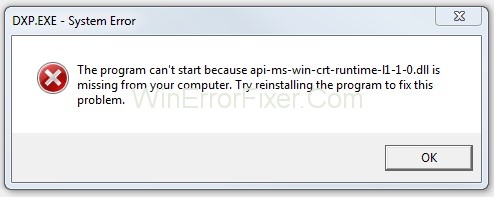
One of the most cryptic yet commonly encountered errors in the Windows operating system relates to the file API-MS-WIN-CRT-Runtime-l1-1-0.DLL. Despite its complicated name, understanding this file and troubleshooting related issues can be straightforward.
In this SEO-optimized guide, we will delve into what API-MS-WIN-CRT-Runtime-l1-1-0.DLL is, the primary reasons behind the missing file error, and how to resolve it by adding API to MS Win CRT runtime and installing missing DLL files.
What is API-MS-WIN-CRT-Runtime-l1-1-0.DLL?
The API-MS-WIN-CRT-Runtime-l1-1-0.DLL file is a crucial system file in the Windows operating system. It is a part of the Visual C++ Redistributable for Visual Studio and plays a vital role in running applications that are developed with Visual Studio.
This DLL (Dynamic Link Library) file provides a collection of procedures and driver functions, which Windows applications utilize to perform various operations.
Causes of API-MS-WIN-CRT-Runtime-l1-1-0.DLL Missing Error
The “missing DLL” error usually occurs when a user tries to open a software or application that requires the API-MS-WIN-CRT-Runtime-l1-1-0.DLL file to function but cannot find it. The primary reasons behind this error could be:
- Corrupt Installation: A partially or poorly installed Visual C++ Redistributable package.
- Malware Attack: Malicious software may delete or corrupt DLL files.
- Registry Issues: Errors in the Windows registry can lead to missing DLL files.
- Software Update: Sometimes, updating a software might remove DLL files that are required by other applications.
How To Fix API-MS-WIN-CRT-RunTime-l1-1-0.DLL Missing Error
Also, the error occurs when you install Windows. So, try the below given secure solutions to fix the error “API-MS-WIN-CRT-RunTime-l1-1-0.DLL is missing“:
Solution 1: Installing The Software through Windows Update
In Windows Update KB2999226, Microsoft has made Visual C++ Redistributable for Visual Studio 2015. So try installing the software via windows update. Follow the below-given steps to update:
Step 1: At first, type Update in the search box. Then click on Check for updates in case of Windows 10 and click on Windows update if you are using Windows 7.
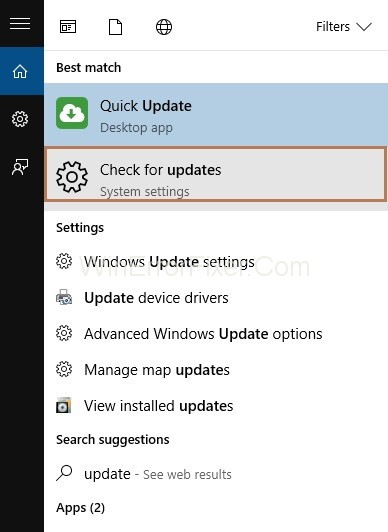
Step 2: Settings window will appear. Now, click on Check for updates button.
Step 3: Then, windows will start checking for updates required in your system. If you are using Windows 10, detected updates will be installed automatically. But in case of Windows 7, click on the Install Updates button (If there is available any).
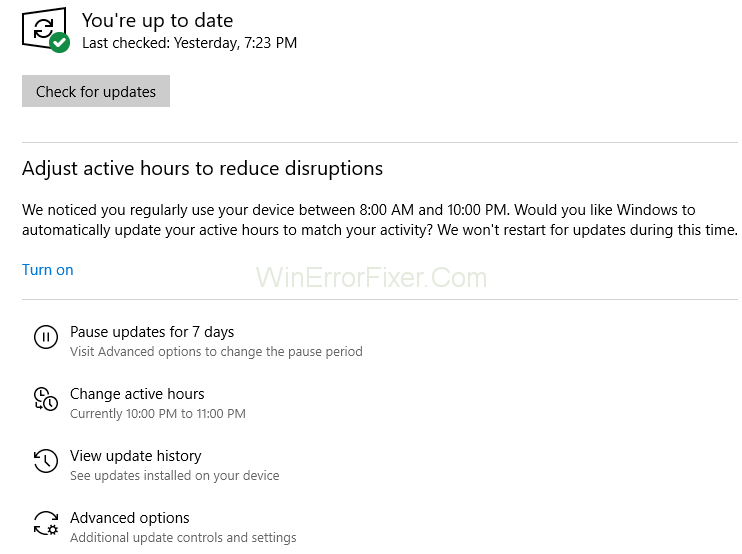
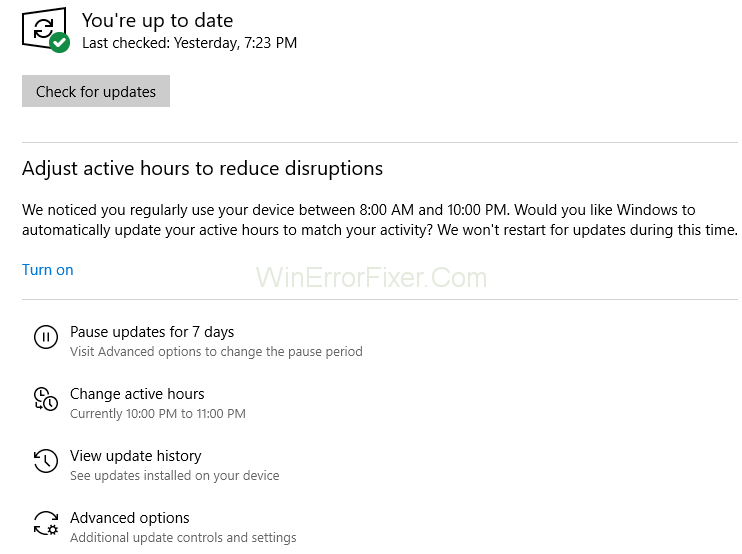
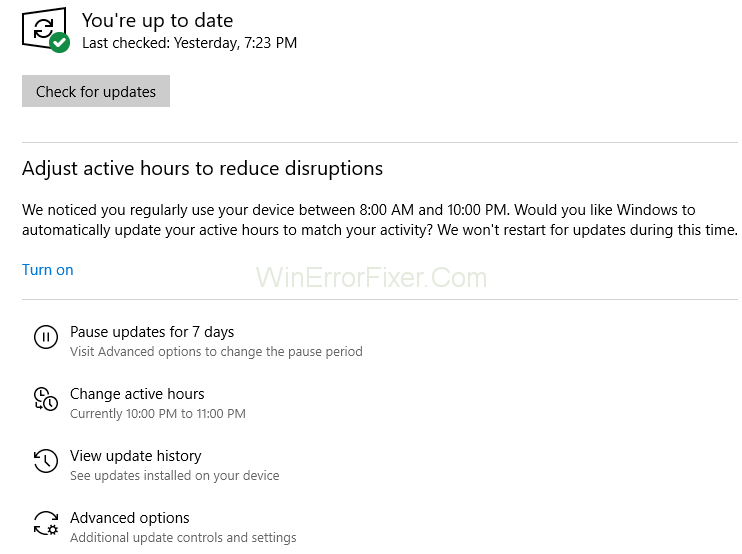
Step 4: The next step is to Restart your computer. Now, follow the above steps again until all the updates are complete.
Step 5: The last step is to open the file you want to and check if the API-MS-WIN-CRT-RunTime-l1-1-0.DLL is the missing error is resolved or not. If this solution doesn’t work for you, then go through the next solution.
Solution 2: Downloading The Visual C++ Redistributable for Visual Studio 2015 From Microsoft’s official Website
Download the Visual C++ Redistributable for Visual Studio 2015 from the Microsoft’s official website as downloading from other sites can cause the API-MS-WIN-CRT-RunTime-l1-1-0.DLL is a missing error. Therefore, follow the below-given steps to download the software:
Step 1: Start with downloading the Visual C++ Redistributable for Visual Studio from the link https://www.microsoft.com/en-in/download/details.aspx?id=48145. You need to click on the Download button.
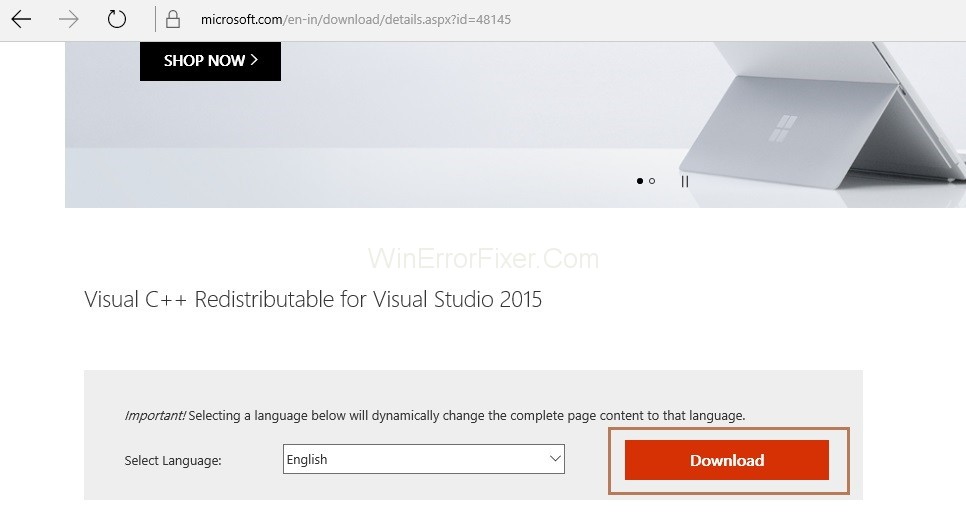
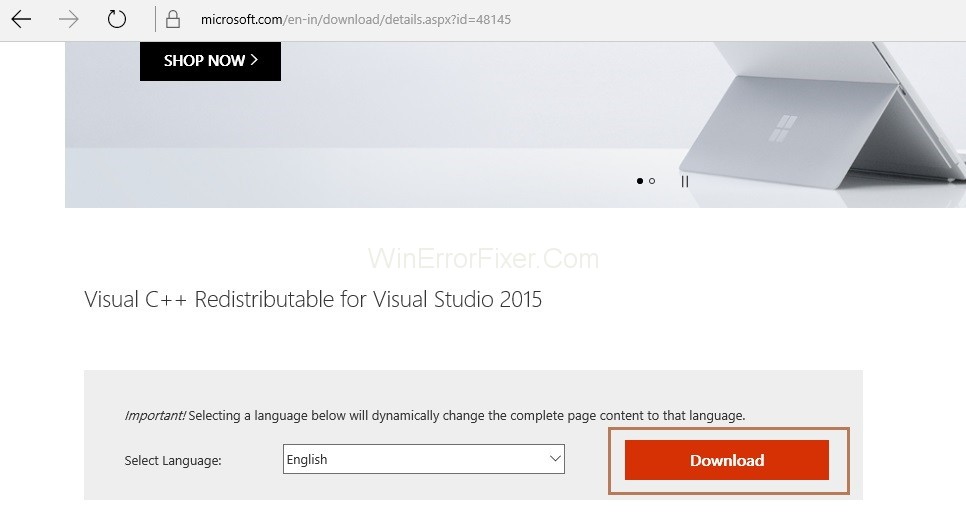
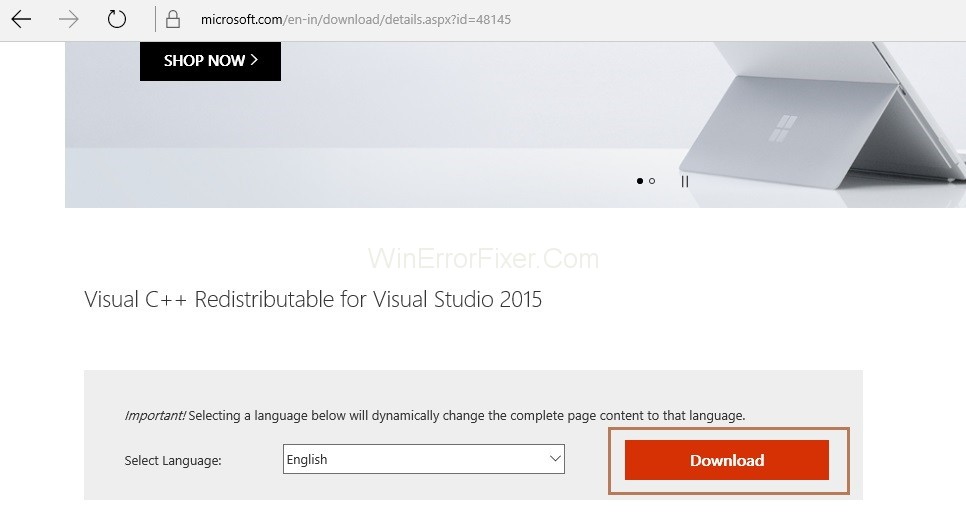
Step 2: Now, select your System Type x64 (64-bit) or x86 (32-bit) according to the system type on which your Windows runs. Follow the below steps to check the system type:
Step 2.1: Click on the start menu. Now, type system in the search box and click on system information from the result.
Step 2.2: Now, you can check your system type in the system information window. After selecting your system type, click on the Next button.
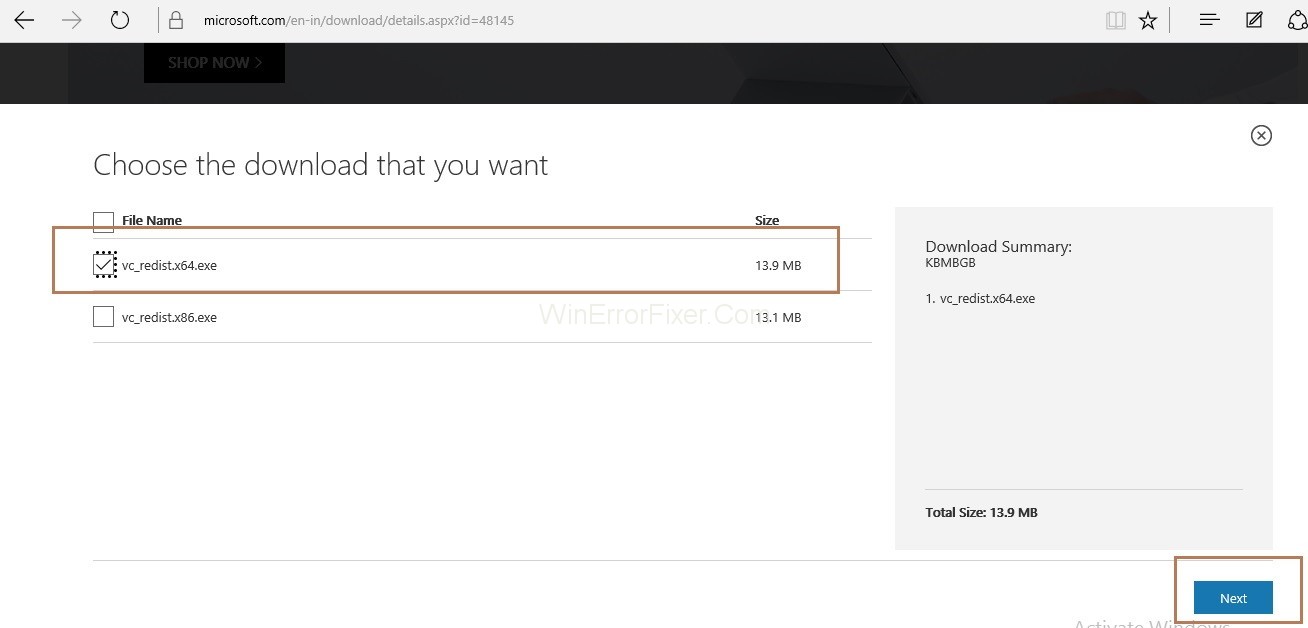
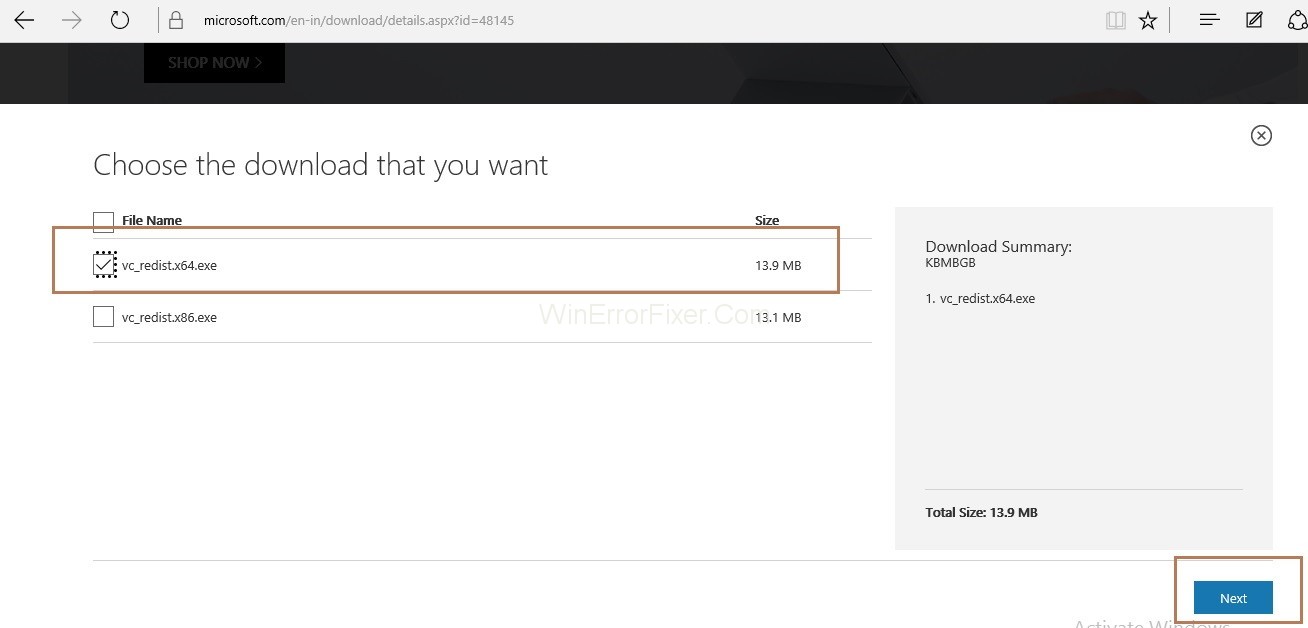
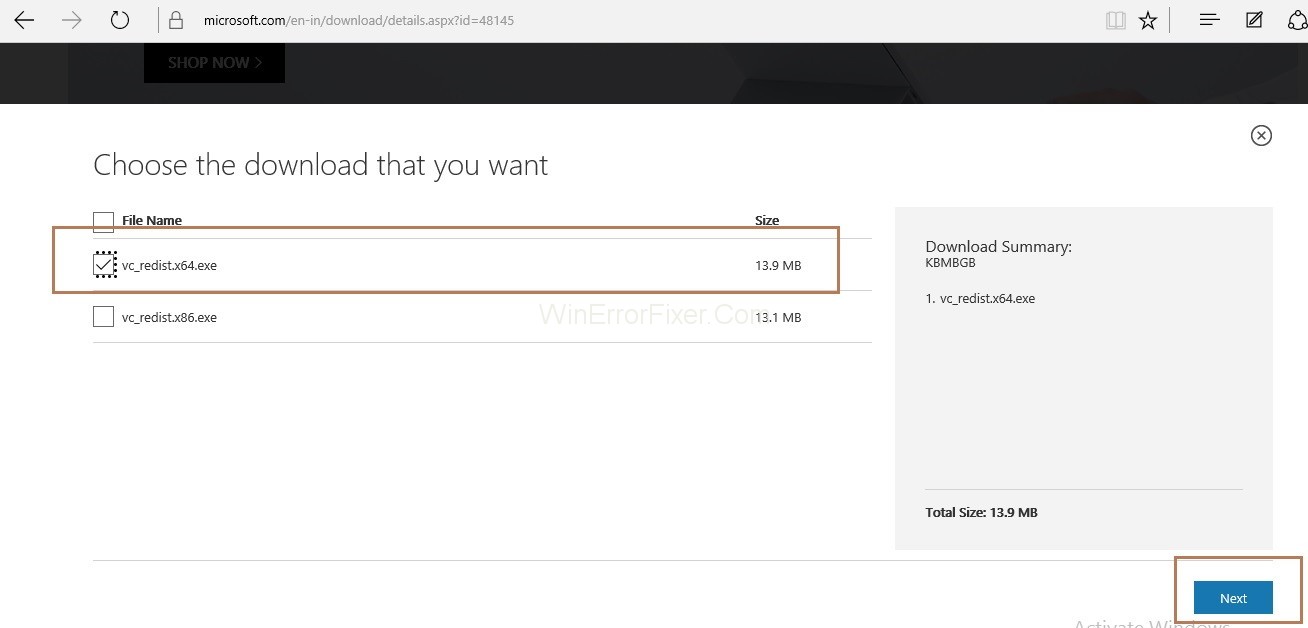
Step 3: Downloading of the file will start.
Step 4: When the downloading completes, click on the downloaded file and then follow the instructions shown on screen.
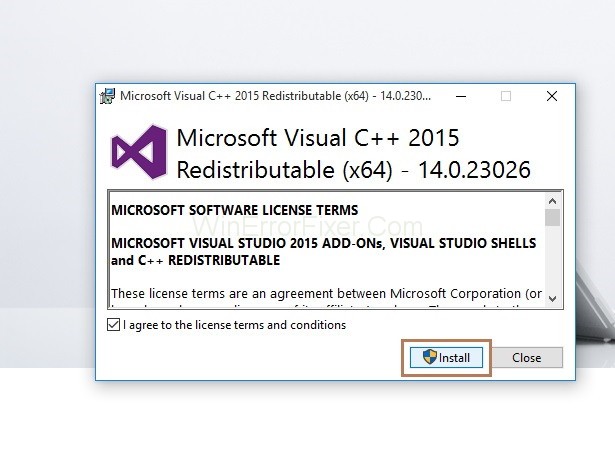
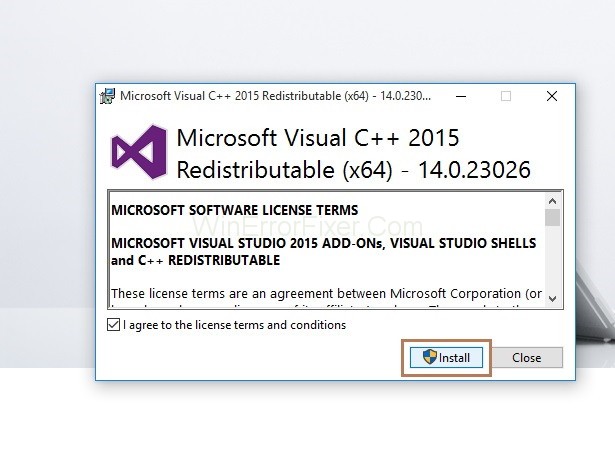
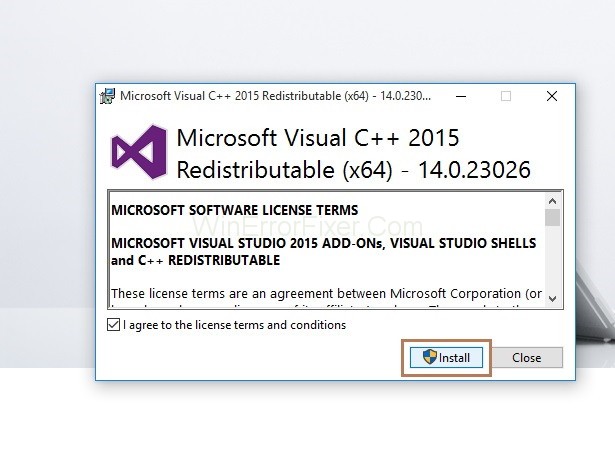
Step 5: At last, open the same program or file again, which was causing the error to check if the error resolves or not.
Similar Errors:
- WLDCore.dll is Missing
- Error Code M7703-1003 (Missing Component) on Netflix
- VCRuntime140.dll is Missing
Solution 3: Repairing the Visual C++ Redistributable for Visual Studio 2015
Try repairing the Visual C++ Redistributable for Visual Studio 2015 as the downloaded software may be corrupted or faulty. So, follow the given steps to fix your software:
Step 1: Press the Windows + R key together from the keyboard to invoke the Run dialog box. Now, type control panel in the dialog box and click on the Ok button.
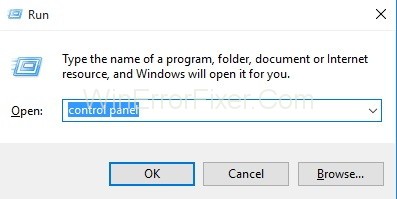
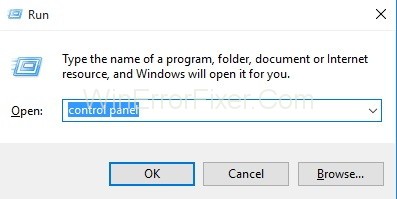
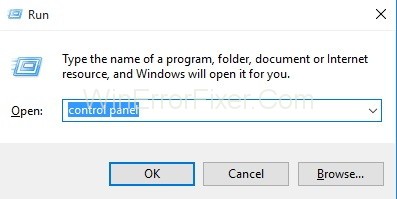
Step 2: All control panel items window will appear. Now, click on Programs and Features.
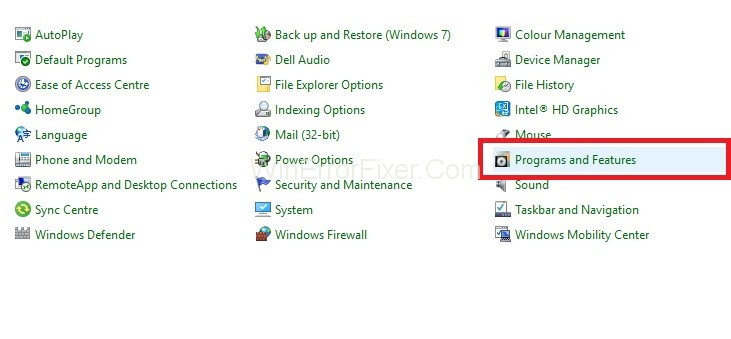
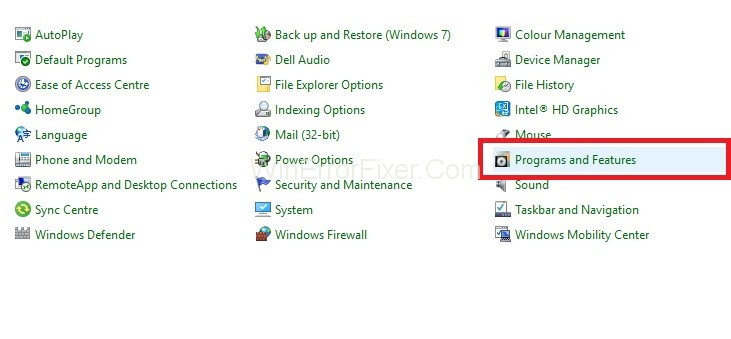
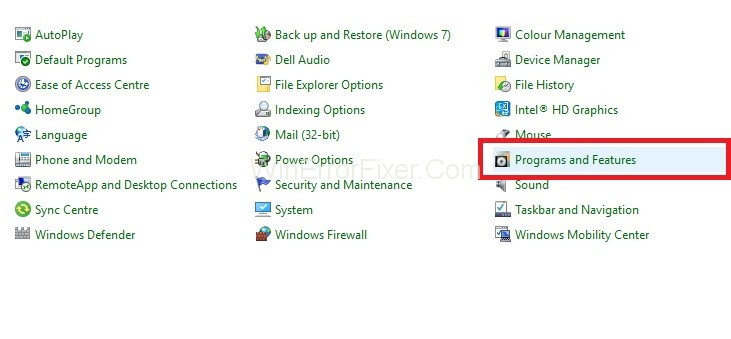
Step 3: Program and Features popup will appear. Now, search for Microsoft Visual C++ Redistributable and select it. Also, click on Change.
Step 4: Click on the Repair button.
Step 5: User Account Control prompt will appear and click on the OK button. At last, follow the on-screen instructions to complete the repairing of software.
Now try opening your file or program again to check if the error resolves or not.
Solution 4: Copying The API-MS-WIN-CRT-RunTime-l1-1-0.DLL File From Another Computer
The last solution is to copy the API-MS-WIN-CRT-RunTime-l1-1-0.DLL file from another computer. You need to look for the system that has the same System Type and same OS (Operating System) as yours. To check the system type of your system follows the below steps:
Step 1: Click on the Start Menu. Now, type system in the search box and click on system information from the result.
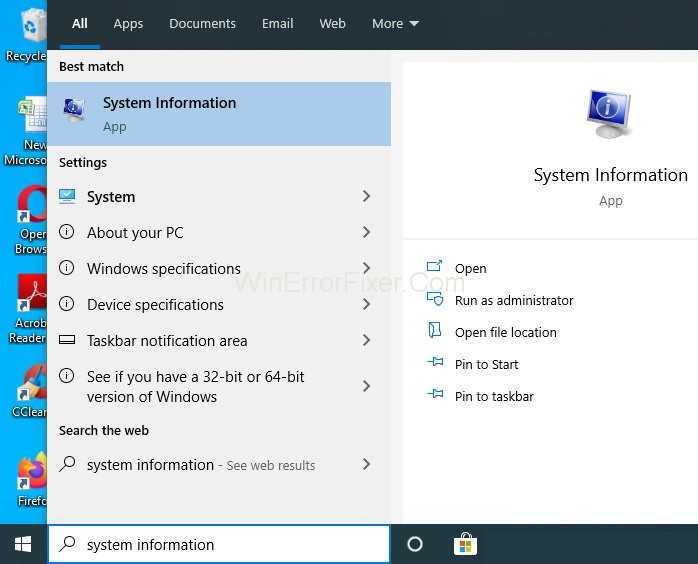
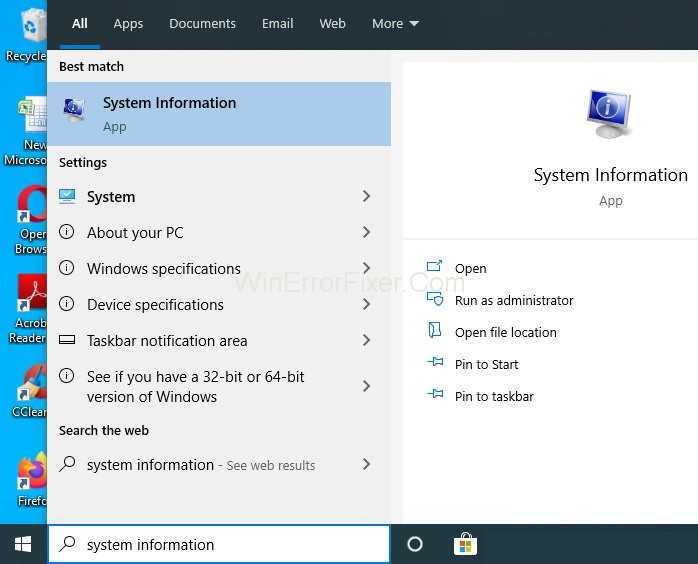
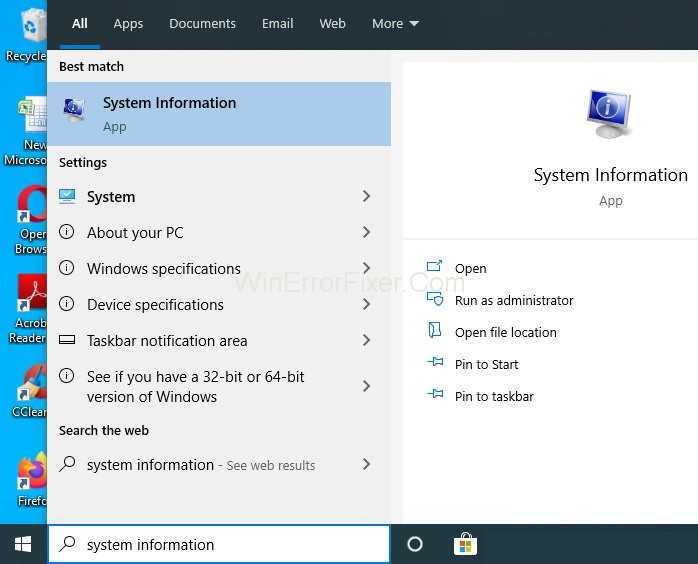
Step 2: Now, you can check your system type in the system information window.
After finding the system that has the same architecture as yours, copy the API-MS-WIN-CRT-RunTime-l1-1-0.DLL file from another system and paste it in your system. Now, follow the below steps to find API-MS-WIN-CRT-RunTime-l1-1-0.DLL in your system:
Step 1: At first, press the Windows + E key together from the keyboard to open File Explorer.
Step 2: Now, follow the path: C\Windows\System32 and then type API-MS-WIN-CRT-RunTime-l1-1-0.DLL. Then press Enter. If no results are shown, then follow the path: C:\Windows\SysWOW64 instead and then search for file API-MS-WIN-CRT-RunTime-l1-1-0.DLL again.
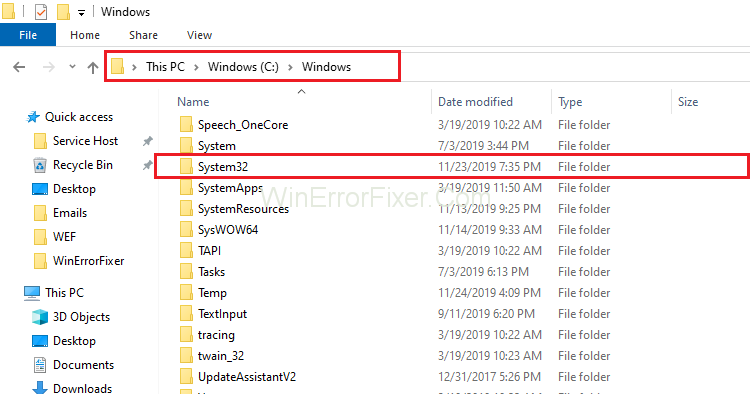
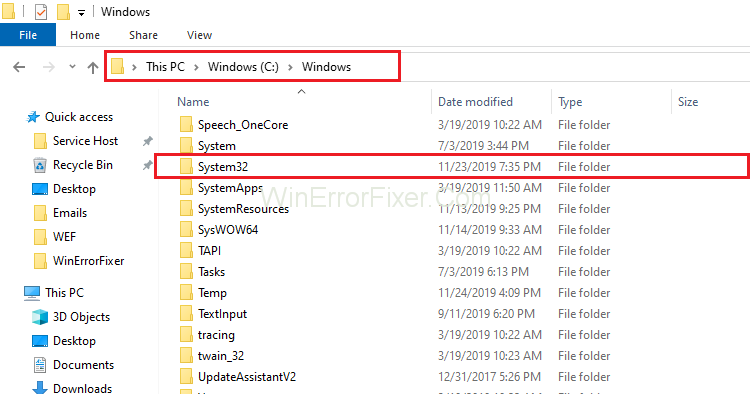
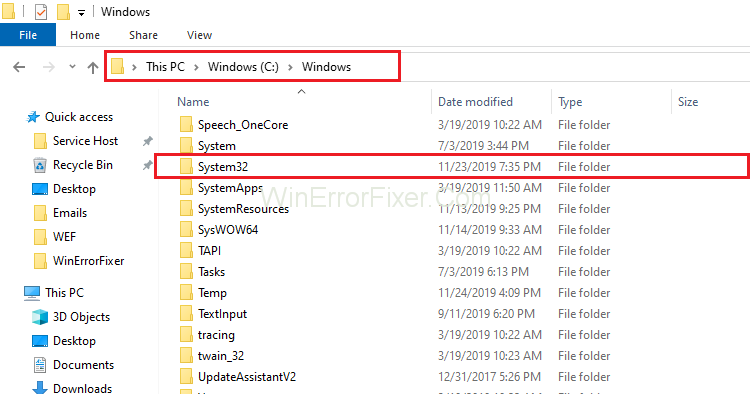
Step 3: When the file is found, copy the file and paste it into some external device like USB. At last, copy the file from USB to the system, which is causing the problem.
Now try opening the file again, which was causing the problem to check if the API-MS-WIN-CRT-RunTime-l1-1-0.DLL error resolves or not.
How Do I Add API to MS Win CRT Runtime?
To add API to MS Win CRT runtime and fix the error, you can do the following:
- Install the Latest Visual C++ Redistributable: The simplest fix is to install the latest version of Visual C++ Redistributable for Visual Studio from Microsoft’s official website.
- Manually Register DLL File: If you have the specific DLL file, it can be manually registered using the command prompt.
regsvr32 /u API-MS-WIN-CRT-Runtime-l1-1-0.DLL
regsvr32 /i API-MS-WIN-CRT-Runtime-l1-1-0.DLL
How Do I Install a Missing DLL File?
Here’s how you can install a missing DLL file:
- Reinstall the Software: Reinstalling the software that is throwing the error might include the required DLL file in its installation package.
- Download from Trusted Source: If you know the specific DLL that is missing, it can be downloaded from reputable sources online. Be cautious and ensure you download it from a trusted website.
- Use System File Checker: Run the
sfc /scannowcommand in the command prompt, which will scan and attempt to fix missing or corrupted system files, including DLLs. - Windows Update: Keeping your system updated can solve a variety of DLL errors, as updates often contain fixes for such issues.
Similar Posts:
Conclusion
Hence, try the above solutions one by one to fix the API-MS-WIN-CRT-RunTime-l1-1-0.DLL is the missing error. Also, if none of the solutions works for you, then clean boot your computer to fix API-MS-WIN-CRT-RunTime-l1-1-0.DLL is the missing error.
The API-MS-WIN-CRT-Runtime-l1-1-0.DLL error may seem complicated but understanding its cause and knowing the right steps to fix it can save you a lot of headaches. The solutions range from installing the latest Visual C++ Redistributable package to manual interventions like registering the DLL file or using System File Checker.
Feel free to share this guide to help anyone struggling with API-MS-WIN-CRT-Runtime-l1-1-0.DLL errors. With the right steps, you can quickly get your system up and running without much hassle.



















