Sometimes, what happens is when you try to open a program or application like Skype or Game, you receive the error on your system showing ‘The program can’t start because MSVCP140.dll is missing from your computer‘.
The main reason behind this that file MSVCP140.dll is missing, which needs to be present on the system. The file MSVCP140.dll is a Runtime Library file and is installed when you install the Microsoft Visual Studio package on the system, and the absence or presence of a corrupted file can cause error MSVCP140.dll.
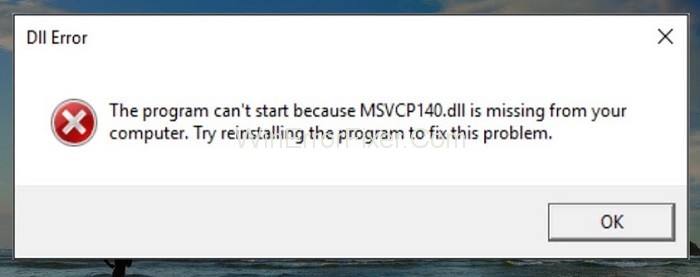
The MSVCP140.dll error is a common issue faced by Windows users and can be quite unsettling when it suddenly pops up on your screen, preventing software or games from running.
But what exactly is MSVCP140.dll? Why does the error occur? And where can you find this DLL file on your computer? In this SEO-optimized, comprehensive guide, we dive deep into MSVCP140.dll, the common causes of associated errors, and its installation directory.
What is MSVCP140.dll?
MSVCP140.dll is a Dynamic Link Library (DLL) file developed by Microsoft. This file is part of the Visual C++ Redistributable for Visual Studio 2015 package, and it includes essential procedures and driver functions needed by certain games or software to run properly.
When an application requires MSVCP140.dll, Windows checks the appropriate directory to load the file. If it’s absent or corrupt, you’ll encounter an error.
Causes of MSVCP140.dll Error
Understanding why the MSVCP140.dll error occurs can help in resolving it quickly. Here are some common triggers:
1. File is Missing or Corrupt
The most common cause is that the MSVCP140.dll file is missing from your computer. This can happen if you’ve never installed the necessary Visual C++ Redistributable package, or if some software installation removed or replaced it.
2. Software Incompatibility
Sometimes, the version of MSVCP140.dll you have installed is incompatible with the application you’re trying to run. This usually happens when you’re using an outdated application or an older version of Windows.
3. Malware Infection
Malicious software can corrupt DLL files, including MSVCP140.dll, causing errors to appear when you try to run applications that depend on this file.
4. Registry Issues
If the system’s registry contains outdated or incorrect information about the DLL file, it can also lead to the MSVCP140.dll error.
5. Incorrect File Paths
If the MSVCP140.dll file is in the wrong directory, the application may not find it, causing an error to occur.
How to Fix MSVCP140.dll is Missing Error
Try the below solutions to fix the MSVCP140.dll is Missing Error on your system:
Solution 1: Reinstalling The Microsoft Visual C++ Redistributable Package
Microsoft Visual C++ Redistributable package contains the file MSVCP140.dll, i.e., the package contains such components that Windows need to run the application of C++. Also, when you install Windows, this package gets installed automatically.
Thus, file MSVCP140.dll is a part of the package but due to some reasons file has become corrupted. So, the solution is to download the package again from the Microsoft official website and install the package to overcome the error.
Follow the below-given steps to download the package from Windows and install it:
Step 1: Click on the link and now, select the Language according to your preference and click on Download button.
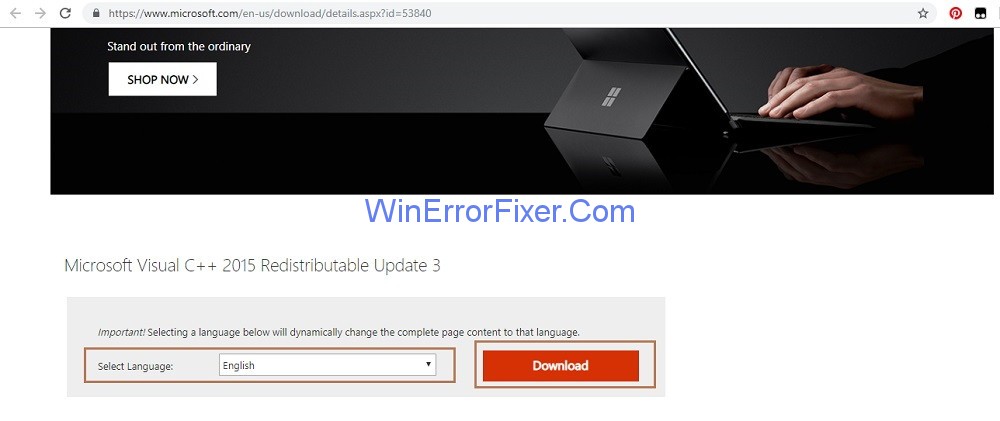
Step 2: Now, you need to choose the version of the file according to the Windows version you are using. For example, choose x64.exe for the 64-bit version and x86.exe for the 32-bit version of Windows.
If you want to know the version of Windows which you are using, follow the steps:
Step 2.1: Type System Information in the search box.
Step 2.2: Click System Information. A new window will appear showing system properties.
Step 2.3: The field system type will display the version of Windows you are using.
Step 3: Then download the version of the file according to the Windows version and click Next.
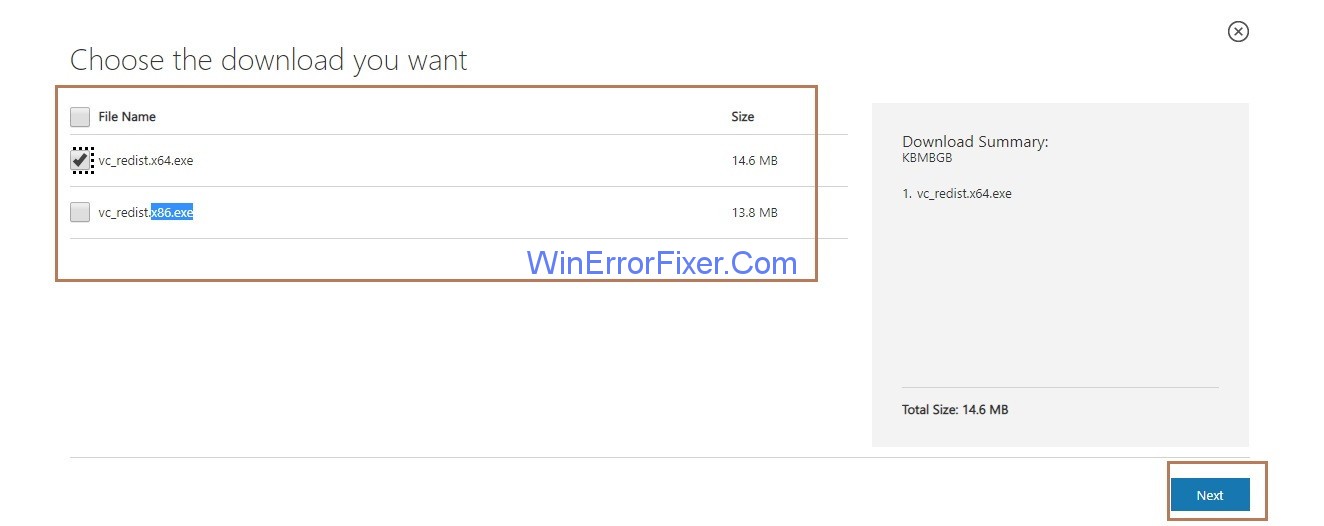
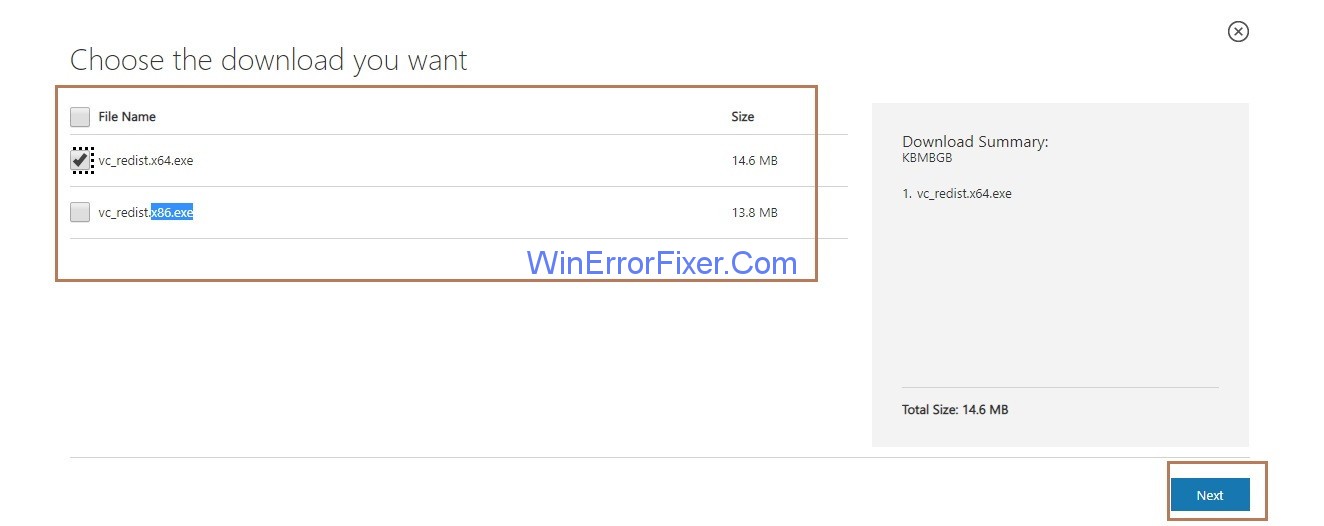
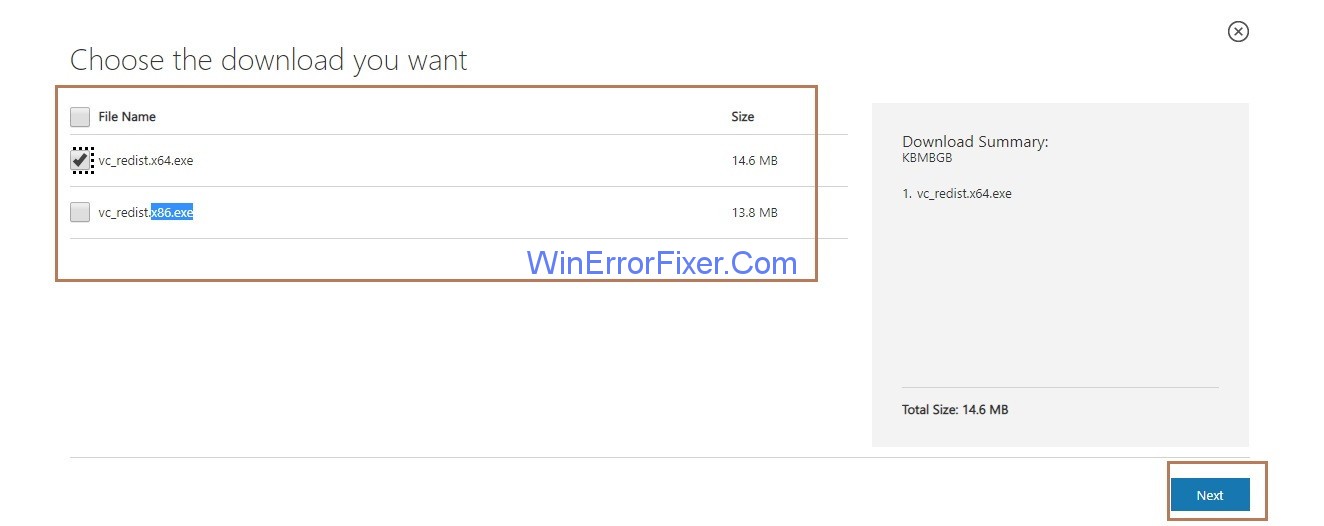
Step 4: After downloading, you need to double click the file and work according to the instructions to install it in your system.
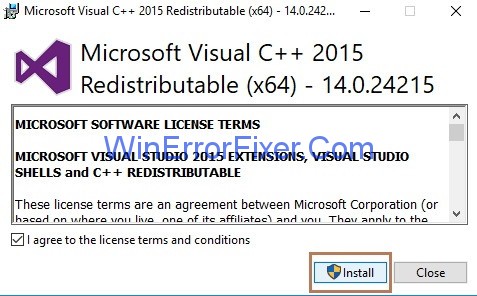
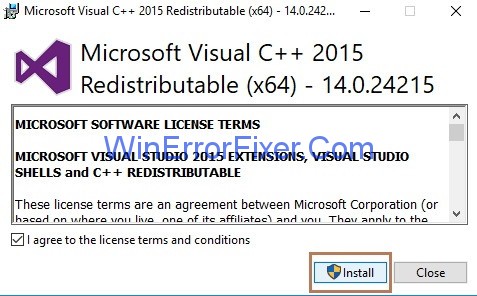
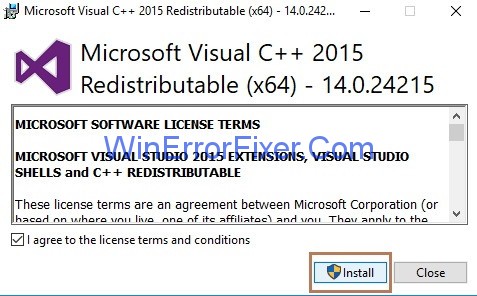
Step 5: Restart the system.
Step 6: The last step is to relaunch the program that was giving the error.
Similar Errors:
- WLDCore.dll is Missing
- api-ms-win-crt-runtime-l1-1-0.dll is missing
- VCRuntime140.dll is Missing
- MSVCR120.dll is Missing
Solution 2: Uninstall the Program Causing Problem And Install It Again
Sometimes uninstalling the program, which is causing the error and them again installing it, can help to fix the issue.
Steps to be followed to perform this:
Step 1: Open the Run box by pressing the Windows and R key collectively.
Step 2: Enter appwiz.cpl in the Run box and click Ok. A new window will appear, showing all the programs installed in your system.
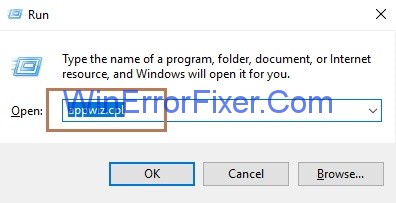
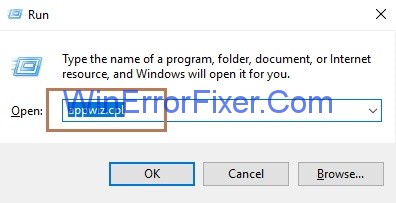
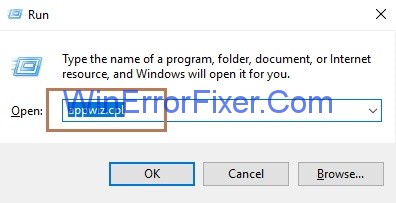
Step 3: Now, you need to the right-click the program which is causing the problem and choose the option to uninstall.
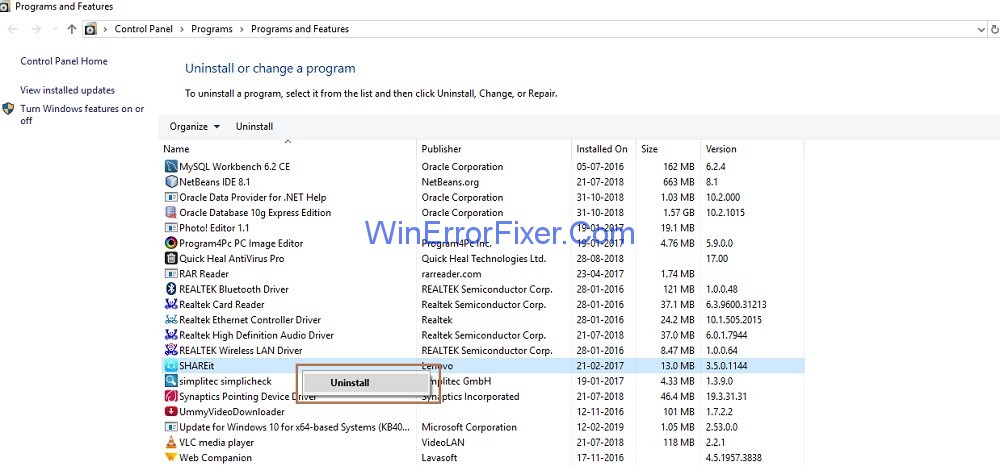
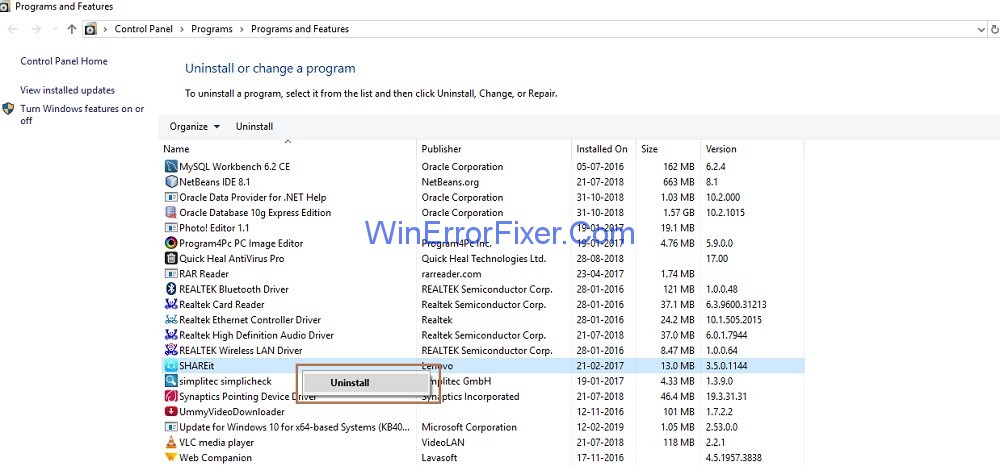
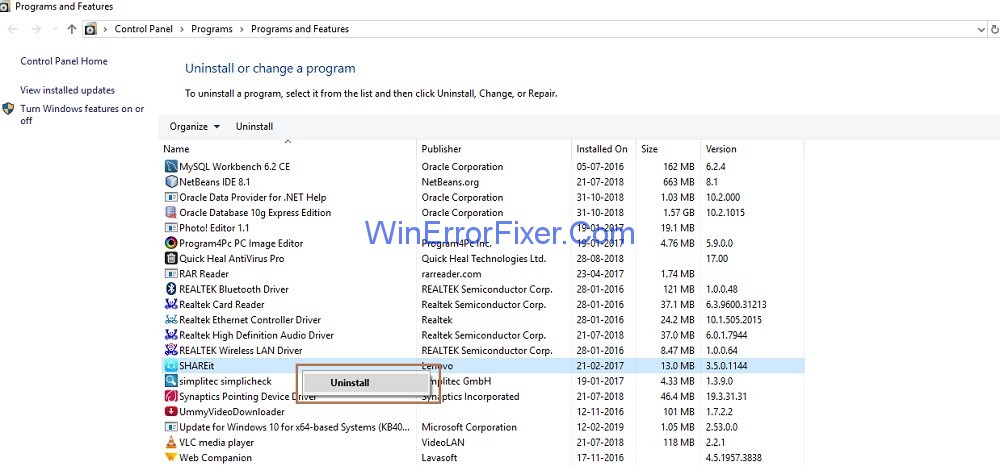
Step 4: Popup will appear, asking you to delete the program and then click the OK button.
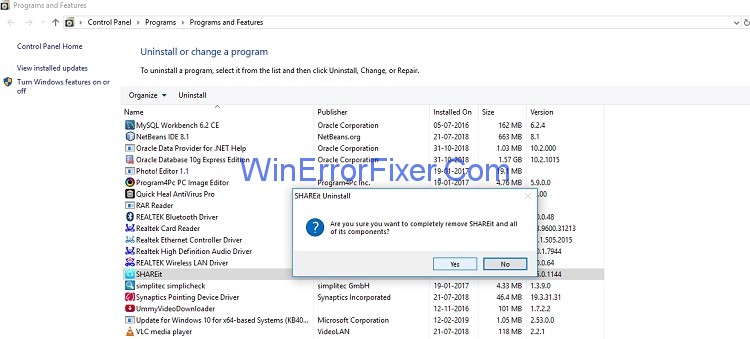
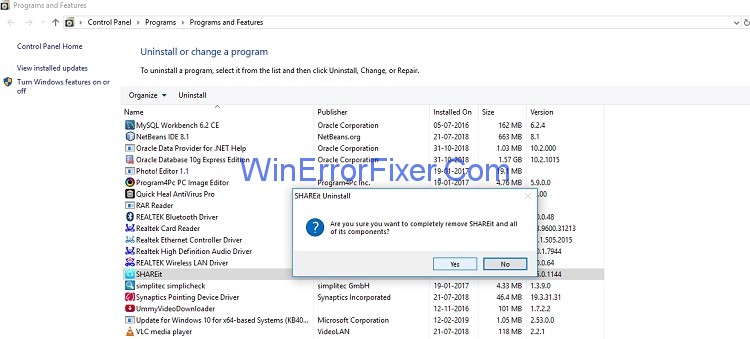
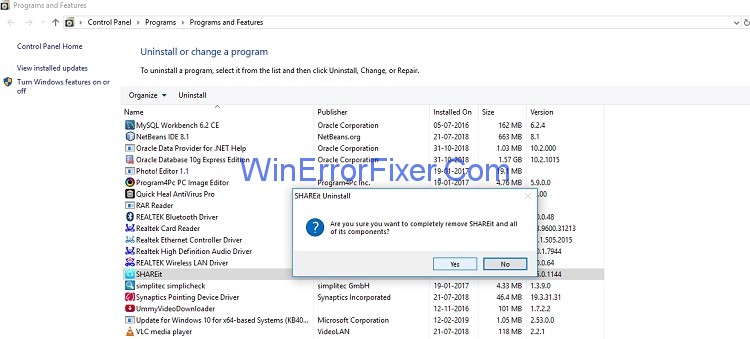
Step 5: Then Restart your system.
Step 6: The last step is to Install the program again and launch it.
Solution 3: Scanning Your System
Sometimes virus on your system prevents the MSVCP140.dll file from being detected, so error “MSVCP140.dll is missing” appears. You need to do scanning of the whole system. The process is very time consuming, so wait for the process to complete.
Also, try antivirus application such as Avira, Panda instead of Windows Defender. If any problem is detected, follow the steps provided by the antivirus program to fix it. At last, Restart the system and launch the program again.
Solution 4: Copying The File From Another System
Copying the file from one system to another that is causing error also helps to fix the issue. You can copy the file from one system in an external storage device and paste it in another system.
Step 1: Look for the system that runs on the same Operating System as yours. The versions (Windows 10/8.1/7) of both systems and architecture (64-bit or 32-bit) of both systems should be the same.
Step 2: Press the Windows and E key collectively from the keyboard to open File Explorer. Then go to C drive and then open the folder Windows and go to folder System32, i.e., go to C:\Windows\System32 and copy the file msvcp140.dll.
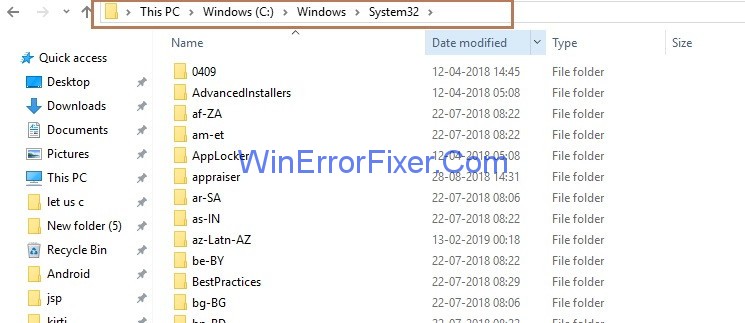
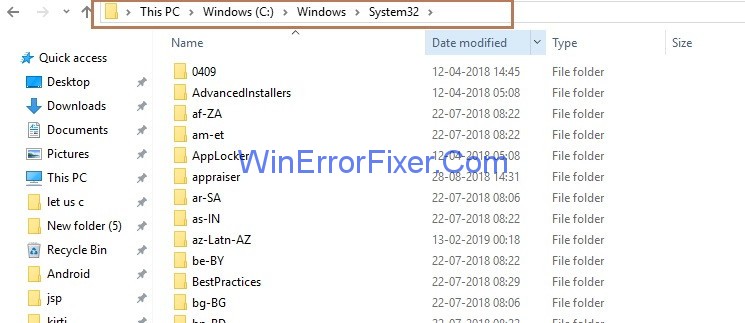
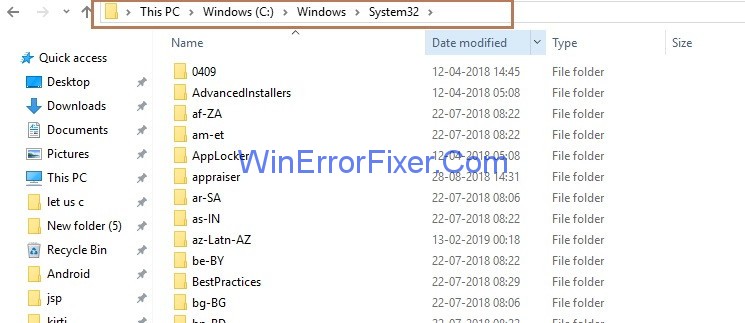
Step 3: At last, you need to paste the same file to the location “C:\Windows\System32″ on your system.
Step 4: Launch the program again. Your problem will be solved.
Where is MSVCP140.dll Installed?
Generally, MSVCP140.dll gets installed in the C:\Windows\System32 directory for 64-bit systems and C:\Windows\SysWOW64 for 32-bit systems. When you install the Visual C++ Redistributable for Visual Studio 2015 package, the installer places the DLL file in these locations by default.
However, some applications may also install a local copy of the DLL file in their own installation folders. Therefore, it’s possible to have multiple copies of MSVCP140.dll on a single system.
How to Fix MSVCP140.dll Errors
Here are some quick solutions:
- Reinstall Visual C++ Redistributable: Download the package from Microsoft’s official website and install it.
- Run System File Checker: Open Command Prompt as an administrator and run
sfc /scannow. - Update Your System: Make sure your Windows operating system is up to date. Sometimes, a system update can fix DLL errors.
- Malware Scan: Run a complete malware scan to rule out the possibility of a virus corrupting your DLL files.
- Registry Cleaner: Use a trusted registry cleaner to fix any registry issues that may be causing the error.
- Check Installation Directory: Ensure that the MSVCP140.dll file is in the correct directory (
System32orSysWOW64), or reinstall the software that is causing the issue, which should correctly place the file.
Similar Posts:
- MSVCP140.dll is Missing
- Service Registration is Missing or Corrupt
- Steam Missing File Privileges
- Error Code M7703-1003 (Missing Component) on Netflix
Conclusion
So, try the above easy solutions one after the other to fix the MSVCP140.dll is Missing error and look for the one that works best for you. The MSVCP140.dll error can be disruptive but understanding its causes and knowing where the file resides can simplify the troubleshooting process.
By following this guide, you should be able to resolve most issues associated with this particular DLL error, enabling a smoother, error-free experience on your Windows PC.



















