It is really very annoying when M7703-1003 kind of errors comes in between our entertainment session, that too, when we are watching our favorite ongoing web series on Netflix.
Isn’t it? It’s not only frustrating but also consumes a lot of time to resolve in case when it seems to be a stubborn error.
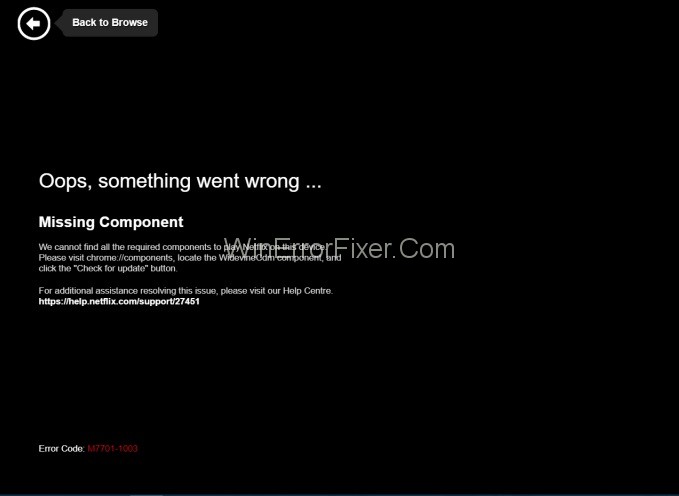
One such error which Netflix users face is an error code M7703-1003 (Missing Component). This article will focus on the same as we have come up with some simple ways to fix M7703-1003 error, which will take lesser time and will give you the optimum results. So let’s get started.
Netflix, the premier streaming service, occasionally experiences errors that can disrupt a smooth binge-watching experience. One such commonly encountered error code is M7703-1003. But what does this error code signify, and how can it be resolved? Let’s take a detailed look at what M7703-1003 is and how clearing the Netflix cache can often be the solution.
What is M7703-1003?
The M7703-1003 error usually appears when Netflix users are streaming content using web browsers, particularly Google Chrome. This error code indicates a problem related to the browser’s Widevine Content Decryption Module, an essential component for DRM-protected HTML5 video and audio content.
Consequently, users encountering this error will find themselves unable to stream any Netflix content.
What Causes the Netflix Error ‘ M7703-1003’?
In general, this error can pop out at any time, but it is seen that mostly Windows and Linux users encounter this year were using Netflix on their browsers. Also, this error code M7703-1003 is officially recognized by Netflix and is also mentioned on their website. Proceeding ahead, let’s have a look at what causes this error code M7703-1003.
You should know that this error is mostly caused due to browser settings. Many times corruption in Google Chrome settings or corrupted Google Chrome profile triggers this error. In addition to this, missing the Widevine extension on Google Chrome for Netflix can also be equally responsible.
(This widevine extension module allows Chrome to play DRM protected HTML5 audio and video). These were the possible reasons behind coming out of this error. So now, without wasting our time anymore, let’s begin with the solution to fix the Netflix error code M7703-1003.
- Outdated Browser: Running an older version of your web browser can trigger this error.
- Corrupt Widevine CDM: The Widevine Content Decryption Module may become corrupted, leading to this issue.
- Interference from Browser Extensions: Some browser extensions can conflict with Netflix streaming.
Methods To Fix Netflix Error M7703-1003
The various methods by which you can fix this error is given below. Make a note to be logged in as an administrator and have a good internet connection before proceeding for these methods.
Solution 1: Checking Widevine Content Decryption Module
Sometimes it happens that the Widevine module is missing in your browser for had gone outdated due to which video playback is unable to play Netflix series.
Thus, the error might pop out as Netflix relies on this extinction Widevine on the browser for playing videos. But you can configure this problem easily by following the steps below:
Step 1: First of all, open Chrome and type “Chrome://Components” in the address bar.
Step 2: Then, go to the near end of the page and locate the entry “ Widevine Content Decryption Module.”
Step 3: After that, check for Update and install the updates, if any.
Step 4: At last, Restart your computer to enforce the changes made and then check if the error message went away or not, by playing the videos on Netflix.
This method will solve your problem if the cause was Widevine extension, but if it persists, then something else might be triggering the error. In that case, you can try to fix using other methods given below.
Similar Errors:
Solution 2: Removing Chrome Configurations
This method basically works by removing the corrupted files that might be causing trouble. Make a note that all your browsing history, cache, and other save data will also be deleted. But your problem will be solved, and you will be able to watch your Netflix shows again. To achieve this:
Step 1: Firstly, backup all your important configurations so that you can restore it afterward.
Step 2: After that, you need to clear your browsing history. For that type, “Chrome://settings” in the address bar of google chrome and press Enter.
Step 3: Then, go to the bottom of the browser setting’s page and click on Advanced.
Step 4: After that, the Advanced settings menu will expand, and you need to select clear browsing data. ( Make sure that all the checks are enabled in the new popup and the time range is set to All time).
Step 5: At last, Restart your computer to enforce the changes and then enjoy your favorite web series without any hindrance.
Solution 3: Using Another Profile
Method 3rd would be the last hope if the above methods didn’t help. So, now you can try your luck by using a new profile.
As a corrupted Chrome profile is one of the reasons behind this error, the new profile might be the best solution (keep in mind to save your profile settings against your Gmail id so that you can restore your settings whenever you want.)
Step 1: Firstly, click on the profile icon on the Chrome taskbar. After the settings of your profile open, turn off the sync of your profile.
Step 2: Then, click Manage other people and when new windows pop up, select Add person.
Step 3: Now, Create a new user id, login, and Restart chrome. You should log out of your current profile to ensure the working of this method.
How to Clear Netflix Cache
Clearing your Netflix cache can resolve a multitude of errors, including M7703-1003. Follow these steps to clear the cache:
For Google Chrome Users
- Step 1: Open Google Chrome and click on the three vertical dots at the top-right corner to access the menu.
- Step 2: Navigate to
Settings>Privacy and security. - Step 3: Click on
Clear browsing data. - Step 4: In the popup, choose the
Cached images and filesoption. Uncheck other options if you don’t wish to delete them. - Step 5: Click
Clear data.
For Mozilla Firefox Users
- Step 1: Open Firefox and click on the three horizontal lines at the top-right corner to open the menu.
- Step 2: Go to
Options>Privacy & Security. - Step 3: Scroll down to
Cookies and Site Dataand clickClear Data. - Step 4: Ensure that
Cached Web Contentis checked and clickClear.
For Safari Users
- Step 1: Open Safari and click on
Safariin the menu bar. - Step 2: Select
Preferences. - Step 3: Navigate to the
Advancedtab and checkShow Develop menu in menu bar. - Step 4: Now, click on
Developin the menu bar and selectEmpty Caches.
After clearing the cache, restart your browser and attempt to stream Netflix again.
Similar Posts:
Conclusion
Netflix Error M7703-1003 can be fixed very quickly by the methods mentioned above. So, you can opt for any of the three that is most suited to you and then, you can enjoy your favorite Netflix series after getting rid of this problem.



















