Service Registration is Missing or Corrupt: Windows update is essential for computer users to update their operating system to the latest version. Usually, in a newer version of Windows, updates are installed automatically.
Updates like Windows Defender definition updates, security updates are installed automatically. You can also schedule a time for installing new updates. If we pause these updates, then it may result in many securities, performance issues and bugs.
Sometimes the system is not able to install the required updates. In such cases, our system will go in an error state. You may get a message like “Windows was unable to install the update.” Many times error messages may look like “Something went wrong.”
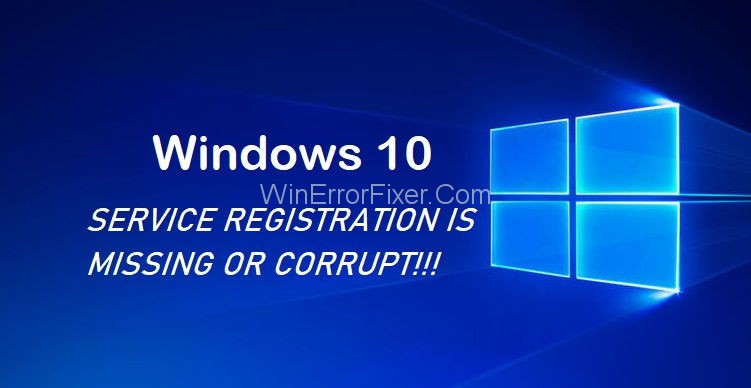
All these messages are symptoms of service registration is missing or corrupt error. In this case, we should run Windows Update Troubleshooter. It tries to diagnose and solve the problem.
Usually, in case of this error, troubleshooter fails to fix the Service Registration is Missing or Corrupt error. That means Windows is still unable to install the necessary updates. The only way is to fix the Service Registration is Missing or Corrupt error manually.
The “Service Registration is Missing or Corrupt” error is a common issue faced by Windows users when running Windows Update or using other system utilities. This error can be frustrating, especially when the user is unsure about the cause or how to fix it.
In this comprehensive guide, we’ll explore what this error message means, the common causes, and the implications for your system.
What Does “Service Registration is Missing or Corrupt” Mean?
This error usually appears during Windows Update and can sometimes prevent you from downloading and installing new updates. Essentially, it indicates a problem with the Windows services required for the proper functioning of Windows Update.
The error signifies that some of the system files or services crucial for the update process might be missing, corrupted, or improperly registered.
Common Causes of “Service Registration is Missing or Corrupt”
Understanding the root cause of an issue is the first step in resolving it. Here are some common causes for this error:
1. Corrupted System Files
Corrupted system files are a frequent culprit behind this error. These can occur due to improper shutdowns, disk write errors, or even malware attacks.
2. Windows Update Services Not Running
Sometimes, the error appears because the services essential for Windows Update are not running. These services include the Windows Update service itself, the Background Intelligent Transfer Service (BITS), and the Cryptographic Service.
3. Registry Errors
Registry errors can also cause service registration issues. If the Windows Registry contains incorrect information about system files or services, it may lead to this error.
4. Incomplete Previous Updates
If a previous update was incomplete or was interrupted, it might lead to conflicts that cause this error.
5. Malware Infections
Malware infections can corrupt or delete essential system files, leading to a range of errors including “Service Registration is Missing or Corrupt.”
Ways to Fix Service Registration is Missing or Corrupt
The exact reason behind this problem is difficult to guess. But we can suspect that corrupted system files may cause this problem. You can try these methods to solve Service Registration is Missing or Corrupt problem.
Solution 1: Start Windows Update Procedure
Windows services modify how Windows services run on our system. These services manage many programs and system-related settings. If the Windows Update services are not working, then the error may come. Follow the given instructions to start the procedure:
Step 1: Press Windows + R to open the Run dialog box and type services.msc and click on the OK button.
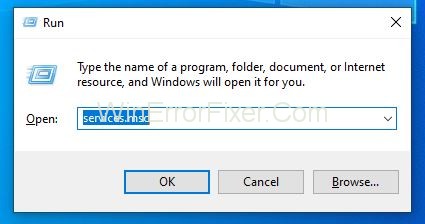
Step 2: Services dialog box appears. Locate the Windows Update service. Right-click it and select Properties option.
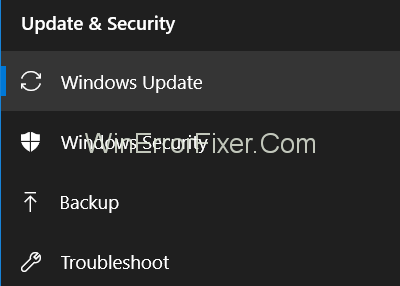
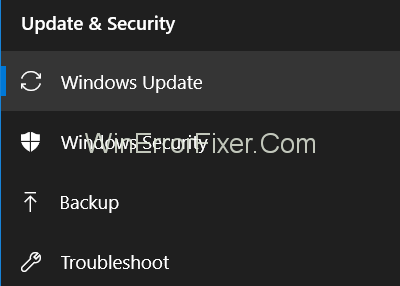
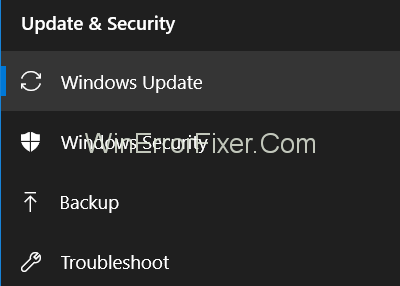
Step 3: Navigate to the General tab. Set the Startup type option to Automatic from a list of options. Under the Service status group, click the Start button. Then click Apply and OK button to proceed further.
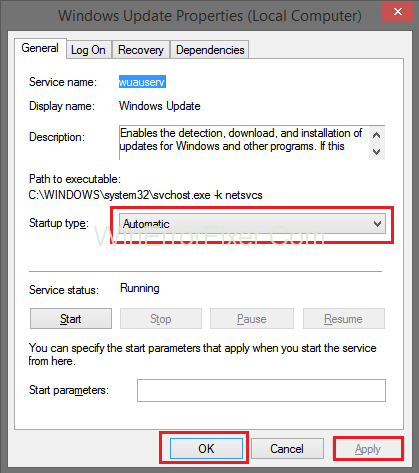
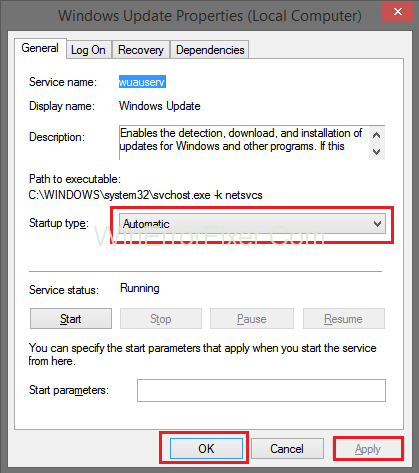
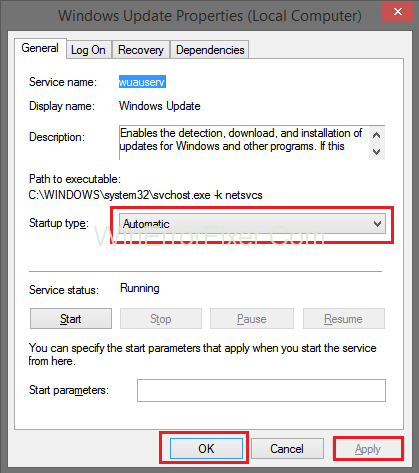
Step 4: Locate the Background Intelligence Transfer Service and Cryptographic Services. Also, change their Startup type to Automatic. Change the Service status to Start by following the above steps.
After finishing the steps, restart your computer. Have a check on the error now.
Similar Errors:
Solution 2: Immobilize Windows Firewall Temporarily
The firewall monitors the incoming and outgoing traffic of your network. Sometimes it blocks the applications that do not follow specific criteria. It may also be one of the reasons for blocking Windows Update.
Disable it and check if Windows Update runs without giving the same error. The steps for disabling Windows Firewall are given as below:
Step 1: Press Windows + R from the keyboard. Type control in the Run dialog box.
Step 2: Click on the Windows Firewall option.
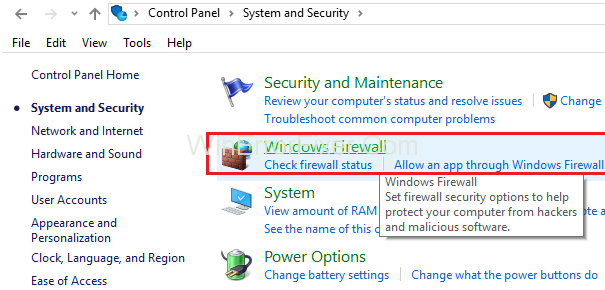
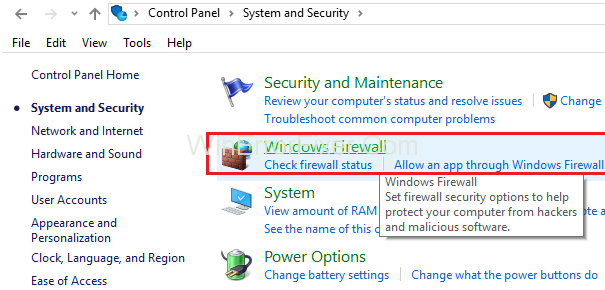
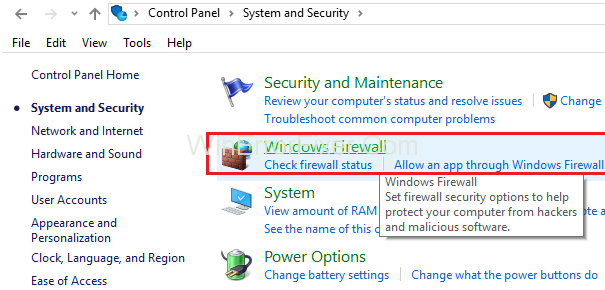
Step 3: From the left pane, select Turn Windows Firewall on or off option.
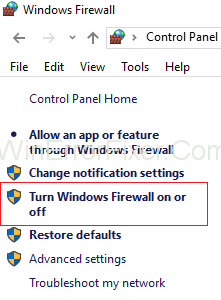
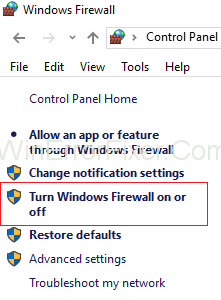
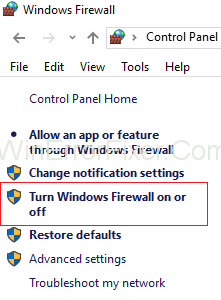
Step 4: Check the radio button in front of the Turn off Windows Firewall (not recommended).
Step 5: Click on the OK button. Restart your computer.
Always keep in mind that it is highly unsafe to turn off Windows Firewall. So if the problem still exists, then turn it on again.
Solution 3: Initiate sfc/scannow Command
System File Checker is a handy Windows tools. It scans and fixes corrupted system files. sfc command is used for fixing the issue. This command is applied by following the given steps:
Step 1: Open command prompt as administrator.
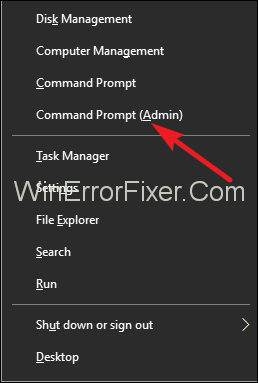
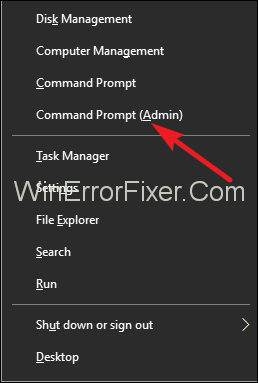
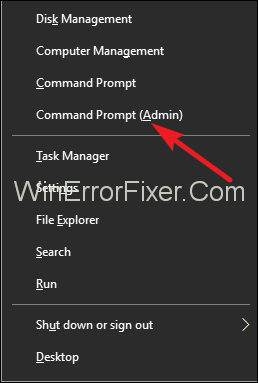
Step 2: In the Command Prompt Window, type sfc/scannow and press Enter.
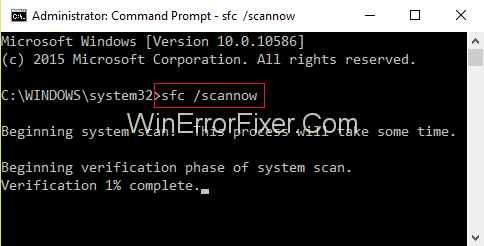
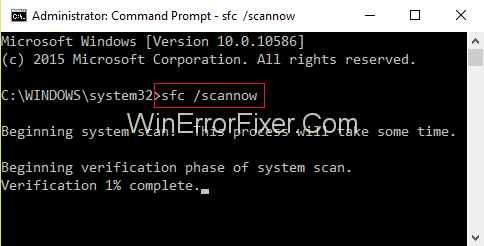
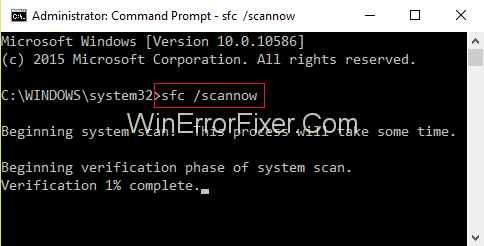
Step 3: The scanning process starts. Do not close the command prompt until it scans completely.
After scanning completes, reboot your system. Check for the Service Registration is Missing or Corrupt error now. If the error is due to corrupted files, then it will be resolved.
Solution 4: Uninstall Your Antivirus
Antivirus gives us protection against virus attacks. But on the other hand, it also creates some operating system problems. To solve the service registration is missing or corrupt problem, uninstall Antivirus temporarily. Follow these steps to do the same:
Step 1: Open Control Panel of your computer system.
Step 2: Then click on the Programs from the list of available options.
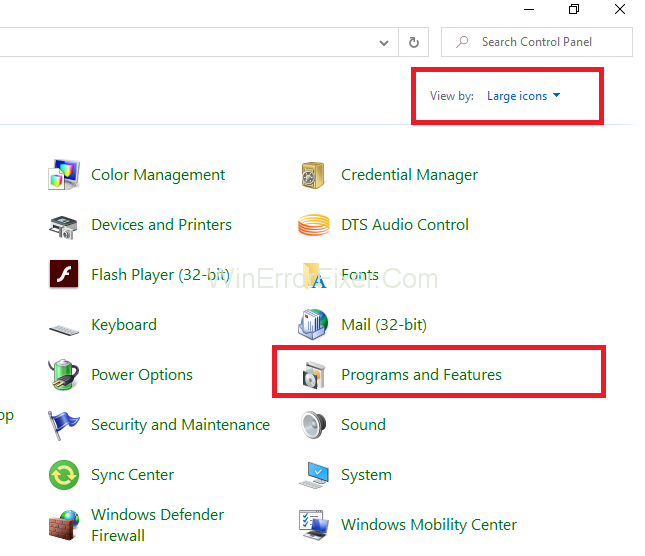
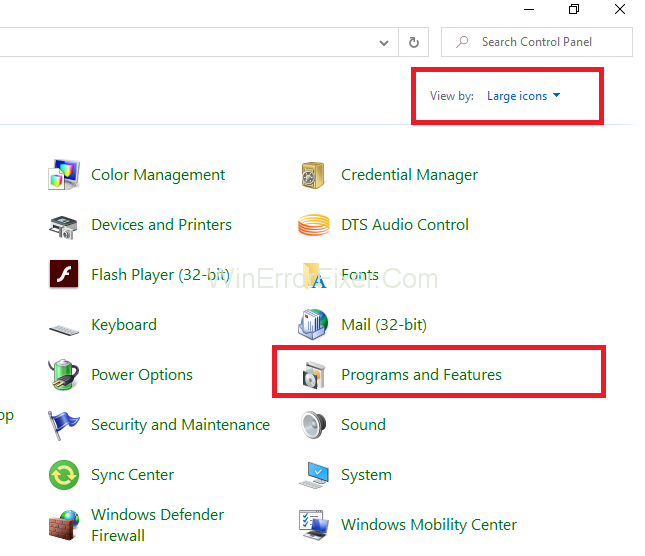
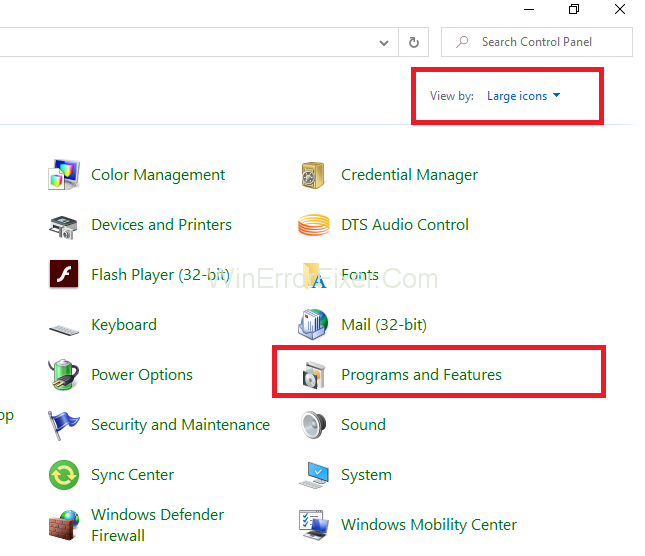
Step 3: Right-click the antivirus software and select the Uninstall option.
Step 4: After uninstalling antivirus, reboot your PC. The problem should be solved if it is due to antivirus interference.
But if it remains, then install your antivirus again because your system remains at risk until antivirus is not present.
Solution 5: Changing Some Registry Values
In another method that we can apply to remove the Windows Update error method. Remove some of the values from your registry. Always have a backup of your registry before applying these steps. Windows Registry Editor Tool is used for this purpose. The procedure for doing this is described below:
Step 1: Open Run dialog box by pressing Windows + R from the keyboard. Type regedit and click on OK button.
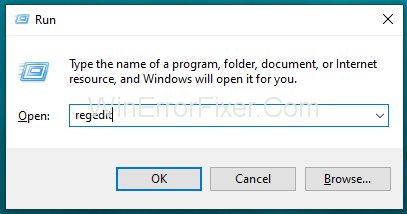
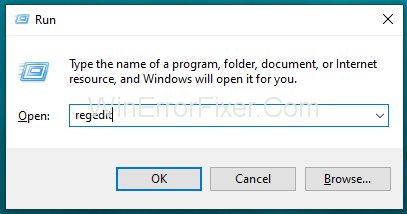
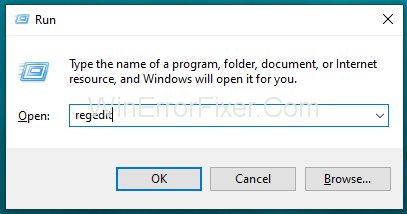
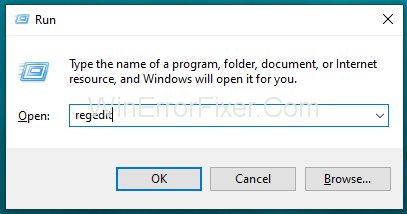
Step 2: In the Registry Editor Window, navigate to the following folder by following the path:
Computer\HKEY_LOCAL_MACHINE\SOFTWARE\Microsoft\WindowsSelfHost\Applicability
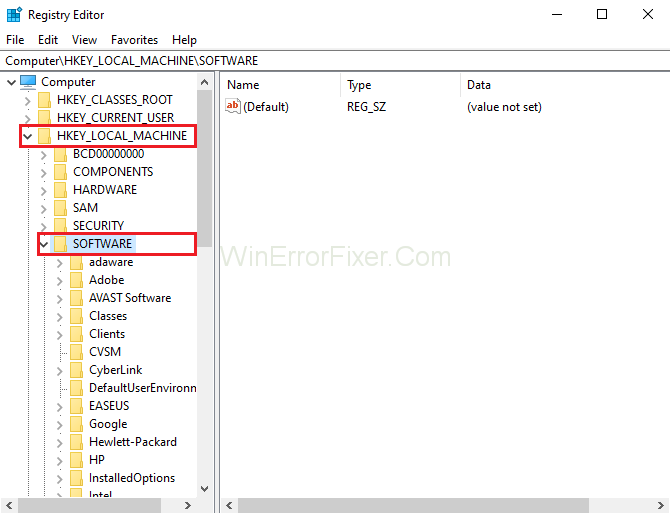
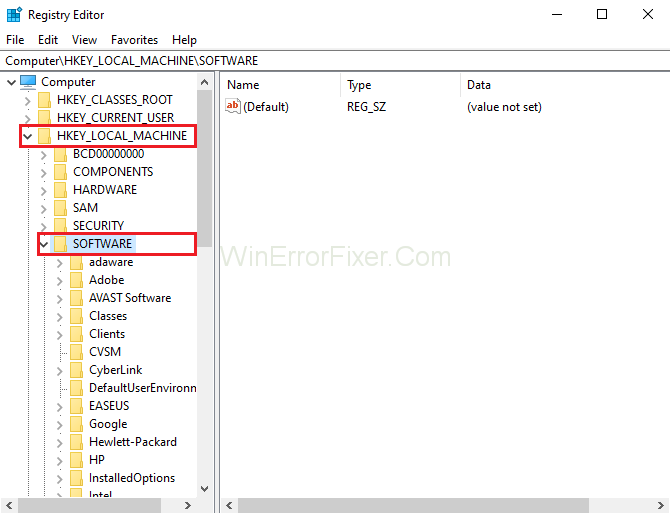
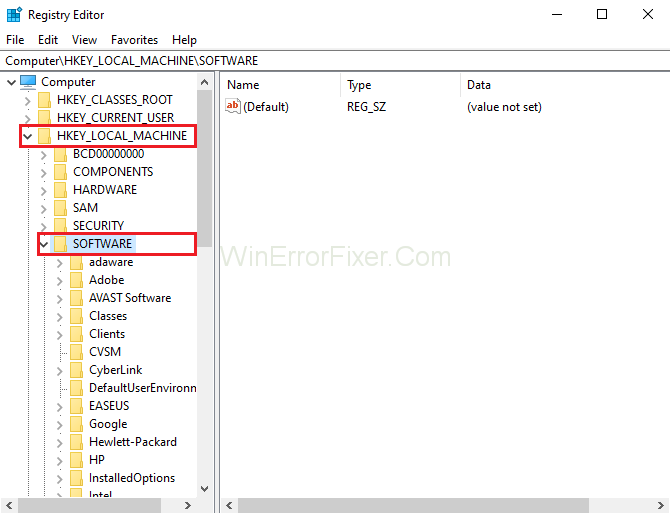
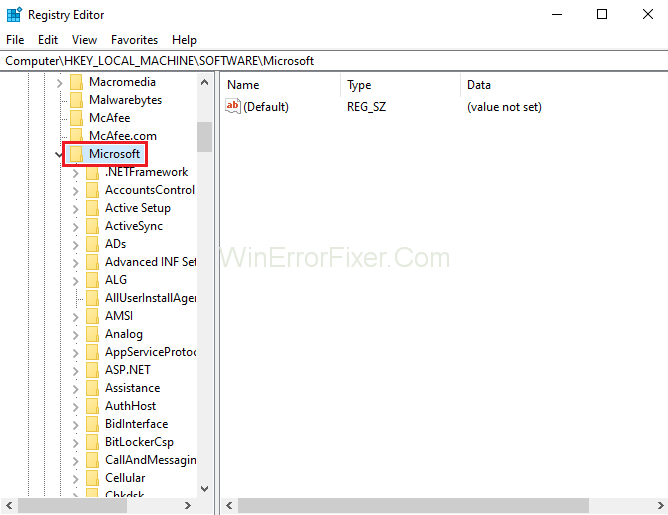
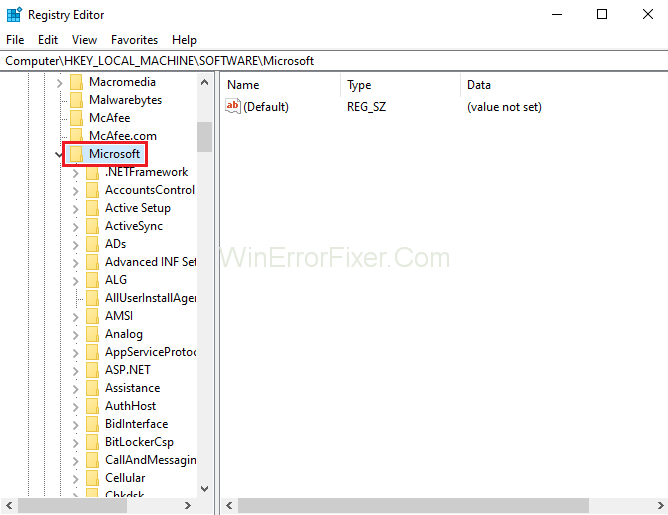
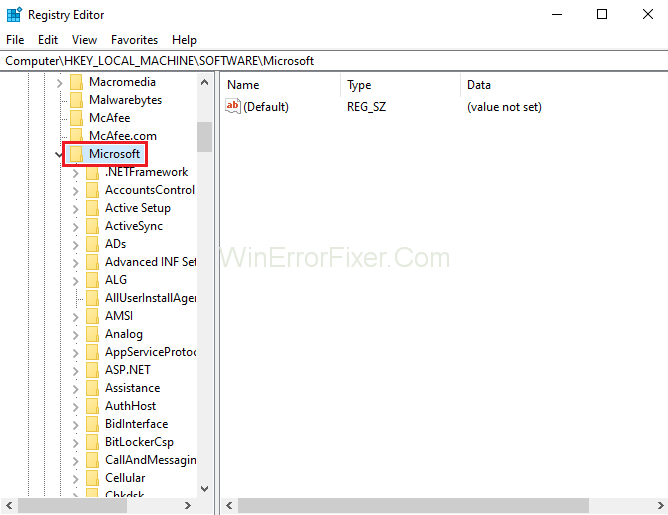
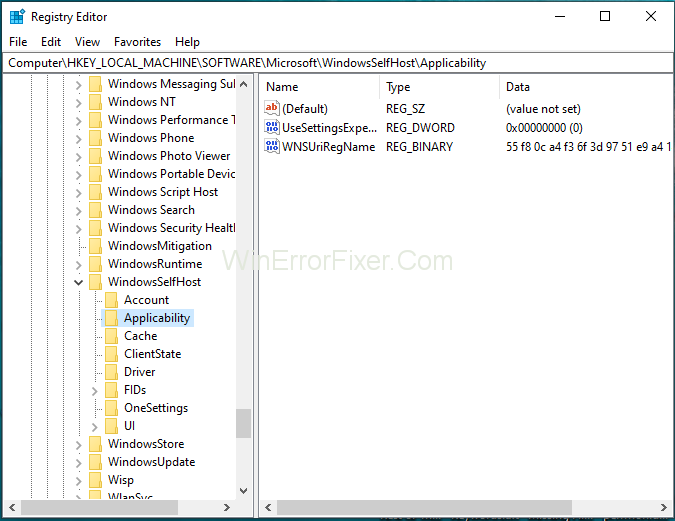
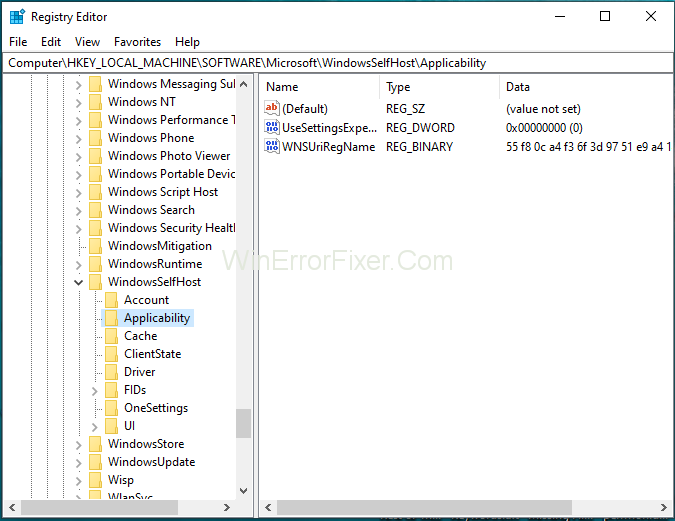
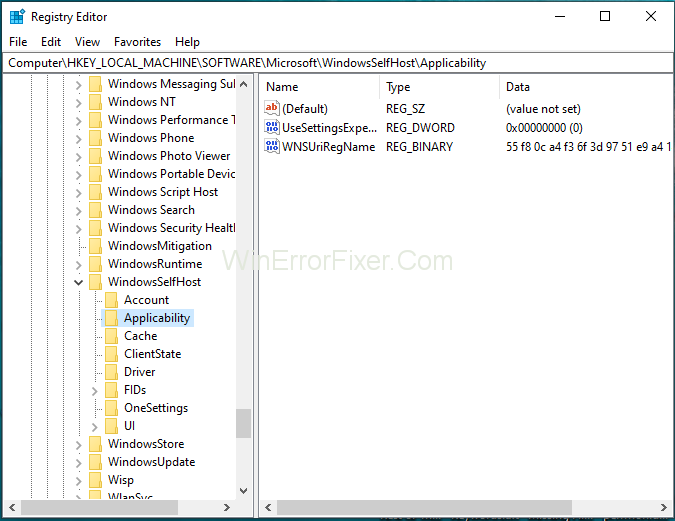
Step 3: Locate the ThresholdOptedIn option on the right-hand side of this screen. Right-click this option and click on Delete.
Step 4: Reboot your computer to check that issue exists or not.
Many users say that there exists a folder Recovery From inside Applicability folder. Deleting this folder works most of the time for them. You can also try the same procedure.
Sometimes Applicability folder does not have any folder inside besides default values. So in such a case, we add BranchName and Ring values manually.
Apply the following steps to add values manually:
Step 1: Navigate to the following path: HKEY_LOCAL_MACHINE\SOFTWARE\Microsoft\WindowsSelfHost\Applicability
Step 2: In the right pane, right-click on the empty space. Choose the New → String value.
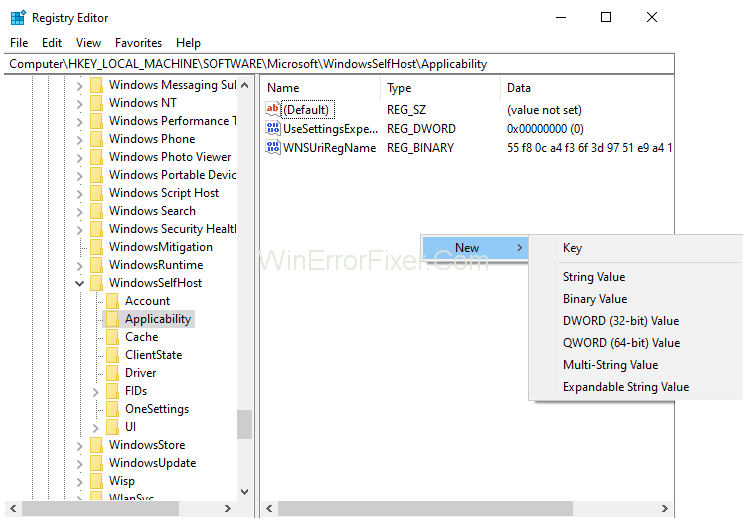
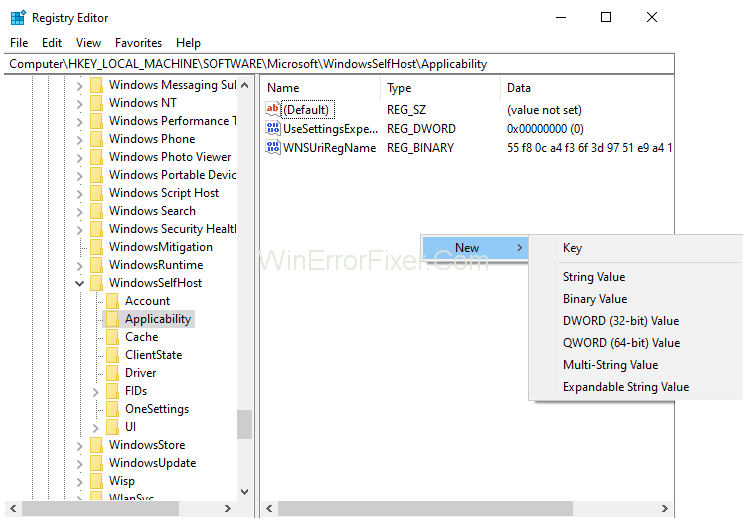
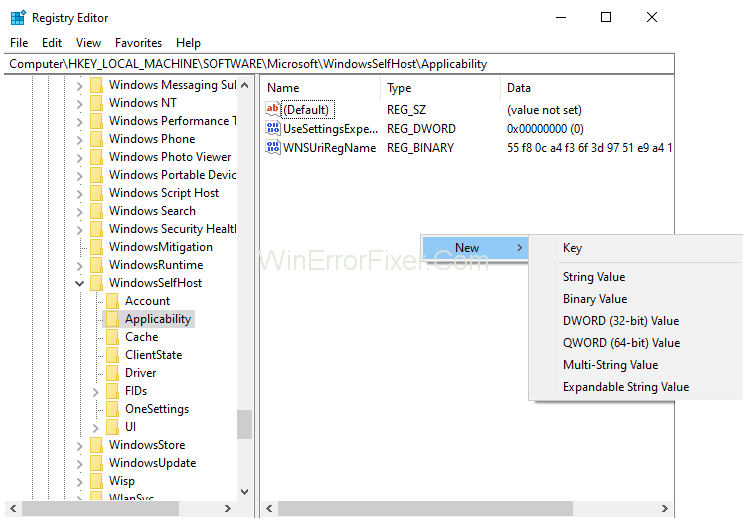
Step 3: Enter BrachName in the Value name field. Enter fbl_impressive in the Value data field. Click OK to save the changes.
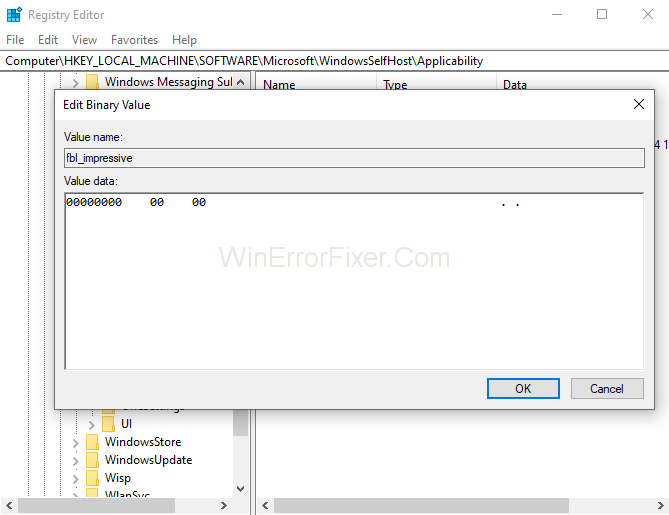
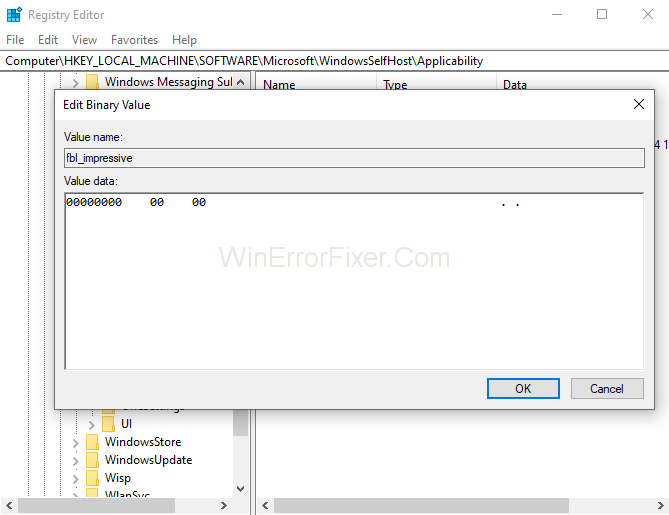
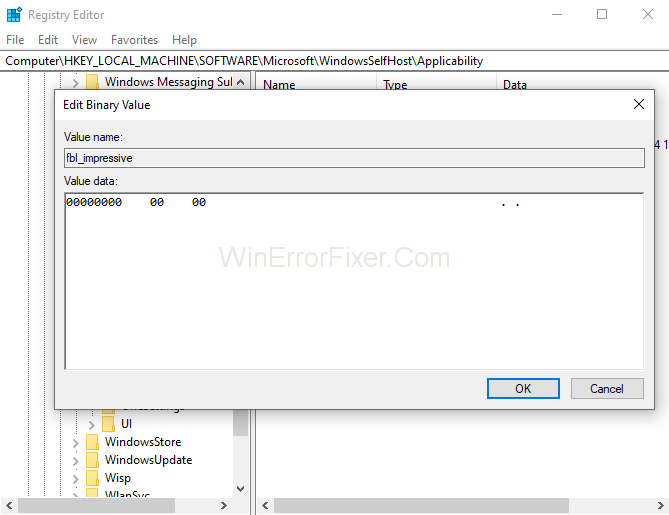
Step 4: Now, again, create a new string like we just did. Set its name to Ring and value as low.
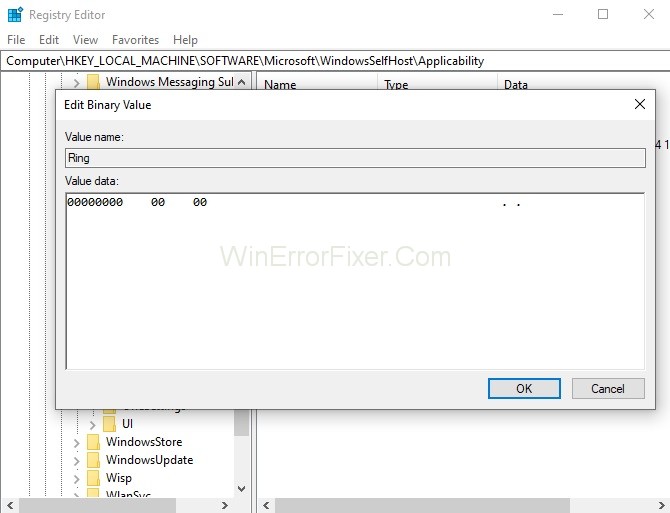
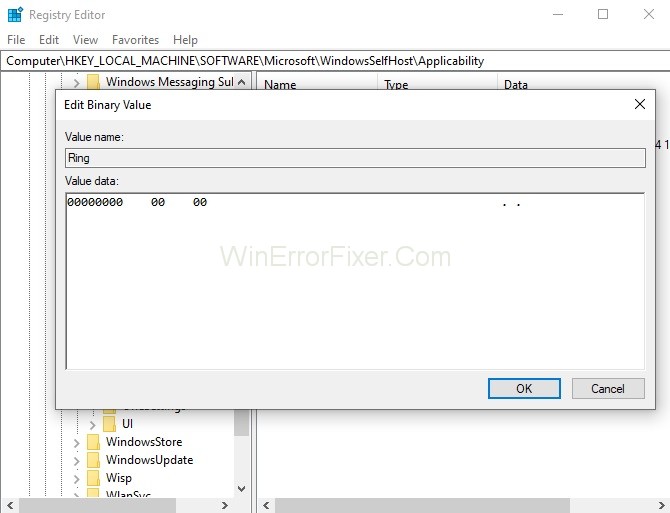
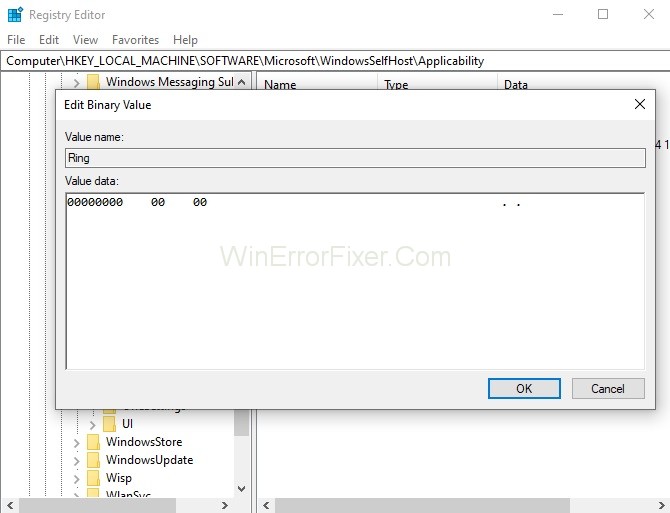
Step 5: After performing these steps, close Registry Editor. Restart your computer.
Hopefully, this method will help in solving the Service Registration is Missing or Corrupt Error.
Solution 6: Create A Local Account
Sometimes Windows Update error may occur due to problems in a user profile. Another reason may be that the administrator has not granted you the required permissions. In that case, make a new user account. For creating a new local account, follow these steps:
Step 1: First of all, open an administrator account. From the Start menu, select Settings and then click on Accounts option.
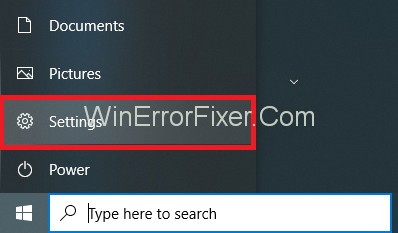
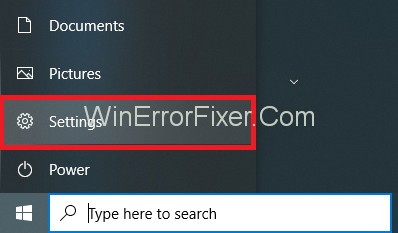
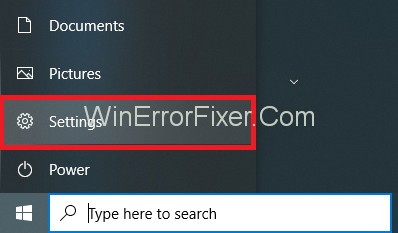
Step 2: From the left-hand side of the window, select Family and Other users option.
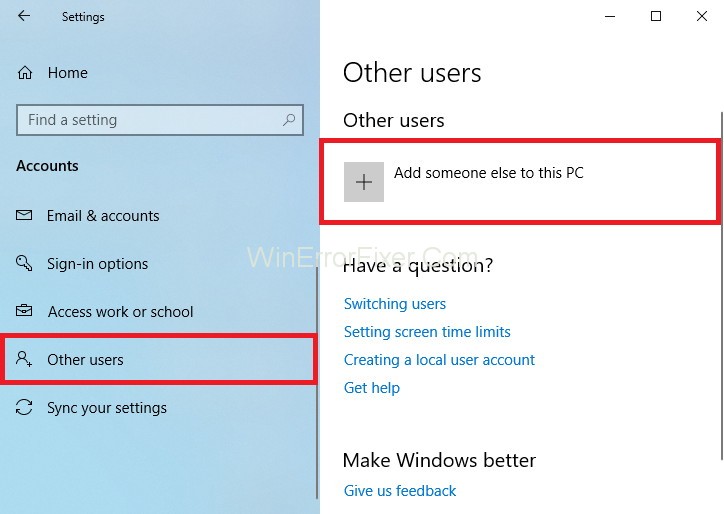
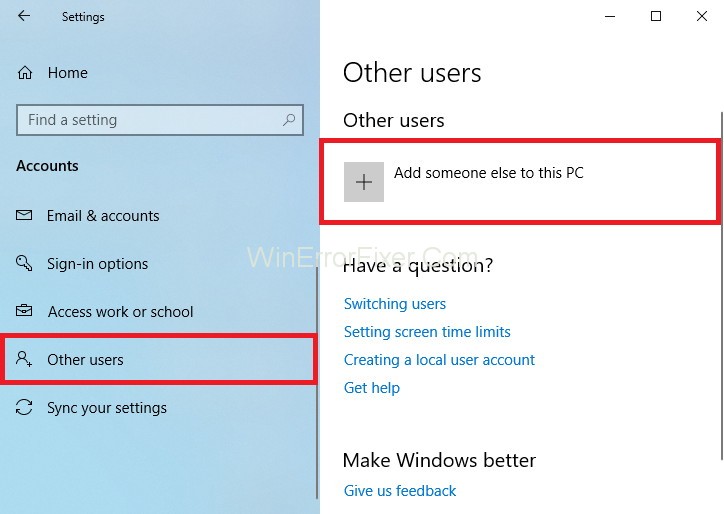
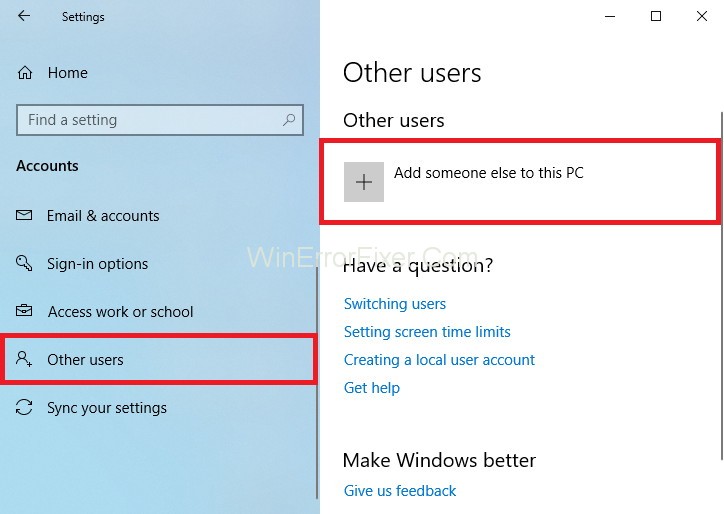
Step 3: Now, select “Add someone else to this PC“.
Step 4: A wizard appears that guides us to create a new account. Click on I don’t have this person’s sign-in information.
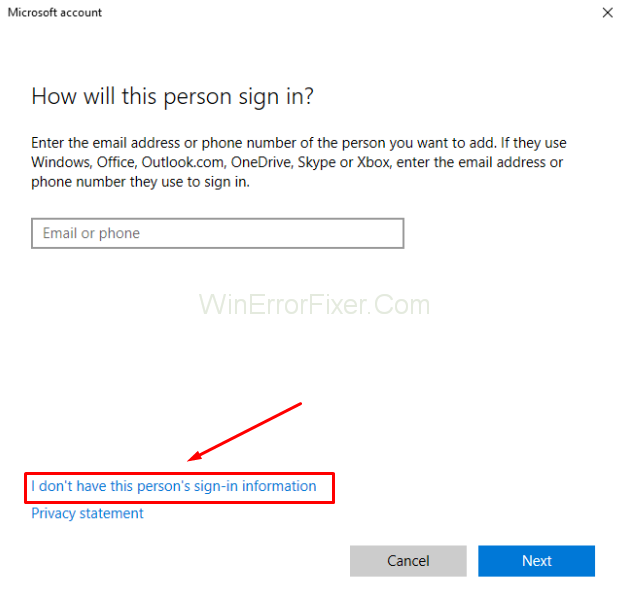
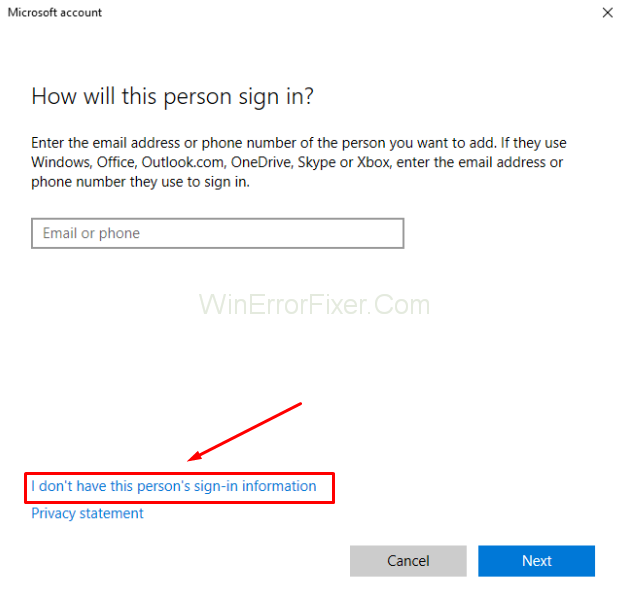
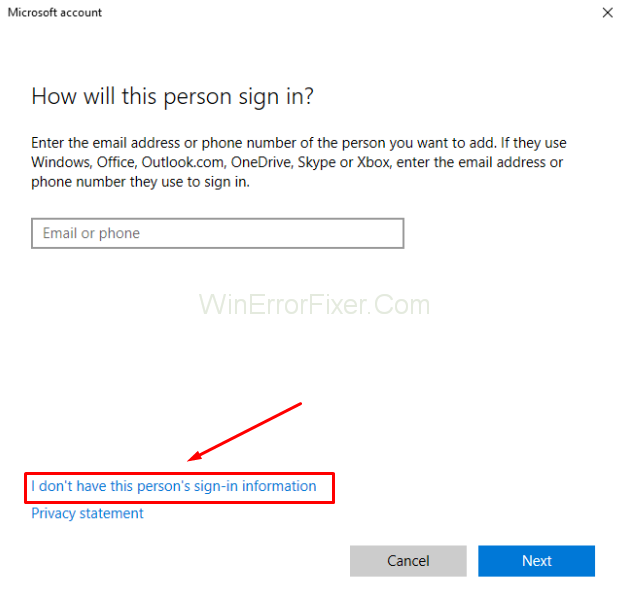
Step 5: Choose the option Add a user without Microsoft.
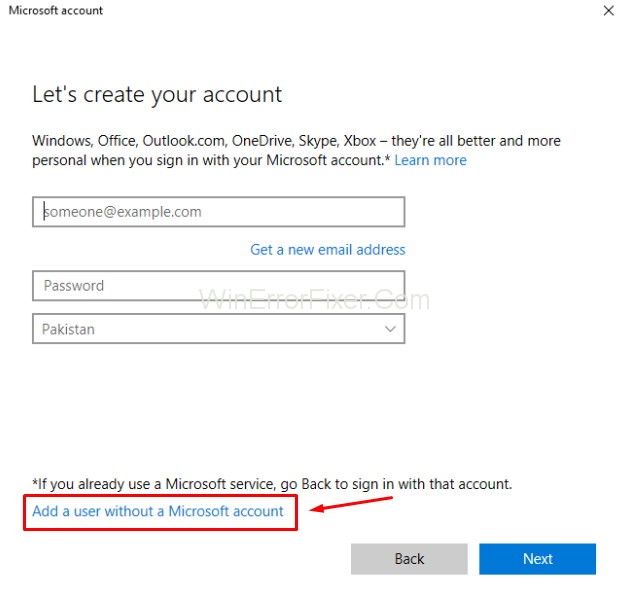
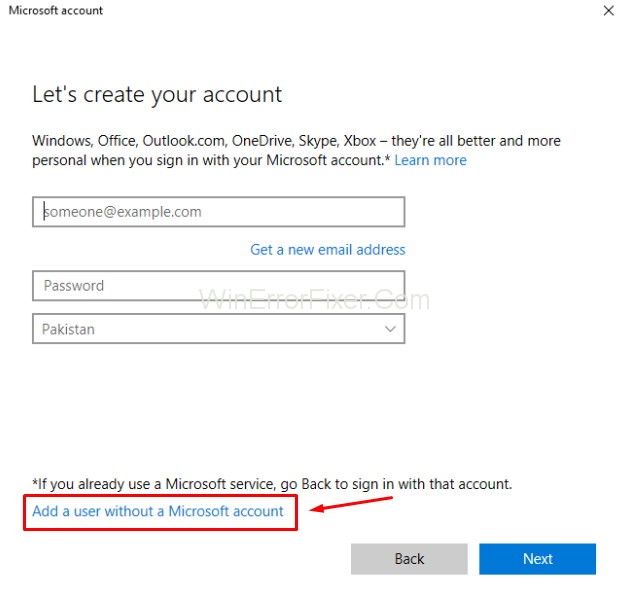
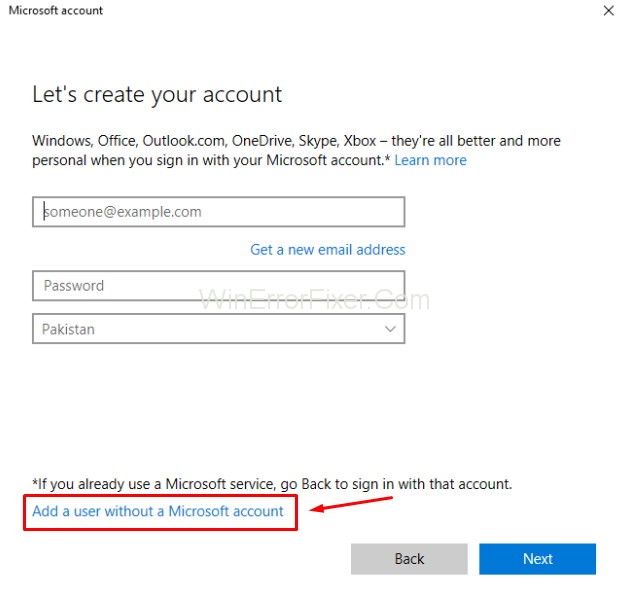
Step 6: Enter all the required details and set a valid password.
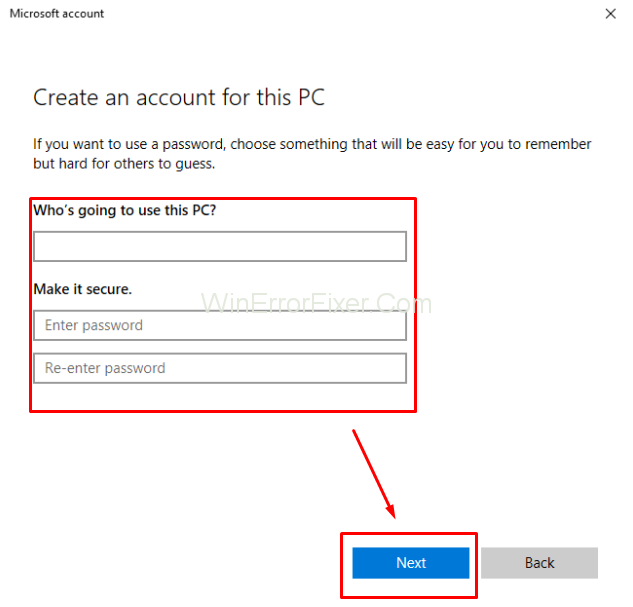
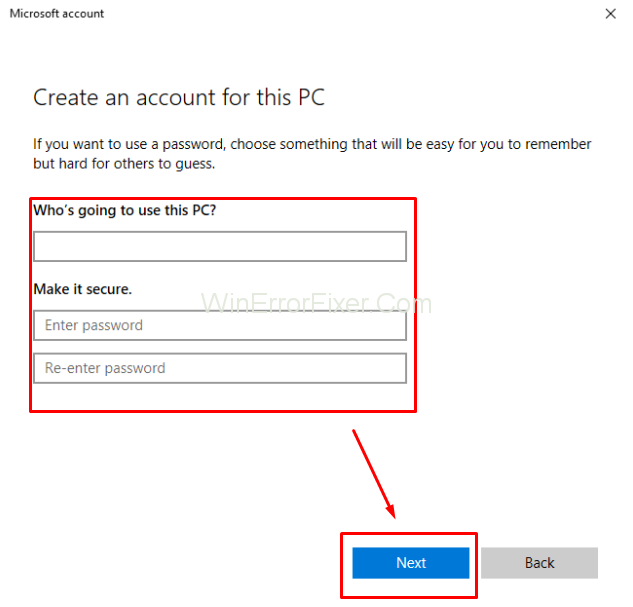
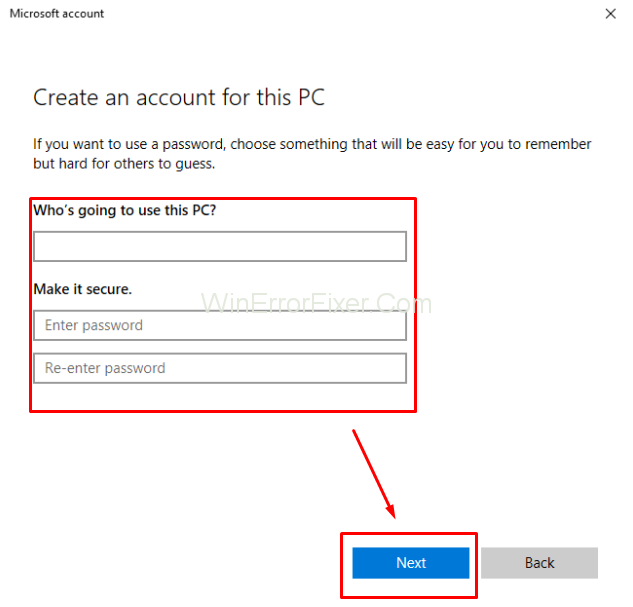
Step 7: Now, select Settings → Accounts → Your Account.
Step 8: You will see an option which says Sign in with local account instead.
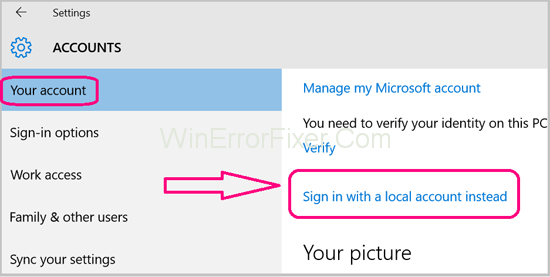
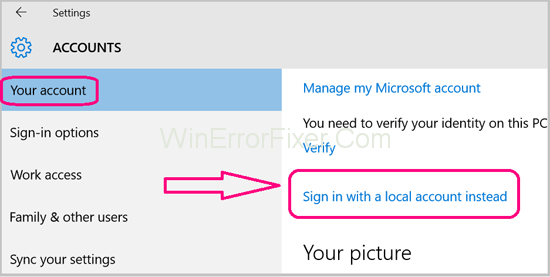
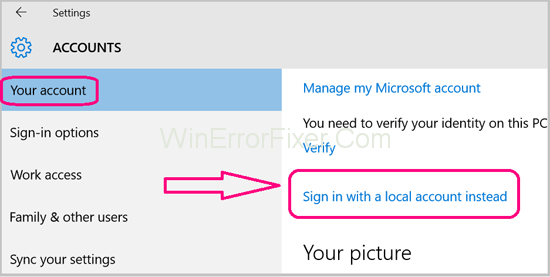
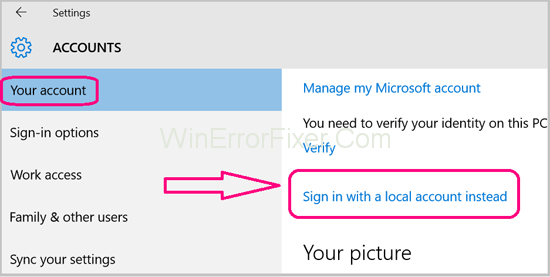
Step 9: On asking, enter your current password and click on Next.
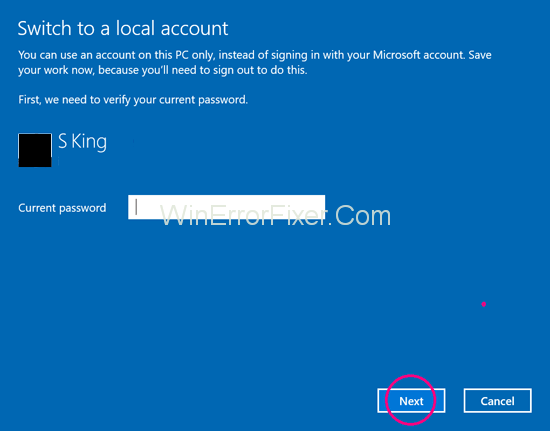
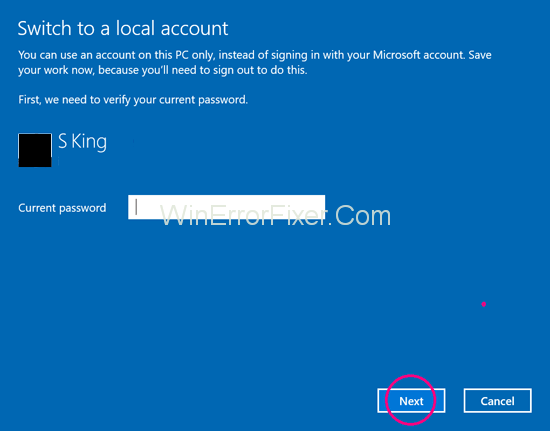
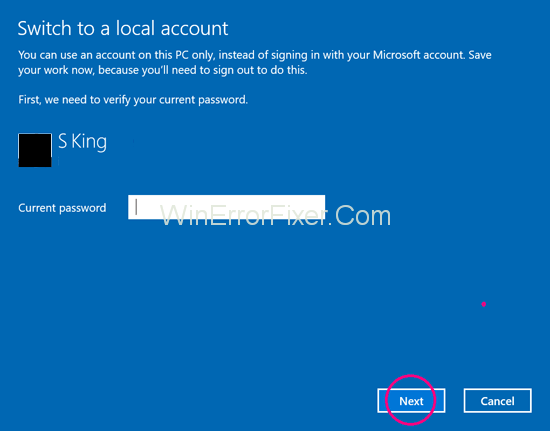
Step 10: Next, enter the username and password for your local account. Click on Sign out and finish.
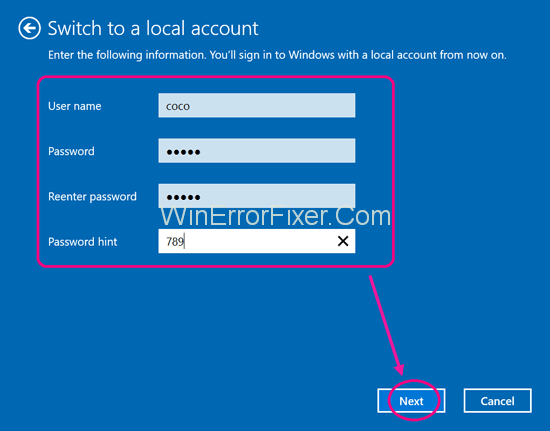
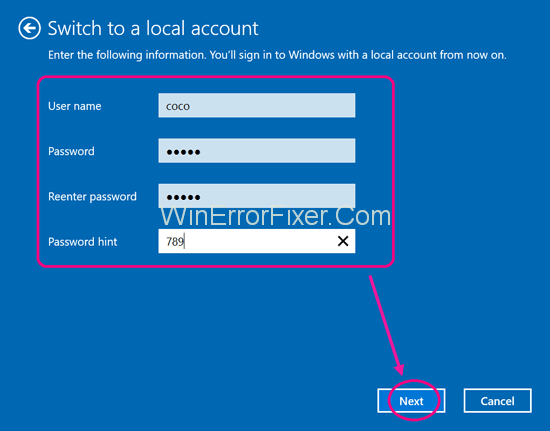
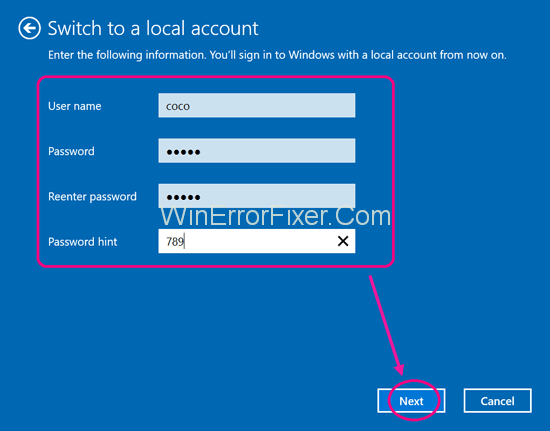
Step 11: Choose Settings → Accounts → Your Account. Choose the option Sign in with a Microsoft account instead.
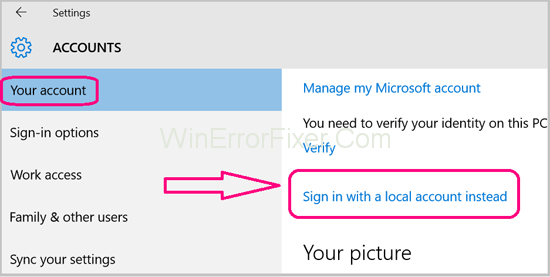
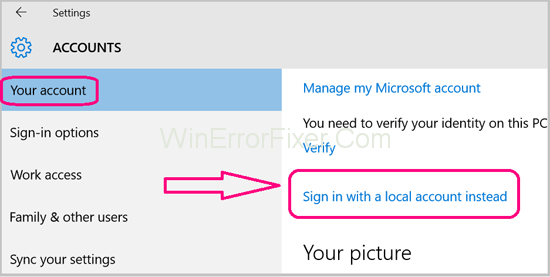
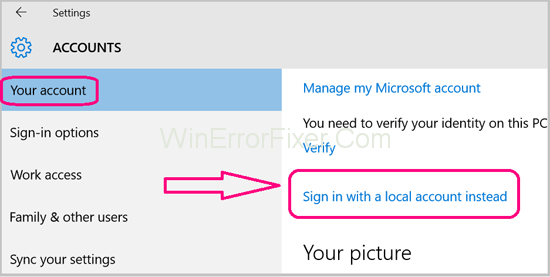
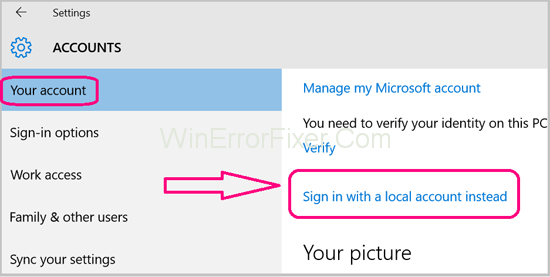
Step 12: Enter your username and password and click on Sign in option.
Check if Windows Update is working on this account or not. If it is working, then you can delete your older account. Continue using the new account for further updates.
Solution 7: Problems with Wireless Connectivity
Some of the Microsoft systems face the issue of slow Wi-Fi connectivity. Users face problems while browsing the internet.
This slow connectivity can also be the reason behind the Windows Update error. We can alter registry values, as discussed above, for resolving the issue. Apply the following steps:
Step 1: Open Registry Editor by typing regedit in the Run dialog box.
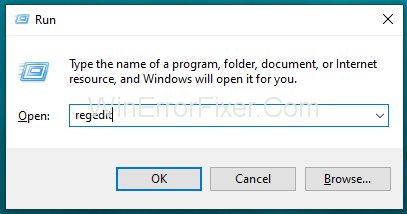
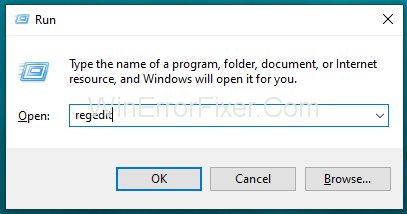
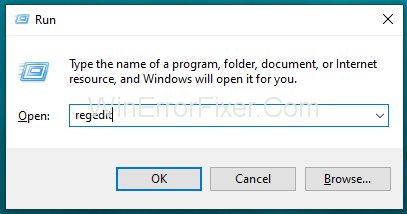
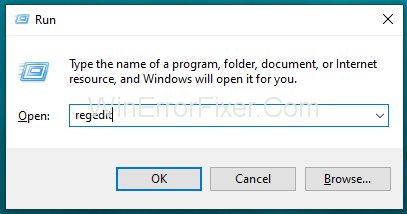
Step 2: Navigate to the following path: HKEY_LOCAL_MACHINE\SYSTEM\ControlSet001\Services\mrvlpcie8897
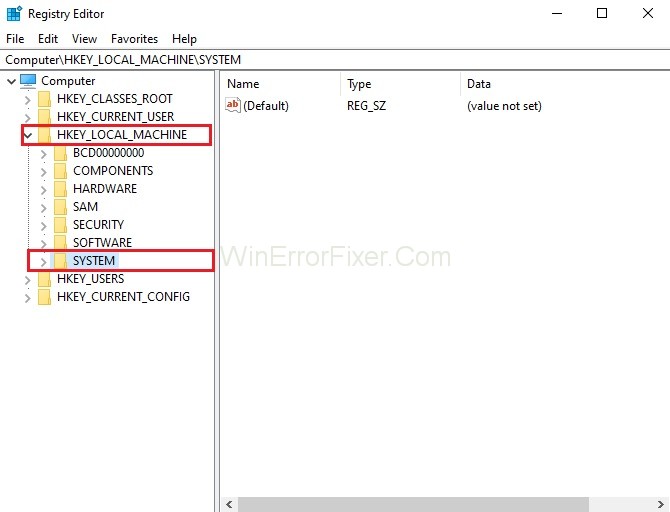
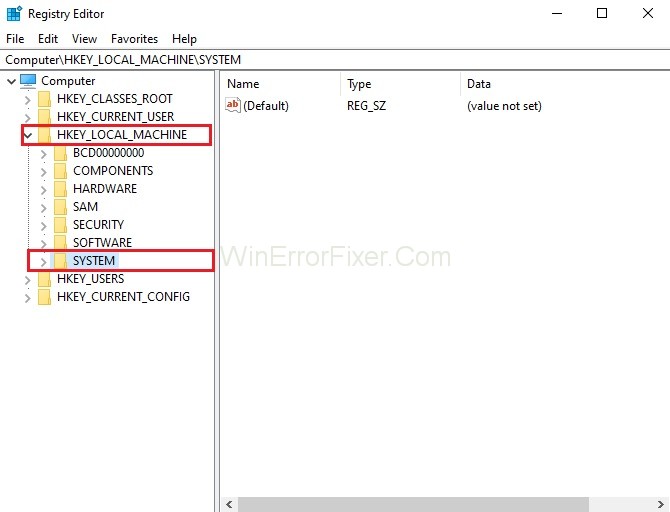
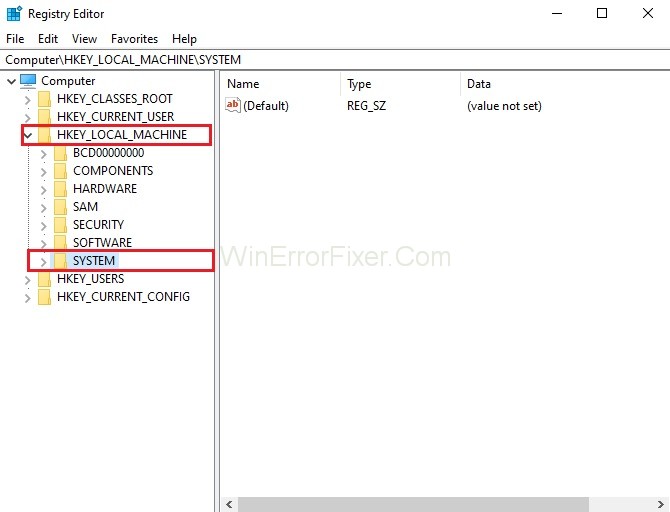
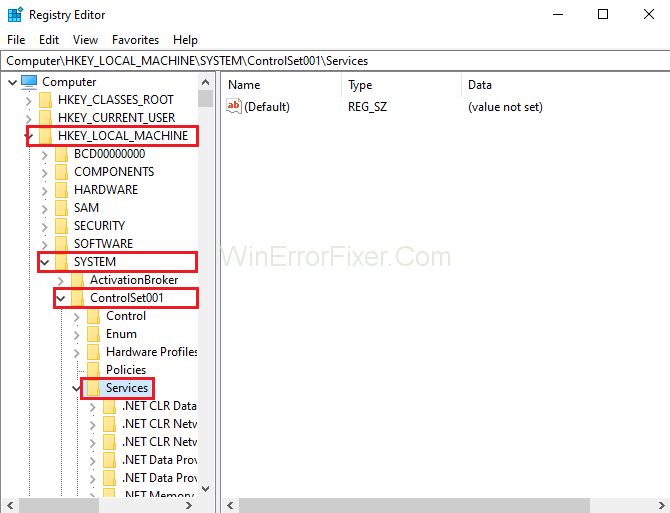
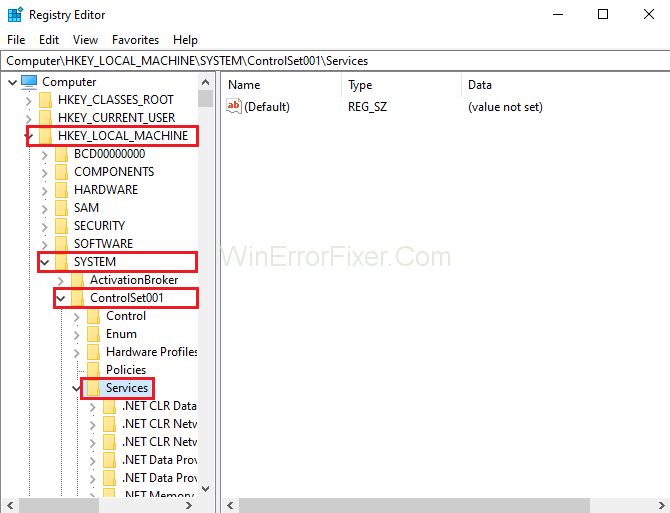
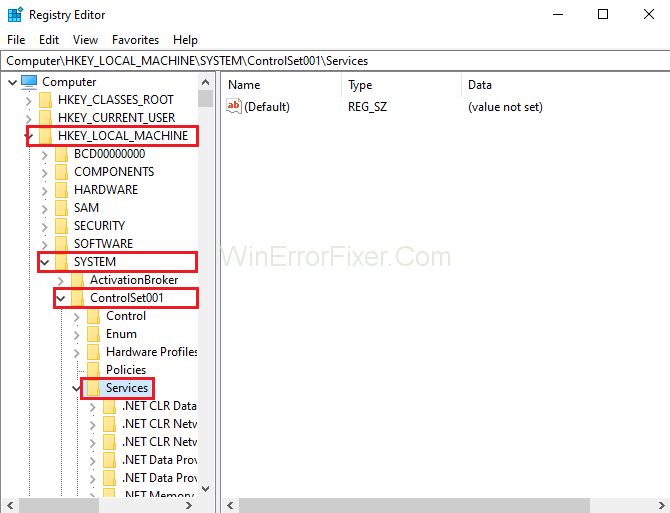
Step 3: Look for TXAMSDU on the right side on the screen. Double click it and change its value from 1 to 0.
Step 4: Click OK to save the changes. Reboot your computer.
Similar Posts:
- MSVCP140.dll is Missing
- Steam Missing File Privileges
- Error Code M7703-1003 (Missing Component) on Netflix
Conclusion
This error stops the Windows operating system and its applications from updating. Always keep in mind that you have to fix Service Registration is Missing or Corrupt error manually.
Here, we have discussed seven methods to fix Windows Update error. You can try these solutions if you encounter this problem. Most of the time, these methods help users to get rid of Service Registration is Missing or Corrupt error.



















