Are you a DIY enthusiast looking to enjoy the creative and informative content of the DIY Network on your Amazon Fire Stick? You’re in luck! We will walk you through the steps to access the DIY Network on your Fire TV, explore its benefits, and address some common questions about the network.
If you’re a fan of DIY projects and home improvement, activating DIY Network Go on your streaming device is a great way to access a wealth of informative and entertaining content.
In this comprehensive guide, we’ll walk you through the process of activating DIY Network Go on various streaming devices and Android TV. We’ll also address the question of whether the DIY Network is becoming the Magnolia Network.
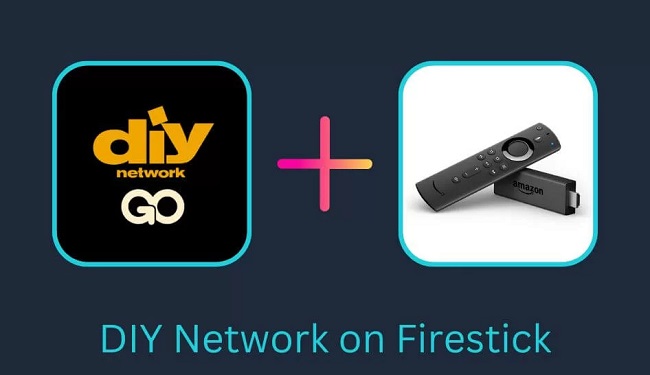
Table of Contents
ToggleCan You Get DIY Network on Fire Stick?
Yes, you can get the DIY Network on your Amazon Fire Stick. The DIY Network offers a variety of engaging shows and programs focused on home improvement, renovation, and do-it-yourself projects. With the Fire Stick, you can access this content conveniently on your television.
How to Get the DIY Network on Fire TV
Here’s how you can access the DIY Network on your Fire Stick:
Step 1: Ensure a Stable Internet Connection
Before you begin, ensure that your Fire Stick is connected to a stable internet connection.
Step 2: Access the Amazon Appstore
- From the Fire Stick home screen, navigate to the menu at the top of the screen.
- Scroll to the right and select “Apps.”
- In the Apps section, select “Categories.”
- Choose “Movies & TV.”
Step 3: Search for the DIY Network App
- In the Movies & TV category, you’ll find the search option. Select it.
- Use the on-screen keyboard to type “DIY Network.”
- As you type, you will see suggestions. Click on the “DIY Network” suggestion when it appears.
Step 4: Install the DIY Network App
- Once you’ve selected the DIY Network app, click on “Get” or “Download” to install it.
- Wait for the app to download and install on your Fire Stick.
Step 5: Launch the DIY Network App
- After installation, click on “Open” to launch the DIY Network app.
- You may be prompted to sign in or activate the app using your TV provider credentials. Follow the on-screen instructions to do so.
Step 6: Enjoy DIY Network Content
You’re now ready to enjoy the DIY Network’s wide range of DIY, home improvement, and renovation shows on your Fire Stick.
How to Activate DIY Network Go on Streaming Devices
Activating DIY Network Go on your streaming device typically involves the following steps:
Step 1: Install the DIY Network Go App
- Start by navigating to the app store of your streaming device. This could be the Amazon Appstore for Fire TV, Google Play Store for Android TV, or the respective app store for your device.
- Search for “DIY Network Go” using the search feature within the app store.
- Locate the DIY Network Go app and click on “Install” or “Download” to install it on your device.
Step 2: Launch the DIY Network Go App
- Once the app is successfully installed, go back to your device’s home screen.
- Locate the DIY Network Go app icon and select it to launch the app.
Step 3: Sign In or Activate
- When you open the DIY Network Go app, you may be prompted to sign in or activate the app.
- Follow the on-screen instructions to sign in with your TV provider credentials or activate the app using a unique activation code.
- If you don’t have a TV provider subscription, you may still have access to some free content, but full access typically requires authentication through a participating TV provider.
Step 4: Enjoy DIY Network Go Content
Once you’ve successfully signed in or activated the app, you can start enjoying a wide range of DIY-related shows and content on your streaming device.
How to Install DIY Network Go on Android TV
If you have an Android TV device, follow these steps to install and activate DIY Network Go:
Step 1: Access the Google Play Store
- From the Android TV home screen, navigate to the “Apps” section.
- Select the Google Play Store from the list of available apps.
Step 2: Search for DIY Network Go
- Use the search bar within the Google Play Store to search for “DIY Network Go.”
- Locate the DIY Network Go app in the search results.
Step 3: Install and Launch the App
- Click on the DIY Network Go app in the search results.
- Select “Install” to download and install the app on your Android TV device.
- Once the installation is complete, click “Open” to launch the app.
Step 4: Sign In or Activate
- When prompted, sign in with your TV provider credentials or activate the app using the provided activation code.
- Follow the on-screen instructions to complete the activation process.
- You should now have access to DIY Network Go content on your Android TV.
Is the DIY Network Becoming the Magnolia Network?
Yes, the DIY Network has undergone a transformation and is now known as the Magnolia Network. The Magnolia Network is a joint venture between Discovery, Inc., and Chip and Joanna Gaines, the popular hosts of “Fixer Upper.”
The rebranding of DIY Network to Magnolia Network brings a fresh lineup of home and lifestyle content, including renovation, design, and DIY shows hosted by various creators.
Who Is the Founder of DIY Network?
The DIY Network was founded by the Scripps Networks Interactive, Inc., which is now known as Discovery, Inc. The network was originally launched in 1999 and has since become a leading destination for DIY enthusiasts and home improvement aficionados.
Benefits of DIY Network on Fire TV
Accessing the DIY Network on your Fire Stick offers several benefits:
- Inspiration: Gain inspiration for your DIY projects with a wealth of creative and informative content.
- Educational: Learn new skills and techniques for home improvement, renovation, and crafting through DIY Network shows.
- Entertainment: Enjoy entertaining and engaging programming that caters to DIY enthusiasts and home improvement aficionados.
- Convenience: Watch DIY Network content on your television via the Fire Stick, making it easy to follow along with DIY projects.
- Variety: Explore a wide range of DIY topics, from home renovation and landscaping to crafting and woodworking.
Is DIY Network on Fire TV Safe?
Yes, the DIY Network app available on the Fire TV is safe to use. It is an official app provided by the network itself and can be downloaded from the Amazon Appstore, which is a trusted source for apps.
However, as with any app, ensure that you are using the official and legitimate version of the DIY Network app to avoid security risks.
Is DIY Network on Fire TV Free?
While you can download the DIY Network app for free from the Amazon Appstore, accessing all of its content may require a TV provider subscription or login credentials. Some content may be available for free without a subscription, but access to all shows and episodes may be subject to authentication through a participating TV provider.
In conclusion
Getting the DIY Network on your Fire Stick is a straightforward process, and it opens up a world of DIY inspiration and entertainment.
Whether you’re looking for home improvement ideas or simply enjoy DIY projects, the DIY Network app on Fire TV has something to offer. Enjoy your DIY journey with the convenience of streaming DIY content right on your television.
Activating DIY Network Go on your streaming devices and Android TV is a simple process that allows you to access a world of DIY and home improvement content.
Whether you’re looking for renovation inspiration or DIY project ideas, the DIY Network Go app offers a wide range of shows and episodes to explore.
Additionally, the transformation of DIY Network into the Magnolia Network introduces new and exciting content for home and lifestyle enthusiasts. Enjoy your DIY and home improvement journey with the convenience of streaming on your preferred devices.




















