Hypervisor for x86 virtualization developed by Oracle Corporation, Oracle VM VirtualBox is available free of charge. Windows, macOS, Linux, Solaris, and OpenSolaris are only some of the platforms on which it can be run. However, you may receive the following error notice if you run the software on Windows: A problem with Hyper-V prevents you from using the raw mode.
To fix the issue, you can try the following ways.
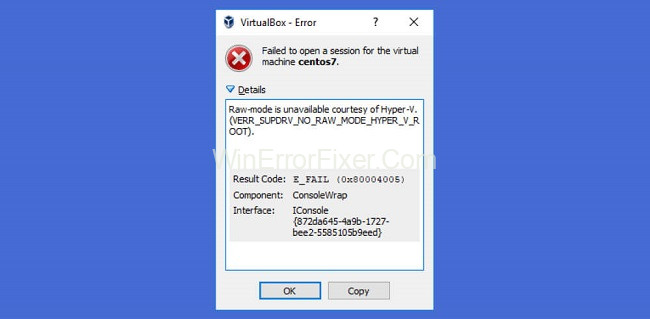
Method 1. One Way to Get Rid of Virtualization is to Disable Hyper-V in the Windows Features.
Hyper-V Management Tools should be disabled as soon as you get the error warning stating raw mode is unavailable in VirtualBox because of Hyper-V. Here are the specific steps to follow.
Read Also:
- Your Organization Has Disabled The Ability To Change Some Options
- You Do Not Have Permission To View Or Edit This Object’s Permission Settings
- Failed To Write Core Dump. Minidumps Are Not Enabled By Default On Client Versions Of Windows
Step 1: To open the Run window, press the Windows key and R at the same time. So that you may fast go to the Windows Programs and Features menu, type appwiz.cpl into the box and click OK afterward.
Step 2: Select Turn Windows features on or off in the left pane.
Step 3: Expand the Hyper-V feature in the pop-up window. Then, deselect Hyper-V Management Tool and Hyper-V Platform.
Step 4: Save your changes by clicking OK.
After disabling Hyper-V on Windows, you can relaunch VirtualBox to test if the issue message is gone. Please go to the next method if the error persists.
Method 2. Disabling Core Isolation in Windows Defender.
Microsoft’s Windows Defender’s Core Isolation feature has been reported to occasionally result in an error saying “raw mode is unavailable due to Hyper-V.” Disabling this option has helped some people fix the issue. Also, you can give it a go.
Step 1: To launch Windows Settings, press Win + I. Click on Update & Security from the drop-down menu.
Step 2: Select Windows Security from the left pane. Click Device security in the right-hand pane.
Step 3: Click the Core isolation details hyperlink in the pop-up box. Switch off the Memory integrity button under Core isolation.
Restarting your computer and checking to see whether the issue “Raw-mode is unavailable due to Hyper-V. (VERR SUPDRV No Raw Mode)” has been resolved is an option after that.
Core Isolation can be turned off via the Registry Editor if you don’t have access to Windows Settings. The specific steps are outlined in the following paragraphs.
Step 1: Registry Editor can be accessed by opening the Run window and entering regedit. Click Yes when the User Account Control popup appears.
Step 2: Copy and paste the following route into the address bar of Registry Editor, and you’ll be able to rapidly get to the desired location.
Computer\HKEY LOCAL MACHINE\SYSTEM\CurrentControlSet\Control\DeviceGuard\Scenarios\CredentialGuard
Step 3: Double-click Enabled to edit it in the right pane.
Step 4: Make sure Hexadecimal is selected in the Base portion of the pop-up box. Change the Value data to zero.
Step 5: Confirm your changes by clicking on OK. After that, perform a system restore on your computer.
Read Also:
- There Are Some Data After The End Of The Payload Data
- This Application Has Encountered An Unspecified Error SWTOR
- Please Insert The Last Disk Of The Multi-Volume Set And Click Ok To Continue
The hardware Virtualization may have been disabled in BIOS or UEFI settings, especially on older PCs, if the message “Raw-mode is unavailable courtesy of Hyper-V. (VERR SUPDRV NO RAW MODE HYPER VROOT)” still displays after modifying the registry value.
This is why during a reboot, you must go into BIOS or UEFI, and then seek for the Virtualization setting. Once you do this, you’ll be able to use it.



















