The ERR_SSL_VERSION_INTERFERENCE error occurs when the Google Chrome browser fails to load any website using the SSL protocol. When this happens, the Google Chrome browser is unable to open the website you are trying to access, and the ERR_SSL_VERSION_INTERFERENCE error is viewed on the screen instead.
Most of the time, the ERR_SSL_VERSION_INTERFERENCE error occurs due to the presence of an external anti-virus tool installed in your Windows system. Or it might be that your system contains malware that stops you from accessing the website.
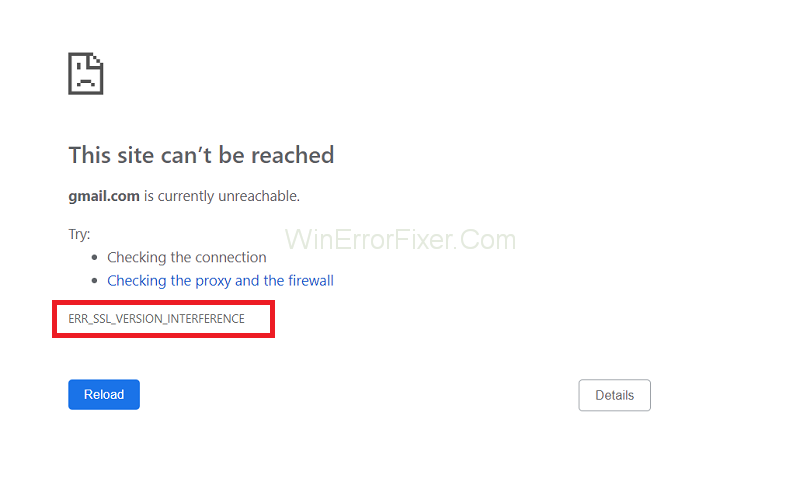
How to Fix ERR_SSL_VERSION_INTERFERENCE Error in Google Chrome
There can be many other reasons for the occurrence of this error. The problem behind the error can be fixed very easily. Here, we have accumulated all the potential ways of fixing ERR_SSL_VERSION_INTERFERENCE error and give you elaborate step-by-step instructions on how you can fix the issue.
Solution 1: Turn off or Uninstall Antivirus
Websites or WebPages using SSL protocol are often detected as a threat or harmful by an external or 3rd party anti-virus. It is one of the major reasons why the ERR_SSL_VERSION_INTERFERENCE error occurs on Google Chrome.
These anti-virus tools usually have strict rules programmed. It prevents you from opening such websites. You should uninstall your anti-virus temporarily and check whether this resolves the issue or not. If eliminating the anti-virus rectifies the error then it is highly recommended that you switch to a better antivirus.
There are several antivirus available on the market that will be better paired to your PC. Or you can choose not to install any more external anti-virus because in most cases the Windows defender is capable enough to protect your computer from outside threats. You can also try the Auslogics Anti-Malware tool that can detect any kinds of threats and malware.
You can follow the below-given steps to turn off any 3rd party anti-virus on Windows:-
Step 1: Search the Windows notification area to locate the anti-virus program icon.
Step 2: After you have located the icon right-click on the same.
Step 3: A small list of options will appear on the screen.
Step 4: Now select disable or shut down or any similar option available on the list.
Solution 2: Disable Hardware Acceleration
Hardware acceleration is a handy setting to speed up your browser and other certain functions on your computer. It makes some programs work more efficiently even while using a general-purpose CPU.
But the Hardware acceleration function can turn out to be harmful as it can cause defects and bugs into the different components of your system. It is mainly caused when the GNU or CPU is not powerful enough.
So, when you encounter the ERR_SSL_VERSION_INTERFERENCE error on Google Chrome, your computer system should turn off the hardware acceleration setting.
To disable hardware acceleration do as directed in the following steps:-
Step 1: Firstly, open the Google Chrome browser.
Step 2: At the top right corner, you will find an icon looking like 3 dots in a row. Click on the icon.
Step 3: Choose settings from the list.
Step 4: Now scroll down to the end of the settings page. Then, click on the Advanced option.
Step 5: Then look for the option Use hardware acceleration when available and turn it off.
Now disable TLS 1.3
Step 1: Open the Google Chrome browser.
Step 2: Type in chrome://flags/#tls13-variant into the Google Chrome address bar and Now hit Enter.
Step 3: Click on the arrow beside TLS 1.3 to open a drop-down list.
Step 4: Select the Disabled option from the list.
Solution 3: Reset the Chrome Browser
Chrome itself offers a way to resolve this type or similar type of issue. You can use the Reset and Clean up tool present in the Settings area to get rid of any malware or programs that are affected by malware to fix the ERR_SSL_VERSION_INTERFERENCE error.
To reset your browser follow the given instruction in order:-
Step 1: To start the process firstly open the Google Chrome browser
Step 2: At the top right corner, you will find an icon looking like 3 dots in a row. Click on the icon.
Step 3: Choose settings from the list
Step 4: Now scroll down to the end of the settings page and click on the Advanced option
Step 5: Then click on Reset from the drop-down list
Step 6: A Pop-up Window will appear on the screen. Click on Reset to confirm your action again.
Step 7: After the Reset process is completed, go to Clean up Computer option. Then click on it.
Step 8: Again, a drop-down list should appear on the screen.
Step 9: Select Find option from the list.
Step 10: The Google Chrome browser will now scan the system for any harmful tool or software and wipe them out.
After the process is completed, it is recommended to close all programs and restart your PC. When the computer is restarted, try to open the website you wanted to access in the first place. If you are still unable to open the webpage or website and getting are the ERR_SSL_VERSION_INTERFERENCE error then you should try the other solution given below.
Similar Posts:
- Err_Proxy_Connection_Failed Error in Chrome
- SSL Connection Error on Google Chrome
- Err_Connection_Closed Error in Chrome
- Err_Connection_Timed_Out Error in Chrome
Conclusion
The above methods should fix the ERR_SSL_VERSION_INTERFERENCE error on Google Chrome. If the methods mentioned above have not been useful, then troubleshoot to fix this error. But the process of doing so is more complicated. Lastly, we advise you to consult someone more knowledgeable in this matter.
You should also keep in mind that any fault does not always cause Err SSL Version Interference error on your system. Sometimes if the website you are trying to access is coded incorrectly or if there is any corrupt extension mingling with the browser, you’ll get the same error.



















