ERR_PROXY_CONNECTION_FAILED is a browser-based error. It can occur on any Windows Operating system version. It occurs if there are any issues with the proxy settings. Proxy server or proxy is a medium that connects the online service/external sites with the home network or IP. It is useful for filtering Web content, privacy protection, and unblocking Web-specific Web content.
It doesn’t create a direct connection with the Internet. Instead, it establishes a connection through multiple servers. Therefore, it disguises people’s browsing-related information, such as IP addresses. This is why if the Proxy/IP is misconfigured or if it gets damaged during some system’s configuration procedures, the error ERR_PROXY_CONNECTION_FAILED occurs.
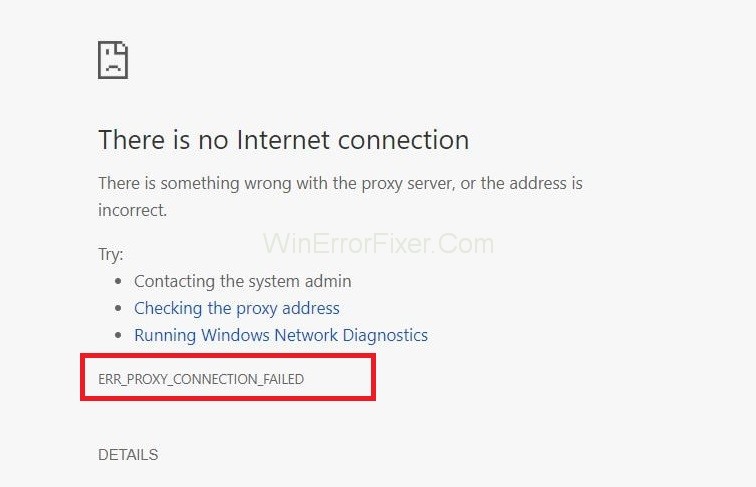
The ERR_PROXY_CONNECTION_FAILED error message states:
- There is no Internet connection
- There is something wrong with the proxy server, or the address is incorrect
- Try Contacting the system admin
- Checking the proxy address
- Running connectivity diagnostics
ERR_PROXY_CONNECTION_FAILED message will pop up all of a sudden when you are browsing the Internet using Mozilla Firefox, Google Chrome, Edge, IE or some other Web browser. As the windows experts carry out the statistics, Google Chrome users encounter the ERR_PROXY_CONNECTION_FAILED error most frequently.
When the error occurs the error message “There is no Internet Connectivity. There is something wrong with the proxy server, or the address is incorrect” shows up and blocks the viewed page, it further prevents Internet usage which is a rather irritating bug that can result in data loss. But do not panic as this problem is entirely solvable. This guide contains all the simple and effective methods to tackle the ERR_PROXY_CONNECTION_FAILED error easily.
Fixing the ERR_PROXY_CONNECTION_FAILED Error
Before getting started with the methods to fix Err_Proxy_Connection_Failed error, you should perform a few simple changes. It can fix the problem just as efficiently as the methods described below will.
If your Google Chrome is repeatedly showing the ERR_PROXY_CONNECTION_FAILED window, there is nothing to worry about. First of all, open the Web page in some other Web browser, like Mozilla Firefox, etc. If this simple step solved this issue for you, then it is good. Otherwise, we recommend you to reinstall your Google Chrome or update it to its latest version.
If switching your Web browser from Google Chrome to some other browser does not resolve this issue, reboot your WiFi router. You can also try the LAN connection. If none of these worked, then follow the methods described below. Start with Method 1 and work down until one of the methods fix Err_Proxy_Connection_Failed error for you.
Let’s get started!
Solution 1: Reset Internet Settings
As stated earlier, resetting the settings will fix all the faulty settings and errors of the program. Given below are the steps to reset Internet Settings:
Step 1: First of all, press the Windows + R key combination and enter inetcpl.cpl in the Run window that will appear. Press the enter key.
Step 2: Internet Options window will open, Navigate to the Advanced tab at the top of it.
Step 3: Now click on the Reset button and then wait for the process to be executed.
Solution 2: Check Proxy Settings
In the majority of the errors, the Err_Proxy_Connection_Failed problem generally lies within the faulty settings. Make sure your Proxy Settings are correct:
Step 1: First of all, click on the Windows key. Then type Control Panel and click on the search results.
Step 2: After this, click on Network and Internet option and then navigate to Internet options.
Step 3: Select the Connections tab at the top of the Window.
Step 4: Now, click on LAN settings present at the bottom of the Window. Now check if the Proxy server checkbox is unchecked (the third checkbox). In case it is checked with a tick, then remove it.
Solution 3: Disable Proxy Temporarily
If the problem lies with the Proxy, then you can try Disabling it for some time and see if the error still shows. Steps to disable Proxy temporarily are:
Step 1: First of all, press the Windows + R key combination and then type Regedit in the Run window that will appear and press Enter.
Step 2: It is recommended to create a backup of the Registry before making any changes. To do so, expand the File tab and then click on Export.
Step 3: Then follow the path given below:
HKEY_CURRENT_USER → Software → Microsoft → Windows → Current version → Internet setting
Step 4: Now, delete the values given below:
Proxy override
Migrate Proxy
Proxy Enable
Proxy Server
Step 5: Restart your computer system.
Solution 4: Reset TCP/IP
Resetting TCP/IP will restore the default settings and remove all the errors during the process. Steps To reset TCP/IP are given below:
Step 1: Firstly, right-click on the Windows key and then click on Command Prompt (Admin).
Step 2: Now, press the Enter key after copying and pasting the commands given below each of them:
netsh winsock reset
netsh int ip reset
Step 3: Then type Exit and press the Enter key and Close the Command Prompt.
Step 4: To implement the made changes, restart Windows.
Solution 5: Renew IP address
If none of the above-mentioned methods worked for you, then try to renew your IP address. The steps are:
Step 1: First of all, right-click on the Windows key and then choose Command Prompt (Admin).
Step 2: Type the commands given below in the Command Prompt window and press the Enter key after each one of them:
ipconfig /release
ipconfig /flushdns
ipconfig /renew
Step 3: Finally, type Exit. Then press the Enter key to close the Command Prompt.
Solution 6: Repair Your Errors Automatically
If you wish to ensure that you do not run into errors in the future, then you can use programs to fix errors on your system automatically. There is various tested software that can get rid of errors for you.
Similar Posts:
Conclusion
This guide contains all the simple and effective methods to tackle ERR_PROXY_CONNECTION_FAILED error. Go through this guide carefully with an alert mind. Follow the steps precisely, enter the commands correctly, and we believe one of the methods will solve this issue for you.




















