If you see SSL Connection Error while using Google Chrome then it is likely that you are not getting any network connection. But do not worry it is a very common error. It could be resolved very easily. This guide contains all the steps to get rid of this irritating problem.
There are numerous errors that users encounter while using Google Chrome. Most of these errors occur due to poor Internet connection which resolves on their own as soon as the network improves. Other errors occur due to a variety of reasons on the computer. Some errors occur due to faulty settings on the computer or the app and some errors occur due to hardware defects.
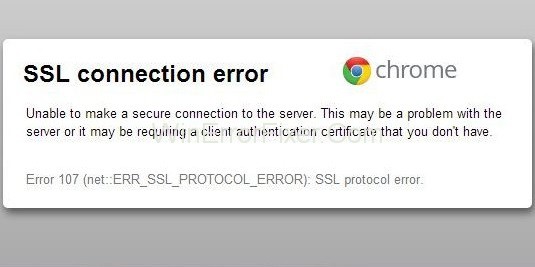
What Are the Causes of SSL Connection Error?
Before getting started with the guide it is important to know about the causes of the SSL Connection error so as to apply the correct method to resolve this issue. Finding the root of the problem and using a suitable method to fix it is important as it will not only save your time but will also save you from making any mistakes in other parts of your software.
There are various reasons behind SSL Connection Error. Some of them are listed below:
- Miss matched SSL certificate name with the domain name.
- Incorrect time settings and computer data.
- Firewall or Antivirus protection.
- Unauthorized, outdated products untrusted SSL certificate.
- Browser problem.
- The website contains some insecure data.
How to Fix SSL Connection Error on Chrome
Given below are the 5 most effective methods for you to try. If you are able to diagnose the reason behind the error, you can select a suitable method to fix it. But do not worry if you are confused and cannot find the root of the problem. Simply start with the first method on this guide. Work all the way down till one of the methods fix SSL Connection error for you.
Note: Issues related to SSL certificates are supposed to be the concern of the website administrators. We have described ways that can be effective on our side only.
Let’s get started!
Solution 1: Disable Thirdparty Antivirus Program
Protection by the Antivirus program or firewall is one of the causes of SSL connection error. Keeping more than one Antivirus program can also hinder the protection provided. Also, it causes several errors. This situation will lead to obstructions while carrying out simple procedures on the computer.
If it is possible, you can consider Disabling your Antivirus program temporarily and see if the problem has been resolved or not. If this fixes the problem then maybe you will have to change your Antivirus program to one which doesn’t interfere with the normal functioning of your computer.
Solution 2: Check Date and Time Settings
As told earlier, incorrect Date and Time can lead to the SSL connection error. To make this right follow the steps given below:
Step 1: Right-click on the option of Date and time at the bottom right corner of the computer desktop.
Step 2: Now, click on the Adjust date/time option.
Step 3: Click on the Time and date section. Then change the Time and date setting (This is for Windows 7 users).
Step 4: Update the date and time according to your current time zone.
Step 5: Finally, relaunch your browser. Now, check if this method fixed this problem for you.
Do not panic if this method did not work for you as there 4 more methods to fix the SSL connection error.
Solution 3: Use Default Chrome Options
Resetting the Chrome settings to the default will clear all the faulty settings of the app. It will resolve all the problematic issues and errors present in it. To do that follow the steps that are given below:
Step 1: First of all, right-click on the Google Chrome browser shortcut located on the Desktop and then click on Properties.
Step 2: Then, in the Target slot, ensure that the file name is ending with \chrome.exe-ignore-certificate-errors.
Step 3: Now, click on Apply to implement the made changes and then on OK and then exit.
If this method failed to work for you then proceed to the next method in this guide.
Solution 4: Change Chrome Settings
There are chances that still some of the settings in the chrome are faulty as per your requirement. Follow the steps given below to fix SSL Connection Error:
Step 1: On the main page of your Google Chrome, click on the Settings icon present in the top right corner and then select Settings.
Step 2: Type Network in the search box.
Step 3: Then click on Change Proxy Settings under the section of Network.
Step 4: Now, go to Security and then toggle the bar in security level to medium-high for this zone.
Step 5: Now, click on Apply and then OK to save the made changes.
Step 6: Go to the Content tab and click on the button that says Clear SSL State. Wait until the process is completed. Then click on Apply and then OK in order to save the made changes.
Step 7: Finally, restart your browser and see if the SSL Connection Error has disappeared.
Solution 5: Update Browser to the Latest version
At times, applications stop working if they are out of date. In this case, the user is required to upgrade the application to its latest version.
Upgrading the Google Chrome will not only remove the error but will also set the settings in the right manner in case the above two methods failed to do the same.
To update your Google Chrome application follow the steps given below:
Step 1: Click on the Setting icon on the Chrome browser present on the top right corner.
Step 2: Now, click on Settings.
Step 3: Click on About present on the left side of the Web page. Check if your browser is up to date. In case a newer version is available, update it.
Similar Posts:
- Cyclic Redundancy Check Data
- Err_Connection_Timed_Out
- Windows Spotlight not Working
- This Program is Blocked by Group Policy
Conclusion
There are various reasons behind the SSL connection error. As complex as it sounds, it’s actually very simple and easy to handle the error. This guide provides all the possible methods to resolve this issue in the simplest way. Hope this guide proves useful to you.



















