Error Code 0xc00d36c4 is a media error that may display up when the users try to open a video/audio file, usually after a fresh Windows installation or after installing a major update.
The error is generally displayed when you try to play music from a media device such as a DVD or a phone connected via USB. Many users have reported getting 0xc00d36c4 Error when trying to play the media files on Windows Media Player, Groove, or Xbox music.
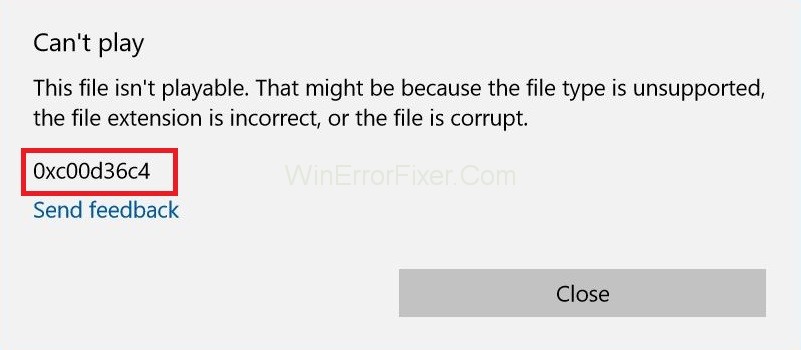
There are many reasons for the Error Code 0xc00d36c4. but the more popular ones are one of these:
1. Media Player Doesn’t support file Format.
2. Wrong Codec.
3. Corrupt File.
Fixing this kind of errors is just too easy sometimes and we just don’t know how to fix them. So we are sharing some of the few easy solution to Error Code 0xc00d36c4 in Windows. This error can just show you a box which says Can’t Play, Either Windows Doesn’t Support the item’s file format or the Content Doesn’t match the extension in the file name.
Error codes often serve as a distress signal from your computer or software application, pointing to an underlying issue that needs immediate attention. Among these, Error Code 0xc00d36c4 is one that has garnered attention across platforms like Windows and Reddit.
This article aims to be your comprehensive guide to understanding what Error Code 0xc00d36c4 means, what “Download Code 0xc00d36c4” represents, and what Reddit users have to say about it.
What is Error Code 0xc00d36c4?
Error Code 0xc00d36c4 generally occurs when you try to play a media file on your Windows computer or mobile device. This could manifest while using media applications like Windows Media Player, VLC, or any other software that involves audio or video playback.
The error indicates that the application cannot play the file, either due to issues with file format compatibility or possibly due to corruption.
Causes for Error Code 0xc00d36c4
- File Format: Unsupported file formats can trigger this error.
- Corrupted File: A damaged audio or video file may result in this issue.
- Codec Missing: Codec helps in the compression and decompression of multimedia files. An absence or corruption of this may cause the error.
- System Update: Sometimes after updating your OS, old settings may not align with new updates, leading to errors.
How to Fix Error Code 0xc00d36c4 in Windows 10
The Message box clearly says what actually the issue is. So, following are the Solutions that can help you to fix the 0xc00d36c4 Error for good.
Solution 1: Downloading the VLC Mediia Player
The simplest solutions would be to try and open the media file on VLC media player. If VLC media player is not able to open your media file, this proves that the file is corrupted. Otherwise VLC can open any format of media file. Follow these steps:
Step 1: Firstly download VLC Media Player from the Official Website.
Step 2: Open the setup file displayed and follow the on-screen instructions.
Step 3: If you are completed with the process, Right Click on the media file that you want to open. Then Select Open With → VLC Media Player.
Now see if the file opens, if it does, then the problem lies in missing codecs.
Solution 2: Fix the Codec
If the video is created by yourself and you are unable to play them, then there are chances to have wrong Codec. To correct them, you’ll need a program like Video Converter so as to convert your video to a better Codec.
What you have to do is to get the program, install it and then browse through the file with the 0xc00d36c4 problem. Convert the file to some other format. For example, if your file is in.avi format then convert it into Mp4 format.
After completing the conversion part, you can now play the file with your favorite media player. We recommend to try and play it with VLC Media Player.
Solution 3: Run the Troubleshooter for Windows Media Player
Step 1: Follow the following steps to get the desired result :
Step 2: Firstly, go to the Troubleshooter by searching it in the Cortana/Search bar.
Step 3: Now scroll to find the options under the main right panel. Now click on them and then select “Run the Troubleshooter.”
Follow the given instructions of the program on-screen.
Solution 4: Turn off Copy Protection on Windows Media Player
Windows Media Player has an option to copy protect files it rips or burns, thus making these files impossible to open on any other music or media players. You can turn off this option easily by these following steps:
Step 1: Firstly open the Windows Media Player by searching it in your Search bar or by locating in the Start Menu.
Step 2: After this click on Organize on the top left part of the screen and open option.
Step 3: Navigate it to the Rip Music tab and uncheck the box which is next to the “Copy Protect Music“.
Your previous music files won’t work but try burning of using new ones and you will notice the difference.
Solution 5: Reconfigure the Playback Settings
This following solution will work great for those people whose playback settings had been incorrectly configured by someone or by a malicious program.
We’ll have to understand that the issue may relate to the hardware rather than the media players installed on their computer. Follow the following steps to see the desired results.
Step 1: Locate the volume icon to the right part of your taskbar.
Step 2: Now right-click on it and open Playback devices.
Step 3: After this, navigate to the Speakers tab and click on the Configure option.
Step 4: Now audio channels windows will appear and you’ll have to make sure that you select the correct one for your computer.
Step 5: Now, click test on the default one (the one which was there when you opened the windows). An error message might display saying “Failed to play test tone“.
Step 6: Try out several audio channels and check if the test sound plays for any of them.
Step 7: Click next and then cancel the selection of the speakers that failed to play a sound.
Exit and check to see whether your music files are playing or not.
How to Fix Download Code 0xc00d36c4
- File Conversion: Use a reliable software to convert the file into a supported format.
- Re-download: The file might be incomplete or corrupted during the download. Re-download to fix this.
- Check for Codec: Ensure the proper Codec is installed or update it.
- Run Troubleshooter: Windows has built-in troubleshooters for diagnosing and fixing issues.
Error 0xc00d36c4 on Reddit
Reddit is a treasure trove of community-sourced solutions and advice. Users experiencing Error 0xc00d36c4 have found a variety of ways to fix it, as discussed in different subreddits related to Windows and tech support.
Top Reddit Solutions:
- Switch Players: Reddit users often suggest using alternative media players like VLC, which support a wide range of file formats.
- Update Drivers: Updating sound and video drivers has worked for some Redditors.
- Registry Edit: Some advanced users have dabbled in modifying the Registry to resolve this error. (Note: This is risky and not generally advised for the average user.)
- Third-Party Tools: Reddit often recommends various troubleshooting software, but make sure to opt for those that are highly rated and well-reviewed.
Similar Posts:
- Error Code 0x8007000D
- Windows Update Error Code 0x8024a105
- Windows 10 Update Error 0x80004005
- Windows Update Error 0x80070020
- Windows 10 Error Code 0x80070570
Conclusion
Though the Error Code 0xc00d36c4 is an incredibly irritating error, the methods we have provided you to deal with it are fairly straightforward and up to the result.
Thus, we hope that the following procedure provides you with all the necessary information and knowledge of what causes 0xc00d36c4 error to display and how to tackle it in the best way possible.



















