The error code 0x80004005 occurs in Windows 10 because of the Update failure. Windows 10 was launched in 2015, and later on, new updates came of Windows 10, but the updates downloading failed in systems, showing error “There were problems installing the updates.”
How to Fix Windows 10 Update Error 0x80004005
This error may be due to many reasons. It can be a Driver issue in your system; windows update problem or corrupted file issue. Follow the below solutions in case you get error 0x80004005 in Windows 10:
Solution 1: Perform Troubleshooting in Your System
Troubleshooting is used to recognize the symptoms of the problem and correct the problem. Follow the below steps to perform troubleshooting in the system:
Step 1: At first, open the Settings window by pressing Windows, and I key collectively.
Step 2: A new window will appear and click on Update and Security.
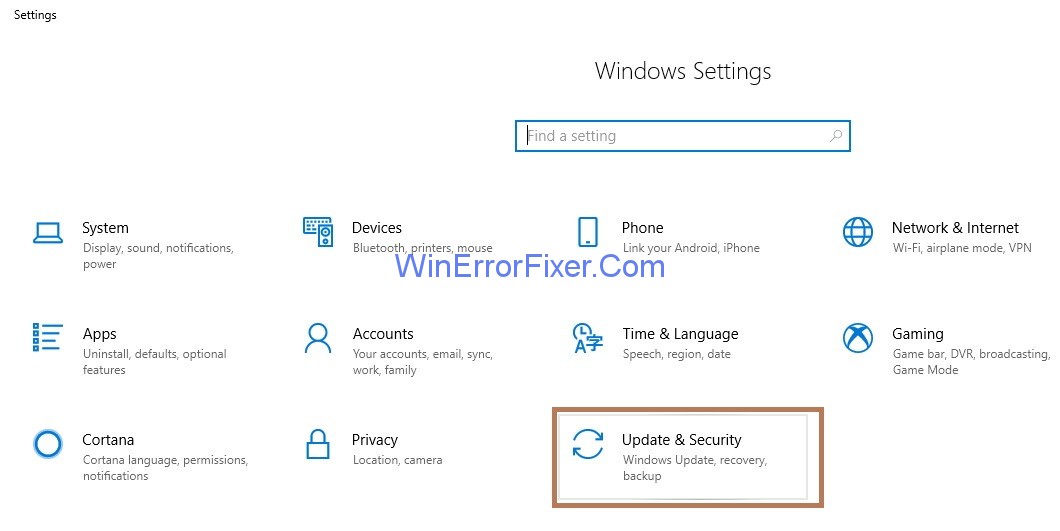
Step 3: Now click on Troubleshoot on the left side of the pane.
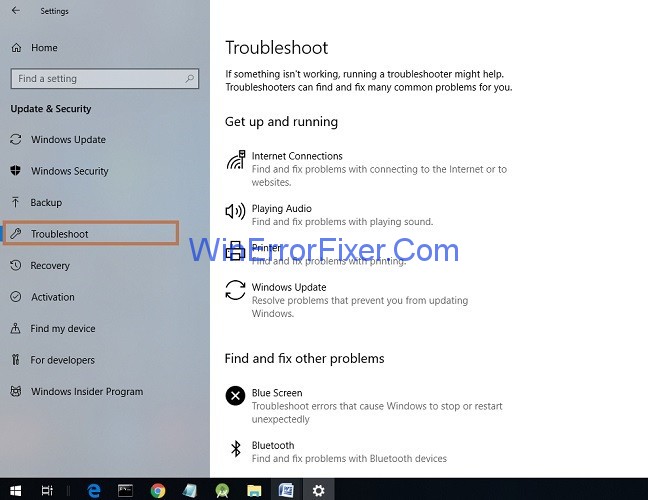
Step 4: Choose the Windows Update option and then click on Run the troubleshooter button. Troubleshooting will start, and it will start for the problem. Wait for the process to complete.
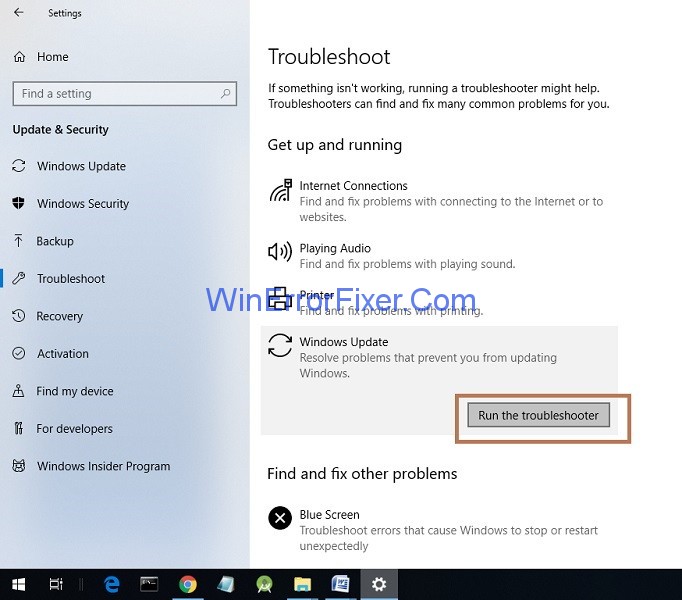
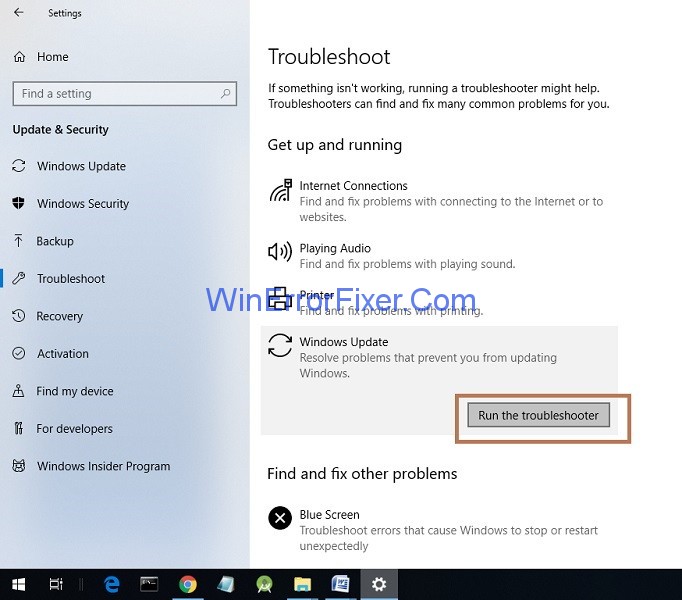
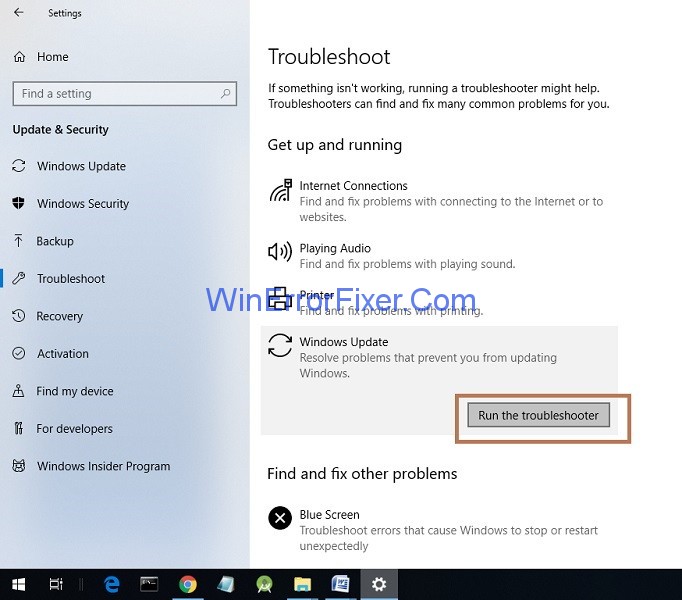
Solution 2: Remove files from Downloads
Another reason for error 0x80004005 is that the downloaded file is corrupted. So you need to search for the corrupted file which contains downloaded windows updates and then after searching for a corrupted file, remove the file from the folder and then download the update file again. Follow the below procedure to do perform this:
Step 1: Open File Explorer in your system.
Step 2: Open the path where Windows Update files are downloaded. For example, “C:\windows\softwaredistribution\download”.
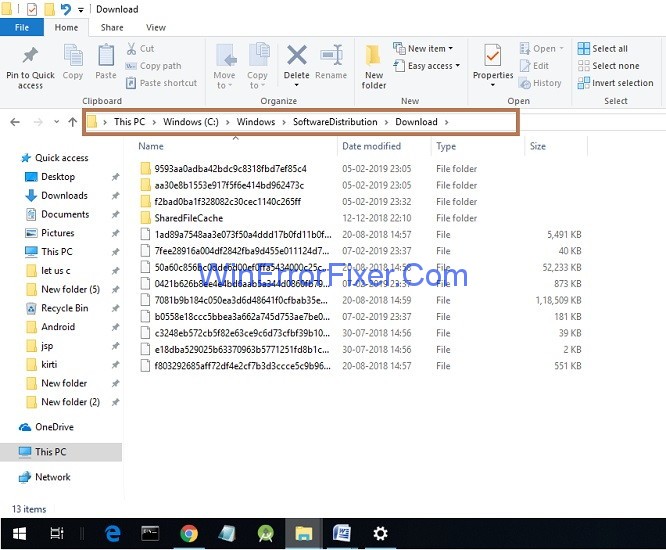
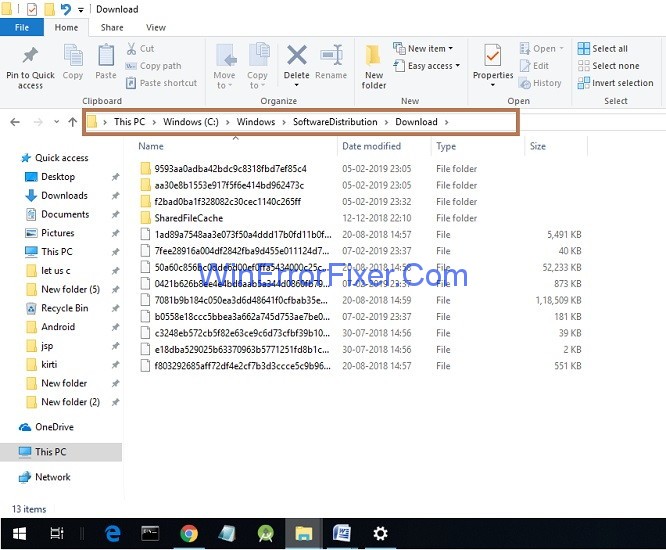
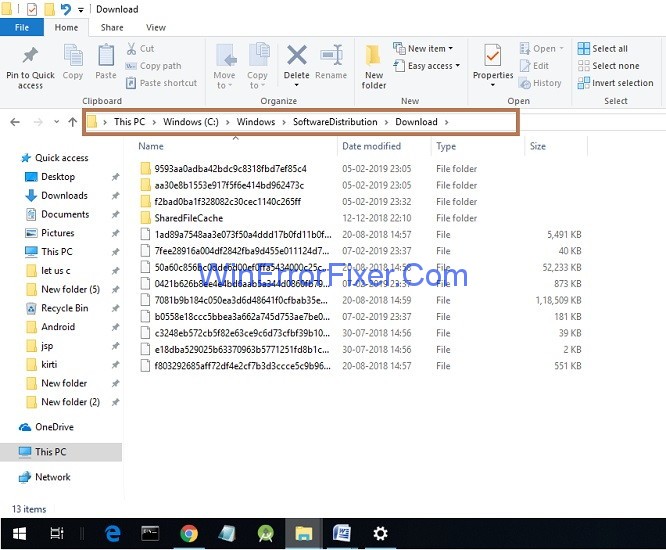
Step 3: Select all files in Downloads folder by pressing Ctrl+A and then press the Delete button from keyboard.
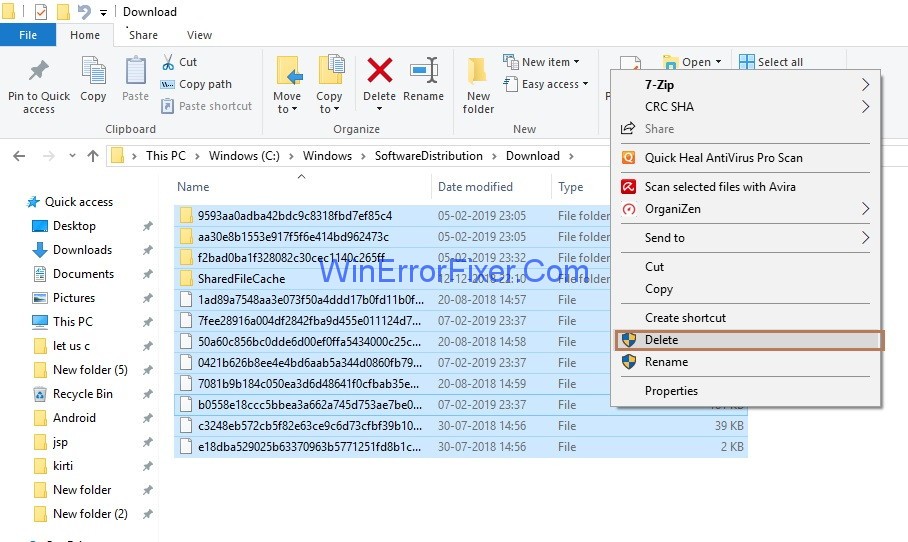
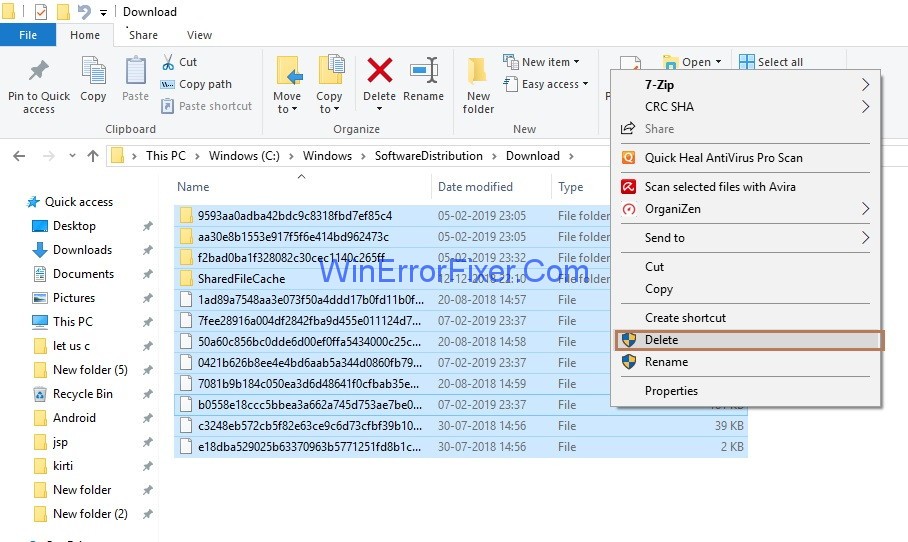
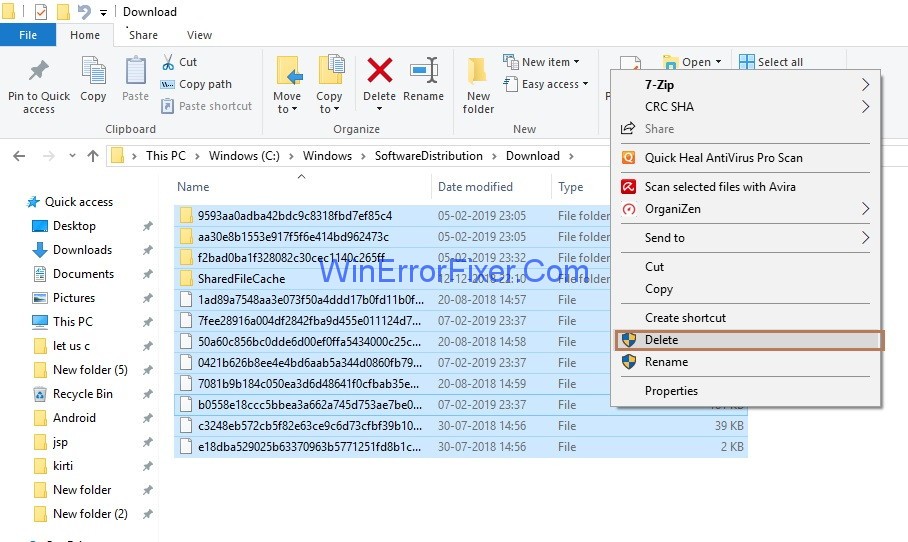
Step 4: A popup will appear to confirm your deletion, click OK button to confirm.
Step 5: Now last step is to remove all files from recycle bin and then again download the windows update file.
Solution 3: Clean Booting your System
Sometimes cleaning your system, that is removing conflicting softwares from system can help to recover from error 0x80004005. So it is recommended to clean boot your system to start the system with minimum drivers. Follow the below mentioned steps to achieve this:
Step 1: Open the Run box by pressing the Windows and R key collectively.
Step 2: Type msconfig in the Run box and click on the Ok button.
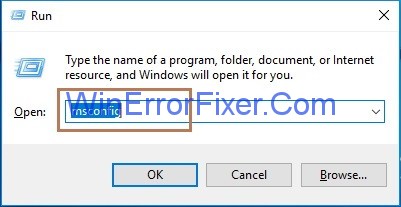
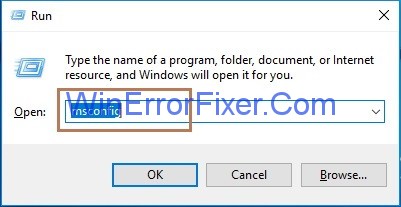
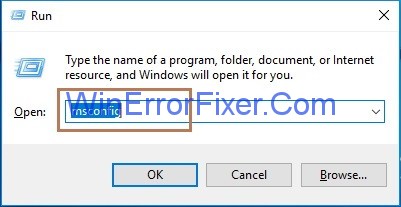
Step 3: System Configuration popup will appear. Now click on Services tab and mark the checkbox Hide all Microsoft services. Also, click on Disable all button on the right of it.
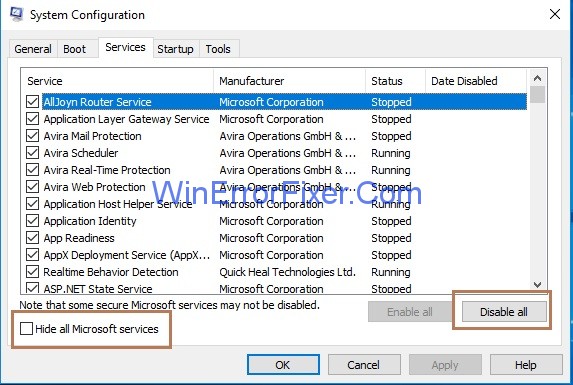
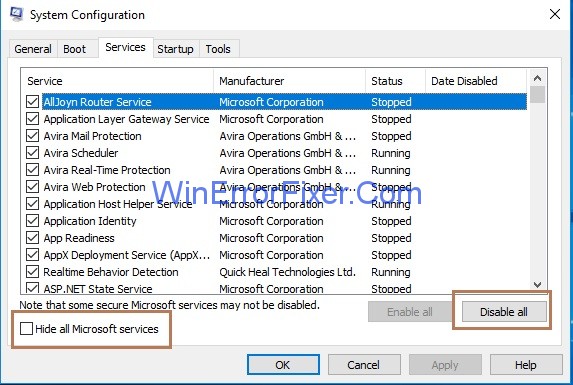
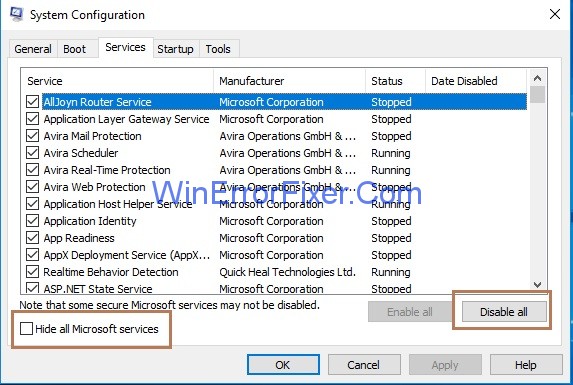
Step 4: Click on the Startup tab and then click on Open task manager.
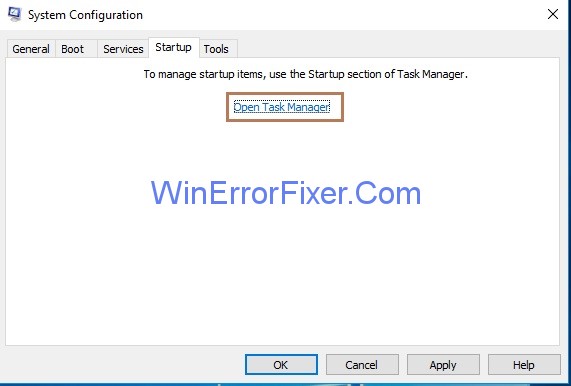
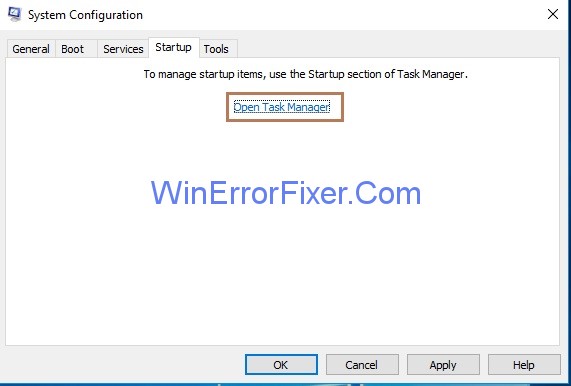
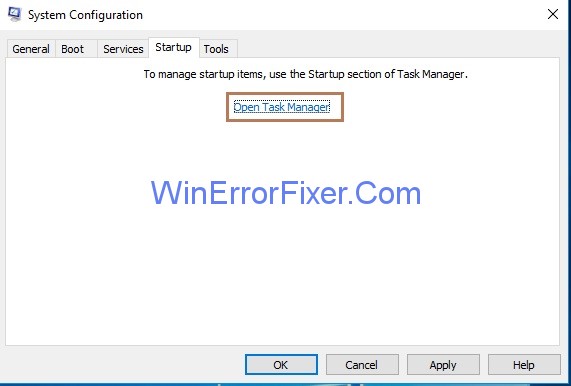
Step 5: Task Manager window will appear showing all the tasks. Right click on each task one by one and click on the disable option.
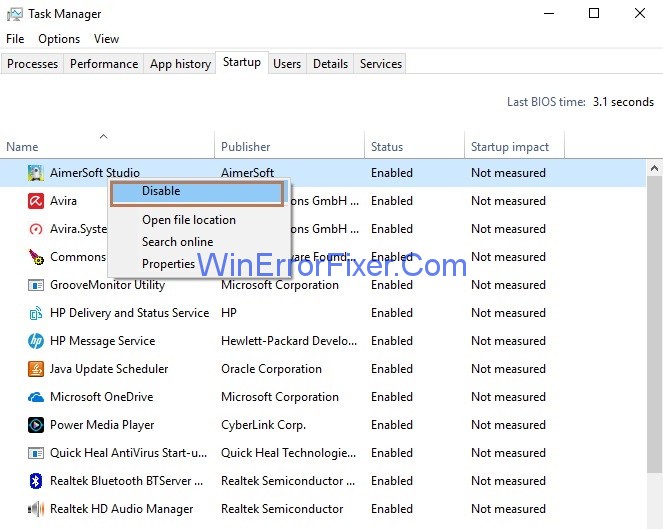
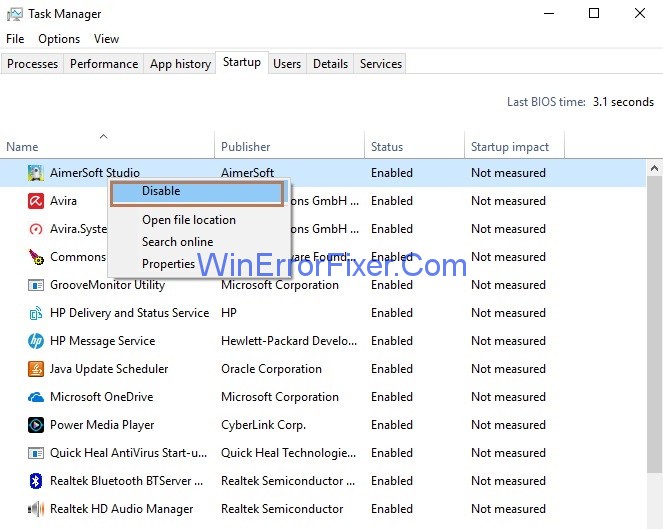
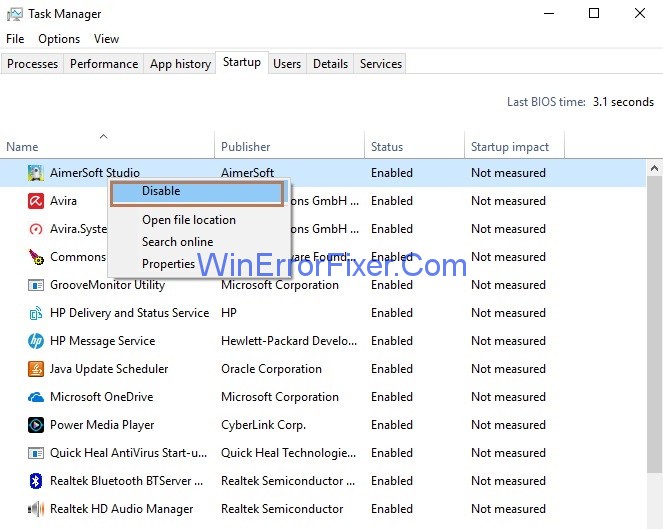
Step 6: Close your Task Manager, and now you need to Restart your system.
Solution 4: Manually Downloading the Updates
Updation in Windows 10 features has caused many issues, and errors and error 0x80004005 which is windows update error is one of them. This error affects the whole system and renders with the smooth functioning of the system.
All updates are preserved in Microsoft Update Catalog, whether it is a significant update or minor update. From this catalog, you can download the updates for your system. If any update has failed, you can download the update from this catalog. Follow the below steps to manually download the updates for your system:
Step 1: Search for the file which is causing trouble.
Step 2: Open the link https://www.catalog.update.microsoft.com/Home.aspx
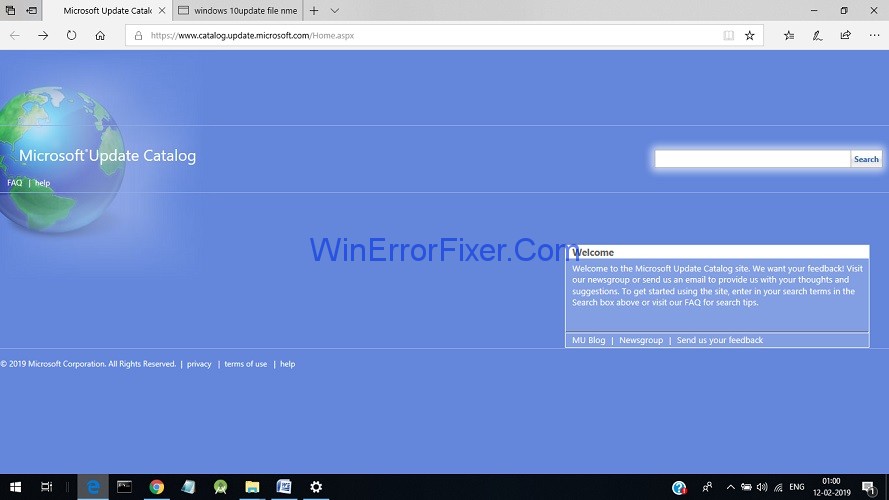
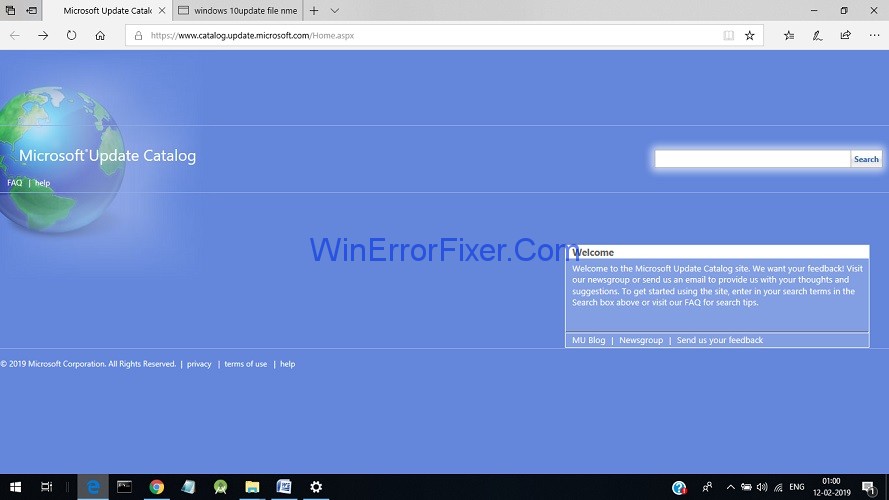
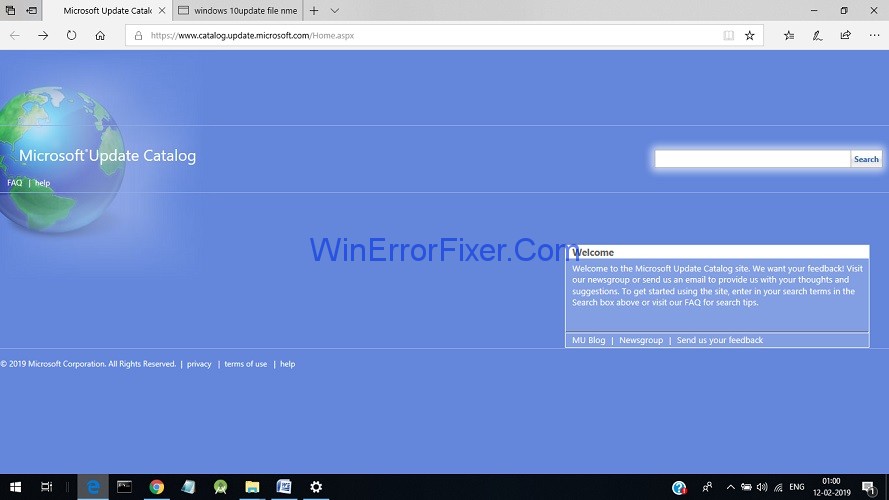
Step 3: Type the name of the file in the Search box on the right side.
Step 4: Download the file which is compatible with your system.
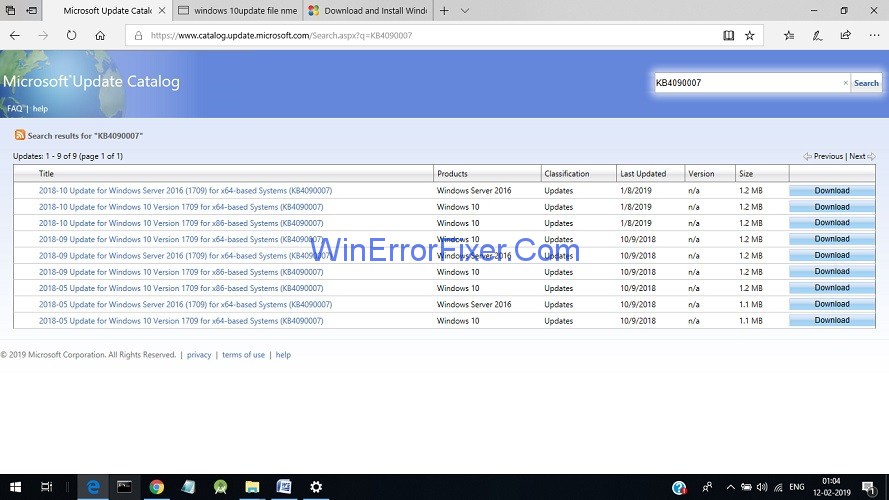
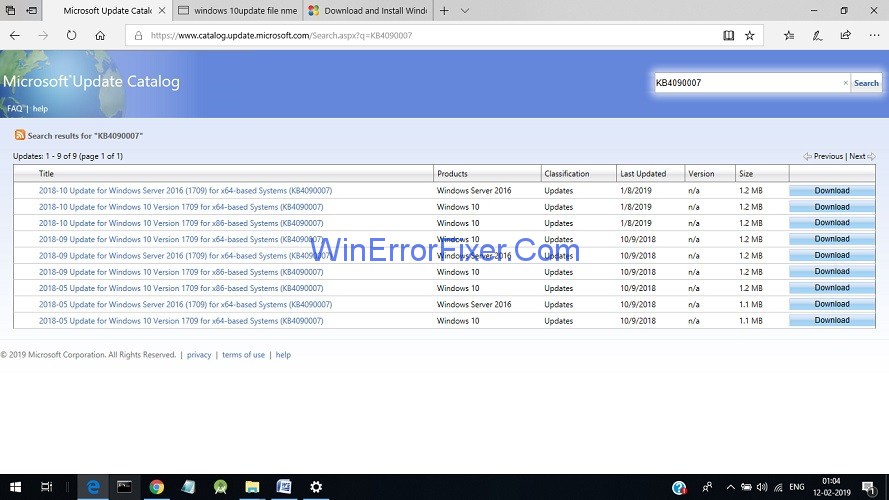
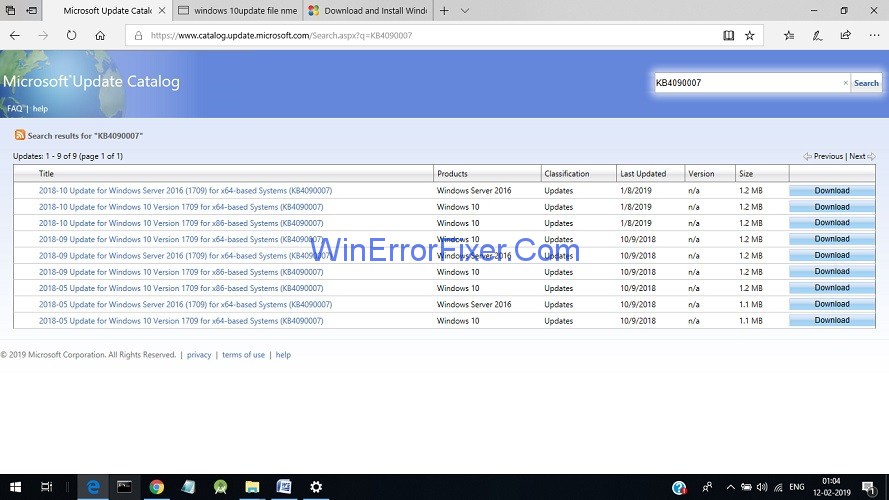
Step 5: Install the downloaded file.
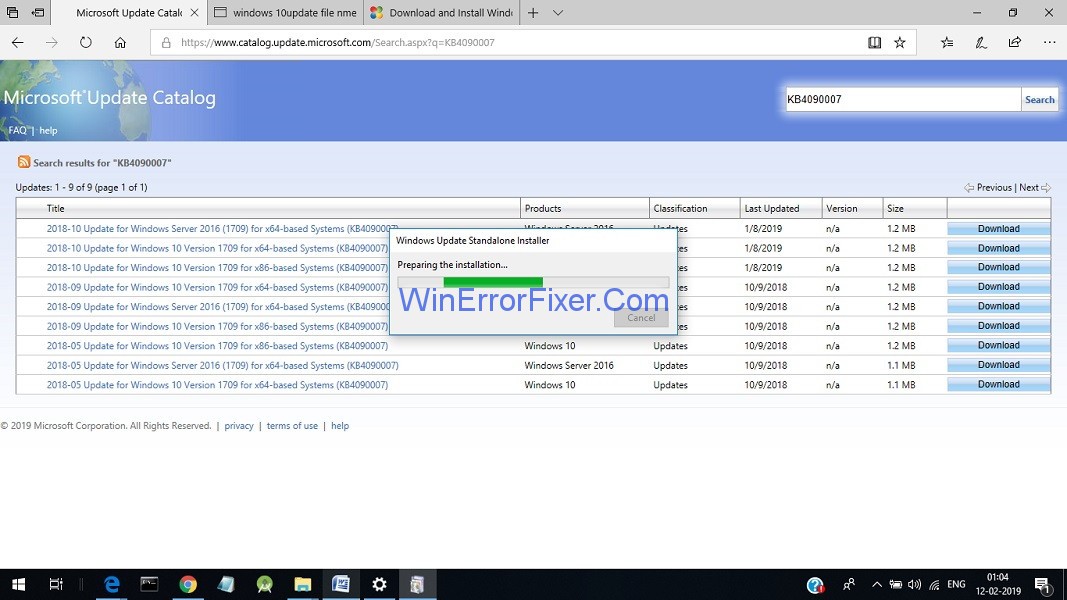
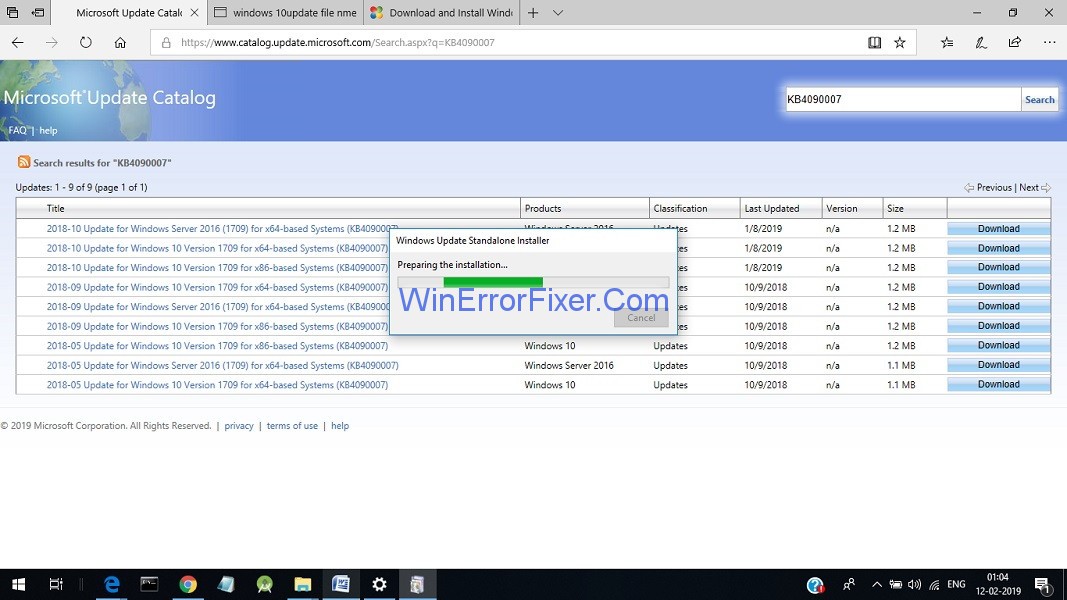
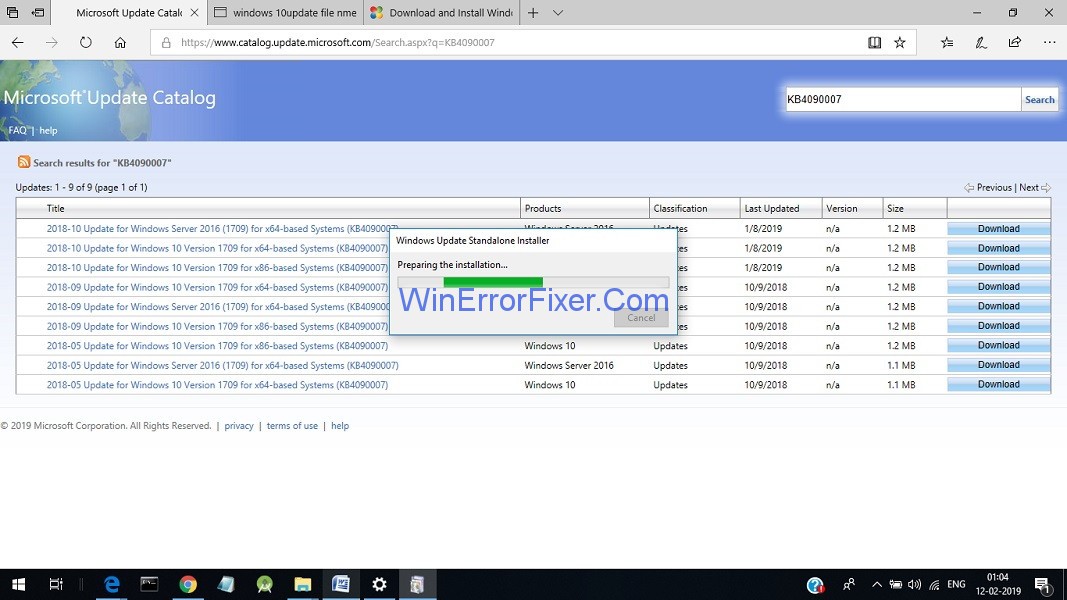
Step 6: Now, Restart your system.
Similar Posts:
- Error Code 0xc00d36c4 While Playing Videos or Music
- Error Code 0x8007000D
- Windows Update Error Code 0x8024a105
- Windows Update Error 0x80070020
- Windows 10 Error Code 0x80070570
Conclusion
So, try the above solutions one after the another to solve the error 0x80004005 in Windows 10 and look for the one that works best for you. You need to follow the instructions given in each step to solve the error.



















