The Blue Screen of Death error which is called Kmode Exception Not Handled Error is the problem users are facing on Windows 10 nowadays. The error can cause a Sstem Crash. The crash occurs when a Kernel Mode Program (Kmode) is causing an exception, and the error handler is not able to catch it or handle the error.
Errors on your Windows computer can be frustrating, but none are as alarming as the infamous “Blue Screen of Death” (BSOD). Among the various blue screen errors, the “KMode Exception Not Handled” issue can be particularly tricky.
In this SEO-optimized article, we delve into what a KMode Exception is, how to fix it, whether blue screen errors are serious, and how to boot your computer in Safe Mode for troubleshooting.
What is KMode Exception?
The “KMode Exception Not Handled” error in Windows 10 is typically a result of low-level software crashing or faulty hardware. This error occurs when the kernel-mode program generates an exception that the error handler doesn’t catch.
Essentially, it signifies that a specific driver is causing instability in the system, leading to the blue screen error.
Causes for the Kmode Exception Not Handled Error
The main causes for the Error are:
- Problem with Hardware of your system
- System Services are corrupted
- The issue with device drivers
- Some software applications might be incompatible with the Windows version you are using.
- RAM module is faulty
How to Fix Kmode Exception Not Handled Error on Windows 10
Error Code 0x0000001E causes your system to Restart, and even after restarting error appears again, and the system falls into the Restart loop. Below are the two solutions to easily fix the Kmode Exception Not Handled Error:
Solution 1: Disabling the Fast Startup
Disabling the fast startup is one of the easiest methods to fix the Kmode Exception Not Handled Error. Actually, the fast startup can cause the system crash whenever there is trouble in reloading the kernel, drivers and system state and then the error like Kmode Exception Not Handled occurs.
So, in that case, you need to disable the fast startup for normal boot. Thus, follow the below mentioned steps to fix the error:
Step 1: At first, press the Windows and R key together from your keyboard to invoke the Run dialog box. Now, type control panel in a dialog box and then click on the Ok button.
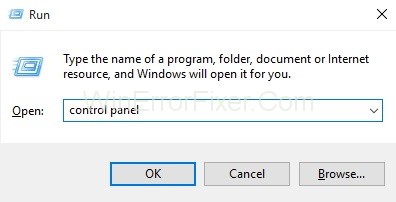
Step 2: Now, look for Power Options and select it.
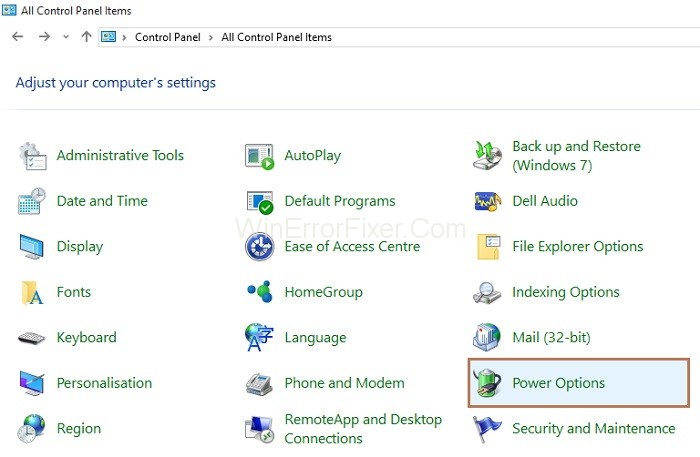
Step 3: Power Options window will appear. On the left side of the pane, click on Choose what the power buttons do.
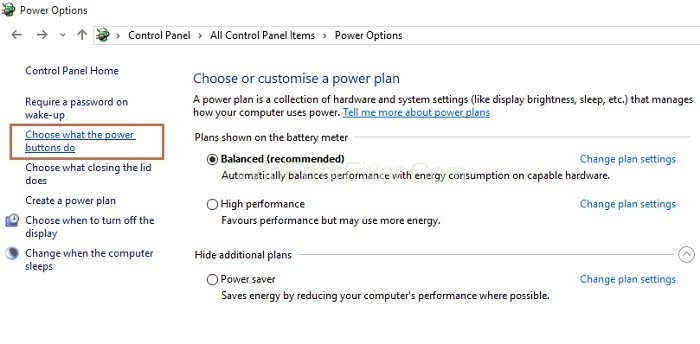
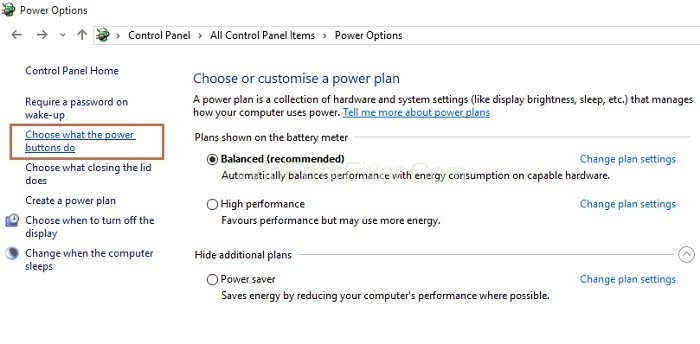
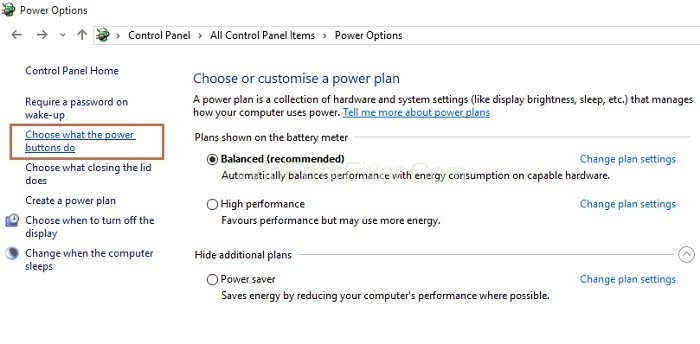
Step 4: System settings window will appear. Now choose the option Change settings that are currently unavailable.
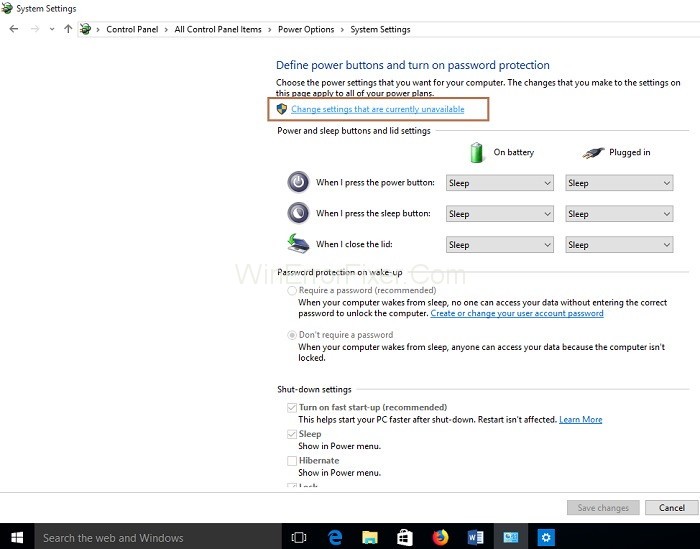
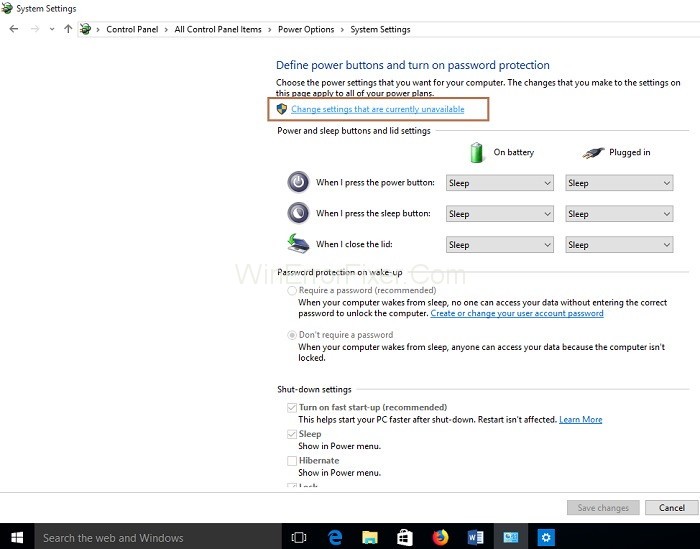
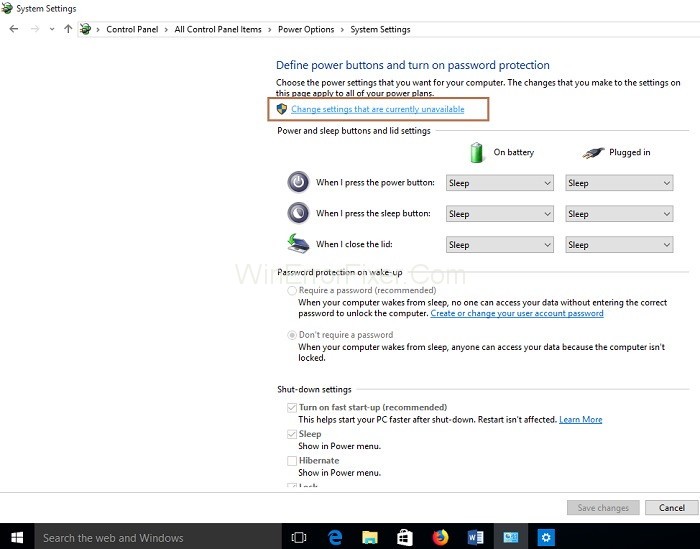
Step 5: Then, you have to untick the option Turn on fast startup. At last, click on the Save changes button at the bottom.
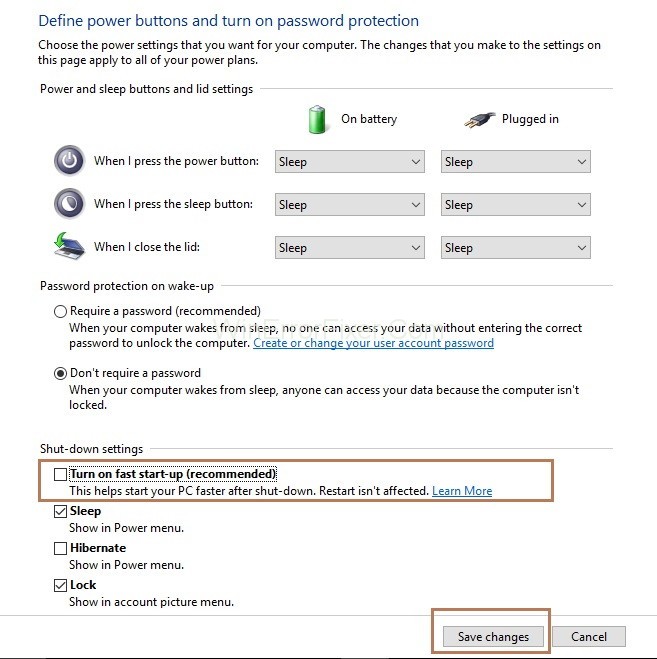
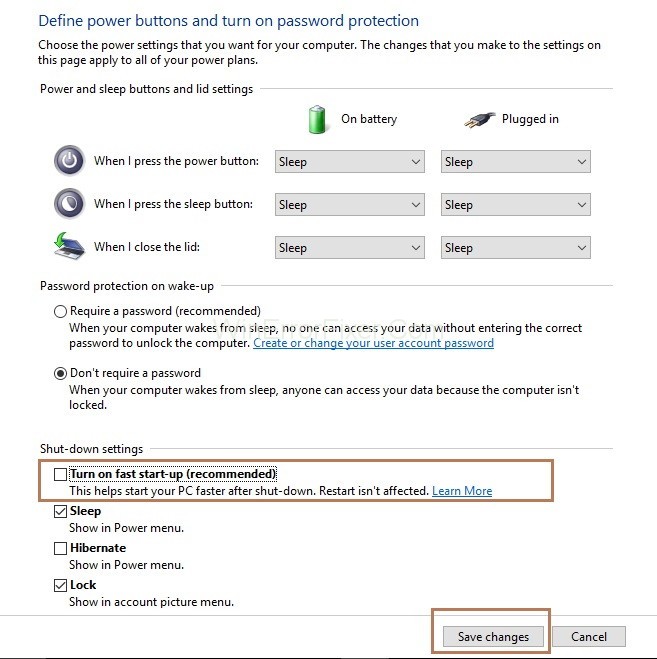
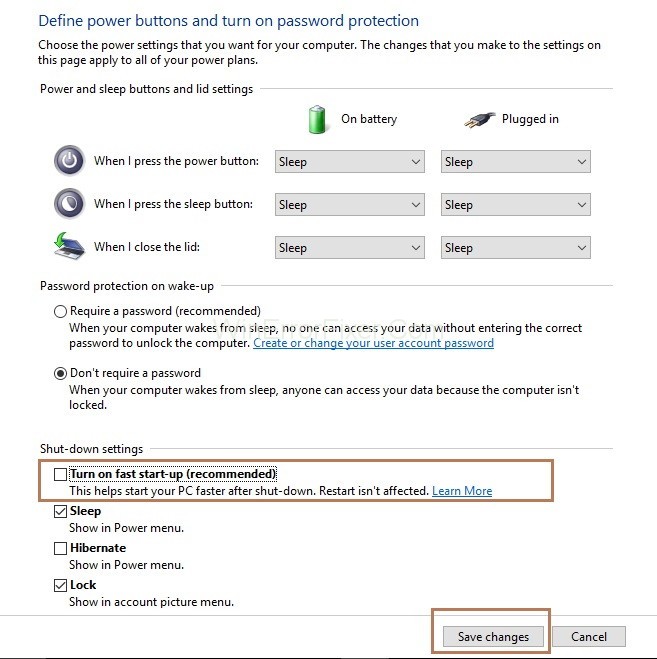
Now, Restart your system and check if the Kmode Exception Not Handled Error exists or not.
Solution 2: Running the Windows Memory Diagnostic
Windows Memory Diagnostics is a test for the memory of your system, i.e., system memory test. Actually, it checks the system’s RAM for the problems. During the process, it will start detecting the problems in the system, and after detecting problems, the system is restarted.
Also, Windows Memory Diagnostics can also help in checking the Error.
Step 1: First, type Windows memory diagnostics in the search box and select the result shown.
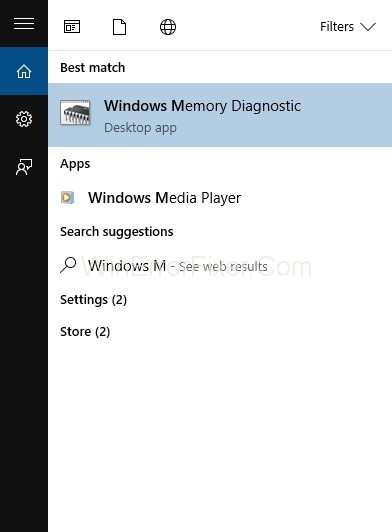
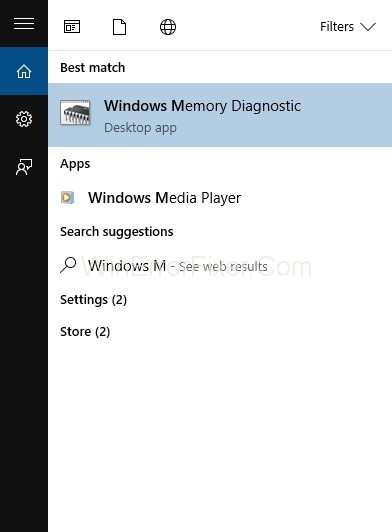
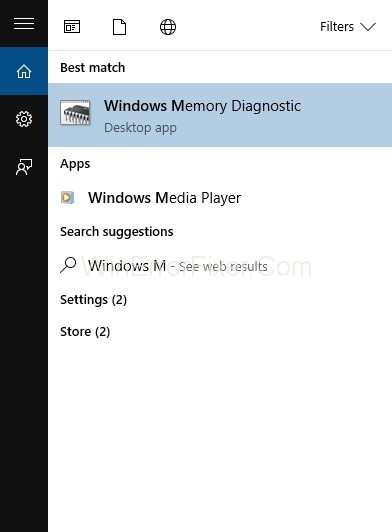
Step 2: Window memory diagnostics popup will appear. Next, you have to click on Restart now and check for problems (recommended).
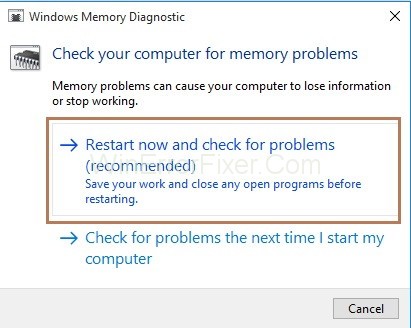
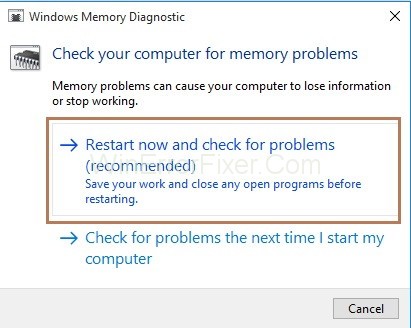
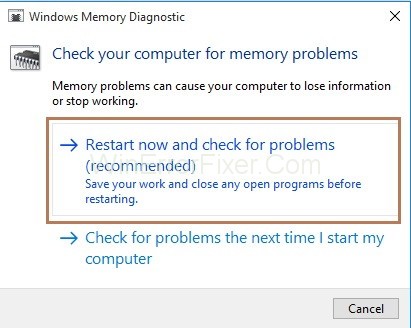
At last, Detected problems will be repaired, and the system will be restarted. After restarting of system, check if the Error exists or not.
How Do I Permanently Fix Blue Screen on Windows 10?
Permanently resolving the blue screen problem involves a series of steps:
- Update Drivers: Outdated drivers are often the root cause. Update all your drivers, especially those for your graphics card and chipset.
- Check for Hardware Conflicts: Use the Device Manager to identify and resolve any hardware conflicts.
- Run Diagnostic Tests: Use built-in tools like the Windows Memory Diagnostic to check for issues.
- Use Windows Update: Always keep your system up to date with the latest patches and security fixes from Microsoft.
- Clean Installation: As a last resort, perform a clean install of Windows 10.
Is Blue Screen Error Serious?
Yes, a blue screen error is a serious issue that suggests a fundamental problem with your system. While it is often related to software, it could also point to a hardware failure. If not dealt with, these errors can result in data loss, system instability, and even hardware damage in severe cases.
How to Boot in Safe Mode?
Booting in Safe Mode can be an effective troubleshooting step for resolving the KMode Exception issue. Here’s how to do it:
- Using System Configuration: Type
msconfigin the Windows search bar, and open the System Configuration utility. Go to the Boot tab, check the ‘Safe boot’ box, and restart. - Via Advanced Startup: Go to Settings > Update & Security > Recovery, and click on ‘Restart now’ under Advanced startup. Follow the prompts to boot into Safe Mode.
- Using F8 or Shift+F8: This method doesn’t work on all machines, but you can try pressing F8 or Shift+F8 during startup to access the Safe Mode boot options.
Recommended:
- Skyrim Failed to Initialize Renderer
- DNS_Probe_Finished_No_Internet
- Your Windows License Will Expire Soon
- How to Recover Windows Password
Conclusion
Therefore, after performing all the above solutions, if the Kmode Exception Not Handled Error still exists then, you should install Windows 10 again on your system. If the error is still there, then the old BIOS is the cause of the error.
Then, try updating your BIOS, and it might help you in fixing the Kmode Exception Not Handled Error. A KMode Exception blue screen error can be daunting but understanding its origins and knowing how to troubleshoot it effectively can save you a lot of trouble.
Keeping your software updated, hardware in good condition, and knowing how to boot in Safe Mode are key steps in mitigating and resolving these serious errors. By arming yourself with the right knowledge, you can tackle blue screen errors head-on, ensuring the longevity and stability of your Windows 10 system.



















