When you try to access a website on your browser, you receive a message “Err_Connection_Reset,” which means the connection cannot be made. Also, it means the connection has been reset. It’s all because of the connection problem.
In other words, the error is due to when the site you are trying to visit is not able to make a connection with the destination site. And the message displayed on the browser does not tell whether the problem is due to server or client or network.
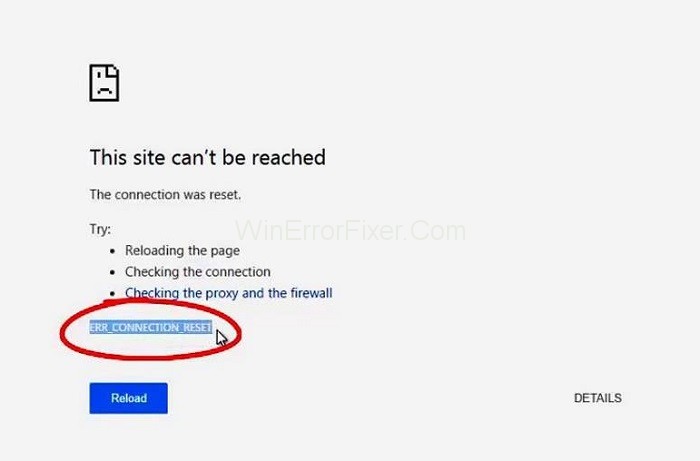
Technically, the browser receives only a finish packet instead of the regular reply package. This is used by Transmission Control Protocol (TCP) to declare the connection’s end.
Reasons for Err_Connection_Reset Error
Common reasons for error “Err_Connection_Reset“:
1. Fault in Network Adapter
Faulty Network Adapter is one of the reasons for the error “Err_Connection_Reset.” It interrupts the network connection and also corrupts the TCP/IP Packet. When the browser tries to make a connection, it will throw the error Err_Connection_Reset.
2. Network Driver is Corrupted
Faulty Network Driver, while reassembling the TCP/ IP packet, corrupts the package. Then, when checksum routines receive a corrupt packet, it then requests a new packet from the server, and then the packet arrives again. A faulty network driver assembles it again incorrectly. The same process continues, and the server keeps sending the TCP/IP packet.
At last, when the process reaches its limit, then checksum routines stop sending a request to the server. Hence, the error message Err_Connection_Reset is displayed in the browser.
3. ISP Has Blocked A Website
Sometimes, when you try to reach a website that Internet Provider (IP) has blocked, you see the error “Err_Connection_Reset.”
6 Solutions to Fix Err_Connection_Reset Error In Google Chrome
Follow the below solutions to solve the error “Err_Connection_Reset“:
Solution 1: Checking Proxy Settings
By default, Chrome does not have any inbuilt proxy settings of its own, and it uses the proxy settings of your computer. So, in case if you had set any proxies before, then turn it off now. This can be the reason for the error “Err_Connection_Reset.” To check your proxy settings, follow the below steps:
Step 1: At first, invoke the Run box by pressing Windows + R key together. A run dialog box will appear. Now, type control panel in the Run dialog box. At last, click on the Ok button.
Step 2: All control panel items window will appear. Then click on Network and Internet. Select Internet Options from the list.
Step 3: Internet Properties window will appear. Go to the Connections tab. Now, click on button LAN settings.
Step 4: Now, uncheck the options: Automatically detect settings Use automatic configuration script
Use a proxy server for your LAN. After that, click on the Ok button, and your changes will be saved.
Solution 2: Resetting Your IP Address
Step 1: Press the Windows + X key together and then select the option Command Prompt (Admin). In case Command Prompt is not there, then select the option Power Shell (Admin).
Step 2: Now type the command netsh winsock reset catalog. After typing the command, press Enter.
Step 3: Restart your computer.
The last step is to check if the error still exists or not.
Solution 3: Disabling Antivirus Program/ Firewall
Antivirus Program or Windows Firewall also prevents users from using the Internet. In other words, they block your internet connection and cause the error Err_Connection_Reset. Also, do not uninstall your antivirus program/ windows firewall as it may cause a virus attack on your system.
Instead, try disabling your Windows firewall/ antivirus program temporarily to check if the error is gone or not.
To disable the antivirus program follow the steps:
Step 1: Right-click the antivirus program located at the bottom of the taskbar.
Step 2: Click on the disable button.
In case, if the windows firewall/ Antivirus program is the reason, then find out why it is blocking the connection and then unblock them.
Solution 4: Cleaning Old And Error Registry Entries
Cleaning out Old and Error Registry Entries with CCleaner or TuneUp Utilities can help in fixing the error “Err_Connection_Reset.” To clean old registry entries, do follow the below steps :
Step 1: At first, open the link “https://www.ccleaner.com/ccleaner.”
Step 2: Install the CCleaner app.
Step 3: Scan your system.
Now, CCleaner will start scanning your system and will start detecting registry problems.
Solution 5: Setting Up MTU (Maximum Transmission Unit)
One of the reasons for the error Err_Connection_Reset is incorrect MTU (Maximum Transmission Unit) setup. To set the value again, first find out the name of the network adapter. To find out the name of your network adapter, follow the below steps:
Step 1: At first, invoke the Run box by pressing Windows + R key together. A run dialog box will appear. Now, type ncpa.cpl and click on the Ok button.
Step 2: Now, you will see a list of all Network connections. Next is to copy the name of the active adapter.
Step 3: The next step is to press the windows and R key together. Then, type cmd in the dialog box to open a command prompt.
Step 4: Type the following command:
For Ethernet Connection:
you need to type the command: netsh interface ipv4 set subinterface “Local Area Connection” mtu=1472 store= persistent
For Wireless Connection:
you need to type the command: netsh interface ipv4 set subinterface “Wireless Network Connection” mtu=1472 store= persistent
Remember to change your Local Area Connection/ Wireless Network Connection name with your network adapter name. Now, after typing the command press Enter.
Solution 6: Using VPN
Restrictions placed by your Internet Service Provider can be fixed by using a VPN. In case you have restricted access to the website or your access to the servers is blocked, then try using the VPN.
Similar Posts
- ERR_QUIC_PROTOCOL_ERROR in Google Chrome
- Google Chrome Error ERR_NAME_NOT_RESOLVED
- Err_Cache_Miss Error In Google Chrome
- ERR_EMPTY_RESPONSE or No Data Received Error
- ERR_NAME_NOT_RESOLVED Error in Google Chrome
Conclusion
Therefore, all you need to do is to follow the above solutions, one by one to fix your error “Err_Connection_Reset.” At last, you will be able to access your website through the browser. I hope everything works fine for you.



















