You might have seen that your system becomes very slow, and you are not able to use it. Then, you try to perform scanning using the antivirus, and among the list of programs that are affecting your system, one would be Digital TV Tuner Device Registration Application.
So what this application is all about and how to fix Digital TV Tuner Device Registration Application Error, read the below article. In today’s digital era, the way we watch television has evolved significantly.
With the advent of digital TV tuners, we can now enjoy high-quality TV on our computers. However, like all technological advancements, digital TV tuners come with their share of issues.
One common problem faced by many users is the Digital TV Tuner Device Registration Application Error. Let’s dive deep into understanding this error, its causes, and the solutions to rectify it.
What is Digital TV Tuner Device Registration Application?
Digital TV Tuner Device Registration Application is a part of the Windows Media Center and is a scheduled task. It helps you to watch premium digital cable channels from your cable provider on your system. Also, it is called ehprivjob.exe and is created from software installed on your system.
As you know, almost all of the installed programs store data on your system and its registry, which leads to fragmentation, creating invalid entries. Thus, slowing down the system’s performance.
What Causes the Digital TV Tuner Device Registration Application Error?
The Digital TV Tuner Device Registration Application is a part of the Windows Media Center, which allows you to watch digital cable channels on your computer. The error typically arises due to:
- Corrupted Files: Over time, some system files related to the application may become corrupted, leading to this error.
- Excessive Disk Usage: This application sometimes consumes a large amount of disk space, causing the system to flag it as an error.
- Conflicts with Other Programs: Occasionally, the digital TV tuner application might conflict with other software on your PC, leading to the error message.
How to Fix Digital TV Tuner Device Registration Application
Solution 1: Turning off Windows Features
The easiest way to fix it to turn off the Windows Features. To do this, follow the below-given steps:
Step 1: To begin with, click on the Start button and in the search box type Control Panel. When it appears, click on it and press Enter key.
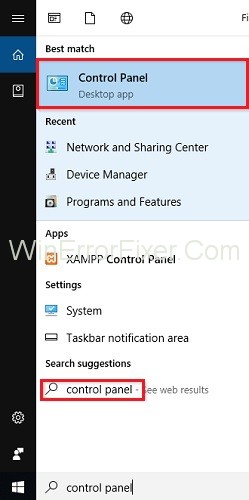
Step 2: Now, it the Control Panel window, click on Programs and Features.
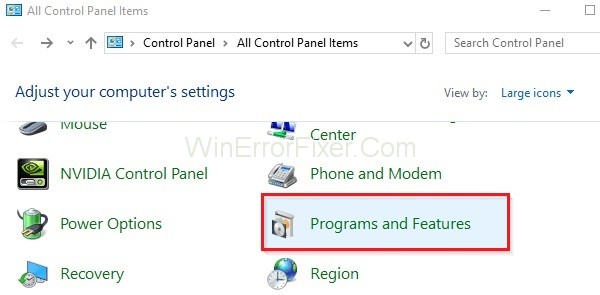
Step 3: Alternatively, you can press the Windows + R key together from your keyboard and type appwiz.cpl in the Run dialog box. Then, click on the OK button.
Step 4: Then, you need to click on the option ” Turn Windows feature on or off“.
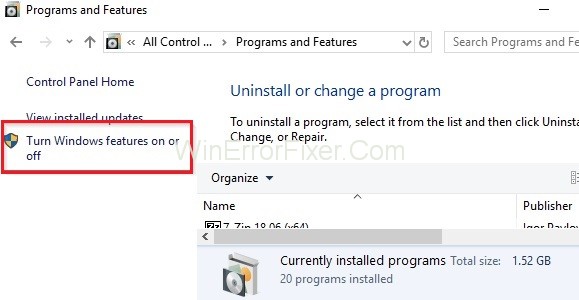
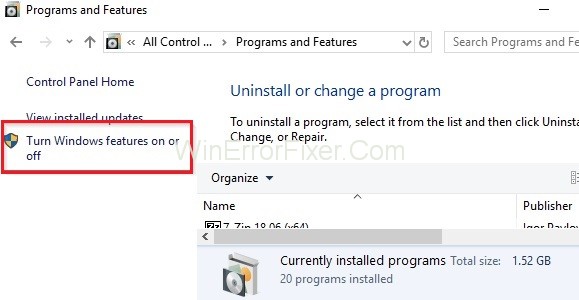
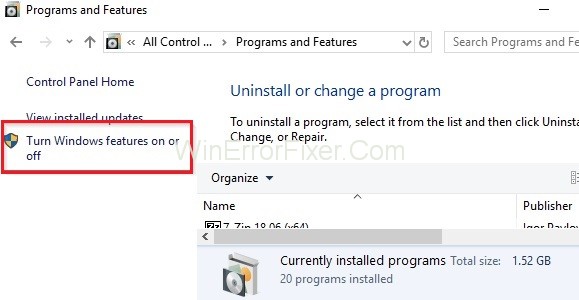
Step 5: Search for Media Features and select the “+” sign to expand it.
Step 6: Then, search for Windows Media Center and uncheck the box on the right of it.
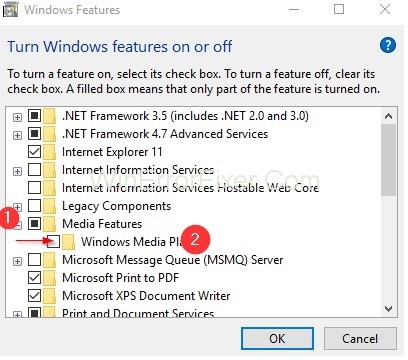
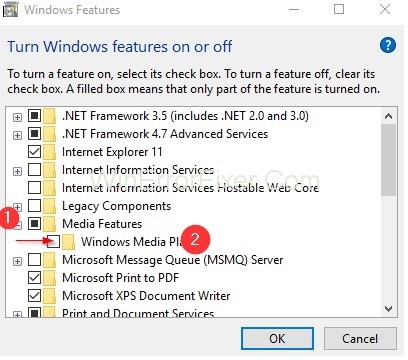
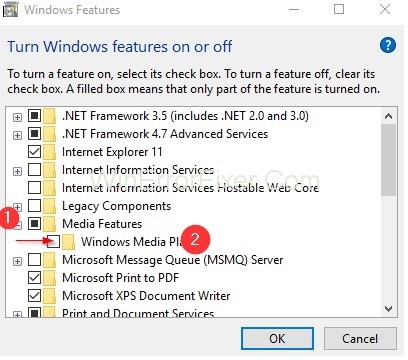
Step 7: For applying the changes made, click on the “OK” button.
Step 8: At last, Restart your system.
Solution 2: Make Use of Resource Manager and End the Process
One way to fix the Digital TV Tuner Device Registration Application issues is to stop the process, which is causing it, that is, the ehprivjob.exe process. Follow the below steps to fix this issue:
Step 1: At first, press the Ctrl + Shift + Esc keys together to open the Task Manager.
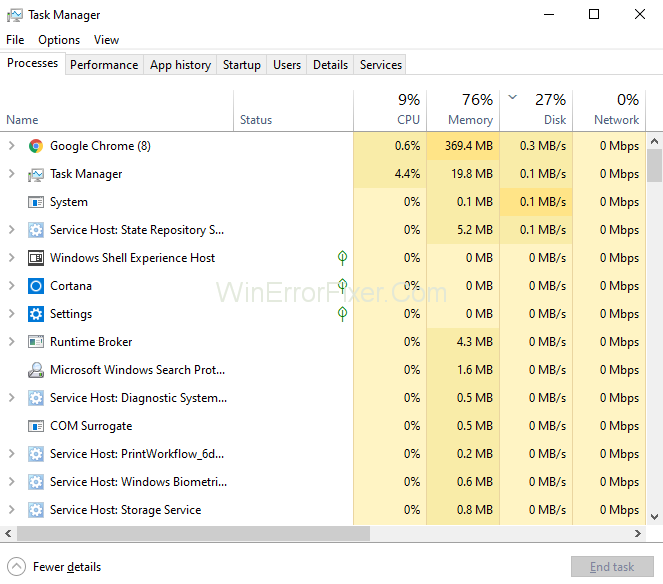
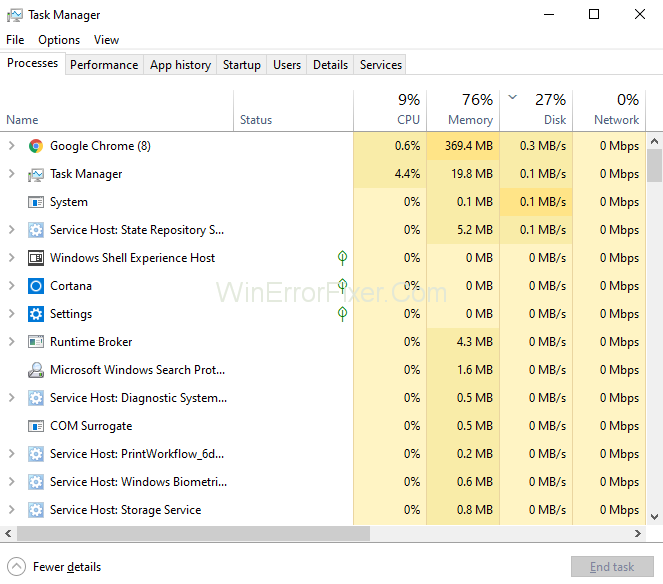
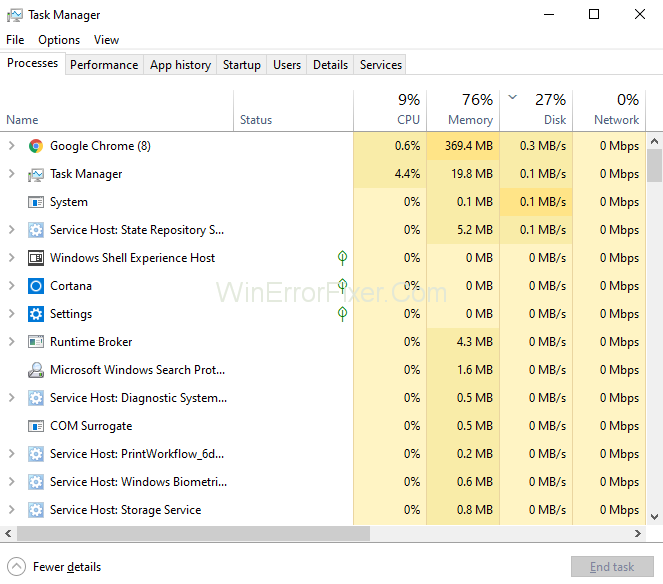
Step 2: Task Manager window will open. Then, click on the “Performance” tab and then click on the Open Resource Monitor present at the bottom.
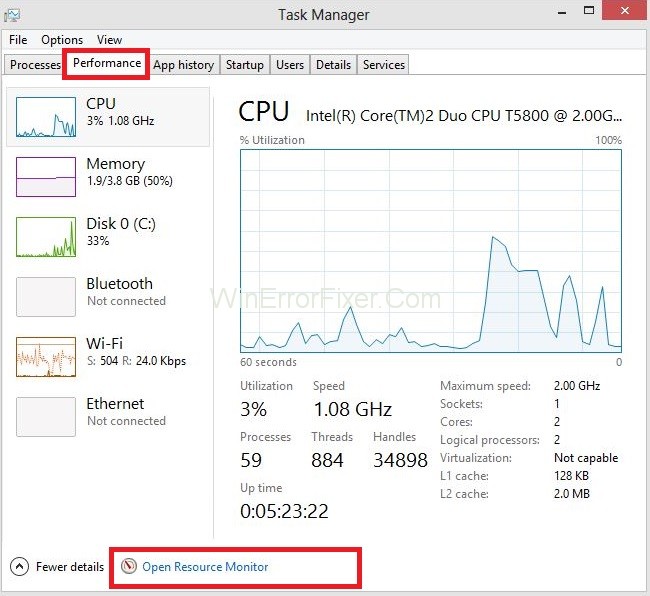
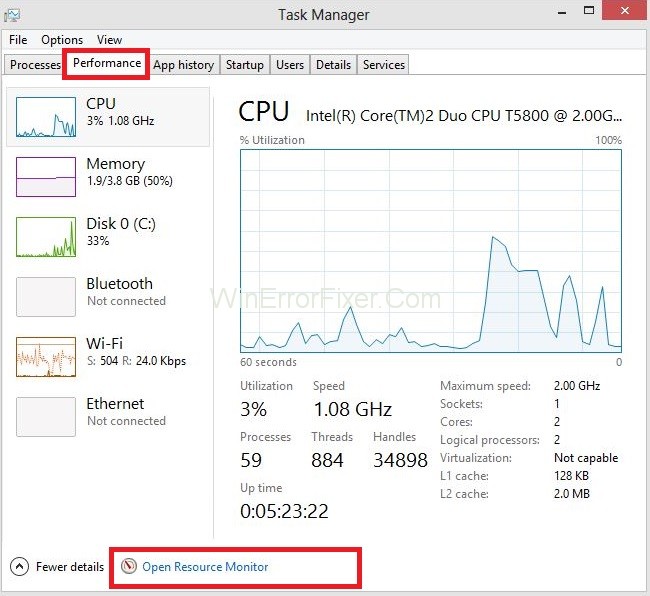
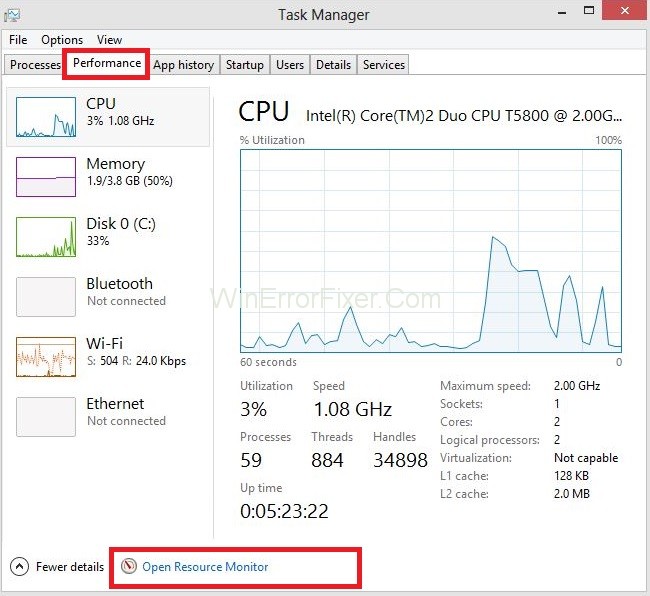
Step 3: Alternatively, you can also press Windows + R key together from your keyboard to invoke the Run box. Then, type resmon in the dialog box and click on the OK button.
Step 4: Actually, you have to see the CPU, Memory, and Disk sections.
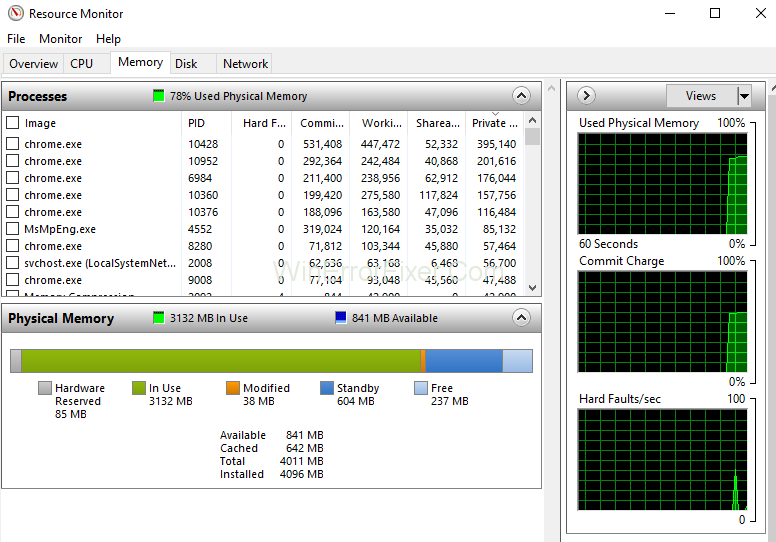
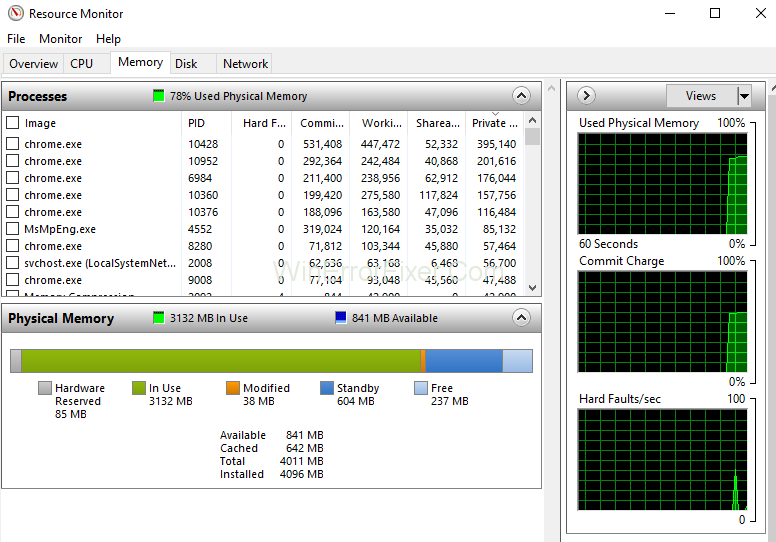
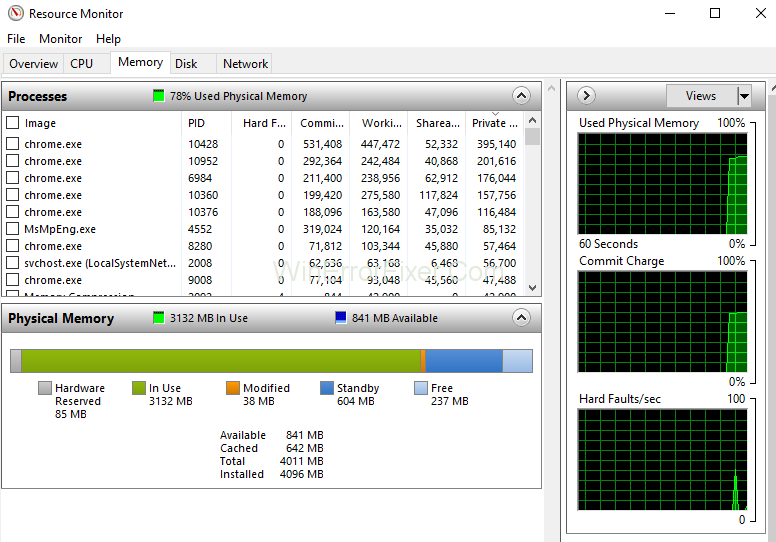
Step 5: Now, click on the “Processes” tab and search for the “ehprivjob.exe” process. Then, right-click on it and select “End Process.”
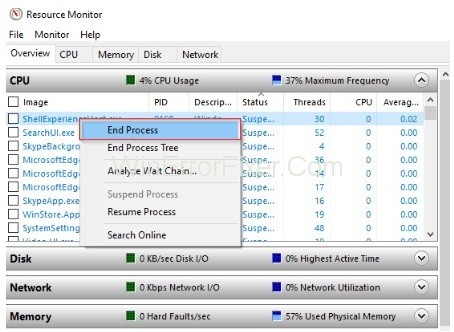
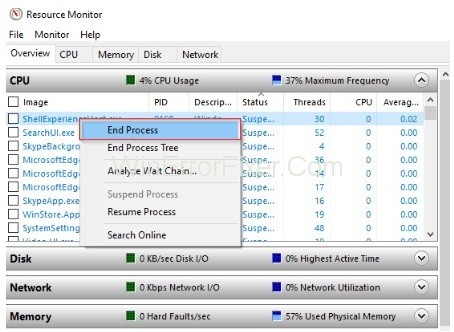
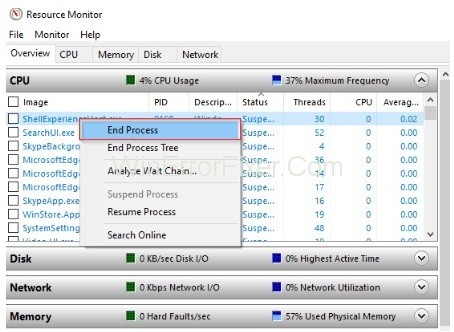
Step 6: Besides this, it is good to end all other unimportant processes that are consuming your system resources. Thus, your system’s performance will also increase.
Solution 3: Disable A Scheduled Task
The task ehdrminit is one of the causes of the issue Digital TV Tuner Device Registration Application. Thus, disabling this task will help to fix the Device TV Tuner Device Registration Application issue. Just follow the below steps to disable the process:
Step 1: First, you need to press the Windows key from your keyboard. Then, in the search bar type “Task Scheduler.” Alternatively, you can also click on the Start button and choose the Task Scheduler option.
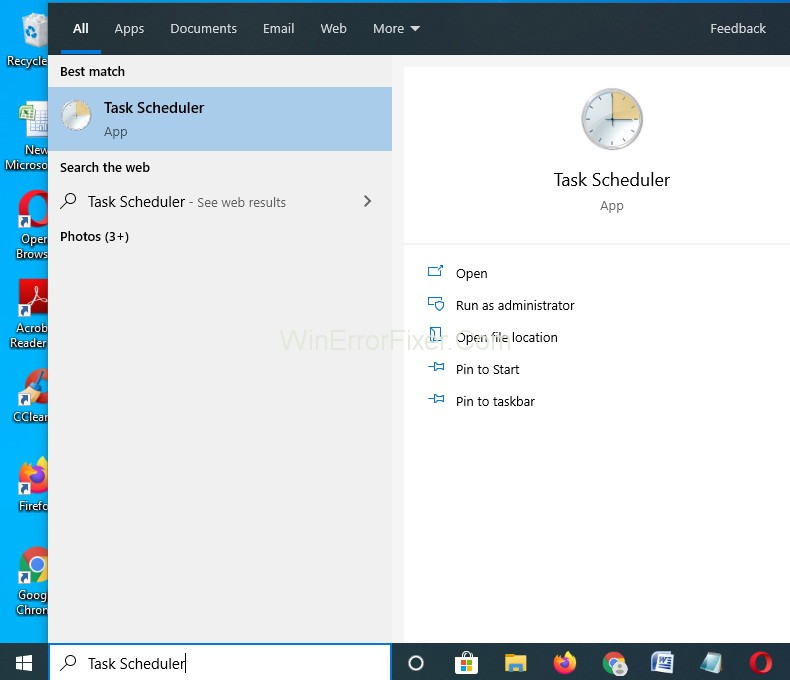
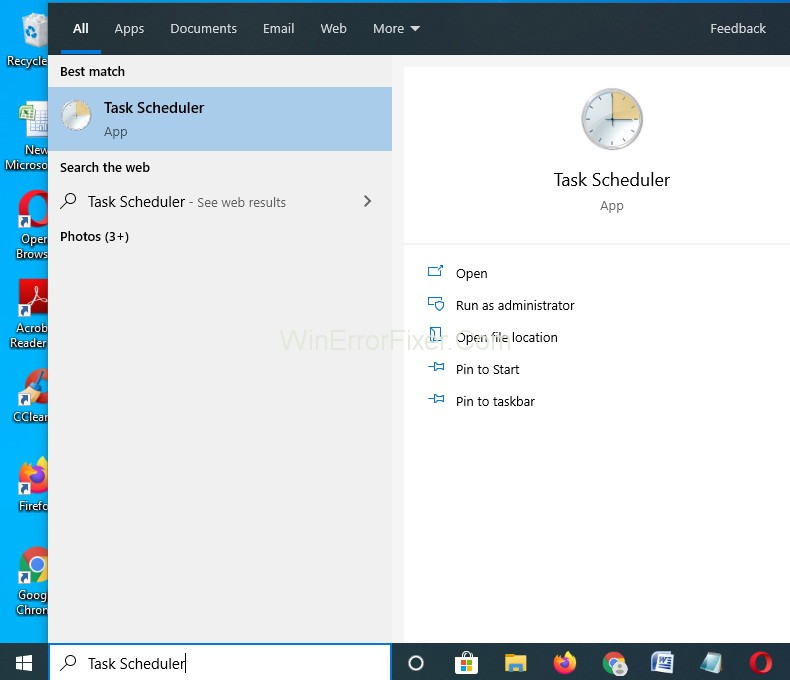
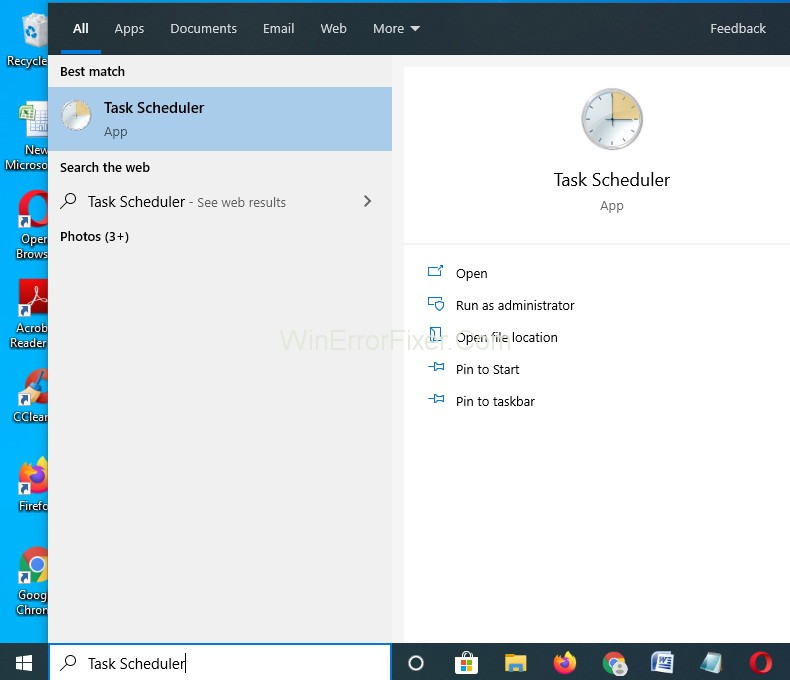
Step 2: Task Scheduler window will appear. Then expand the options in the following order on the left side of pane: Task Scheduler Library → Microsoft → Windows.
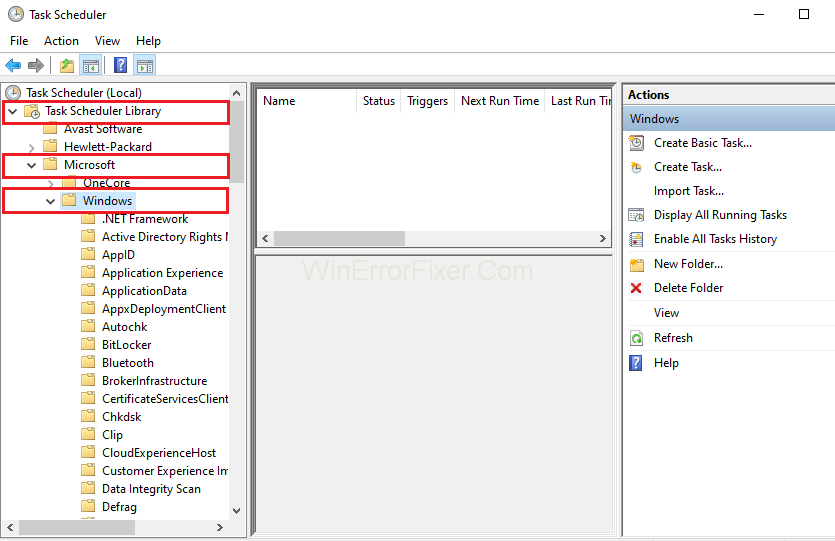
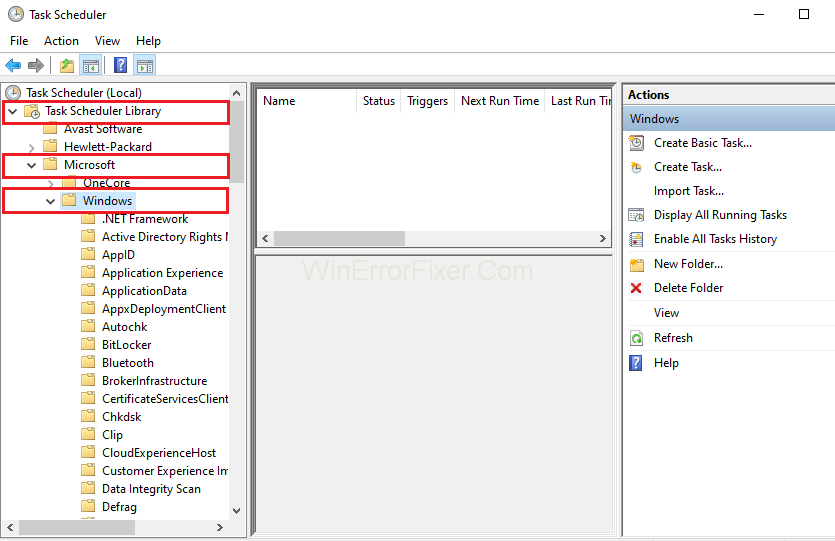
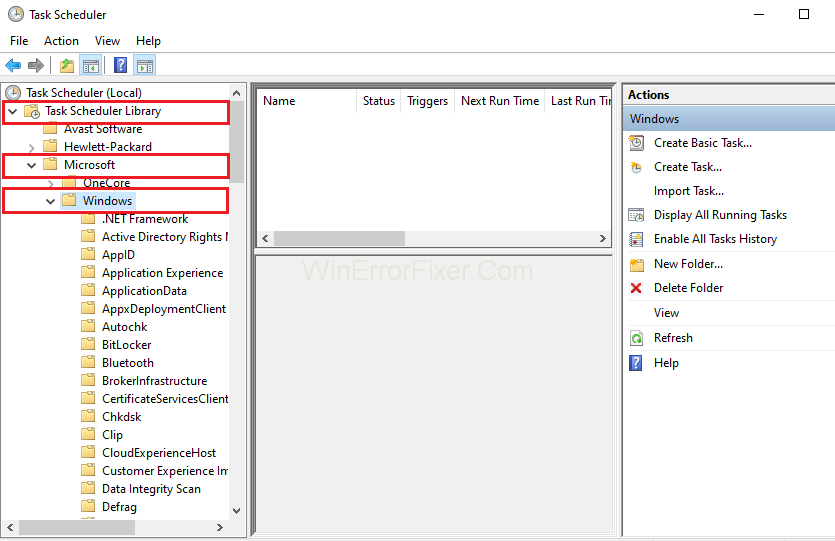
Step 3: Then, search for the folder where the ehdrminit task is located. Now, right-click it and then disable it.
If the above-given method doesn’t work for you, then try the next method to solve the Digital TV Tuner Device Registration Application issue.
Solution 4: Delete the DRM Folder
Another way to fix the issue is to delete all of the contents in the DRM folder. To do this, follow the below steps:
Step 1: Click on the Start button and then select My Computer or This PC.
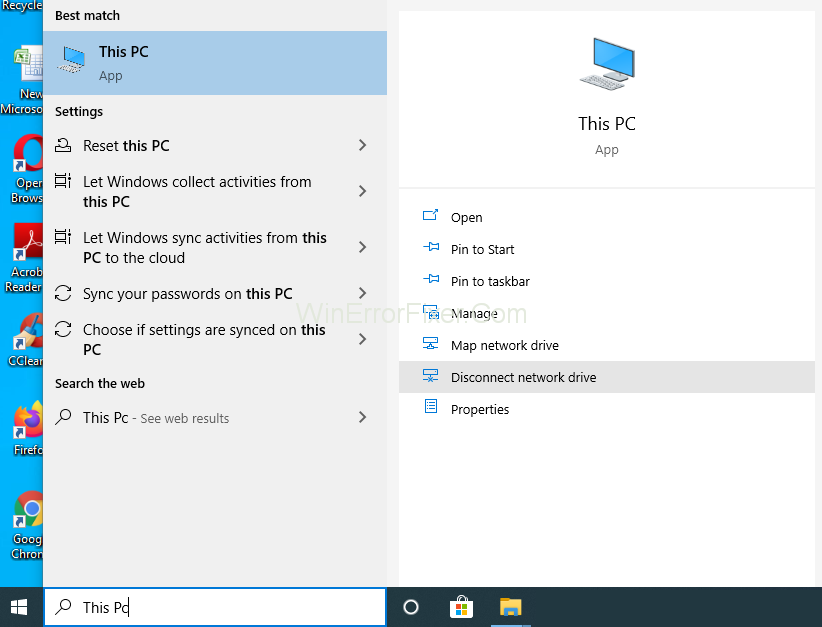
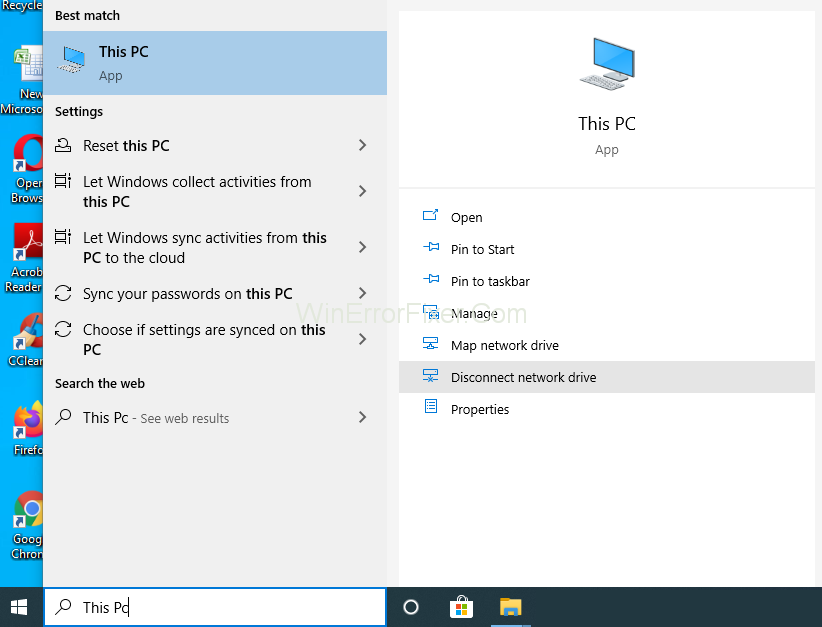
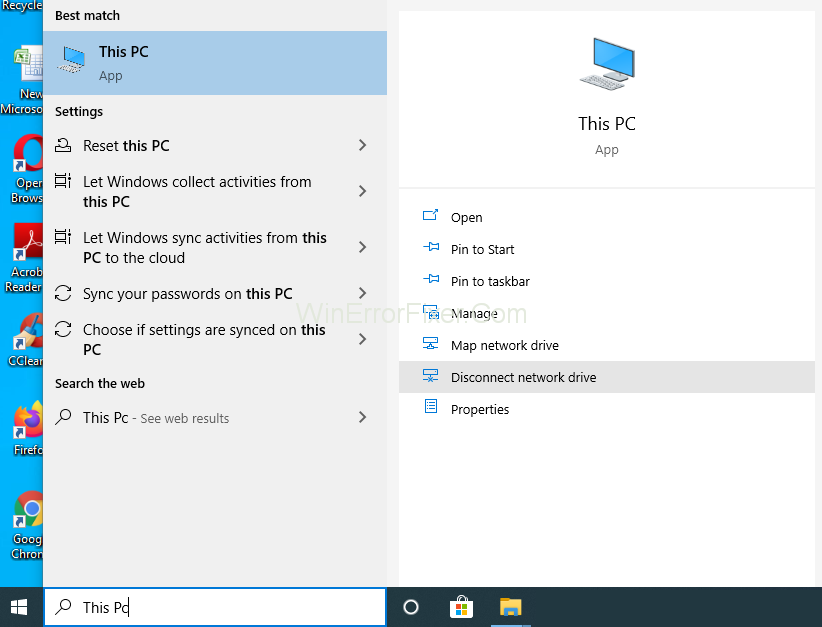
Step 2: Now, click on the Programs option and after that select Data folder.
Step 3: Then, select the Microsoft folder and click on the Windows option.
Step 4: You will see the DRM folder and delete it.
Step 5: For the settings to take effect, Restart your System.
Solution 5: Uninstalling the TV Tuner
If you are not able to solve the problem, then the only and best way to solve the riddle is to uninstall the TV Tuner. Thus, go through the below given step-by-step uninstallation process to delete registry entries on your system.
Step 1: Click on the Start button on the taskbar and then type Control Panel in the search box and select it.
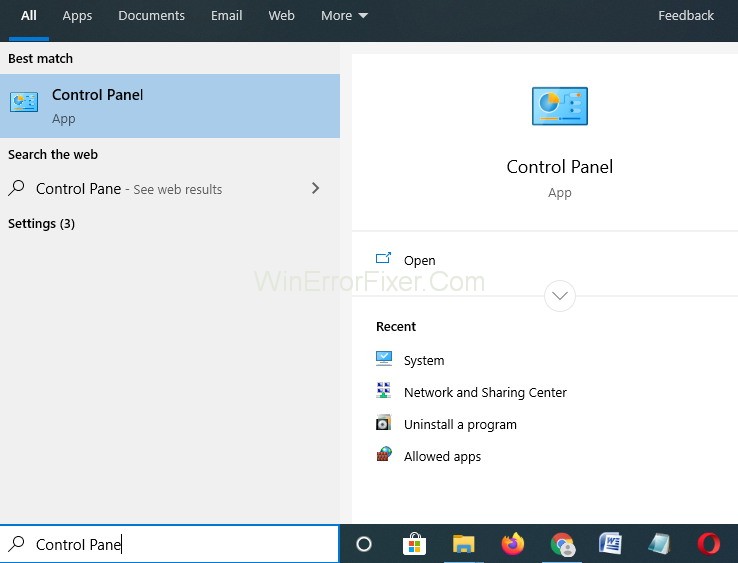
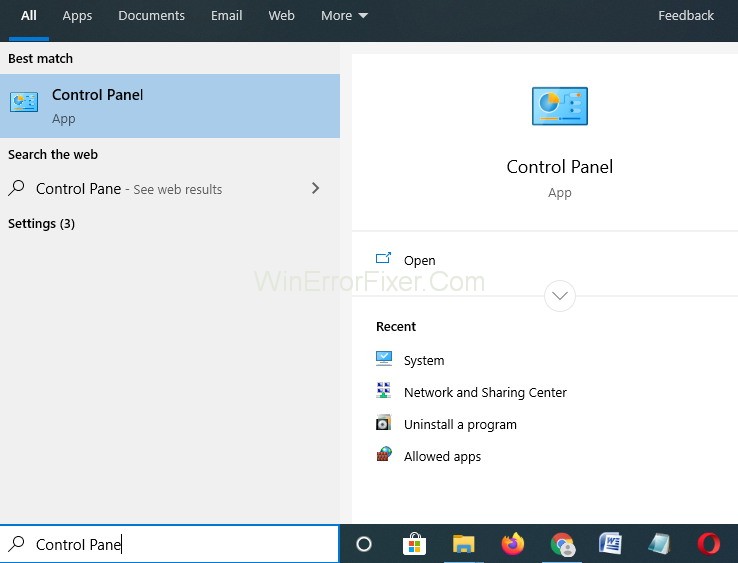
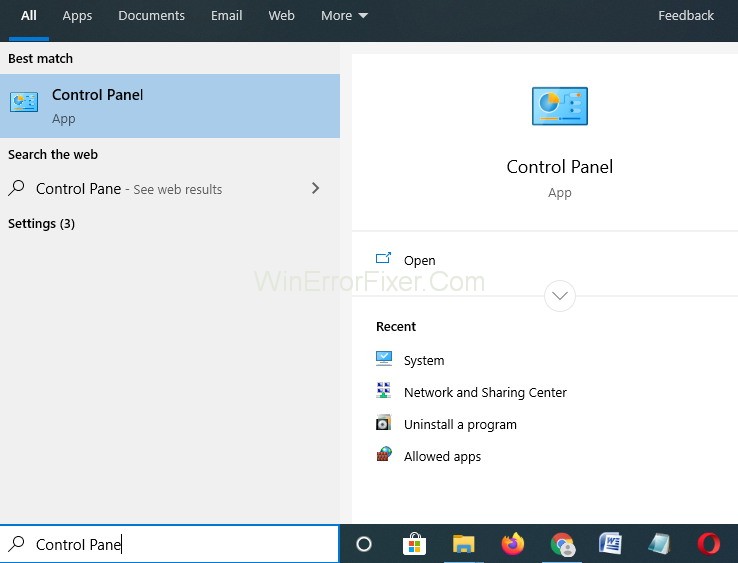
Step 2: Control Panel Window will appear. Now click on Programs and Features (Change your View by: into Large icons if it is anything else).
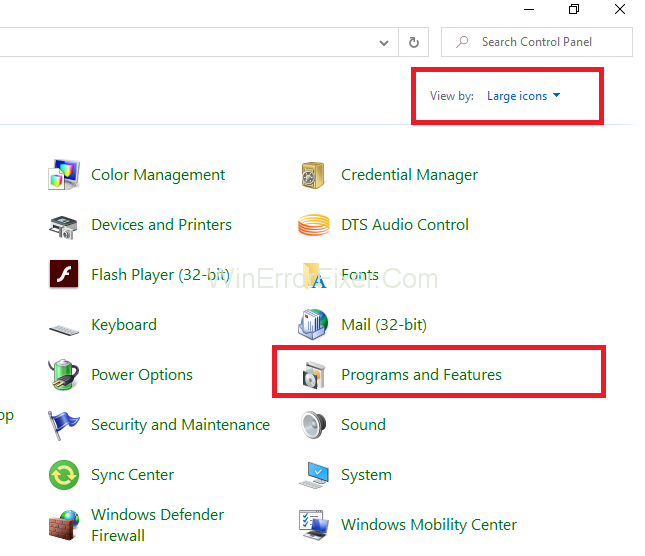
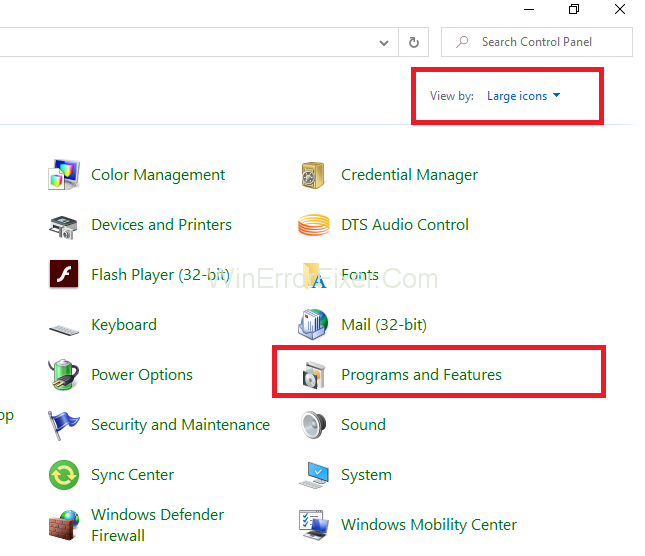
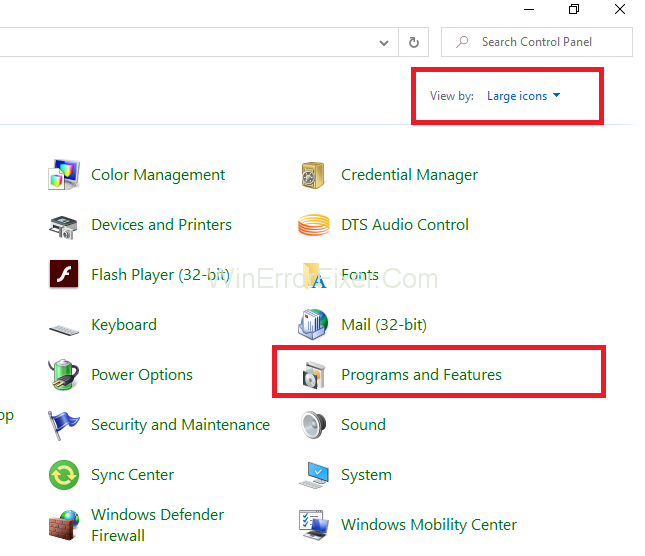
Step 3: You will see a list of all the installed programs and from its search for a digital TV tuner and select it.
Step 4: On the upper side of the window, select the option “Uninstall.”
Step 5: After that, follow the instructions given and wait for it to get completed.
Step 6: Now, press the Windows and R key together from your keyboard to invoke Run dialog box. Then, type regedit in the box and click on the “OK” button.
Step 7: Now, open the folders in the following order: HKEY_LOCAL_MACHINE → Software and then search for the folder which contains the Digital TV tuner. After searching for it and delete it.
Step 8: After that, open the folders in the following order: HKEY_LOCAL_MACHINE → Software → Microsoft → Windows → CurrentVersion → Run – eg ui and delete the entries if any.
At last, Restart your system.
How to Delete the Digital TV Tuner Device Registration Application?
If you’re facing issues with the application and want to delete it, follow these steps:
- Press
Windows + Rto open the Run dialog box. - Type
appwiz.cpland press Enter. This will open the Programs and Features window. - From the list, locate ‘Digital TV Tuner Device Registration Application’ or any related software.
- Right-click and choose ‘Uninstall’. Follow the on-screen prompts to complete the uninstallation process.
How Do I Disable Hardware Wake-Up Settings in Device Manager?
Waking up your system due to hardware peripherals can be annoying. To disable hardware wake-up settings:
- Press
Windows + Xand selectDevice Manager. - Navigate to the device that you suspect is waking up your system (like a keyboard or mouse).
- Right-click on the device, and select
Properties. - Go to the
Power Managementtab. - Uncheck the option that says ‘Allow this device to wake the computer’.
- Click
OK.
How Do I Register My Digital TV?
Registering your digital TV is generally a process provided by your TV manufacturer or service provider. Here’s a generic approach:
- Locate the model number and serial number of your digital TV. This is usually found on the box or the back of the TV.
- Visit the official website of your TV brand or your digital TV service provider.
- Navigate to the registration page and fill in the necessary details, including the model and serial number.
- Follow the on-screen instructions to complete the registration.
Don’t Miss:
- Dragon Age Inquisition Won’t Launch in Windows 10
- IDP.Generic – How to Fix IDP.Generic Virus Found Warning
- Connection Refused: No Further Information Error on Minecraft
- Steam Missing File Privileges Error
Conclusion
The Digital TV Tuner Device Registration Application is one of the annoying errors because it can pop-up at any time. This error can come while watching a video or playing a game. It slows down the computer so it is quite necessary to fix the Digital TV Tuner Device Registration Application issue.
The above-mentioned methods can be put to use. Digital TV Tuner Device Registration Application errors can be daunting but are generally easy to rectify. Regularly updating your software, maintaining the health of your system files, and monitoring disk usage can prevent such issues in the future.
If you choose to keep using the application, ensure you have the latest updates, and remember to register your digital TV to get the best out of the services offered.



















