Sometimes you want to install other party software such as firewalls, or you are not able to access some website because Avast blocks it, so you need to Disable Avast Antivirus or pause some of its shields.
In the world of cybersecurity, Avast Antivirus has established itself as a household name. While the software offers comprehensive protection against various cyber threats, users often encounter dilemmas like high CPU usage and other performance issues.
This SEO-optimized article aims to be your one-stop guide to understanding Avast, the reasons you might disable it, and much more.
What is Avast?
Avast Antivirus is a family of cross-platform internet security applications developed by Avast Software, headquartered in the Czech Republic. It provides protection against viruses, malware, ransomware, and phishing threats.
Avast is designed for both individual users and businesses and offers various features including a secure browser, a password manager, and a VPN service.
Causes to Disable Avast Antivirus
High CPU Usage
Some users report that Avast tends to use a significant amount of CPU resources, causing the system to slow down.
False Positives
Avast can sometimes flag safe files as threats, leading to unnecessary scans or quarantine actions.
Software Conflicts
If you have another security suite installed, Avast could interfere, leading to system instability.
How to Disable Avast Antivirus Completely or Temporarily
Therefore, follow the below-given methods to disable Avast antivirus temporarily or permanently.
Method 1: Disabling Avast Completely (All Shields)
Disabling all Avast shields, i.e., turning off the Avast Antivirus active protection, is very simple. Just follow the below steps:
Step 1: At first, look for the orange Avast icon on the taskbar on your desktop. If you don’t see it, click on the top arrow on the taskbar. Now, right-click on the Avast icon and choose the option “Avast shields control.” Then, select the time until which you have to disable it, such as 10 minutes, 1 hour, until computer restart or permanently.
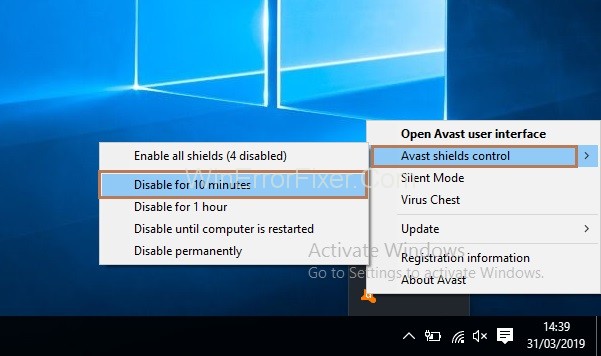
Step 2: A confirmation message will appear on your screen to confirm the disabling of the avast click on “Yes.” Thus, Avast and its shields will be disabled now for the period of time you have chosen.
Step 3: Also, you can open the main window of Avast to make sure that Avast is disabled. If you see the message “All antivirus shields are off” in red colour, it means avast is disabled. To enable it again, just press the green button “Resolve,” and the message “You are protected” will appear in green color.
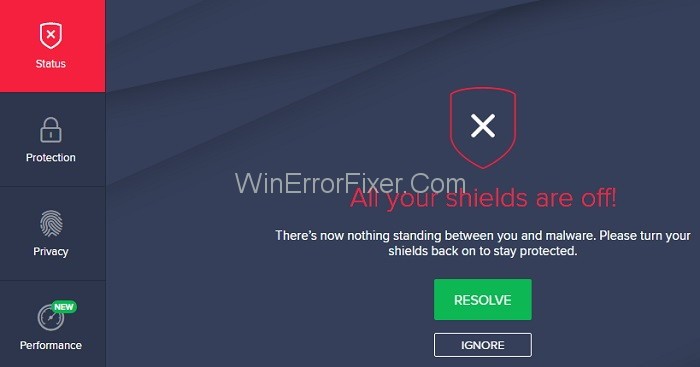
Method 2: Disabling Avast Temporarily [Specific Shield(s)]
Apart from disabling all shields at once, you have the choice to turn off a specific shield. To do this, follow the below steps:
Step 1: At first, open the Avast software and then click on Protection and then Core Shields. Also, you can select Settings at the bottom on the left side in the main window and then choose”Components.” Now, you will see a list of Avast shields, i.e., File System Shield, Behavior Shield, Mail Shield, Web Shield.
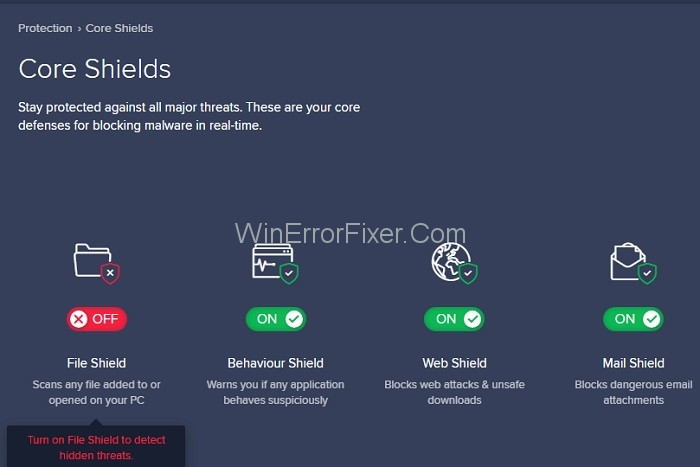
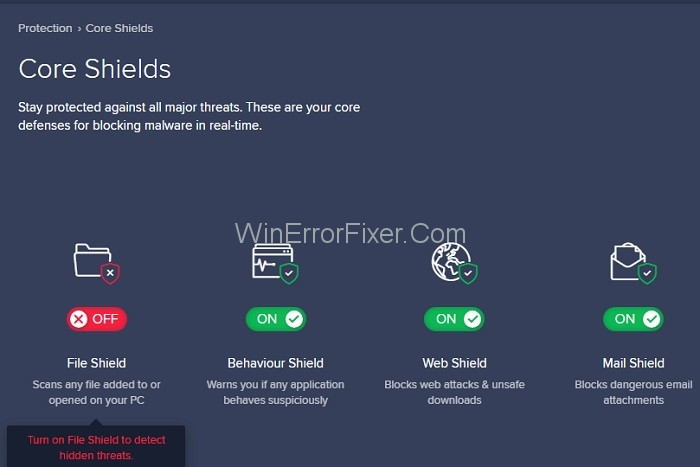
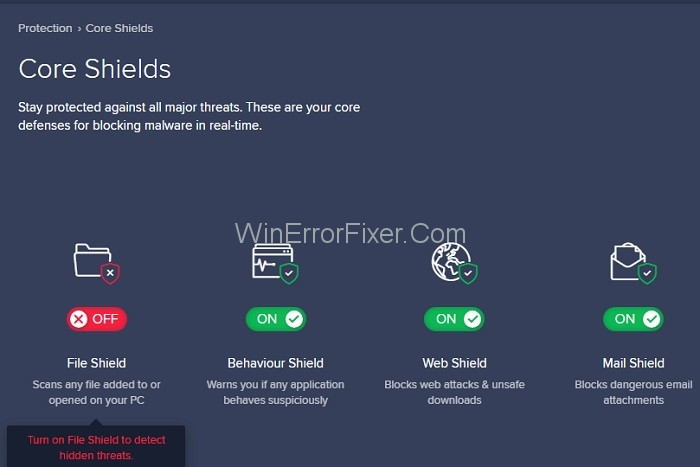
Step 2: Just click on the toggle button of the one you want to disable. After clicking on it, you have to select the time period for which you have to disable it, such as 10 minutes, 1 hour, until computer restart or permanently.
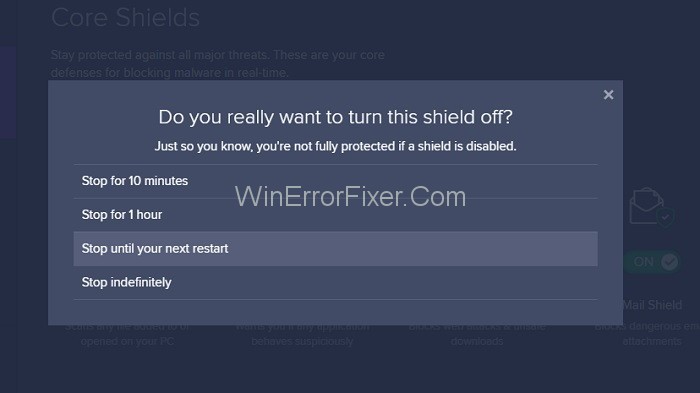
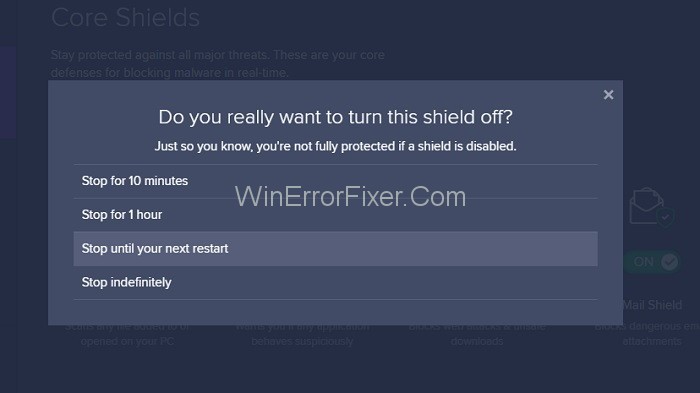
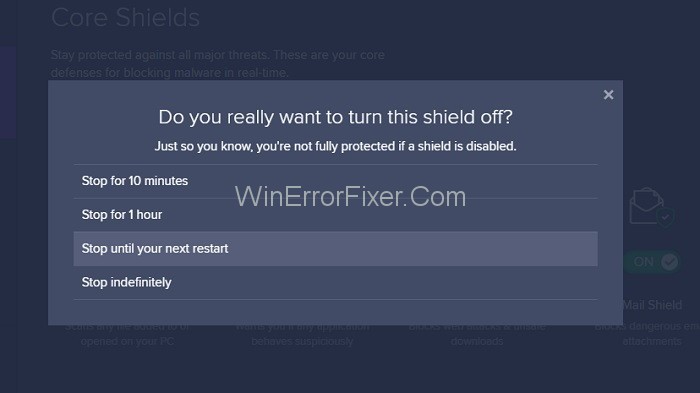
Step 3: After disabling the shield, the switch will change to “OFF.” Also, in the main window, a message “Field Shield is now off” will appear in yellow. For enabling the shield again, click on the button “Turn on” in green color, and the message which says “You are protected” will appear in the main window.
Method 3: Uninstalling Avast Antivirus Permanently
Thus, if you are not able to solve the problem, then the last option is to uninstall Avast Antivirus entirely from your system. Although it is discouraged because Avast Antivirus software is one of the best free software available.
For uninstalling the Avast completely, follow the below steps:
Step 1: Search for Avast antivirus in the list of all programs installed on the system in the Apps and Features section. Then, left-click it and choose “Uninstall.”
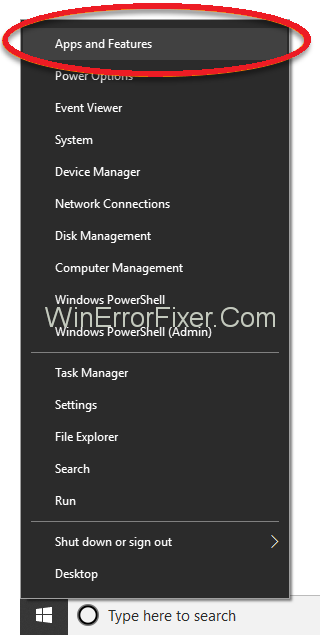
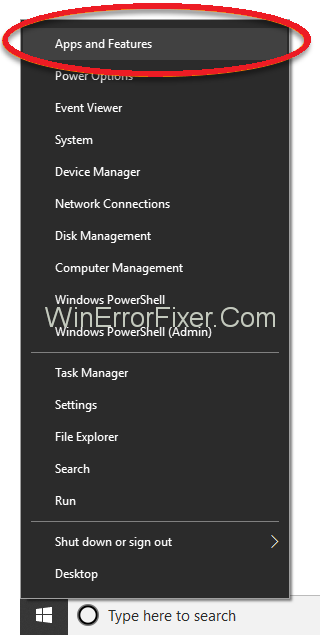
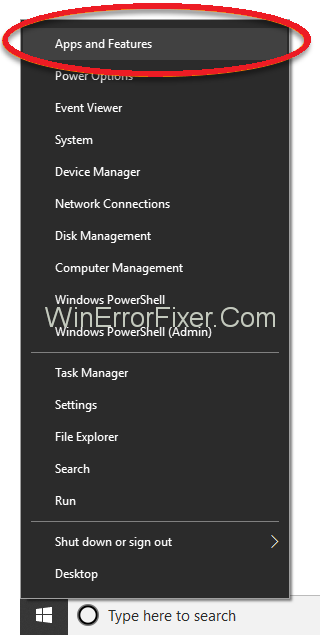
Step 2: Open the Avast Setup window, then click on the “Uninstall” button in orange color.
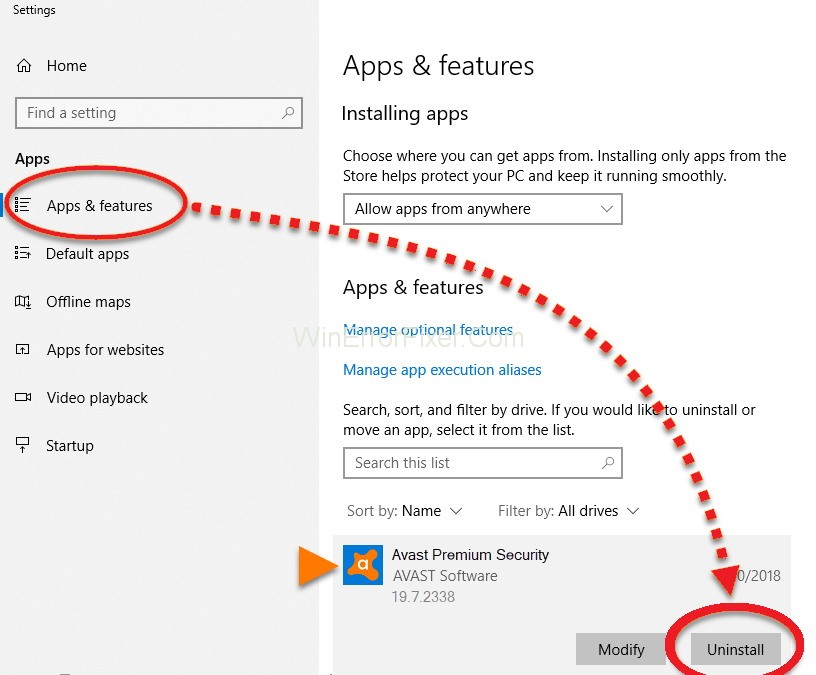
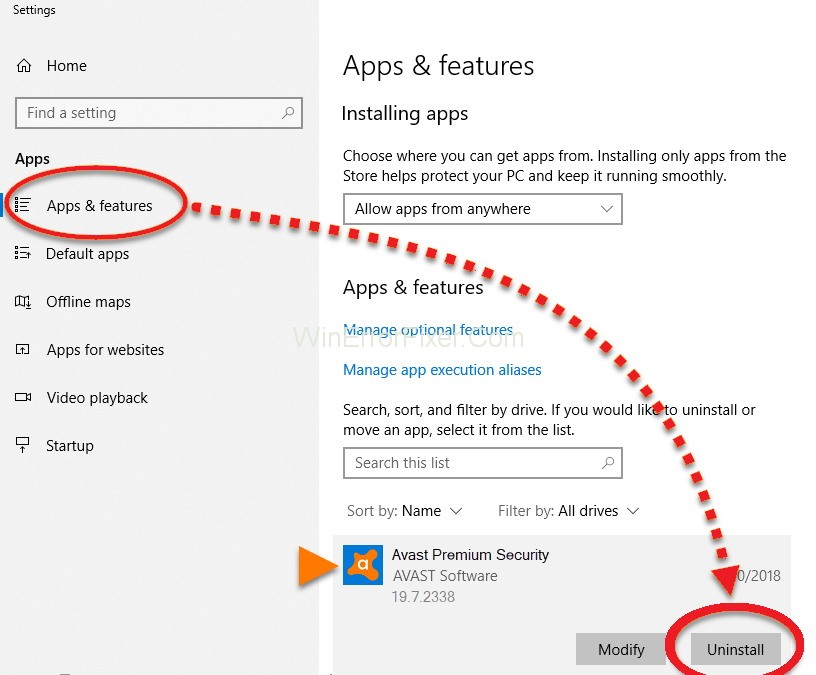
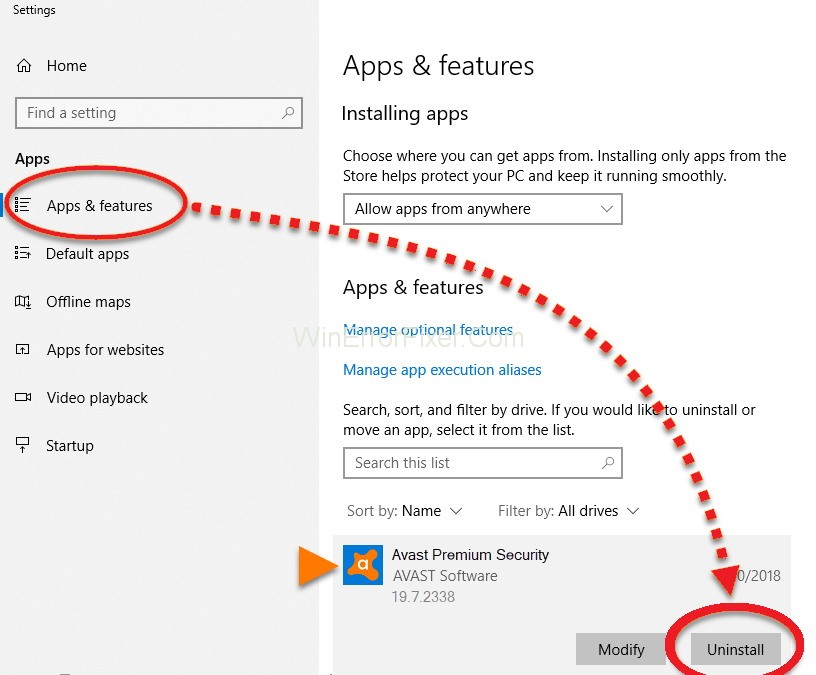
Step 3: Now, you need to confirm the uninstallation process. A pop-up will appear and now click on “Yes” if you want to continue uninstallation.
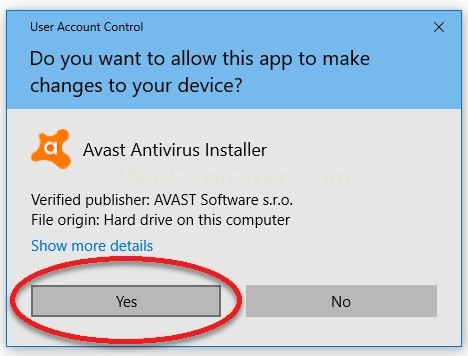
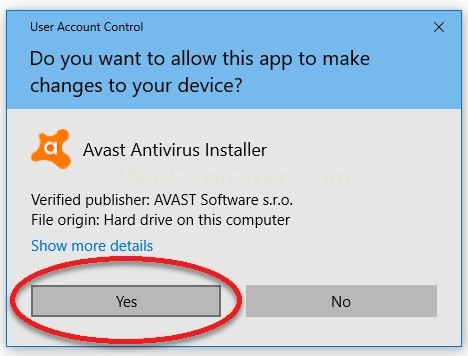
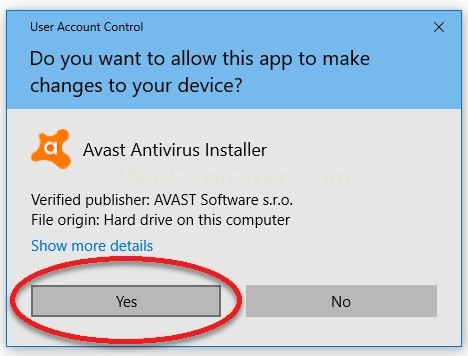
Step 4: Then, confirm the uninstallation again. Thus, if you want to continue uninstallation, click on the “Uninstall Avast” button. Also, if you will click on the “Renew your Avast Free Antivirus” option, then you be registered for one year.
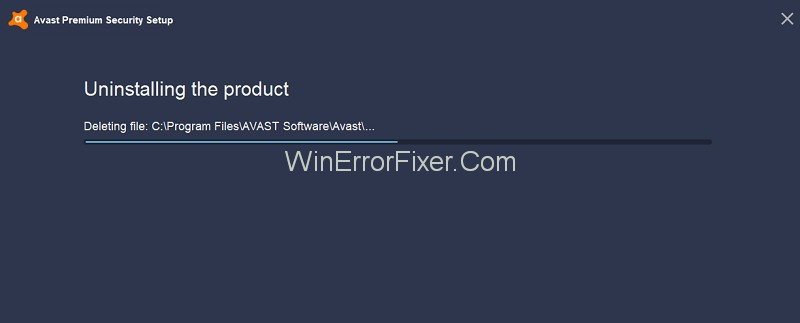
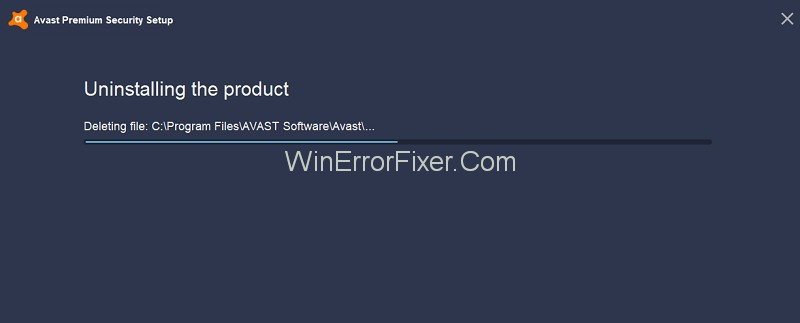
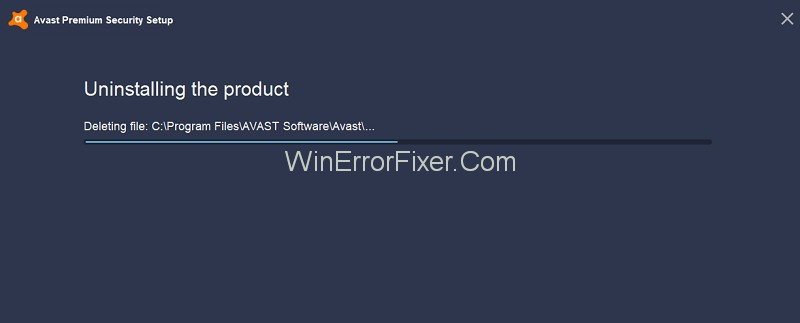
Step 5: Finally, the process to uninstall Avast will begin. Now, wait for the process to complete. After it completes, press the “Restart computer” button, or you can click on the link “Restart later” to restart it after some time.
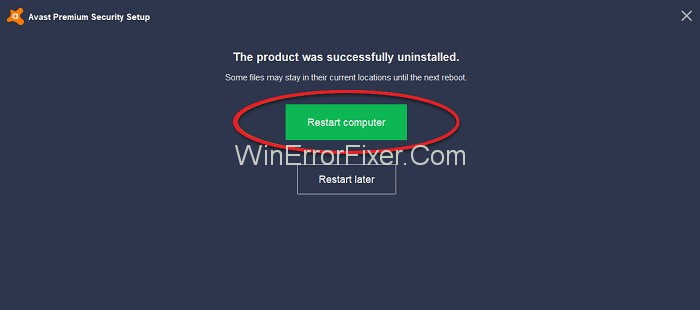
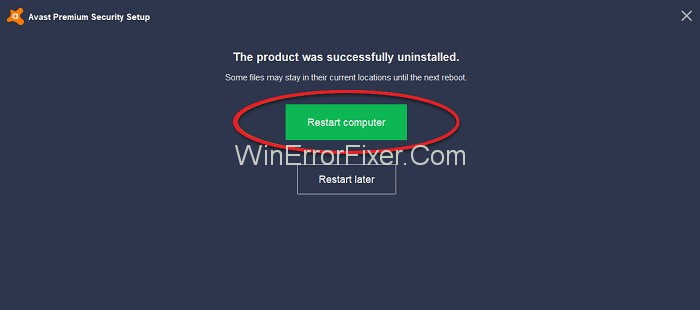
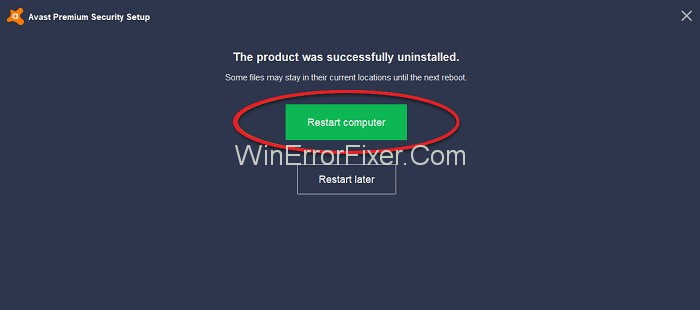
Is It OK to Disable Avast on Startup?
Disabling Avast on startup could make your system vulnerable to threats during the booting process. It is generally not advisable unless you have a compelling reason, such as diagnosing software conflicts.
How to Stop Avast from Using So Much CPU?
- Update Avast: Make sure you are using the latest version of Avast.
- Check Avast Settings: Navigate to Avast settings and disable features that you don’t need.
- Scan for Malware: Sometimes, malware can cause Avast to use more CPU resources. Perform a full system scan to rule this out.
Disadvantages of Avast
- Resource Intensive: As mentioned, Avast can be heavy on CPU usage.
- Ads and Pop-ups: The free version comes with frequent ads encouraging you to upgrade to the paid version.
- Data Collection: Avast has been criticized for collecting user data, although the company claims this data is anonymized.
Does Avast Decrease Performance?
The impact on performance can vary depending on your system specifications. Generally, older computers with less processing power may experience a noticeable slowdown. However, most modern systems should run Avast without a significant impact on performance.
Is Avast a Russian Company?
No, Avast is not a Russian company. It is based in the Czech Republic and was founded in 1988 by Eduard Kučera and Pavel Baudiš.
Is Avast a Virus or Antivirus?
Avast is an antivirus program designed to protect your computer from malware and other security threats. It is not a virus; however, it’s worth noting that some less reputable websites might offer fake versions of Avast, which could potentially contain malware.
Similar Posts
Conclusion
The above-given methods are helpful for all Avast Antivirus solutions like Avast Pro Antivirus, Avast Internet Security, Avast Premier. Also compatible with all versions of Windows.
Avast Antivirus provides a robust set of tools designed to keep your computer secure. However, like any software, it has its downsides such as occasional high CPU usage and the presence of ads in the free version. Disabling Avast is generally not recommended unless you have a specific need to do so.
Understanding the intricacies of Avast Antivirus helps you make an informed decision about whether it is the right cybersecurity solution for you. With this detailed guide, you now have a clearer picture of what Avast offers, its potential downsides, and how to manage its performance effectively.



















