What is Chrome://Components in Chrome? Google Chrome is among the most preferred web browsers owing to its efficiency, speed, and security. It is open-sourced, and we can launch it easily. Also, we can access it on any operating system.
Updates versions of Chrome are developed and released regularly with improved features. Normally, the update process occurs in the background automatically. However, there may be occasional errors regarding Chrome updates, which cause errors while using the browser.
The error may be regarding the update of Chrome browser, or of any of Chrome Components. This article is about the process of updating individual components of Chrome using Chrome://Components.
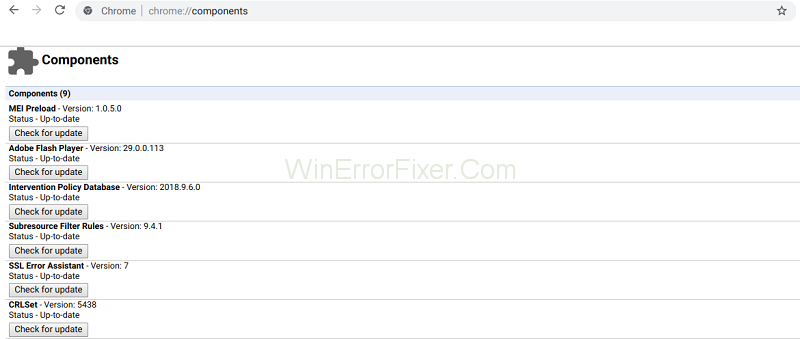
In case the latest update to Google Chrome has not been installed automatically, the user can get it done easily. Click the three-dot icon of Chrome menu, select “Help” and then click “About Google Chrome.”
Alternatively, type “Chrome://Chrome” in the address bar and press Enter. In the new tab or window, the available updates shall be visible. Click the Relaunch button to install it.
Google Chrome, a behemoth in the world of web browsers, is lauded for its speed, customization, and comprehensive user experience.
Beneath its user-friendly interface lies a complex structure, one of which includes the “chrome://components” feature. This article aims to provide an in-depth understanding of “chrome://components,” its benefits, and safety concerns.
What is Chrome://Components?
“chrome://components” is an internal URL in the Google Chrome browser that lets users view and update various individual components that Chrome relies on. These components include modules like PepperFlash (for Flash support), MEI Preload, and CRLSet, among others.
How Do I Get to Chrome Components?
Accessing Chrome components is straightforward:
- Launch your Google Chrome browser.
- In the address bar, type “chrome://components” and hit Enter.
- You will be presented with a list of components, their current versions, and an option to check for updates.
How Do I Download Chrome Components?
Components within this section update themselves when Chrome updates. However, if you want to manually update a component:
- Go to “chrome://components.”
- Browse the list for the specific component you’re interested in.
- Click the “Check for update” button beneath the component.
- If an update is available, the component will automatically download and install the update.
Chrome://Components Page
Often, there may be problems despite the Chrome browser being up-to-date. The user may encounter a “component not updated” error while using Chrome. This error occurs when Chrome’s components are not updated.
In such a case, we must update the individual components manually. Chrome components are not add-ons, but items integral to the functioning of the browser. Some of the components include the following:
PNaCl: This is a technology which enables the running of native code from a browser.
Recovery: We use this for repairing any installation or update on Chrome.
Adobe Flash Player: This is a crucial tool for running various online contents like videos or games.
Widevine Content Decryption Module: We need this tool to run many online applications like video streaming, for example, Netflix.
The above components, and many others, help the browser perform many of its functions, which enable the user to access diverse contents, apps, and services through the browser. If you have not updated these components, you may encounter the “component not updated” error while using any feature of Chrome.
To update the Chrome components manually, go to the components page. For this, type “chrome://components” in the address bar and hit Enter. We have listed all the components of Chrome on this page.
To update any or all of them, click the “Check for updates” button for each one. Then we have to relaunch Chrome. The “component not updated” error will be fixed, and you can use the browser effectively.
What is Chrome Coded With?
Google Chrome is primarily written in C++, though other languages like JavaScript, Python, and HTML are also used in its development. It’s built on the open-source Chromium project.
Is Chrome Browser a Software Component?
The Chrome browser, in its entirety, is a software application. However, it is made up of multiple software components, which are smaller, modular parts of the software that serve specific functions. “chrome://components” lets users view and manage these individual components.
How to Install Chrome by Command?
For Windows users, Chrome can be installed via command prompt using the standalone installer:
- First, download the standalone Chrome installer.
- Navigate to the directory containing the installer using the Command Prompt.
- Enter the installer’s filename, e.g., “ChromeStandaloneSetup.exe” and press Enter.
For Linux users, Chrome can often be installed with package managers like “apt-get” depending on the distribution.
Benefits of Chrome://Components:
- Modular Updates: Instead of updating the entire browser, users can selectively update specific components.
- Troubleshooting: If a particular component is malfunctioning, users can check its version or update it individually without affecting other parts of the browser.
- Transparency: It provides insight into the underlying parts of Chrome, fostering transparency about the browser’s architecture.
Is Chrome://Components Safe?
Accessing and viewing “chrome://components” is entirely safe. However, caution should be exercised:
- Manual Updates: Only update components from this section and never from external links or pop-ups to avoid potential security risks.
- Tampering: Unless you’re troubleshooting or have a specific reason, avoid unnecessarily updating components to ensure the stability of your browser.
Read Next:
- SSL Checker — How to Verify Your SSL Certificate
- What is Service Host SuperFetch
- What is CHKDSK, How to Run It and Fix Problems Using It
- Server DNS Address Could Not Be Found
Conclusion
Thus, this article has discussed the nature of the Google Chrome://Components, and the way to ensure that they are updated. Chrome updates usually keep happening automatically in the background, and we usually don’t need to worry about them.
However, update-related errors are not unheard of, and we may have to update Chrome or its components manually. Whenever an error on Chrome may occur, we can first check whether the browser is up-to-date.
If you have already updated it, then the problem lies with any of the components. In such a case, go to the components page as shown and manually update each component. Hopefully, this article was of help in this regard.
Google Chrome, while user-friendly on the surface, offers deeper functionalities for those keen to explore. “chrome://components” is one such feature, allowing for modular management of the browser’s individual components.
While this feature enhances flexibility and troubleshooting capabilities, users should always approach updates and modifications with caution to ensure a smooth and secure browsing experience.



















