What is Aswidsagenta.exe, Should You Delete It: With the advancement in technology, there are different types of software for different purposes. One of the most essential and useful software is antivirus software.
As the name suggests, the sole purpose of this type of software is to detect the virus and bugs that enter your computer and thus offer protection to your PC.
There are many types of antivirus, one among which is the Avast Antivirus. There are paid antivirus and free antivirus. Avast is one of the best antivirus’s among the free ones. But it does not have enough features if we compare it to the paid ones.
If you’ve ever stumbled upon the term ‘Aswidsagenta.exe’ while troubleshooting your computer or if you’re contemplating using Avast antivirus, you’re in the right place.
This article will take a deep dive into understanding the causes of the Aswidsagenta.exe error, its safety, the nature of Avast’s free antivirus, and the process of removing Avast from your computer.
What is Aswidsagenta.exe File?
Aswidsagenta.exe is a part of the Avast Behavior Shield or also known as the AVG Software Analyser or Identity Protection Service which in turn is a component of the Avast Free Antivirus which is owned by Avast Software.
Even though the aswidsagenta.exe is not that important for the Windows Operating System as it is not a Windows core file and is not responsible for causing that much harm to the PC.
You can find the aswidsagenta.exe file inside the “C: Program Files (x86)\AVG\Antivirus\x64” and they are generally of 8,188,768 bytes.
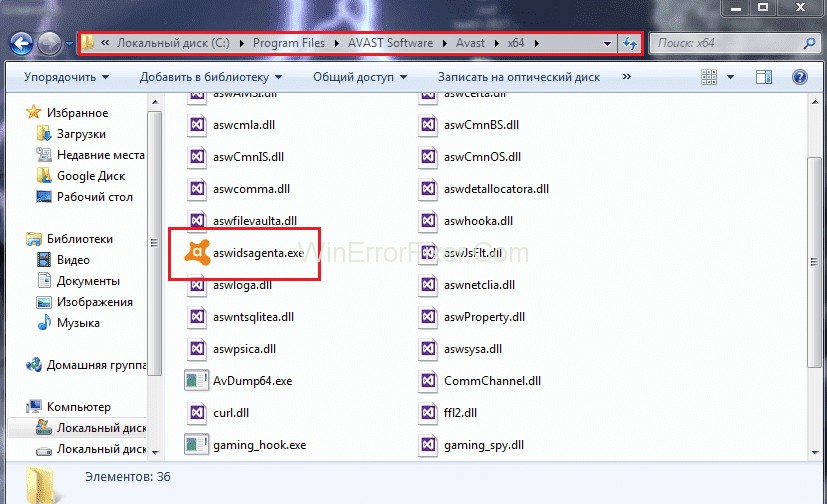
Moreover, the process uses the service aswbIDSAgent, which is also responsible for providing Identity Protection against cybercrime, also known as e-crime. However, keeping all the information in mind, we still haven’t figured out the author behind this file.
It is a signed file that even has a digital structure and is certified by a trustworthy company. One of the uses of this file is to monitor the applications that run on your PC.
Important: Sometimes, the processes that run on your PC may pose a threat by malware which camouflages itself as aswidsagenta.exe while it is present at the address C: Windows\System32 folder.
Causes of Aswidsagenta.exe Error
Several factors could lead to an Aswidsagenta.exe error:
- Corrupted Files: An incomplete installation or corrupted Avast files can cause errors.
- Malware Intrusion: Malware disguising itself as Aswidsagenta.exe might lead to the error.
- Conflicts with Other Software: Occasionally, other software on your PC might conflict with Avast components.
- Outdated Software: Running an outdated version of Avast may result in compatibility issues and errors.
How to Disable Avast Behavior Shield
So, aswidsagenta.exe is an important part of the Avast Antivirus security program. As it is a software component of the Avast Behavior Shield, it provides protection against trojans, bugs, etc. To disable the feature, follow the given steps:
Step 1: First. Go to the Avast User Interface.
Step 2: Navigate to Settings.
Step 3: Find the subheading Components and then to Behavior Shield.
Step 4: Lastly, choose to stop permanently.
The software is used not only for commercial purposes but also for work from home activities. The antivirus also comes with some additional inbuilt features. It includes anti-spyware, anti-phishing, anti-malware, a proper home network security scanner that comes with DeepScreen and automatic updates for the future.
Avast is a software that was developed by a company that has its base set up in Praque, Czech Republic. But the software and the resources are not limited to the area itself, they are being used all over the world by the people of different age groups who want to ensure the safety of their computers.
This has made the company earn huge amount of profits like AVG Technologies for $1.3 billion in 2016 and establish their name in cybersecurity, globally. Thus, helping them to increase their users up to 400 million all across the world.
On the other hand, there are two types of files on a computer. One is the non-executable type of file that cannot be run directly by the CPU and is only created for performing a specific kind of task.
And there is an executable type of a file, that comes with an extension .exe and is programmed in such a way that it can perform tasks according to the instructions given by the user to the computer. The files that you execute on your PC may or may not cause harm to your computer.
So, you should always check for any bug or virus in those files. Additionally, you should also know what “ASwIdSAgentA” stands for, which is Avast Software Identity Protection Service Agent A, and you need to ensure that aswidsagenta.exe present on your PC, is not a Trojan else you need to remove it by following the steps given under each case.
How to Uninstall Avast
Aswidsagenta.exe is classified as 21% dangerous, but according to the users in case of any technical difficulty, you can always uninstall the application by following the given below steps:
Step 1: First you need to press Windows + X to open the Start menu.
Step 2: Navigate to Programs and then to Features.
Step 3: Then you need to look for the list of installed programs and find Avast Free Antivirus or Avast Internet Security.
Step 4: Now, you need to look for the software that you want to uninstall and press the uninstall button.
How to Fix the Aswidsagenta.exe Errors
The computer has to be fast, it is only then people will prefer to use it over all the other computers that are available. You need a clean environment for your PC and you can ensure the proper functioning if it does not have enough temporary files in the hard drives of your respective computer.
Eventually, causing your computer to slow down. Some steps that you may go through to avoid your problems with the aswidsagenta.exe. You can do this by making the hard disk go under a full malware scan to start the process of cleaning your device by:
Solution 1: Using Cleanmgr
Step 1: Windows or any operating system may slow down because of the overloading of processes. Then you can need to use the Disk Cleanup tool, which will help you achieve your goal in no time.
Step 2: Firstly, you need to press Windows key + Q.
Step 3: Then you have to type cmd, press Ctrl + Shift + Enter keys altogether in order for it to run.
Step 4: The last step is to enter the command cleanmgr and press the enter key to run.
Solution 2: Use sfc/scannow
You can always look for bugs and errors in your PC, if there is any with the help of few inbuilt applications. This can be done with the help of System File. You can follow the steps (in Windows 8/10):
Step 1: Start by pressing the Windows + Q keys.
Step 2: The next step will be to, open the command control (cmd) and then by pressing of the Ctrl + Shift + Enter keys.
Step 3: Now, you have to enter sfc/scannow and then press the enter key for it to run.
Solution3: Uninstalling Programs
Step 1: You can start by opening the start menu and then by pressing the keys Windows + X.
Step 2: Navigate to Programs and Features option.
Step 3: Not to mention, you may see a list of programs. Now, you need to search for all the unnecessary programs.
Step 4: Among the list, choose the program that you don’t need and click on the uninstall button.
Solution 4: Using msconfig
Msconfig stands for Microsoft System Configuration Utility that helps users to solve their problems regarding any issue. To have only the most important and crucial Windows drivers, you can follow the given steps:
Step 1: Press Windows + Q.
Step 2: The word “cmd” needs to be entered, and then press Ctrl + Shift + Enter for it to run.
Step 3: Moreover, you need to type msconfig and press the enter key for the appropriate results.
Solution 5: Automatic Updates
The Operating System that is present in your PC should be updated. You can do this by going through the settings and following the given steps:
Step 1: Firstly, press Windows + Q.
Step 2: Then you need to enter cmd to open command control and then press Ctrl + Shift + Enter to run it in the administrative profile.
Step 3: Then, all you need to do is enter wuaucit/ShowWindowsUpdate and press the enter key to show you the results.
Note: In order to maintain the safety of your data that is present on your computer, you should regularly perform backups in order to have some data even if your PC is formatted.
If you are facing some problems in your computer right after the installation of a new application/software, you know that may have something to do with that particular application. In order to know the roots of the problem, you can use:
Solution 6: Resmon Command
To know the different analysis of your PC, you can take the help of the Resource Monitor and it can help know why your computer is disrupted. Start by:
Step 1: Finding the Windows key and the O key, then press them.
Step 2: Now you have to, ppen the command control and then you need to press Ctrl + Shift + Enter keys.
Step 3: After this,type “resmon” and press the enter key at the end.
Solution 7: DISM.exe/Online/Cleanup-image/Restorehealth
If you update your PC, you will come across the latest addition of Windows 8 or higher that enables you to repair your PC, without the need to format it and thus will help you to keep all of your data on the PC. To make sure that this command works, do the following steps:
Step 1: First, press the Windows + Q key.
Step 2: After entering cmd , you need to press Ctrl + Shift + Enter keys simultaneously.
Step 3: Press the DISM.exe/Online/Cleanup-image/Restorehealth and then enter to execute the given command.
Is Aswidsagenta.exe Safe?
While the genuine Aswidsagenta.exe is safe as it’s a legitimate component of Avast, it’s essential to be cautious:
- Always download Avast from the official website or trusted sources.
- Use security software to scan for malware regularly. A malicious version of the file might mimic the original.
Avast: Is the Antivirus Free?
Yes, Avast offers a free antivirus solution. Avast Free Antivirus provides essential security against viruses, malware, and other threats. However, the company also offers premium versions with more advanced features and added layers of protection.
Removing Avast from Your Computer
If you’ve decided to uninstall Avast, follow these steps:
- Windows 10/11:
- Go to ‘Settings’.
- Select ‘Apps’.
- Find and click on ‘Avast’ from the list of installed applications.
- Click ‘Uninstall’ and follow the prompts to remove the software.
- Windows 7/8:
- Open ‘Control Panel’.
- Go to ‘Programs and Features’.
- Find ‘Avast’ in the list, right-click on it.
- Choose ‘Uninstall/Change’ and follow the uninstallation process.
- Avast Clear:
- If you face issues while uninstalling, Avast provides a utility called Avast Clear, designed to remove all traces of Avast products from your computer.
Read Next:
- ctfmon.exe File Errors
- What is Taskeng.exe, Why It Is Keeps Popping Up, Is It A Virus
- DismHost.exe High Disk Usage
- What is VulkanRT.exe, Should You Remove It
Conclusion
In order to keep track of all the activities that are happening on your PC related to the Aswidsagenta.exe, you can use the following commands:
Security Task Manager: To be sure that the Aswidsagenta.exe files that run on your computer are safe and do not have any form of bugs, we use this command. It also helps you to get all the knowledge about the necessary and the unnecessary processes, running on our PC.
Not only the Security Task Manager is more advanced than the Windows Task Manager, but also it gives you an insight comments from all the other users facing the same issues, advice from experts.
The process belongs to which software and which among those are safe and which are not. It also helps you to know the total CPU usage and get some additional features which in turn help you to protect your internet and computer privacy by giving you the keyboard and mouse monitoring details, eliminates the traces of your internet history, etc.
Malwarebytes Anti-Malware: It is the most useful and strongest protection that one can get. It helps the users to eliminate the threats, bugs, rootkits, trojan, spyware, etc. They are present in the hard drive that many antivirus software is not able to found — thus making it extremely useful.
Aswidsagenta.exe is a legitimate component of Avast Antivirus, but like any software component, it can encounter errors due to various reasons.
While Avast offers a reputable free antivirus solution, always ensure you download from trusted sources. If you choose to move away from Avast, follow the provided steps for a hassle-free uninstallation.



















