This week, some lucky Apple Watch owners will be opening brand new models, and those of you in that group may be asking how to remove your old watch from your iPhone. You should unpair it so that you can give it to someone else or sell it if you don’t intend to wear two watches at once, which is a thing.
In order to prevent Apple’s Activation Lock from activating, you must unpair your watch before erasing it. If you’ve misplaced your watch, this is a good thing, but if you’re planning to sell or give away your watch, or use it with a new iPhone, this is bad news.
Also, if you lose your iPhone, you’ll still have to unpair your watch before you can use it with a different device. Here, you’ll learn how to disconnect your Apple Watch from your iPhone.
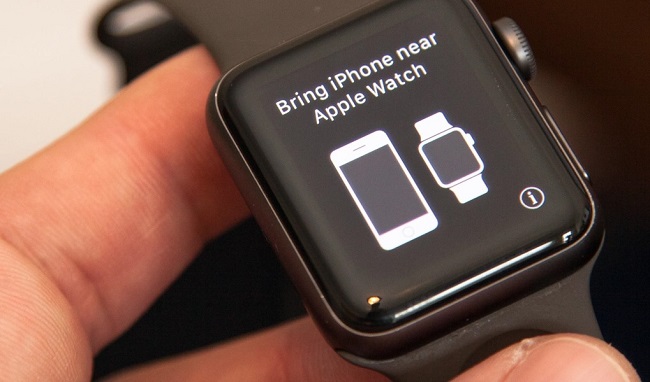
In today’s tech-savvy world, the Apple Watch has emerged as a popular companion to the iPhone. But there are times when users need to unpair, pair, or even reset their Apple Watch. This article provides a comprehensive guide to managing these tasks, ensuring you get the most out of your wearable device.
Unpairing Apple Watch With or Without iPhone:
With iPhone:
- On your iPhone, open the Watch app.
- Go to the My Watch tab and tap on the Apple Watch at the top.
- Tap the info icon (i) next to the watch you want to unpair.
- Select Unpair Apple Watch.
- If prompted, enter your Apple ID password and tap again to confirm.
Without iPhone: If you no longer have access to your iPhone, you can still unpair directly from the watch.
- On your Apple Watch, go to Settings > General > Reset.
- Tap Erase All Content and Settings.
A Step-by-Step Guide to Separating Your Apple Watch and iPhone
- Install all available software updates for your iPhone and Apple Watch.
- You’ll need to pair your phone and watch in person (you can’t do it from a distance).
- Get out your iPhone and launch the Apple Watch app.
- Select “My Watch” from the menu, then “All Watches” from the menu bar.
- Select the information icon next to the watch’s name.
- Select the Unpair Apple Watch option from the page’s footer.
- If your device is a cellular one, you’ll be asked if you want to keep your current plan or not. If you’re switching to a new watch and won’t need this one anymore, take it off now so you can pair it with the new one. Do not delete the pairing plan if you intend to use this Apple Watch again in the future.
- Tap again if you’re sure you want to cancel the unpairing process.
- To remove Activation Lock, enter the password for your Apple ID.
- Before unpairing, your phone will make a fresh copy of your watch’s data. This can be used to configure a brand-new Apple Watch.
- When the watch is completely unpaired, the Start Pairing prompt will appear.
Read Also:
- US9514961195221
- Why are My Instagram Stories Blurry
- Common Spreadsheet Errors and How to Prevent Them
How to Delete Apple Watch From iPhone
If you no longer have access to the iPhone that was associated with your watch, you can disable Activation Lock by signing into your iCloud account.
- Sign in to iCloud using your Apple ID and password at iCloud.com from any computer.
- Select Look Up an iPhone.
- To choose your Apple Watch, click All Devices.
- A button labelled “Info” should be shown on the device.
- Activation Lock can be disabled and the Apple Watch paired with a new phone by selecting Remove Apple Watch.
Without Your iPhone, You Can’t Delete Content From Your Apple Watch.
Following the previous steps but selecting Erase Apple Watch instead of Remove Apple Watch will allow you to restore your watch to factory settings via iCloud even if you do not have your iPhone with you.
Alternately, you can follow the instructions below to do it on the watch itself. You can re-pair it with your iPhone at any moment, and neither of these approaches will remove the Activation Lock.
- Choose General > Reset > Erase All Content and Settings from the Apple Watch’s Settings menu.
- Key in your security code.
- You’ll need to make a decision about whether to keep or cancel your cellular plan if you have a cellular model (as we discussed above).
- To restore your watch to its original settings, tap the Erase All button.
Unpairing When iPhone is Lost:
If you’ve lost your iPhone and need to unpair your watch:
- Use the method above to unpair directly from the Apple Watch.
- For added security, sign in to iCloud.com from a computer, choose All Devices, select your iPhone, and click Erase. This prevents anyone from accessing data on your lost iPhone.
Pairing Apple Watch to New iPhone:
If you have a new phone and no access to the old one:
- Set up your new iPhone and ensure Bluetooth is turned on.
- Bring the Apple Watch close to the iPhone.
- A pairing animation will appear on the iPhone. Tap Continue.
- Follow on-screen instructions. If prompted, restore from a backup.
Removing Activation Lock Without Previous Owner:
If you’ve bought a second-hand Apple Watch and it’s locked:
- Contact the previous owner and ask them to remove the watch from their iCloud account by logging into iCloud.com.
- If that’s not possible, you’ll need to contact Apple Support with proof of purchase.
Note: Activation Lock is an anti-theft feature, and bypassing it without legitimate reasons can be illegal.
Can I Use a Found Apple Watch?
While finding an Apple Watch might seem like a stroke of luck, it’s essential to make ethical choices. If an Apple Watch is locked with Activation Lock, it’s likely lost, and the owner might be looking for it. The best course of action is to report it to local authorities or Apple.
Hard Resetting Apple Watch:
If your watch isn’t responding:
- Hold down the side button and the Digital Crown together for at least 10 seconds.
- Release when you see the Apple logo.
Factory Resetting Apple Watch:
To wipe all content and bring your watch back to its original state:
- On the watch, go to Settings > General > Reset.
- Tap Erase All Content and Settings.
Read Also:
- How To Unsync Facebook and Instagram
- How To Pair Apple Watch to New Phone
- How To Make Philosophy in Little Alchemy 2
Conclusion:
The Apple Watch, with its wide range of functionalities, sometimes requires adjustments, be it pairing, unpairing, or resetting. With this guide, users can navigate these processes with ease, ensuring they maintain control over their device and the data within.
Always remember to act ethically and responsibly, especially when handling devices that might not originally belong to you.



















