Backups of your Apple Watch are automatically created and stored on the iPhone with which it is linked. But there’s no way to check when the last automatic backup occurred or to perform a manual backup on your Apple Watch through the Settings app.
If you’re upgrading to a new Apple Watch and want to be sure your old one is backed up, read on. The first order of business is to arrange for the upgrade to the new iPhone 14 (or other new model).
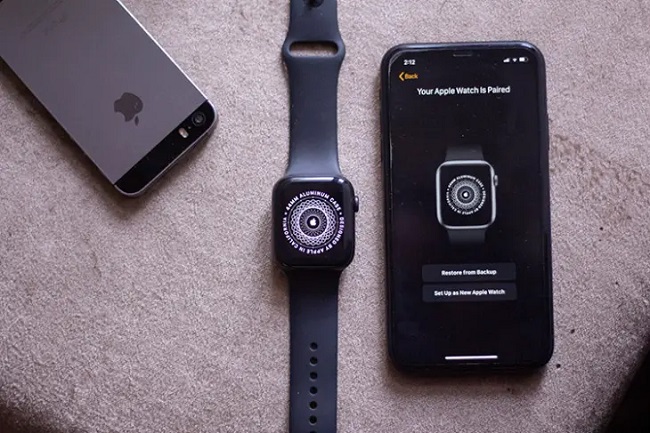
Apple Watch: How to Set it Up with Your New iPhone
With the release of iOS 16, current Apple Watches will be automatically transferred.
With iOS 16, a brand new, streamlined procedure for transferring an existing Apple Watch from one iPhone to another should become available.
- Set up your new iPhone and either restore from a backup or use the Quick Transfer feature to move your data from your previous iPhone.
- Make sure your Apple Watch is on your wrist (with the passcode entered) after setting up your new iPhone.
- Check your watch for a message instructing you to sync it with your new iPhone.
- Click Accept
- Your workout/Ring progress from earlier in the day will still be there after the transfer even if you leave your watch on your wrist.
Read Also:
- How To Change Apple ID on iPhone
- How to Unpair Apple Watch Without Phone
- How To Use Walkie Talkie on Apple Watch
To pair a new or current Apple Watch, use a backup.
- Be sure to set up your new iPhone (restore from a backup) before doing anything else.
- Start the pairing process by opening the Watch app on your new iPhone (you may also choose to connect your new Apple Watch before uninstalling the old one: If the auto-pair window doesn’t appear, select All Watches > Add Watch.
- Start up your Apple Watch and look for the pairing sphere code; then, comply with the on-screen steps.
- If prompted, select “Restore from Backup” and then pick the most recent backup to use in restoring your new Apple Watch.
- If your most recent iPhone backup isn’t automatically backing up your Apple Watch, you can force it to do so by following the steps below.
Connect the new Apple Watch to the iPhone.
To link a new Apple Watch with your iPhone, or to use an existing watch as if it were new, follow these steps:
- Get out your iPhone and fire up the Watch app.
- Select All Watches from the menu that appears.
- Select Start Watching to continue
- Do as instructed
- The backup from your old watch should be available for transfer to the new one.
Initiate a backup on your Apple Watch
If you cannot find a backup to restore from, you may need to initiate one manually.
Read Also:
- US9514961195221
- Why are My Instagram Stories Blurry
- Common Spreadsheet Errors and How to Prevent Them
Due to the fact that your Apple Watch is not included in every iCloud or Mac/PC backup of your iPhone:
- Keep your old iPhone and Apple Watch together at all times.
- Get out your iPhone and fire up the Watch app.
- Select your watch by tapping All Watches, then tapping it, and finally tapping the “i” on the right.
- Select “Unpair Apple Watch” (your Apple Watch will perform a new backup to your iPhone as part of the unpairing process).
- To stop using your current Watch, just follow the on-screen instructions.
- Create a new backup of your previous iPhone, and then use that backup to set up your new iPhone.
- To begin the process of pairing your new Apple Watch with your iPhone, launch the Watch app.
- Turn on your new Apple Watch and check for the spherical code to pair it, then adhere to the on-screen instructions.
- If prompted, select “Restore from Backup” and then pick the most recent backup to use in restoring your new Apple Watch.



















