Outlook application is not free from issues and errors. Users often face issues when working or opening the application, such as Outlook crashes, freezes, or stops responding. Sometimes, they face issues when sending and receiving emails or encounter errors when sending/receiving emails.
Such issues usually occur if there is a problem with Outlook application or Outlook data file. In such cases, the best option is to repair the Outlook or the Outlook data file (PST).
In this guide, we’ll discuss ways to repair Outlook PST file and repair Outlook on Windows 10 and 11.
Solutions to Repair Outlook on Windows 10/11
Follow the below solutions to repair Outlook on Windows 10 and 11.
#1: Run the Office Repair Tool
You can use the Office Repair tool to repair Microsoft Outlook application. This helps in resolving any issues with the program files. To run this tool on Windows 10/11, follow these steps:
- Right-click on the Start icon and select “Apps and Features” from the menu.
- Select Outlook and click “Modify.”
- You will get a prompt to select the kind of repair you want to do – Quick Repair and Online Repair.
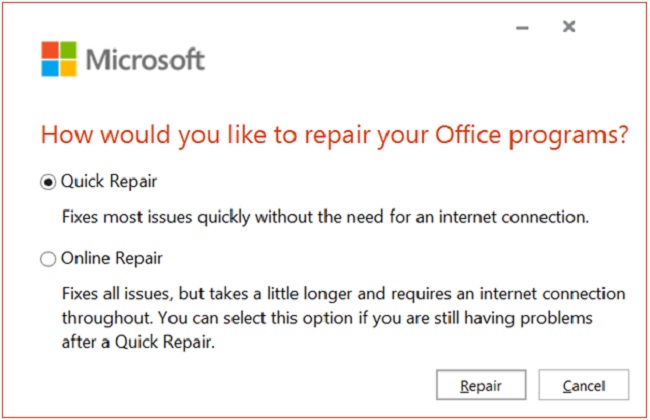
- Select the “Quick Repair” option and press the “Repair” button.
- If this doesn’t fix your problem, repeat the above steps, but select the “Online Repair” option and press the “Repair” button.
#2: Use Microsoft Support and Recovery Assistant (SaRA)
Microsoft Support and Recovery Assistant (SaRA)is a free utility provided by Microsoft to fix issues with Outlook (MS Office programs) and Windows. You can run this utility to diagnose and fix the problems with Outlook. Here are the steps to run this tool.
- Download Microsoft Support and Recovery Assistant.
- Open the downloaded exe file. Read the Service Agreement and select “I Agree.”
- Select Outlook from the list of applications and click Next.
- The tool will display a list of problems.
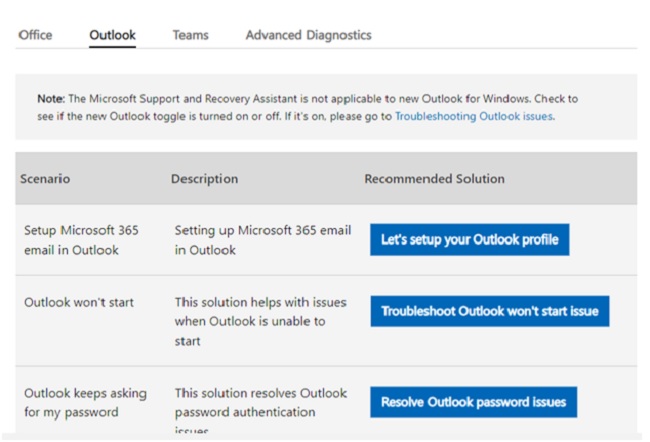
- Choose the problem you have and click Next.
- Follow the directions provided by the assistant to fix the problem.
#3: Create New Outlook Profile
You may fail to open the Outlook application or encounter errors, if your Outlook profile is corrupted. One way to fix this issue is to create a new Outlook profile. The steps for the same are:
- Navigate to Control Panel > Mail.
- In the dialog box, click the “Show Profiles” button.
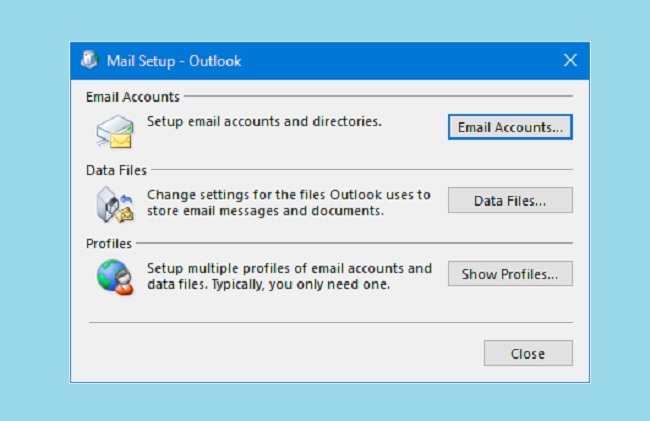
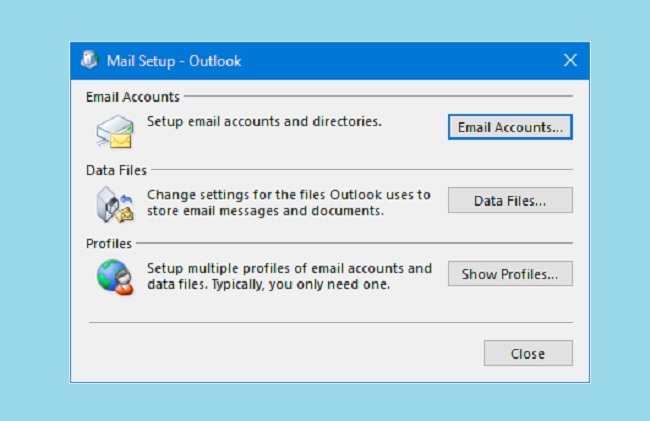
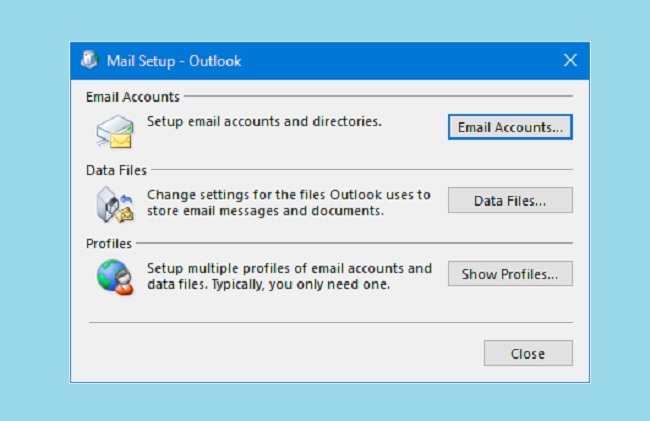
- Click the “Add” button and give a name to your new Outlook profile.
- Next, enter your email account details.
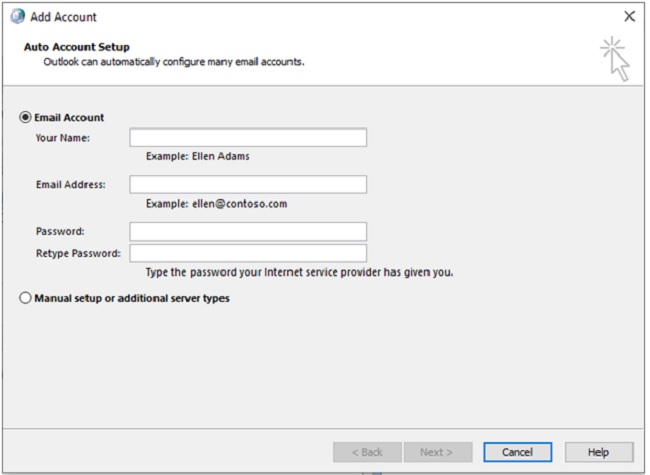
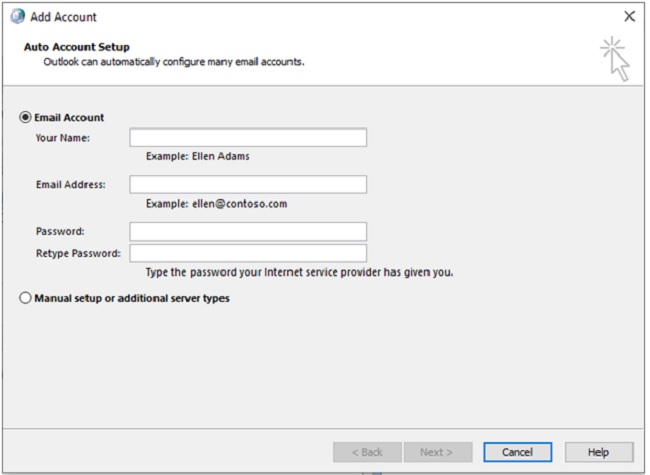
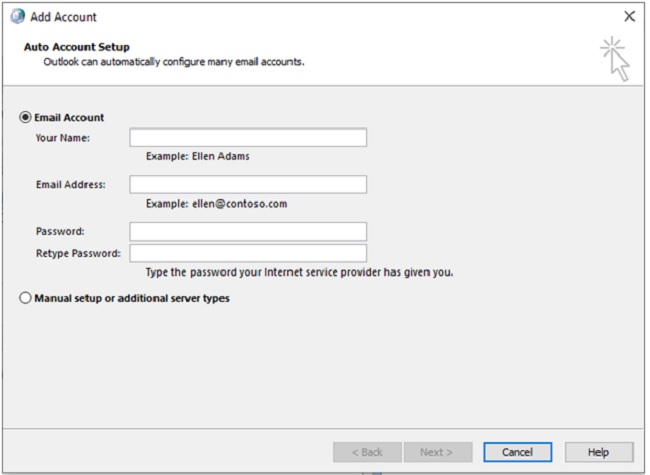
- After creating the profile, open Outlook and select the new profile.
#4:Repair Corrupt PST File
Sometimes, the problem can be related to your data file. Outlook (POP account) stores an offline copy of your emails in a file format, called PST. This file can get corrupted due to reasons, like large file size, improper Outlook shutdown, and more.
You can repair the corrupt PST file using the Outlook’s Inbox Repair tool, also called SCANPST. You can find this tool in the Outlook’s installation directory. However, the exact location varies depending on your Outlook version. Here are the default locations:
- For Outlook 2013 and later versions: C:\Program Files (x86)\Microsoft Office\root\Office16
- For Outlook 2010: C:\Program Files (x86)\Microsoft Office\Office14
- For Outlook 2007: C:\Program Files (x86)\Microsoft Office\Office12
- For Outlook 2003: C:\Program Files (x86)\Common Files\System\MSMAPI\1033
Here are the steps to use ScanPST.exe to repair the PST file:
- Close Outlook before running the tool.
- Double-click on SCANPST to open it.
- Select the corrupted PST file you want to repair.
- Click the Start button to begin the scan.
- If it finds errors, click the Repair button.
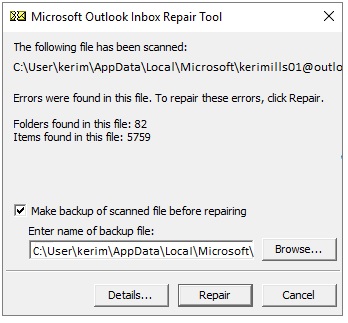
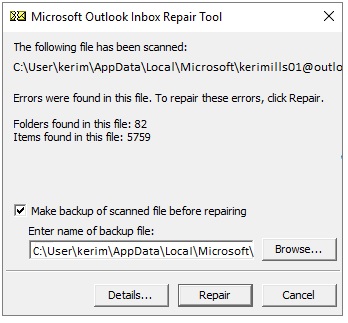
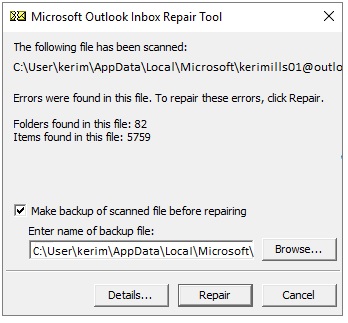
Now, open Outlook and see if you can access your email and other items.
If SCANPST fails to repair the corrupt PST file, consider using an advanced PST repair tool, like Stellar Repair for Outlook. This sophisticated tool repairs the PST file, safely extracts the data, and saves it in a new PST file.
You can even save the contents of your PST file to other file formats, like MSG, EML, PDF, HTML, and RTF. With the Technician edition, you can even export the PST contents directly to your Microsoft 365 account.
The salient features of this Tool are:
- Recovers all PST file items, like emails, attachments, calendars, tasks, notes, and more.
- Ensures 100% data integrity.
- Maintains folder hierarchy while repairing the file.
- Splits and compacts the PST file.
- Repairs large-sized and severely corrupted PST files.
- Offers preview of the data before saving.
- Recovers deleted items from your mailbox.
Read Also:
- Instagram Profile Viewer
- Instagram Downloader Tools
- Why are My Instagram Stories Blurry
- What Does Priority Mean on Instagram
- How To Unsync Facebook and Instagram
Conclusion
You can follow the solutions mentioned above to repair Microsoft Outlook on Windows 10 or 11. In case your Outlook PST file is severely corrupted, you need an advanced PST repair tool, like Stellar Repair for Outlook.
It can easily fix corruption issues in your PST file and recover all the data. Its user-friendly interface and robust features make it a reliable choice for addressing Outlook corruption errors. The tool is compatible with all Outlook version sand Windows editions.



















