Because it disables practically all of the watch’s features when the battery is too low, “how to turn off Power Reserve on Apple Watch” is a frequently googled query related to Apple’s popular wearable. The good news is there’s a quick way to toggle it on and off at will.
When your Apple Watch’s battery is getting low, you may get a little more use out of it by using the power reserve feature, which disables everything the watch can do but tell time.
It may seem like a riddle how to return the Apple Watch back to regular operation after activating Power Reserve mode, but following these instructions will solve the enigma.
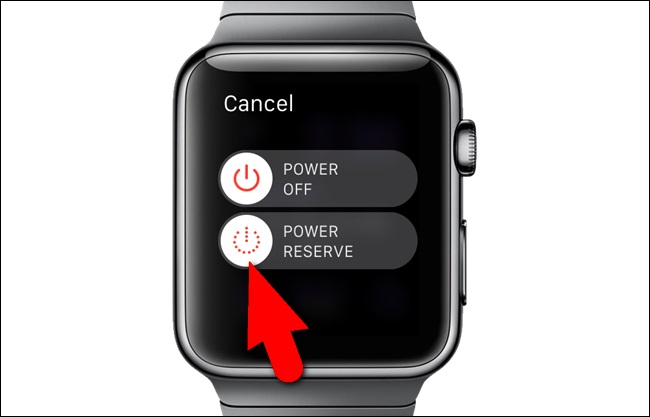
With the release of watchOS 9, users have access to a new power-saving mode called Low Power Mode. If you’re trying to get the most out of your Apple Watch’s battery life but don’t want to resort to Power Reserve, this is the mode for you.
Read Also:
The Apple Watch has revolutionized the way we think about wearable technology. With its sleek design and versatile functionality, it has become an indispensable accessory for many. One of its standout features is the Power Reserve mode, designed to conserve battery life in critical situations.
But what exactly is Power Reserve, and how does it affect the overall performance of your Apple Watch? In this comprehensive guide, we’ll answer all these questions and more.
What is Apple Watch?
Before diving into the intricacies of Power Reserve, it’s essential to understand what the Apple Watch is and what it brings to the table. Apple Watch is a line of smartwatches developed by Apple Inc.
It incorporates fitness tracking, health monitoring, wireless telecommunication, and various other features into a single wearable device. Paired with an iPhone, the Apple Watch allows you to make calls, send texts, use apps, and perform many other tasks right from your wrist.
What is Reserve on Apple Watch?
Power Reserve mode is a battery-saving feature on the Apple Watch designed to extend battery life when it runs low. When activated, this mode shuts down all features and functions except for the ability to tell time.
You can access Power Reserve mode manually or automatically when your battery drops below a specific level. It is a lifesaver in situations where you’re far from a charger and need to preserve battery life for as long as possible.
Apple Watch Power Reserve Off Switch
When the Apple Watch’s battery drops below 10%, it sends a notification to your wrist. The Apple Watch will prompt you to toggle Power Reserve mode, and doing so will reduce its functionality to only displaying the time. Learn how to disable the energy-saving mode here.
- Swipe up from the watch face to access the Control Centre and toggle on Power Reserve mode.
- To adjust the Power Reserve, tap the battery percentage and swipe left or right.
- The time will be displayed on your Apple Watch once Power Reserve mode has been activated.
- You may turn it off by pressing and holding the side button until the Apple logo appears.
- It’s time for your Apple Watch to restart. Eventually, after a restart, the Apple Watch will be back to normal.
So there you go. If you power off your Apple Watch and then turn it back on without activating the Power Reserve mode switch, you won’t have to perform a factory reset.
Why is My Apple Watch Stuck on Power Reserve?
Sometimes, your Apple Watch may seem “stuck” in Power Reserve mode. This issue may occur due to software glitches, or perhaps the battery has completely drained. To exit Power Reserve, try the following steps:
- Press and Hold the Side Button: This should bring up the Apple logo, indicating the device is rebooting.
- Charge the Watch: If the device doesn’t respond, connect it to its charger and wait for some time.
- Force Restart: As a last resort, you can force restart your Apple Watch by holding down both the side button and the Digital Crown for 10 seconds.
How Do I Turn Off Power Save Mode?
To exit Power Reserve mode, press and hold the side button until you see the Apple logo. Alternatively, place the watch on its charger, and it should automatically exit Power Reserve mode once sufficiently charged.
How Long is the Apple Watch Power Reserve?
The duration of the Power Reserve mode varies depending on the Apple Watch model and battery condition. Generally, the Power Reserve mode can extend your watch’s battery life up to 72 hours. However, this is purely for timekeeping, and other functions will not be available.
Does Power Saving Mode Automatically Turn Off?
Power Reserve mode does not automatically turn off. You will need to manually disable it by holding down the side button or placing the watch on its charger.
What Does Low Power Mode Do on Apple Watch?
While the Apple Watch doesn’t have a specific “Low Power Mode” like iPhones, Power Reserve serves a similar function by limiting features to save battery life. When activated, Power Reserve turns off all notifications, tracking, and communication features, leaving only the time-telling functionality.
Is Power Reserve Good for Apple Watch?
Using Power Reserve mode can be beneficial for prolonging your Apple Watch’s battery life in critical situations. However, regularly relying on Power Reserve may suggest that you should address battery health or charging habits to get the most out of your device.
Read Also:
- Message Blocking is Active
- Could Not Find The Specified Shortcut
- How To Make Life in Little Alchemy 2
Conclusion
Power Reserve is a powerful feature that can greatly extend the battery life of your Apple Watch when you most need it. Understanding how to use this function and troubleshoot potential issues will help you make the most of your Apple Watch experience.
Remember, while Power Reserve is an excellent short-term solution for battery conservation, it shouldn’t replace good charging habits and proper battery maintenance. Always ensure your device’s software is up-to-date and consult Apple Support for persistent issues.



















