If the 1Password Chrome Extension installation is damaged, 1Password will not function. This problem could also be brought on by a faulty installation of either the 1Password companion app or the Chrome web browser.
The problem occurs when the user attempts to utilise the 1Password keyboard shortcut (or clicks on the extension icon) and either nothing happens or the options menu appears. Users were taken to 1Password.com in some instances.
The autofill function is broken for some users. The problem appears after installing a new version of 1Password, Chrome, or the operating system. The issue has been reported on Windows, Mac OS X, and Linux, the three most popular desktop OSes.
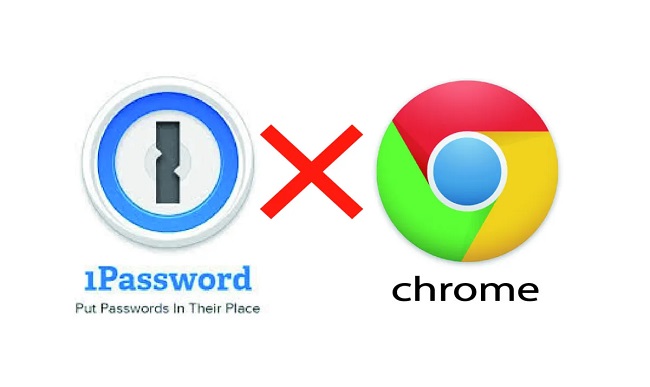
The task of managing multiple passwords across various platforms is challenging. This is where 1Password’s Chrome Extension comes into play.
This tool not only manages but also secures your passwords seamlessly. But what exactly is the 1Password Chrome Extension? How does it work? Is it safe to use? Let’s dive into the answers to these questions.
What is 1Password Chrome Extension?
The 1Password Chrome Extension is an add-on for Google Chrome that integrates the 1Password password manager directly into your web browser.
It makes accessing and managing your stored passwords, credit card information, and other personal details easier and more streamlined, all while you browse the internet.
Method 1: Make Sure You Have the Most Recent Version of the 1Password Add-On or App
The 1Password browser add-on and main programme are constantly updated with new features (mostly to make it compatible with the OS and browser) and bug fixes.
Read Also:
If you’re using an old version of the 1Password extension or programme, you might get the current problem. The problem can be fixed by installing the latest version of the 1Password add-on and app.
- To install an extension, open Chrome and look for the wrench icon in the toolbar.
- Next, choose Extensions Management from the menu.
- Turn on Developer Mode, then hit Update to get the latest add-ons.
- The next step is to upgrade 1Password to the most recent version (which should happen automatically).
- Verify that the problem persists after updating the extension and the programme.
Method 2: Get the Most Recent Version of Chrome.
Chrome is a web browser that receives frequent updates that fix security flaws and provide new capabilities. If you’re using an old version of Chrome, there may be compatibility difficulties between the 1Password extension and Chrome, rendering the extension useless.
In this case, it may be possible to fix the issue by upgrading to the most recent version of Chrome.
- Chrome can be accessed by clicking the three dots in a vertical row in the upper right corner of the browser window.
- Select Settings from the menu, and then click About Chrome in the window’s left pane.
- The next step is to update the browser and then relaunch it (instead of just closing and opening it again).
- After starting up again, see if the 1Password add-on is still experiencing the problem.
Method 3: Only 1Password’s Official App or Extension Should Be Used
This issue may arise because many users (unintentionally) set up two separate instances of the 1Password extension or application. The issue may be remedied by turning off or removing the alternative add-on or programme.
- To access the Extensions menu, open Chrome and look to the right of the address bar.
- Select Manage Extensions from the current menu.
- Then, see if you can install further 1Password add-ons, such as 1Password extension (Desktop App is Required) and 1Password X. If so, try disabling or removing one of them to see if the problem disappears.
- Verify that you have not installed multiple versions of 1Password (for example, one from the Mac or Windows Store and another from the 1Password website) on your computer. If so, uninstall one of the variants and see if the problem disappears.
Method 4: The 1Password Add-On Must be Reinstalled.
An interrupted installation is the most common cause of a broken 1Password extension. It’s possible that reinstalling the add-on would fix this issue.
- Make sure your 1Password extension’s website data is backed up.
- To install an extension, open Chrome and select it from the Extensions menu.
- Select Manage Extensions, then locate 1Password and hit the Remove button.
- Click “Uninstall” to remove the add-on, and then restart Chrome.
- After restarting, reinstall the 1Password add-on and see if it still functions properly.
- If not, go back through the previous steps again.
- After Chrome has restarted, open 1Password to store your passwords.
- Try reinstalling the 1Password add-on and seeing if it helps.
What is the Autofill Password Extension for Chrome?
The autofill feature in 1Password Chrome Extension automatically fills in your saved usernames and passwords when you access login pages. This eliminates the need to remember multiple passwords or manually type them in, making your online experience smoother and faster.
How Do I Open a Website with 1Password?
- Install Extension: First, make sure you have the 1Password Chrome Extension installed.
- Click on Icon: Navigate to the top-right corner of your Chrome browser and click on the 1Password icon.
- Authenticate: If prompted, authenticate using your master password or face/fingerprint recognition, depending on your settings.
- Select Website: Scroll through your saved logins and select the website you wish to visit.
- Autofill and Open: Once selected, 1Password will autofill the login details and open the website, logging you in automatically.
What is the Secret Key for 1Password?
The Secret Key is a unique code generated when you create your 1Password account. It adds an extra layer of security by ensuring that only someone with both your Master Password and Secret Key can access your 1Password account.
This key never leaves your devices and is not stored in 1Password’s servers, adding an extra layer of local security.
Benefits of 1Password Chrome Extension
- Convenience: No need to remember multiple passwords.
- Time-saving: Autofill feature fills out login details instantly.
- Enhanced Security: Uses strong encryption to keep your information safe.
- Streamlined User Experience: All your passwords are managed in one place, accessible directly from your browser.
- Multi-Platform Support: 1Password isn’t limited to Chrome and can be used across different browsers and devices.
Is 1Password Chrome Extension Safe?
1Password Chrome Extension is widely considered to be safe and secure. It uses end-to-end encryption, which means that your data is encrypted on your device before it ever leaves it.
The Secret Key and Master Password further ensure that only you can access your account. The company also undergoes regular third-party audits to verify its security measures.
Read Also:
- Is the Apple Watch Series 3 Waterproof
- How To Make Sky in Little Alchemy
- How To Make Cloud in Little Alchemy 2
Conclusion
The 1Password Chrome Extension offers a convenient and secure way to manage your passwords while you browse the internet. Its features like Autofill and the unique Secret Key set it apart in terms of both functionality and security.
While no system can be guaranteed 100% secure, 1Password takes extensive measures to protect your data, making it one of the safer options available for password management.



















