Because it uses so much processing power, the “ravbg64.exe” process may have you worried that it is a virus. In reality, ravbg64.exe is integrated into the Realtek HD audio service. Because of its dependence on Realtek audio software, its removal is discouraged.
The following are some possible fixes for the excessive CPU utilisation of this process. We’ve come up with three ways to address this issue. It’s possible that you won’t need to test them all; if so, just start at the top and work your way down the list.
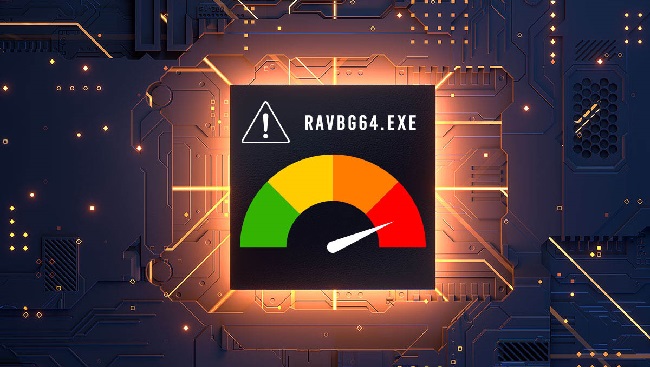
Method 1: Turning Off and Back on the Corresponding Realtek Audio Programmes
It’s possible that this answer will do the trick. Turn off the Realtek audio driver in Device Manager and the Realtek software that loads at startup in System Configuration. All right, give in to them.
Read Also:
Here are the steps you need to do. Here’s how to access System Configuration and turn off Realtek.
- To open the Run dialogue box, simultaneously press the Windows logo key (Win) and the R key. The “Run” box will appear.
- In the run box, enter msconfig, and then click the OK button.
- Select all of the Realtek startup items in the Startup tab, and then select the Disable all button. Simply select the OK button.
The Realtek audio driver can be disabled in Device Manager, as detailed below.
- To open the Run dialogue box, simultaneously press the Windows logo key (Win) and the R key. The “Run” box will appear.
- In the run box, enter devmgmt.msc, and then press the OK button.
- Add to group Select Device Manager, then locate the Realtek audio device and right-click on its name. Click the “Disable” button.
To turn them back on once they’ve been disabled, follow the steps outlined above. Then, fire up Task Manager to check if ravbg64.exe is still using a lot of processing power.
Method 2: The Realtek Audio Drivers need be Updated.
It’s possible that outdated or broken Realtek audio drivers are at blame. You can try updating your Realtek audio driver to resolve the ravbg64.exe excessive CPU utilisation issue.
You can use Driver Easy to automatically update the Realtek audio driver if you don’t want to, can’t, or don’t know how to do so manually. It only takes a few seconds for Driver Easy to detect your computer and locate the appropriate drivers.
You can skip guessing your computer’s operating system, downloading and installing the wrong driver, and worrying about setting it up incorrectly. Driver Easy’s Pro and Free versions both offer automated driver updates.
The Pro edition, on the other hand, only requires two clicks (and provides full support along with a 30-day money-back guarantee):
- Get Driver Easy here and set it up right away.
- The first step is to launch Driver Easy and then to click the Scan Now button. Then, after launching Driver Easy, your machine will be scanned for outdated or broken drivers.
- To have the latest Realtek audio driver downloaded and installed automatically (and for free! ), just click the Update button next to the driver’s name.
Or, if you have the Pro version (you’ll be invited to upgrade when you click Update All), you may have it automatically download and install the latest versions of all your system’s missing or outdated drivers.
Read Also:
- Is the Apple Watch Series 3 Waterproof
- How To Make Sky in Little Alchemy
- How To Make Cloud in Little Alchemy 2
Method 3: Put in Two New Registry Keys
The problem would arise if the key SRS Labs and APO were missing from the Registry. Verify if those two keys are absent and, if necessary, add them manually. Changing the Registry is necessary for this fix. It is highly suggested that you make a backup of the registry before you begin.
To double-check and add the registry keys, just follow the procedures below.
- To open the Run dialogue, hit the Win+R keys simultaneously. The “Run” box will appear.
- In the run box, enter regedit and hit the OK button.
- HKEY_LOCAL_MACHINE/SOFTWARE is where you need to go.
- Look for “SRS Labs” under the SOFTWARE heading. Don’t bother with this answer if you find this key. If not, continue on to the next section to generate the key.
- Select New from the right-click menu, then Key, to add new software.
- SRS Labs needs you to rename the key. The precise spelling of the name is required.
- Once the “SARS Labs” key has been created, right-click it and add a subkey. The subkey should be renamed APO.
Note: When you’re done adding the two keys, you’ll see the following in Registry Editor.
- Try restarting your machine to see if the problem still appears.



















