Zoom has become an essential tool for online meetings, webinars, and virtual gatherings.
If you own a Roku device and are wondering whether you can install Zoom on it, provide you with detailed information on how to get Zoom on Roku, enable screen mirroring, and set up a Zoom account for a seamless video conferencing experience.
In this detailed article, we will explore the common issues that prevent screen mirroring, the benefits of using Zoom on Roku, safety considerations, and the availability of free options. Let’s delve into the world of Zoom and Roku troubleshooting.
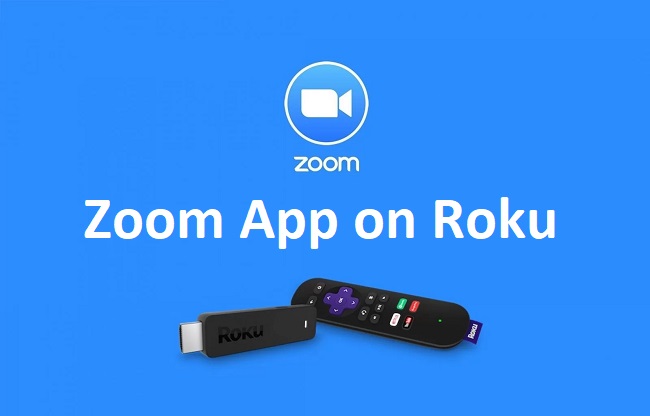
Can I Install Zoom on Roku?
As of my last knowledge update in 2023, there is no official Zoom app available in the Roku Channel Store. Roku primarily focuses on streaming and entertainment apps rather than productivity tools like Zoom.
However, you can still use Zoom on Roku through screen mirroring.
How to Get Zoom on Roku
Screen Mirroring:
To use Zoom on Roku, you’ll need to enable screen mirroring. Here’s how you can set it up:
- Ensure Compatibility: Make sure your Roku device and the device you want to mirror from (e.g., smartphone, tablet, PC) are connected to the same Wi-Fi network.
- Enable Screen Mirroring on Roku:
- On your Roku, go to “Settings.”
- Select “System” and then choose “Screen mirroring.”
- Choose either “Prompt” or “Always allow” depending on your preference.
- Enable Screen Mirroring on Your Device: Access the settings on your mirroring device and enable screen mirroring or casting. The steps may vary depending on your device’s operating system (e.g., Android, iOS, Windows).
- Select Roku as the Target Display: From your mirroring device, choose your Roku device as the target for screen mirroring.
- Start Zoom on Your Mirroring Device: Launch the Zoom app or initiate a Zoom meeting on your mirroring device. The content will be mirrored on your Roku-connected TV.
How to Screen Mirror Zoom on Roku from Android Phone
Screen Mirroring from Android:
If you want to screen mirror Zoom from an Android phone to your Roku, follow these steps:
- Open Quick Settings: Swipe down from the top of your Android device’s screen to access Quick Settings.
- Find “Screen Mirroring”: Look for the “Screen Mirroring,” “Smart View,” or “Cast Screen” option (the name may vary depending on your device).
- Select Your Roku Device: Tap on your Roku device from the list of available devices. Your Android screen will start mirroring to your Roku-connected TV.
- Open Zoom: Launch the Zoom app on your Android device, and your Zoom meeting will be mirrored on your TV.
How to AirPlay Zoom Meeting on Roku using iPhone
AirPlay from iPhone:
If you have an iPhone and wish to AirPlay Zoom meetings to Roku, make sure your Roku device supports AirPlay. Follow these steps:
- Connect to the Same Wi-Fi: Ensure your iPhone and Roku are on the same Wi-Fi network.
- Open Control Center: Swipe down from the top right corner of your iPhone’s screen to access Control Center.
- Tap Screen Mirroring: Tap the “Screen Mirroring” or “AirPlay” icon.
- Select Your Roku Device: Choose your Roku device from the list of available devices. Your iPhone screen will be mirrored on your TV.
- Launch Zoom: Open the Zoom app on your iPhone, and your Zoom meeting will be mirrored on your TV.
How to Screen Mirror Zoom Meetings on Roku from PC
Screen Mirroring from PC:
To screen mirror Zoom meetings from a PC to Roku, follow these steps:
- Connect to the Same Network: Ensure both your PC and Roku are connected to the same Wi-Fi network.
- Open Action Center: On your PC, open the Action Center by clicking the notification icon in the bottom-right corner.
- Select “Connect”: Click on “Connect” or “Project” and choose your Roku device from the list of available devices.
- Open Zoom: Launch Zoom on your PC and start or join a meeting. The content will be mirrored on your Roku-connected TV.
How to Create a Zoom Account on Roku
While you cannot create a Zoom account directly on Roku, you can easily create one on the Zoom website or app on your computer or mobile device. Here’s how:
- Visit the Zoom Website: Go to the Zoom website (zoom.us) using a web browser on your computer or mobile device.
- Sign Up: Click on “Sign Up, It’s Free” and follow the on-screen instructions to create your Zoom account.
- Verify Your Email: Zoom will send a verification email to the address you provided during sign-up. Click the link in the email to verify your account.
- Log In on Roku: After creating your Zoom account, use the same credentials to log in to the Zoom app on your Roku when screen mirroring.
Why Can’t I Screen Mirror Zoom on Roku?
Several factors can hinder screen mirroring Zoom on Roku. Here are some common issues and their solutions:
- Incompatible Devices: Ensure both your Roku and the device you are trying to mirror from (e.g., smartphone, tablet, PC) are compatible with screen mirroring. Not all Roku models support this feature.
- Different Wi-Fi Networks: Make sure both your Roku and mirroring device are connected to the same Wi-Fi network. Screen mirroring requires them to be on the same network.
- Outdated Software: Ensure your Roku and mirroring device have the latest software updates installed. Outdated software can lead to compatibility issues.
- Firewall or Network Restrictions: Check if there are any firewall or network restrictions that might be blocking screen mirroring. Adjust your network settings as needed.
- Signal Strength: Weak Wi-Fi signals can lead to screen mirroring problems. Ensure a strong and stable Wi-Fi connection for both devices.
- Screen Mirroring Compatibility: Verify that the mirroring device supports screen mirroring to Roku. Not all devices offer this feature.
- Third-Party Apps: If you are using third-party screen mirroring apps, ensure they are reliable and up-to-date. Sometimes, using the built-in mirroring options is more effective.
Who Are Founders of Zoom and Roku?
Zoom and Roku Overview:
- Zoom: Zoom Video Communications, Inc. is a renowned video conferencing and communication platform. It offers services for video meetings, webinars, chat, and collaboration, making it a valuable tool for remote work, education, and virtual gatherings.
- Roku: Roku, Inc. is a leading streaming platform that provides a range of devices and services for streaming movies, TV shows, and content from various streaming channels and apps.
Benefits of Zoom on Roku
Advantages:
- Larger Display: Screen mirroring Zoom on Roku allows you to view Zoom meetings, webinars, and content on a larger TV screen, enhancing the overall viewing experience.
- Group Interactions: With Zoom on Roku, you can participate in video conferences, webinars, or virtual events with friends, family, or colleagues in a group setting.
- Collaboration: Zoom offers collaborative features such as screen sharing, whiteboard tools, and document sharing, enabling effective communication and collaboration.
- Flexible Viewing: You can use Zoom on Roku to attend meetings, host webinars, or watch educational content from the comfort of your living room or office.
Is Zoom on Roku Safe?
Safety Considerations:
- Zoom on Roku is generally safe to use for screen mirroring. However, it’s essential to follow security best practices when using Zoom, such as enabling meeting passwords, using waiting rooms, and keeping your Zoom software up to date to protect against potential security risks.
- Be cautious when screen mirroring, especially in public Wi-Fi networks, to avoid sharing sensitive information unintentionally.
Is Zoom on Roku Getting Free?
Free Options:
As of my last knowledge update in 2023, screen mirroring Zoom on Roku does not require a separate fee. Both Zoom and Roku offer free versions of their services.
- Zoom: Zoom provides a free plan that allows you to participate in meetings and host them for up to 40 minutes. For longer meetings and additional features, Zoom offers paid subscription plans.
- Roku: Roku devices are available for purchase, and many streaming channels and apps can be accessed for free. However, some content may require subscriptions or rental fees.
Conclusion:
While there isn’t an official Zoom app for Roku, you can still use Zoom on your Roku-connected TV through screen mirroring. By enabling screen mirroring on both your Roku and mirroring device, you can enjoy Zoom meetings, webinars, and content on the big screen.
Follow the provided steps to set up screen mirroring and make the most of Zoom on Roku. While troubleshooting screen mirroring issues when using Zoom on Roku can be challenging, it’s essential to identify and address common problems to ensure a smooth experience.



















