Vizio Smart TVs are renowned for their picture quality and advanced features. However, sometimes users encounter issues like Zoom Mode, which can alter the picture size and aspect ratio.
Explain what Zoom Mode is, how to get your Vizio remote out of Zoom Mode, adjust picture settings, change settings without a remote, reset your Vizio TV, and explore the benefits of using Zoom Mode.
However, if you find your Vizio TV stuck in Zoom Mode or need to change the aspect ratio, this guide will provide step-by-step instructions on how to disable Zoom Mode, adjust the aspect ratio, and address these issues.
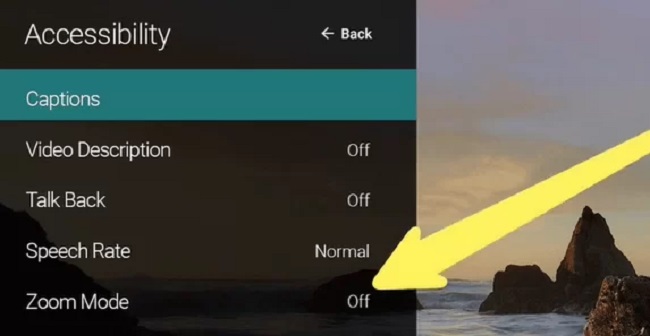
We’ll also explore options for managing settings without a remote and turning off TalkBack on your Vizio TV.
What is Zoom Mode on Vizio TV?
- Zoom Mode on a Vizio TV is a feature that allows users to adjust the picture size and aspect ratio to better fit the content they’re watching.
- It can be useful for correcting picture issues or accommodating different types of media.
Getting Your Vizio Remote Out of Zoom Mode
Exiting Zoom Mode:
- To exit Zoom Mode using your Vizio remote, press the “Wide” button or “Aspect Ratio” button, if available.
- Keep pressing until you find the desired aspect ratio or picture size.
Adjusting Picture Size on Vizio Smart TV
- If you want to manually adjust the picture size on your Vizio Smart TV, access the TV’s menu or settings.
- Navigate to “Picture” or “Display” settings and look for options related to picture size or aspect ratio.
- Choose the appropriate setting that fits your content or preferences.
Selecting the Best Picture Mode
Optimizing Picture Quality:
- Vizio TVs offer various picture modes like Standard, Vivid, Game, and Calibrated. The “Calibrated” mode is often preferred for accurate and balanced picture quality.
- Experiment with different modes to find the one that suits your viewing environment and preferences best.
Making Your Vizio TV Full Screen
- To make your Vizio TV display content in full screen, ensure that the aspect ratio is set to “16:9” or “Original” in the picture settings.
- Check for any overscan or zoom options in the settings and disable them.
Changing Vizio TV Settings Without a Remote
Remote Alternatives:
- If you’ve lost your Vizio remote, you can often use the buttons located on the TV itself to access the menu and settings.
- Some Vizio TVs also support smartphone apps that allow you to control your TV’s settings.
Resetting Your Vizio TV
Performing a Factory Reset:
- If you encounter persistent issues with your Vizio TV, you can perform a factory reset to revert all settings to their default state.
- Be cautious when performing a reset, as it will erase all personalized settings and data.
How to Disable Zoom Mode on Vizio Smart TV
Exiting Zoom Mode:
- Using the Vizio Remote:
- Press the “Wide” button or “Aspect Ratio” button, if available, on your Vizio remote.
- Continue pressing until you reach the desired aspect ratio or picture size.
- Without a Remote:
- If you’ve lost your remote, you can often access the TV menu using buttons on the TV itself.
- Locate the “Menu” or “Settings” button on the TV and press it.
- Navigate to “Picture” or “Display” settings using the on-screen menu.
- Look for options related to aspect ratio or picture size and select the one that suits your preference.
How to Change Aspect Ratio on Vizio Smart TV
Adjusting Aspect Ratio:
- Using the Vizio Remote:
- Press the “Wide” button or “Aspect Ratio” button on your Vizio remote.
- Cycle through the available aspect ratio options until you find the desired one.
- Without a Remote:
- Access the TV menu using the TV’s physical buttons.
- Navigate to “Picture” or “Display” settings.
- Look for aspect ratio or picture size options and choose the one that fits your content or preferences.
Fixing Vizio Smart TV Stuck in Zoom Mode
Troubleshooting Stuck Zoom Mode:
- If your Vizio Smart TV is stuck in Zoom Mode, follow the steps mentioned above to disable it.
- Restart your TV to ensure the changes take effect.
- If the issue persists, consider performing a factory reset, but be aware that this will erase all personalized settings.
Managing Settings Without a Remote
Remote Alternatives:
- If you’ve lost your Vizio remote, use the buttons on the TV itself to access the menu and settings.
- Some Vizio TVs also support smartphone apps that can serve as remote alternatives.
Turning Off TalkBack on Vizio TV
- If TalkBack, an accessibility feature, is enabled on your Vizio TV and you want to turn it off, follow these steps:
- Access the TV’s settings using the remote or TV buttons.
- Navigate to “Accessibility” or “Accessibility Settings.”
- Find the TalkBack option and disable it.
Is Vizio Zoom Mode Safe?
- Vizio Zoom Mode is a built-in feature designed to enhance the viewing experience.
- When used correctly, it is safe and can improve picture quality.
Benefits of Vizio Zoom Mode
Advantages of Using Zoom Mode:
- Customized Viewing: Zoom Mode allows you to tailor the picture size to your preference or content type.
- Improved Picture: Adjusting the aspect ratio can enhance the visual experience for different media.
- Optimized Viewing: With Zoom Mode, you can ensure that no part of the content is cut off or distorted.
Conclusion:
Understanding and utilizing Zoom Mode on your Vizio TV can significantly enhance your viewing experience. Whether you need to correct picture size issues, optimize picture quality, or simply customize the aspect ratio, Zoom Mode offers flexibility and convenience.
Ensure you know how to access and adjust this feature to make the most of your Vizio Smart TV. Disabling Zoom Mode and adjusting the aspect ratio on your Vizio Smart TV is essential for optimizing your viewing experience.



















