Some people saw an error notice while trying to play a Blu-ray disc using the VLC media player: “This Blu-ray disc requires an AACS decoding library.”
Media players that are unable to locate the library files necessary to play the disc’s content will experience AACS decoding errors. As of this writing, this problem is present in all versions of Windows 7 through Windows 10. Aside from that, different VLC versions apparently displayed the problem.
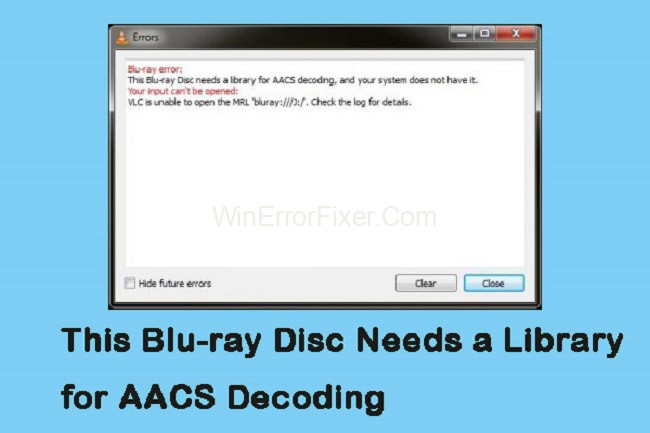
VLC’s AACS decoding problem can be attributed to two factors. The following are the specifics:
There is no KeyDB.cfg file: The KeyDB.cfg file is missing, which is one of the causes of the “this Blu-ray disc needs a library for AACS decoding, and your system does not have it” issue.. The libaacs library relies on this file.
Protected by the AACS and BD+ technologies: Blu-ray discs are AACS and BD+, the technologies used to safeguard Blu-ray discs, are another source of the problem. As a result, these DVDs cannot be played using the default libbluray software.
This blu-ray disc needs a library for AACS decoding, so let’s see how to fix that problem in the next section.
Read Also:
- The Ordinal 43 Could Not Be Located In The Dynamic Link Library
- Windows Is Still Setting Up The Class Configuration For This Device
- Could Not Complete Your Request Because The Smart Object Is Not Directly Editable
Fix AACS Decoding Issue
To begin, make sure Windows and VLC are both up to date and functioning properly on the computer in question. KEYDb.cfg, the VLC key database file, must be obtained regardless of your system or VLC’s architecture. Afterwards, you can begin to address the problem.
Step 1: Download the KeyDB.cfg file by visiting this URL, going to the Keys database, and clicking Get File.
Step 2: In the AACS Dynamic Library section, click the link for the VLC version you’re now using.
Step 3: Take KEYDB.cfg and paste it into your clipboard. Follow the menus in File Explorer.
Step 4: For this step, type %APPDATA% in a Run dialogue box that appears when you press Windows + R simultaneously.
Step 5: Create a new folder called aacs in the open location (right-click> New> Folder).
Step 6: Paste the KEYDB.cfg file into the aacs folder you just generated. Make sure you have the libaacs.dll file saved in your downloads location.
Step 7: Navigate to the location where VLC is installed using File Explorer and paste it here.
Open VLC to see if the “this Blu-ray disc requires a library for AACS decoding, and your system does not have it” issue has been resolved.
Read Also:
- The Disk Does Not Have Enough Space To Replace Bad Clusters
- The Computer Did Not Resync Because No Time Data Was Available
- We Couldn’t Install Some Updates Because The PC Was Turned Off.
Words of Wisdom
AACS decoding is required for playing this Blu-ray disc, however your system lacks the necessary library to play it. So if you’re having difficulties with this mistake, you can give this strategy a shot.



















