The Nintendo Switch has captivated gamers worldwide with its innovative design and versatile gaming experience.
This article provides an all-inclusive guide to activating your Nintendo Switch and using Nintendo Switch Online, including troubleshooting, verifying your console, and even tips on how to get the service for free.
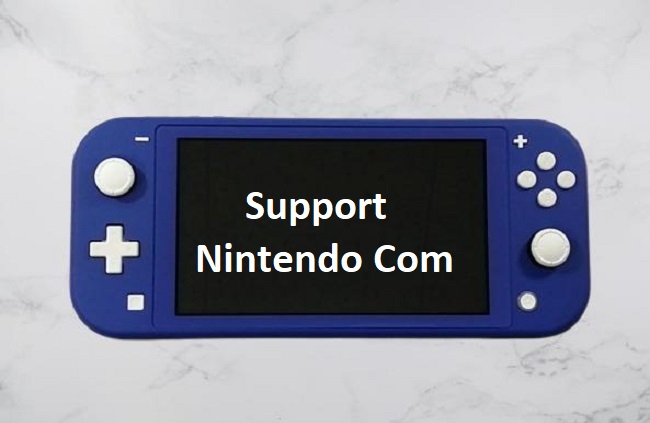
Activating Your Nintendo Switch
Getting started with your Nintendo Switch is simple and straightforward:
- Unpack the Console: Remove your Nintendo Switch from its packaging and ensure all components are present.
- Assemble the Console: Connect the Joy-Con controllers to the console. If you’re using your Switch in TV mode, place the console in the docking station and attach the Joy-Con controllers to the Joy-Con grip.
- Power Up: Press the Power button on the top of the console to turn it on.
- Set Up: Follow the prompts on the screen to set up your user profile, connect to Wi-Fi, and configure your settings.
How to Activate Nintendo Switch Online
Nintendo Switch Online enhances your gaming experience with online multiplayer, classic NES and Super NES games, and more. Here’s how to Activate it:
- Go to the Nintendo eShop: From the Switch’s home screen, navigate to the Nintendo eShop and select your user profile.
- Find Nintendo Switch Online: Navigate to the menu on the left side of the screen and select “Nintendo Switch Online.”
- Choose a Plan: Select the membership plan that best suits you: individual or family, and the duration of the membership.
- Purchase and Activate: Follow the prompts to purchase the plan and Activate your membership.
Troubleshooting Downloadable Content Issues
If your Switch indicates that downloadable content cannot be played, here are some solutions:
- Check for Corrupted Data: Go to ‘System Settings’, then ‘Data Management’, and finally ‘Check for Corrupted Data’. If any is found, follow the prompts to resolve it.
- Update Your Software: Ensure your game and system software are updated to the latest version.
- Re-download the Content: Navigate to the Nintendo eShop, click on your profile, and select ‘Redownload’ to download the content again.
How to Verify Your Nintendo Switch
Verifying your Nintendo Switch is essential for security purposes and can be done via the Nintendo website:
- Visit the Nintendo Account Page: Go to the official Nintendo website and log in to your account.
- Navigate to User Info: Click on your username in the upper-right corner and select ‘User Info’.
- Select Verify: Next to your email address, click ‘Verify’.
- Check Your Email: An email with a verification link will be sent to your registered email address. Click the link in this email to complete the verification process.
How to Get Nintendo Switch Online for Free
There are a few ways to access Nintendo Switch Online for free:
- 7-Day Free Trial: First-time users can enjoy a 7-day free trial. Simply select this option when you’re signing up.
- Twitch Prime Promotion: If you’re an Amazon Prime member, you can link your account to Twitch Prime and get up to 12 months of Nintendo Switch Online for free.
- Family Membership: If a friend or family member has a Family Membership, they can add you to their group at no extra cost.
Support.Nintendo FAQ
1. Player Support on Nintendo Switch
The Nintendo Switch can support multiple players:
- Single Console: Up to 4 players on one console in local multiplayer mode.
- Online Multiplayer: Varies by game, with some titles supporting larger online multiplayer groups.
2. Chatting with Nintendo Support
To chat with Nintendo support:
- Visit Support Website: Go to support.nintendo.com and look for the chat option.
- Availability: Live chat is typically available during specific hours, which are listed on the website.
3. Hours of Operation for Nintendo Support
Nintendo’s customer support hours can vary:
- Phone and Chat Support: Generally available during business hours, with specific times provided on their support site.
- 24/7 Assistance: Automated support and FAQs are available anytime on their website.
4. Lifespan of Nintendo’s Support for the Switch
Nintendo has not specified an end date for supporting the Switch. Historically, Nintendo provides extensive support for their consoles for several years post-release.
5. Nintendo’s Repair Policies
Repairs from Nintendo are not always free:
- Under Warranty: Repairs may be free if the issue is covered under the console’s warranty.
- Out of Warranty: Charges apply for repairs on consoles not covered by warranty.
6. Nintendo’s Warranty on the Switch
The Nintendo Switch typically comes with a one-year limited warranty, covering manufacturing defects but not issues caused by accidents or misuse.
7. Nintendo Switch Screen Size
The standard Nintendo Switch has a 6.2-inch screen, while the Switch Lite features a slightly smaller 5.5-inch screen.
8. Playing Nintendo Switch on TV
The Nintendo Switch can be connected to a TV:
- Docking Station: The console docks into the Switch Dock, which connects to the TV via an HDMI cable.
- Switch Lite: This model does not support TV connectivity.
9. Resetting a Nintendo Switch
To reset your Nintendo Switch:
- Soft Reset: Hold down the power button for a few seconds and select ‘Restart’.
- Factory Reset: Go to ‘System Settings’ > ‘System’ > ‘Formatting Options’ > ‘Restore Factory Settings’ (Note: This will erase all data).
10. Tracking Your Nintendo Switch
If lost, tracking a Nintendo Switch can be challenging:
- Nintendo Account: Check your Nintendo account for recent activity.
- No GPS Tracking: The Switch does not have built-in GPS for physical tracking.
11. Changing Email on a Nintendo Account
To change the email associated with your Nintendo account:
- Account Settings: Log into your account on Nintendo’s website and navigate to user information to update your email address.
12. Bluetooth Capability of Nintendo Switch
The Nintendo Switch supports Bluetooth for wireless controllers. However, native support for Bluetooth audio devices was limited, requiring specific compatible accessories or updates.
13. Nintendo Switch Online Services
Nintendo offers online services for the Switch, including multiplayer gaming, cloud saves, and access to a library of classic games with a subscription.
14. Accessing Nintendo eShop
The Nintendo eShop can be accessed directly from the Switch to purchase and download games and other content.
15. Family Settings and Parental Controls
Nintendo Switch offers robust parental controls and family settings, allowing parents to manage purchase options and playtime.
Conclusion
The Nintendo Switch is a fantastic console, providing both an immersive home gaming experience and the freedom to play on the go.
Whether you’re encountering issues with downloadable content or trying to access Nintendo Switch Online for free, this comprehensive guide should cover all your needs.
Enjoy the wide array of gaming options the Switch has to offer and game on!



















