If you’re a sports enthusiast and own a PlayStation 4 (PS4), you’re in luck because you can enjoy ESPN’s extensive sports coverage right on your gaming console.
How to get ESPN on PS4, explore the benefits of having ESPN on your gaming console, address pricing details, and answer common questions about the safety and availability of ESPN on PS4.
ESPN Plus, commonly known as ESPN+, is a popular sports streaming service that offers a wide range of sports content, including live games, original programming, and exclusive events.
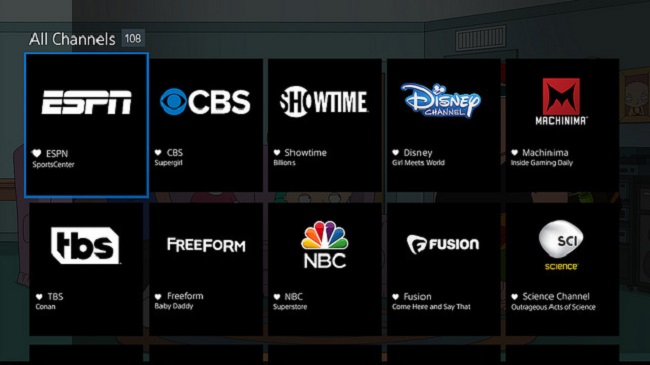
If you’re a PS4 owner looking to enjoy ESPN+ on your gaming console, this comprehensive guide will walk you through subscription plans, how to get ESPN+ on your PS4, and troubleshooting tips for any issues you might encounter.
How to Get ESPN on PS4
Getting ESPN on your PS4 is a straightforward process, and you have a couple of options:
Option 1: ESPN App
- Connect Your PS4 to the Internet: Ensure that your PS4 is connected to the internet. You can do this through a wired or wireless connection.
- Access the PlayStation Store: On your PS4’s home screen, navigate to the PlayStation Store using your controller.
- Search for the ESPN App: In the PlayStation Store, use the search function to look for the ESPN app. You can do this by typing “ESPN” in the search bar.
- Download and Install: Once you’ve found the ESPN app, click on it to access the details page. Then, select the option to download and install the app to your PS4.
- Launch the ESPN App: After installation is complete, return to your PS4’s home screen and locate the ESPN app. Launch it.
- Sign In or Activate: You’ll need to sign in with your ESPN account or activate the app using your cable or streaming service credentials, depending on your subscription.
- Start Watching: Once you’ve signed in or activated the app, you can start enjoying ESPN’s sports content on your PS4.
Option 2: Streaming Services
Alternatively, you can access ESPN on your PS4 through various streaming services that offer ESPN as part of their channel lineup. Some popular streaming services compatible with PS4 include:
- PlayStation Vue (Now rebranded as Vue)
- Sling TV
- Hulu + Live TV
- YouTube TV
To access ESPN through these services, you’ll need to subscribe to the service and download their respective apps from the PlayStation Store. Once you’ve downloaded the app and subscribed, you can access ESPN content through the streaming service’s app on your PS4.
How Much Is ESPN on PlayStation?
The cost of accessing ESPN on your PlayStation 4 may vary depending on your chosen method:
- ESPN App: If you’re using the ESPN app on your PS4, you may need to log in with your cable or streaming service provider credentials. In this case, the cost depends on your cable or streaming subscription, which typically includes access to ESPN.
- Streaming Services: If you’re accessing ESPN through a streaming service on your PS4, the cost will depend on the pricing of the streaming service itself. Streaming service prices vary, and you’ll need to subscribe to the service to access ESPN content.
Subscription Plans for ESPN+
ESPN+ offers several subscription plans to cater to different sports enthusiasts. Here are the main subscription options:
- Monthly Subscription: You can subscribe to ESPN+ on a monthly basis, which allows you to access all the content ESPN+ has to offer. This plan is ideal if you want flexibility and don’t want to commit to a long-term subscription.
- Annual Subscription: The annual subscription provides the same access as the monthly plan but at a discounted rate when you commit to a full year upfront. It’s a cost-effective choice for those planning to use ESPN+ regularly.
How to Get an ESPN+ Subscription
Getting an ESPN+ subscription is a straightforward process:
- Visit the ESPN+ Website: Go to the official ESPN+ website (https://www.espn.com/watch/subscribe) using a web browser on your computer or mobile device.
- Choose Your Plan: Select the subscription plan that suits your needs—either the monthly or annual subscription.
- Create an ESPN Account: If you don’t already have an ESPN account, you’ll need to create one. Provide the necessary information, including your email address and password.
- Enter Payment Details: Enter your payment information to complete the subscription process. ESPN+ accepts various payment methods, including credit cards and PayPal.
- Confirmation: After completing the payment, you’ll receive a confirmation email with details of your subscription.
How to Download and Watch ESPN+ on PS4
To enjoy ESPN+ on your PS4, follow these steps:
- Ensure Internet Connection: Make sure your PS4 is connected to the internet either via Wi-Fi or an Ethernet cable.
- Access the PlayStation Store: From your PS4’s home screen, navigate to the PlayStation Store.
- Search for ESPN App: Use the search function to find the ESPN app in the PlayStation Store. Type “ESPN” in the search bar and select the ESPN app from the search results.
- Download and Install: Click on the ESPN app, then select the option to download and install it on your PS4.
- Launch the ESPN App: Once the app is installed, return to your PS4’s home screen and find the ESPN app. Launch it.
- Sign In: Sign in to the ESPN app using the ESPN account you created when subscribing to ESPN+.
- Activate ESPN+: After signing in, you may be prompted to activate ESPN+. Follow the on-screen instructions to link your ESPN+ subscription to the app.
- Start Watching: You can now start watching ESPN+ content on your PS4. Browse through live games, on-demand content, and more.
Is There a Free Trial Version for ESPN+?
Yes, ESPN+ offers a free trial period for new subscribers. However, the availability and duration of the free trial may vary depending on promotional offers and your location.
During the free trial, you can explore ESPN+ and enjoy its content without committing to a paid subscription. Be sure to check the ESPN+ website for the latest information on free trial offers.
Can You Watch ESPN Without Cable?
Yes, you can watch ESPN without a traditional cable or satellite TV subscription by subscribing to ESPN+. ESPN+ is a standalone streaming service that does not require a cable package. You can access ESPN+ on various devices, including your PS4, using an internet connection.
How to Solve ESPN Not Working on PS4
If you encounter issues with ESPN+ on your PS4, here are some troubleshooting tips to resolve common problems:
- Check Your Internet Connection: Ensure that your PS4 is connected to the internet and that the connection is stable.
- Update the ESPN App: Make sure you have the latest version of the ESPN app installed on your PS4. Check for updates in the PlayStation Store.
- Restart Your PS4: Try restarting your PS4 to refresh the system and app.
- Clear Cache: In the ESPN app settings, there may be an option to clear the cache. This can help resolve certain issues.
- Check Subscription Status: Ensure your ESPN+ subscription is active and that you’re using the correct login credentials.
- Contact ESPN Support: If the problem persists, consider reaching out to ESPN+ support for assistance. They can provide guidance on specific issues.
Benefits of ESPN on PS4
Having ESPN on your PS4 comes with several benefits:
- Convenience: You can enjoy live sports and sports-related content without switching between devices. Your PS4 becomes an all-in-one entertainment hub.
- Live Streaming: Watch live games, events, and sports shows in real-time, just like on a TV.
- On-Demand Content: Access a library of sports-related content, including highlights, analysis, and original programming.
- Interactive Features: Some apps and streaming services offer interactive features, such as live stats and multiple camera angles during games.
- Personalization: Customize your sports experience by following your favorite teams and athletes for personalized content recommendations.
- Access to Exclusive Content: Some streaming services offer exclusive ESPN content and additional sports channels as part of their packages.
Is ESPN on PS4 Safe?
Yes, accessing ESPN on your PS4 is safe. Both the ESPN app and reputable streaming services available on the PS4 adhere to strict security and privacy standards.
However, it’s essential to ensure that you download apps from the official PlayStation Store to avoid potential security risks associated with unofficial sources.
Is ESPN on PS4 Free?
The availability of free ESPN content on your PS4 depends on your subscription and the content ESPN offers for free. While some content may be accessible without a subscription, most live games and premium sports content require a cable or streaming service subscription that includes ESPN.
In conclusion
Getting ESPN on your PS4 is a convenient way to enjoy your favorite sports and sports-related content. Whether you choose to use the ESPN app or access ESPN through a compatible streaming service, you’ll have access to a wide range of live games, highlights, and on-demand programming.
Just keep in mind that the cost of accessing ESPN on your PS4 depends on your chosen method and subscription.
ESPN+ offers various subscription plans to cater to sports enthusiasts. Getting ESPN+ on your PS4 is easy, and you can start enjoying a wide range of sports content right on your gaming console.
Additionally, ESPN+ often provides free trial periods for new subscribers. If you encounter any issues with ESPN+ on your PS4, you can follow the troubleshooting tips mentioned to resolve common problems and ensure a seamless sports streaming experience.
Enjoy the game!




















