If you spend a lot of time playing online games on an Android device, you will want the experience to be the best it can be. So, check out the following seven ways for optimizing your device for enhanced online gaming.
How to Optimizing Your Android Device for Online Gaming
In the following guide, we have 7 easy ways to optimize your Android device for online gaming, so without any further ado, let’s get started.

1. Clear Cached Data
When you play online games, visit online casinos like Casumo, and go to any website or app, cached data is stored on your device. That data takes up space. In turn, that can lead to slow performance of your device.
You can solve the problem by simply clearing your cached data regularly. Go to “Settings” and click on “Storage.” Then click on “Cached Data” and clear it for all apps and websites.
2. Turn off Background Apps
Although Android devices are now designed to use considerably less battery and ram while using background apps like social media apps, background apps can still drain your memory and battery.
A simple solution to this problem is to disable the background services option or just a select few. Depending on your device, you can turn off background apps under “Running Services” or “Processes.”
3. Reduce Animations
Another way of increasing the speed of your Android device for a great gaming experience is to reduce the number of animations, and their transitions, that show up when browsing or switching between apps.
To disable animations, go to “Settings” and then “Developer Options” or “About Phone,” depending on your device. After you see a pop-up message saying, “You are now a developer,” go back to “Settings” and tap on “Transition Animation Scale.” You can either turn it off or reduce it.
4. Use Boost Apps
These days, you can find numerous apps that are specifically created to boost the performance of your device for gaming. Most boost apps boost quality temporarily, which means your device returns to its original settings once you have stopped playing a game. Popular boost apps include DU Speed Booster, Swift Gamer, and GameBooster 3.
5. Enable GPU Rendering
Basically, GPU rendering means instead of asking the CPU to perform graphical functions, you assign tasks to the GPU. That enables the CPU to focus more on other important tasks while the GPU takes care of the graphics processing part, thus enhancing your online gaming experience.
To enable GPU rendering on an Android device, go to “Settings” and then “Developer Options.” But on some devices, you may need to go to “About Phone” instead and then click on the “Build Number” option.
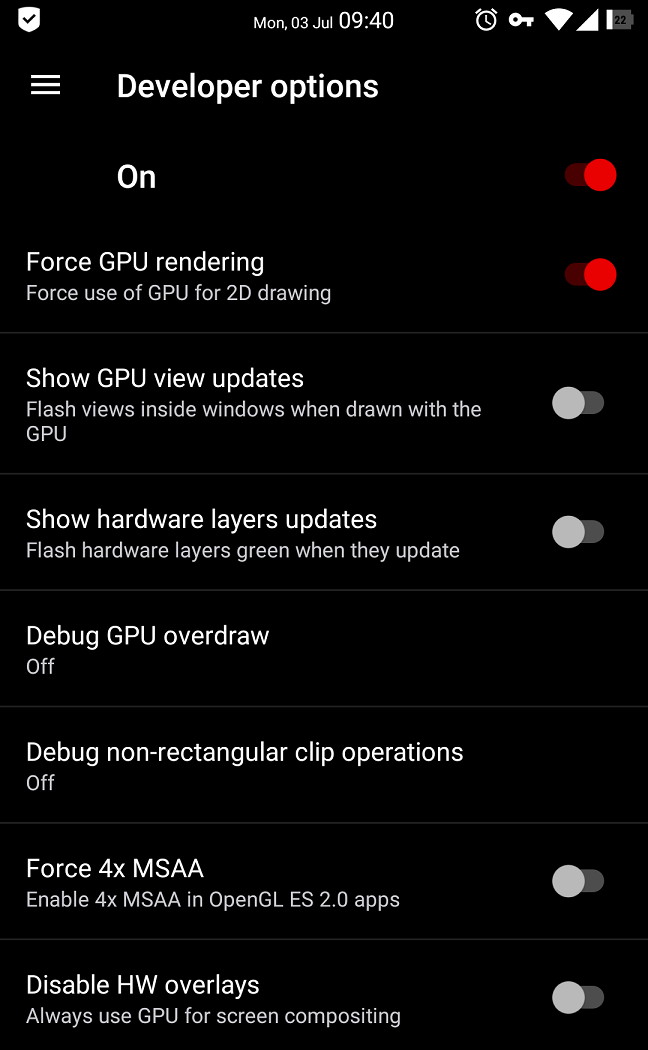
You will receive a pop-up message telling you that you are now a developer. Go back to “Settings,” click on “Hardware Accelerated Rendering,” and change your settings for GPU rendering.
6. Regularly Perform System Updates
To have a better online gaming experience, you need to make sure your Android operating system updates regularly. Updates fix bugs, keep your system up to date, and can enable faster performance. To update your Android operating system, follow these simple steps:
Step 1: Go to “Settings” and click on “About Phone.”
Step 2: Click on “System Update” to see if an update is available.
Step 3: If there is, click on “Download Update.”
Step 4: Your system will begin downloading.
7. Install a Custom ROM
Whatever Android device you purchase, it will come with a pre-installed operating system called a stock ROM. If you know what you are doing, it is possible to alter your device’s ROM to change the way your device performs completely.
Android ROM’s standard code is open-source so that it can be modified according to your needs. In this case, you can modify it to enhance your online gaming experience.



















