Although electronic devices are today our main support system. We cannot imagine our life without them. We have all our office works and other stuff available on our laptops and smartphones. As a result, we have to take good care of them. While using these devices, we may encounter certain glitches and complications in our system.
Although they are machines, they also need good care in order to function properly. Constant use of these devices could slow down the processor and could reduce efficiency. Hence, time to time upgrades and elimination of unnecessary folders should be done.
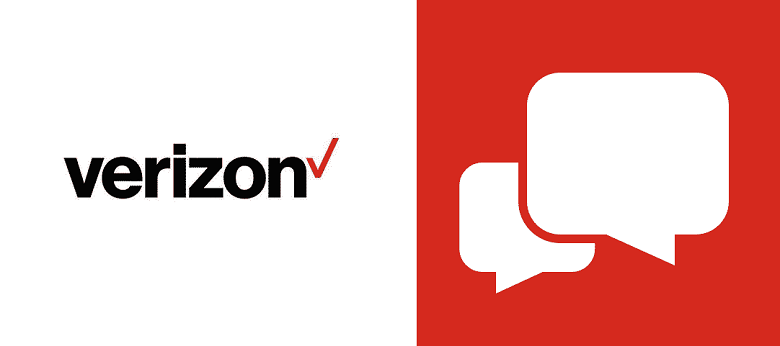
This reduces the chances of crashing the system and ensures higher efficiency. One major problem that occurs in the system which becomes a major threat, is the “Message+ app keeps stopping”.
How to Fix Message+ Keeps Stopping
Talking about “Message+”, it is an extensively used messaging application. Recently, It is seen that while using Message+, users are encountering constant crash issues and temporary glitches. Many times, the whole system gets provoked due to this single application.
They may hinder other applications and their efficiency. Hence, due to such problems coming up, there is a need for troubleshooting such a problem. We need to take certain necessary steps for that.
1. Clear Cache And Data
This is the most easiest and frequently used method that can easily solve the problems arising due to the crashing of the Message+ application. Steps involved in this process are,
Step 1: Open the “Settings” option of your smartphone. Get on to “Apps”. However, in some devices, first, the users have to take the route to “Application Manager”.
Step 2: From the list of installed apps available, click on the “Message+”. After a new Window opens, click on the “Storage”.
Step 3: Tap on the “Clear Cache” option available, and click on “Yes” to execute your action. Now you’ll have to click on “Clear Data” and tap on “Yes” again to execute your action.
Step 4: Now, get back to “App” and choose “Google Play Store”.Get on to “Storage”. Tap the “Clear cache” and “Clear Data”.
After all, this is done, restart your device and log in using your credentials. After that launch the message+ and check if it has stopped crashing or not.
2. Update The App And System Software
For updating the application, Go to “Play Store”. Search for Message+ or the Verizon Messages. Open the application and click on update. Wait for some time and then again launch the application and see whether the issue is solved or not.
For updating the system software,
Step 1: Go to the “Settings”.Search for “About Phone”. Click on the “software update”.
Step 2: Click on the Download and Install software updates. Wait for some time, till the device downloads and updates the pending firmware.
Once the device restarts, launch the application and look for improvements.
3. Reinstall Message+
In order to reinstall message+,
Step 1: Go to Settings. Search for the Application Manager.
Step 2: Look for the Message+. Click on the uninstall option. Go to Play Store and install the Message+.
The process ensures that all the technical issues caused due to bugs are evenly solved.
4. Wipe Cache Partition
When it comes to wiping the Cache partition,
Step 1: Press the power button for a while and turn off your device. Hold the Volume Up + Volume Down and the Power button simultaneously gets into recovery mode.
Step 2: In the case of a Samsung device with a Bixby key, press the Volume Up+ Bixby button + power button. Navigate the recovery mode using the volume keys.
Step 3: Click on the Wipe Cache Partition. Wait for the system to clear all the cache and you can see a successful message.
Once this is done, just reboot the device and see the changes and improvement has occurred or not.
5. Factory Reset Your Android Device
To reset the factory data-
Step 1: Go to the settings. Select General Management. Click Reset. Click on Factory Data Reset.
Step 2: Go to Reset and enter your password. Select Delete All.
Conclusion
There are a lot of reasons due to which crashing occurs in Message+. But most of the time the problem gets resolved by clearing the cache. Hence, proper maintenance and time to time updates reduce the chances of crashing down.



















