Netflix is a popular streaming platform, and many of us enjoy binge-watching our favorite shows and movies on our smart TVs.
However, there may come a time when you need to log out of your Netflix account on your TV, whether to switch to a different account or for security reasons. The steps to log out of Netflix on various TV models and answer common questions about device limits.
However, there may be occasions when you need to log out of your Netflix account on Roku, whether it’s for security reasons or to switch to a different account.
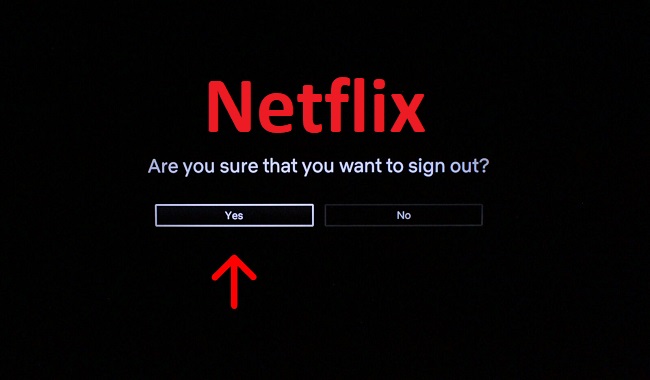
In this comprehensive guide, we will walk you through the steps to log out of Netflix on all Roku models, address common issues, and explore alternative methods for signing out.
How to Log Out of Netflix on Your TV
The process to log out of Netflix may vary slightly depending on your TV’s brand and model. Here’s a general overview:
- Access Netflix: Using your TV’s remote control, navigate to the Netflix app on your TV’s home screen and open it.
- Navigate to the Profile Selection Screen: In the Netflix app, you will typically see a list of user profiles. Scroll through these profiles until you reach the profile that you want to log out of.
- Select the Profile: Highlight the profile you want to log out of and press the “OK” or “Enter” button on your remote to enter that profile.
- Open the Options Menu: Once you are within the profile, look for the options or settings menu. This is usually represented by a gear or three dots icon.
- Log Out: In the options or settings menu, you should find an option to “Log Out” or “Sign Out.” Select this option.
- Confirm Log Out: A confirmation prompt may appear asking if you are sure you want to log out. Confirm your choice.
- Log Back In (Optional): If needed, you can now log back into another Netflix account or re-enter your credentials.
How to Change Your Netflix Account on Your TV
If you want to switch to a different Netflix account on your TV, you can follow these steps:
- Log out of the current account following the instructions in Section 1.
- Once you’re on the Netflix sign-in screen, choose the “Sign In” or “Log In” option.
- Enter the email address and password associated with the new Netflix account you want to use.
- Select “Sign In” or “Log In” to access the new account.
Removing a Device from Your Netflix Account
You can manage and remove devices from your Netflix account by following these steps:
- Go to the Netflix website and log in to your Netflix account.
- Click on your profile icon in the top right corner and select “Account.”
- Scroll down to the “Settings” section and click on “Sign out of all devices.”
- Confirm the action, and all devices currently signed in to your Netflix account will be logged out.
Logging Out of Netflix on LG TV
If you have an LG TV and want to log out of Netflix, follow these steps:
- Open the Netflix app on your LG TV.
- Go to the “Home” screen within the app.
- Using your remote, press the “Up” arrow. This will reveal a hidden menu.
- Select “Settings.”
- Choose “Sign Out.”
- Confirm the log out action.
How Many Devices Can Be Logged Into Netflix
Netflix has different plans with varying device limits. Typically, here are the device limits for each plan:
- Basic Plan: 1 screen at a time.
- Standard Plan: 2 screens at a time.
- Premium Plan: 4 screens at a time.
Make sure you are on a plan that accommodates the number of devices you want to have logged in simultaneously.
Logging Out Remotely
Netflix provides a “Sign Out of All Devices” option on its website (as mentioned in Section 3), which allows you to remotely log out of all devices connected to your Netflix account. This can be useful if you suspect unauthorized access to your account.
How to Log Out of Netflix on Roku
Logging out of Netflix on Roku is a simple process that can be done using your Roku remote. Here’s how to do it:
- Navigate to the Netflix App: Using your Roku remote, scroll through the Roku home screen and select the Netflix app.
- Access the Options Menu: Once the Netflix app is open, press the asterisk (*) button on your Roku remote. This will bring up the options menu.
- Log Out of Netflix: In the options menu, select the “Sign Out” or “Log Out” option.
- Confirm Log Out: A confirmation prompt will appear, asking if you’re sure you want to sign out. Confirm your choice.
- Return to the Roku Home Screen: Press the Roku home button on your remote to return to the Roku home screen.
You have successfully logged out of Netflix on your Roku device.
Troubleshooting – Why Can’t I Sign Out of Netflix on Roku?
If you encounter difficulties signing out of Netflix on Roku, consider the following:
- Remote Issues: Ensure that your Roku remote is functioning correctly, and the buttons are responsive.
- Internet Connection: Verify that your Roku device is connected to the internet, as a stable connection is necessary for the sign-out process.
- Netflix App Updates: Ensure your Netflix app is up to date. Outdated apps may have issues with certain functions.
- Roku Software Updates: Make sure your Roku device has the latest software updates installed.
Logging Out of Netflix on Roku Without a Remote
Alternative Methods:
If you find yourself without a Roku remote, you can log out of Netflix on Roku using alternative methods.
One option is to use the Roku mobile app, which allows you to control your Roku device from your smartphone. Download the Roku mobile app, connect it to your Roku device, and use the app to navigate to the Netflix app and sign out.
Logging Out of Netflix on Roku via the Official Website
You can also log out of Netflix on Roku using the official Netflix website. Follow these steps:
- Visit the Netflix website on a computer or mobile device.
- Log in to your Netflix account.
- Click on your profile icon in the top right corner and select “Account.”
- Scroll down to the “Settings” section and click on “Sign out of all devices.”
- Confirm the action, and all devices, including your Roku, will be logged out of your Netflix account.
Logging Out of Netflix on TCL Roku TV
TCL Roku TVs operate similarly to Roku streaming devices. To log out of Netflix on a TCL Roku TV, follow the same steps outlined in Section 1 using the TCL Roku TV remote.
Conclusion:
Logging out of Netflix on your TV is a straightforward process that can be done to switch accounts or ensure the security of your account. Follow the steps outlined in this guide, and you’ll be able to log out and log back in with ease on various TV models.
Additionally, understanding the device limits associated with your Netflix plan can help you manage your account efficiently.
Logging out of Netflix on your Roku device, including all Roku models and TCL Roku TVs, is a straightforward process that can be done using your Roku remote. If you encounter issues, troubleshooting steps can help resolve them.
Additionally, alternative methods, such as using the Roku mobile app or the Netflix website, offer flexibility in case you don’t have access to your remote. By following the instructions in this guide, you can manage your Netflix account on your Roku device with ease.



















