Kodi is a versatile media center application known for its ability to transform your devices into powerful entertainment hubs. If you own a Kindle Fire HD tablet and are interested in enhancing your media consumption experience, you’ll be pleased to know that Kodi can be installed on your device.
In this detailed guide, we will explore how to install Kodi on your Kindle Fire HD, discuss the benefits of using Kodi for Kindle Fire HD, address safety concerns, and whether Kodi is a free application.
Kodi is a powerful media player and entertainment hub that can enhance your media streaming experience. If you own an Amazon Fire Tablet and want to enjoy Kodi’s features on your device, you can sideload Kodi onto it.
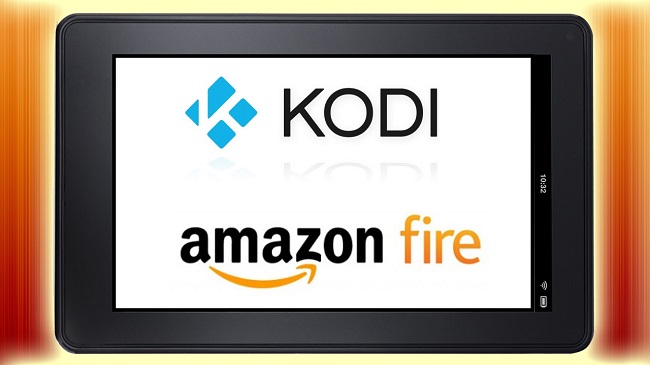
In this detailed guide, we will explore how to sideload Kodi on an Amazon Fire Tablet, installing Kodi using the Google Play Store, the difference between Amazon Fire Tablet and Kindle Tablet, the availability of the Kodi app for Linux, and whether jailbreaking is possible on the Amazon Fire Tablet.
Kodi for Kindle Fire HD: An Introduction
Kodi is an open-source media player software that provides access to a vast range of digital content, including movies, TV shows, music, photos, and more.
By installing Kodi on your Kindle Fire HD, you can turn it into a multifunctional entertainment device, streaming your favorite content with ease.
Can You Install Kodi on Amazon Fire Devices?
Yes, you can install Kodi on Amazon Fire devices, including the Kindle Fire HD tablet. While Amazon’s Fire OS is based on Android, it has its own app store, making it necessary to sideload Kodi onto the device.
Sideloading allows you to install applications not available in the official Amazon Appstore.
How to Install Kodi on Kindle Fire HD
Follow these steps to install Kodi on your Kindle Fire HD:
a. Enable Apps from Unknown Sources: – Go to “Settings” on your Kindle Fire HD. – Select “Security & Privacy.” – Toggle on “Apps from Unknown Sources” to allow installation of apps from sources other than the Amazon Appstore.
b. Download the Kodi APK File: – Using the Silk Browser on your Kindle Fire HD, navigate to the official Kodi website (https://kodi.tv/download) and download the Android version (ARMv7A 32-Bit) APK file.
c. Install Kodi: – Open the “Downloads” folder on your device. – Locate the Kodi APK file you downloaded and open it. – Click “Install” to proceed with the installation.
d. Launch Kodi: – After installation, you can find the Kodi app icon in your apps list. Click on it to launch Kodi on your Kindle Fire HD.
Is it Possible to Install Android on a Kindle Fire?
While it is technically possible to install Android on a Kindle Fire device, it typically involves a complex and potentially risky process known as “rooting” the device.
Rooting can void warranties and may lead to unintended consequences. It is not recommended for inexperienced users or those seeking a simple Kodi installation.
Sideload Kodi on Amazon Fire Tablet: A Step-by-Step Guide
To sideload Kodi on your Amazon Fire Tablet, follow these steps:
a. Enable Apps from Unknown Sources: – Open “Settings” on your Fire Tablet. – Go to “Security & Privacy.” – Toggle on “Apps from Unknown Sources” to allow installation of apps from sources other than the Amazon Appstore.
b. Download the Kodi APK File: – Using the Silk Browser on your Fire Tablet, visit the official Kodi website (https://kodi.tv/download). – Download the Android version (ARMv7A 32-Bit) APK file.
c. Install Kodi: – Open the “Downloads” folder on your device. – Locate the Kodi APK file you downloaded and open it. – Click “Install” to proceed with the installation.
d. Launch Kodi: – After installation, you can find the Kodi app icon in your apps list. Click on it to launch Kodi on your Amazon Fire Tablet.
Installing Kodi on Fire Tablet Using Google Play Store
Installing Kodi from the Google Play Store on an Amazon Fire Tablet is not the preferred method, as the Google Play Store is not natively available on Fire Tablets.
However, you can sideload the Google Play Store onto your Fire Tablet, and once it’s installed, you can easily download and install Kodi from the Play Store.
Amazon Fire Tablet vs. Kindle Tablet: Are They the Same?
Amazon Fire Tablets and Kindle Tablets are often used interchangeably, but there are some differences. While both are Amazon devices, Fire Tablets are a series of general-purpose tablets that run on the Fire OS, which is based on Android.
They offer a wide range of apps, including media and entertainment apps like Kodi.
On the other hand, Kindle Tablets are specifically designed for reading and feature E Ink displays. They are primarily used for reading e-books and do not run the Fire OS or support Android apps like Kodi.
Availability of Kodi App for Linux
Kodi is available for Linux-based operating systems. Linux users can easily download and install Kodi from the official Kodi website or through their distribution’s package manager.
Kodi is compatible with various Linux distributions, making it accessible to Linux users who want to enjoy its features on their desktop or home theater PC.
Jailbreaking on Amazon Fire Tablet: Is it Possible?
While the term “jailbreaking” is often associated with iOS devices, on Android devices like Amazon Fire Tablets, a similar process is known as “rooting.”
Rooting an Amazon Fire Tablet can provide greater control over the device’s operating system, allowing users to install custom software, access system files, and make other modifications.
However, the process of rooting can void warranties, pose security risks, and potentially lead to instability if not done correctly.
It is essential to exercise caution and thoroughly research the implications and benefits of rooting before attempting it on your Amazon Fire Tablet. Additionally, always follow trusted and up-to-date guides to ensure a safe rooting process.
Benefits of Kodi for Kindle Fire HD
The benefits of using Kodi on your Kindle Fire HD include:
- Media Streaming: Kodi provides access to a wide variety of streaming content, including movies, TV shows, live TV, and more.
- Customization: Kodi allows you to install add-ons and skins to tailor your media center experience to your preferences.
- Local Media Management: Easily organize and play your own media files stored on your device or network.
- Cross-Platform Compatibility: Kodi is available on various platforms, allowing you to synchronize your media library across devices.
- Free and Open Source: Kodi is a free and open-source software, meaning it is developed and supported by a community of volunteers.
Is Kodi for Kindle Fire HD Safe?
Kodi itself is considered safe to use. However, the safety of Kodi installations can vary depending on the add-ons and sources used. To ensure safety:
- Stick to Official Sources: Install add-ons and repositories from official sources to reduce the risk of malware or unauthorized content.
- Use a VPN: Consider using a Virtual Private Network (VPN) to protect your privacy and security when streaming content via Kodi, especially if accessing geo-restricted content.
- Regular Updates: Keep Kodi and its add-ons up to date to benefit from security patches and bug fixes.
Is Kodi for Kindle Fire HD Free?
Yes, Kodi is free to download and use. It is an open-source software, and there are no subscription fees associated with its core functionality. However, some add-ons and services accessed through Kodi may require separate subscriptions or purchases.
Conclusion
By installing Kodi on your Kindle Fire HD, you can unlock a world of entertainment and media streaming possibilities. Kodi offers customization, access to a wide range of content, and cross-platform compatibility.
While Kodi itself is safe, exercise caution when using add-ons and consider using a VPN for added security. Enjoy the benefits of Kodi for Kindle Fire HD as you turn your device into a versatile media center.
Sideloading Kodi onto your Amazon Fire Tablet can unlock a wealth of entertainment options, allowing you to enjoy media content and customization features.
In this guide, we’ve provided step-by-step instructions on how to sideload Kodi, discussed the possibility of installing Kodi from the Google Play Store, explained the difference between Amazon Fire and Kindle Tablets, and highlighted Kodi’s availability for Linux users.
Additionally, we’ve touched upon the concept of rooting, which can provide more control over your Amazon Fire Tablet but should be approached with caution.
By following these guidelines and understanding the distinctions between different Amazon devices, you can make the most of your Amazon Fire Tablet with Kodi and enjoy a versatile media streaming experience.



















