As technology evolves, firms in the telecommunication industry are releasing more versatile devices in the market. A good example of these multifaceted devices is the latest Apple devices with an iCloud feature. The iCloud feature provides Apple users with an online storage backup for files, including photos, videos, and documents.
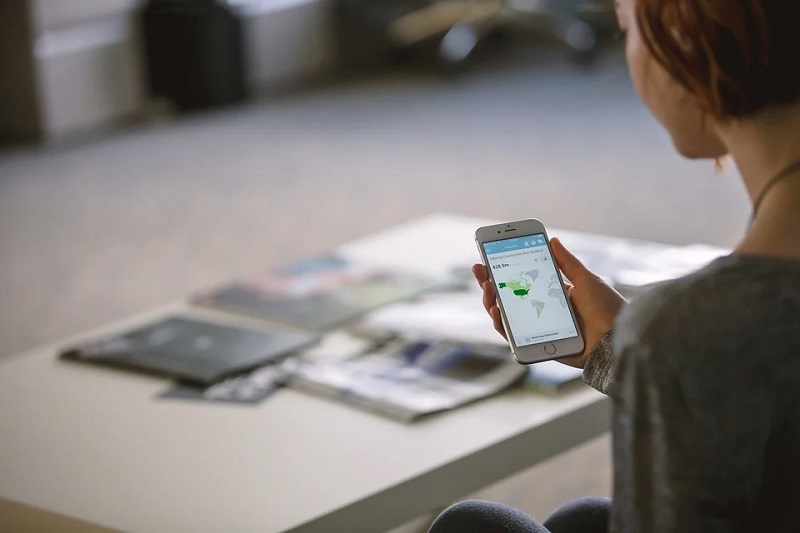
It also allows the users to access or lock their misplaced or stolen handsets using ‘find my iPhone feature.’ However, one needs to be well-versed with various iCloud activation processes to enhance their effectiveness in utilizing the feature. If you own an Apple device and would like to understand the different iCloud activation processes, here is a simple guide to help you out.
Read Also:
How to Set the iCloud Activation Lock
The lock feature in an iPhone prevents anyone from accessing your data in your lost device. To set an icloud activation lock for your iPhone, you should first ensure that it is registered with a valid user id and password. Then go to the settings, and select the iCloud option.
Thirdly, choose, ‘find my iPhone,’ tab among the several options. Once activated, no one can access your data or use your phone without your permission. It will restrict the access to any intruder even if you erase your data remotely.
However, it would be best if you kept the ‘find my iPhone,’ active and maintain your username and password to enjoy your iPhone’s maximum control. But what happens during the locking process to your phone?
When you activate ‘Find my iPhone,’ your username and password are stored in cloud storage (apple activation servers). You will be required to match that username and password whenever you intend to use your cloud storage files.
How To Use The iCloud Feature When You Misplace Your Phone
In case your iPhone is lost or stolen, you should mark it as lost in the find my app option. The ‘mark as a lost feature locks your phone screen with a passcode. It also allows you to set a custom message with your contact details on your phone screen to recover it. The lost feature maintains your ownership rights since no one can use your gadget without the passcode.
You can access the ‘mark as lost’ feature from ‘find my app’ option using someone else’s Apple device or browser. Tap the devices tab to find my app option, and then select your missing iPhone on the down list. Please scroll down to find and activate the lost option.

The lost option will direct you to the top of the screen, where you will set a custom message with contacts to request the one in possession of your handset to contact you. If you manage to secure your handset back, use your passcode to unlock the phone.
You may also click here to get the guidelines on how to bypass a lock or unlock the iPhone in the quickest way possible. However, you may use the play sound option before marking the handset as lost to see if it is within your locality.
What If You Can’t Find Your iPhone?
If you can’t find your Apple device a few days after marking it as lost, the chances are that you may never recover it. The only remaining option is to erase your data remotely to prevent the person in possession of the handset from peeping into your private information like business details.
However, the fact that one can still access your information with the iCloud lock in place does not compromise icloud features’ effectiveness at all. Sometimes a close person may expose or use your iCloud user ID and password for personal gains.
That is why people are usually advised not to disclose their private information. Before you erase your data, it is important to know that the process cannot be undone and that you cannot recover your data.
Step 1: Tap the settings, and then select find my iPhone under the iCloud options.
Step 2: Select the devices tab.
Step 3: From the drop-down list, choose the lost device that you want to erase remotely.
Step 4: Scroll down to activate the option for ‘Erase this Device’.
Step 5: Confirm your decision to erase, and your data will be deleted.
Read Also:
Conclusion
iCloud storage comes with many benefits. It’s great features such as find my phone, the play sounds, the lost mode, and remote data erase will enable you to find your lost phone more conveniently.
They also give you the option of contacting the person in possession of the gadget or deleting the data remotely if you are sure you can’t get your lost device back. However, it would be best to keep your passwords confidential to increase the chances of getting your device again.



















