Facebook Messenger is a widely used instant messaging app that allows you to connect with friends and family. To ensure the security of your account, it’s essential to know how to change your password.
The steps to change your Facebook Messenger password, answer common questions about password changes, and provide insights into account security.
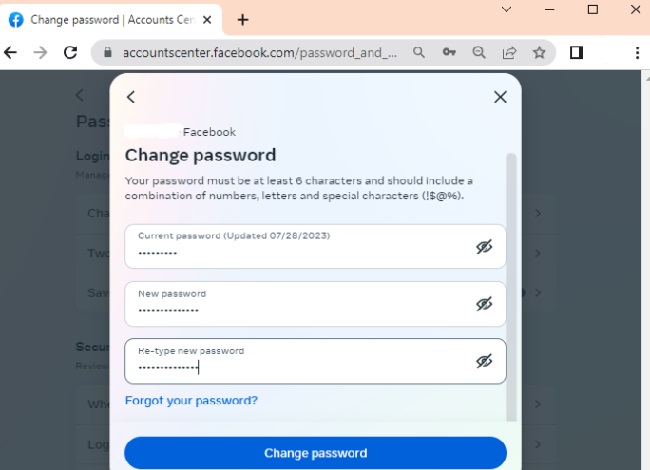
In this detailed article, we will provide step-by-step instructions on changing your Messenger password on various platforms, address common questions related to Messenger passwords, and discuss the synchronization of passwords with Facebook.
Table of Contents
ToggleCan I Change My Facebook Messenger Password?
Password Change Availability:
Yes, you can change your Facebook Messenger password. However, it’s important to note that your Facebook Messenger password is the same as your Facebook password, as both are linked to your Facebook account.
Changing your password for one automatically changes it for the other.
How to Change Your Password on Facebook Messenger App
Step-by-Step Guide:
To change your password on the Facebook Messenger app, follow these steps:
- Open Messenger App: Launch the Facebook Messenger app on your mobile device.
- Log In: If you’re not already logged in, enter your existing Facebook account credentials to log in.
- Access Settings: Tap on your profile picture in the top-left corner of the Messenger app to access your profile.
- Navigate to Settings: Scroll down and select “Privacy & Terms” from the list of options.
- Select Security: Within the “Privacy & Terms” section, tap on “Security.”
- Change Password: Under the “Login” section, you’ll find an option to “Change Password.” Tap on it.
- Verify Identity: To change your password, you’ll need to verify your identity. Facebook will send a code to your email or mobile number associated with your account. Enter the code when prompted.
- Create New Password: After verifying your identity, you’ll be prompted to create a new password. Enter the new password and confirm it by entering it again.
- Save Changes: Once you’ve entered and confirmed your new password, tap the “Save Changes” button to finalize the password change.
- Confirmation: You will receive a confirmation message that your password has been changed successfully.
Can You Change Your Facebook Password on the Facebook App?
Password Change on Facebook App:
Yes, you can change your Facebook password on the Facebook mobile app. Changing your Facebook password on the Facebook app will also automatically change it for Messenger, as they share the same login credentials.
To change your Facebook password on the Facebook app, follow similar steps as outlined in Section 2, starting with accessing the app, logging in, and navigating to settings.
Why Can’t I Change My Facebook Password?
Common Issues:
If you’re experiencing difficulties changing your Facebook password, several common issues could be causing the problem:
- Authentication Issues: Ensure that you’re providing the correct current password when attempting to change it.
- Network Connection: Make sure you have a stable internet connection while changing your password.
- App Updates: Ensure that your Facebook Messenger and Facebook apps are up to date. Outdated apps can sometimes lead to issues.
- Account Compromised: If you suspect that your account has been compromised, it’s essential to address the issue promptly. Contact Facebook support for assistance.
How to Reset Your Facebook Password on Your Phone
If you’ve forgotten your Facebook password and need to reset it on your phone, follow these steps:
- Open Facebook App: Launch the Facebook app on your mobile device.
- Tap “Forgot Password?”: On the login screen, tap “Forgot Password?” or a similar option.
- Enter Email or Phone: Enter the email address or phone number associated with your Facebook account.
- Receive Reset Code: Facebook will send a reset code to your email or phone. Retrieve the code and enter it when prompted.
- Create New Password: After verifying your identity with the reset code, you’ll be able to create a new password.
- Log In: Once your password is reset, use the new password to log in to both the Facebook and Messenger apps.
Does Facebook Messenger Have Its Own Password?
Password Synchronization:
No, Facebook Messenger does not have its own separate password. Your Facebook Messenger password is synchronized with your Facebook account password. Changing your password on one platform automatically changes it for the other, ensuring consistency and security.
How to Change Your Password on Facebook Messenger [Android & iOS]
Step-by-Step Guide for Mobile Devices:
To change your Messenger password on Android and iOS devices, follow these steps:
- Open Messenger App: Launch the Facebook Messenger app on your mobile device.
- Log In: If you’re not already logged in, enter your existing Facebook account credentials to log in.
- Access Profile Settings: Tap on your profile picture or the “Settings” icon, typically located in the top-left or top-right corner of the app.
- Navigate to Security: Scroll down and select “Privacy & Terms,” then tap on “Security.”
- Change Password: Under the “Login” section, tap on “Change Password.”
- Verify Identity: Facebook will send a code to your email or mobile number associated with your account. Enter the code when prompted to verify your identity.
- Create New Password: After verification, you’ll be prompted to create a new password. Enter the new password and confirm it by entering it again.
- Save Changes: Tap the “Save Changes” button to finalize the password change.
- Confirmation: You will receive a confirmation message that your password has been changed successfully.
How to Change Your Password on Facebook Messenger [Windows & Mac]
Changing Password on Windows & Mac:
Changing your Messenger password on Windows and Mac devices involves the following steps:
- Access Facebook: Open a web browser and go to the Facebook website (www.facebook.com).
- Log In: Log in to your Facebook account using your existing credentials.
- Go to Settings: Click on the small down arrow in the top-right corner of the Facebook page to access the drop-down menu. Select “Settings & Privacy” and then “Settings.”
- Change Password: In the left sidebar, click on “Security and Login.” Under the “Login” section, you’ll find an option to “Change Password.” Click on it.
- Verify Identity: Facebook may prompt you to verify your identity by sending a code to your email or mobile number. Enter the code when prompted.
- Create New Password: After identity verification, you can create a new password. Enter the new password and confirm it.
- Save Changes: Click the “Save Changes” button to confirm the password change.
How to Change Facebook Messenger Password without Logging in to your Account
If you forget your Messenger password and need to reset it without logging in, follow these steps:
- Open Messenger App: Launch the Facebook Messenger app on your mobile device.
- Tap “Forgot Password?”: On the login screen, tap “Forgot Password?” or a similar option.
- Enter Email or Phone: Enter the email address or phone number associated with your Facebook account.
- Receive Reset Code: Facebook will send a reset code to your email or phone. Retrieve the code and enter it when prompted.
- Create New Password: After verifying your identity with the reset code, you’ll be able to create a new password.
- Log In: Once your password is reset, use the new password to log in to both the Facebook and Messenger apps.
Is the Messenger Password the Same as Facebook?
Yes, the Messenger password is the same as your Facebook password. Both Messenger and Facebook are linked to the same account, and changing your password for one platform automatically changes it for the other.
This synchronization ensures consistency and security.
How to Change the Password in Messenger without Facebook
Password Change within Messenger:
To change your Messenger password without going through Facebook, you can follow the steps outlined in Section 1 or use the “Forgot Password?” option on the login screen to reset your password.
However, this process may still require verification through your Facebook-linked email or phone number.
Can You Delete Messages on Facebook Messenger?
Yes, you can delete individual messages or entire conversations on Facebook Messenger. To delete a message, tap and hold the message you want to remove, and then select the “Delete” option.
To delete an entire conversation, open the conversation, tap the profile picture in the top-right corner, and select “Delete.”
Conclusion:
Changing your Facebook Messenger password is a straightforward process that involves accessing your profile settings, navigating to the security section, and creating a new password. Remember to keep your password secure and unique to protect your account.
In case you encounter difficulties or suspect unauthorized access to your account, take immediate action to reset your password and contact Facebook support for assistance. Regularly updating your password is an essential part of maintaining your account’s security.
Additionally, understanding that your Messenger password is synchronized with your Facebook password ensures consistency in account access. If you ever forget your Messenger password, you can follow the steps outlined in this guide to reset it and regain access to your account.



















