Cross-browser testing is an important stage in web development since it ensures that your website or web application works properly and appears consistent across different web browsers.
ChromeDriver, which allows you to interact with the Google Chrome browser programmatically, is a popular debugging tool for automating cross-browser testing. In this post, we’ll look at how to use ChromeDriver to do cross-browser testing.
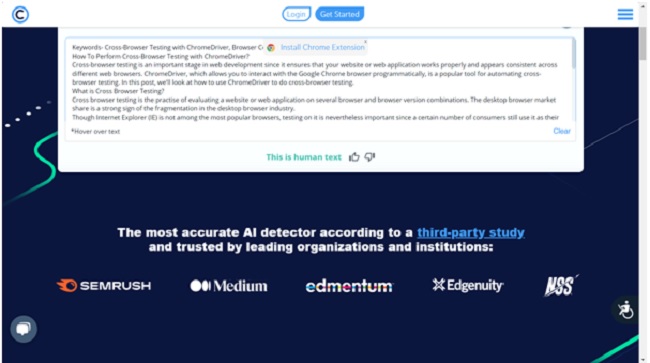
What is Cross Browser Testing?
Cross-browser testing is the practice of evaluating a website or web application on several browsers, browser versions, and desktop combinations. The desktop Browser market share is a strong sign of the fragmentation in the desktop browser industry.
Read Also:
- How To Make Cow in Little Alchemy
- How To Make Stone in Little Alchemy 2
- How To Make Space in Little Alchemy 2
- How To Make Atmosphere in Little Alchemy 2
Though Internet Explorer (IE) is not among the most popular browsers, testing on it is nevertheless important since a certain number of consumers still use it as their primary web browser.
Because each browser has its unique rendering engine, certain capabilities may not operate (as intended) on certain browsers and OS systems.
Cross browser compatibility testing is a method for evaluating your website (or online application) across many browsers, browser versions, and operating systems. It is critical for guaranteeing consistency of the Product experience across browsers and platforms (or operating systems).
Why Do You Need Cross Browser Testing?
Every website uses three primary technologies: HTML5, CSS3, and JavaScript. However, on the backend, a variety of programming languages such as Python, Ruby, and others can be used. However, only these three technologies are employed in the front end and rendering.
Furthermore, each browser has its own rendering engine to compute all three technologies. For example, Chrome utilizes Blink, Firefox uses Gecko, and Internet Explorer uses Edge HTML and Chakra, resulting in radically distinct renderings of the same page by all of these different browsers.
That is why cross-browser testing is essential. It implies that the website should function flawlessly across all browser versions and operating systems. Cross-Browser Testing with ChromeDriver is thus essential to guarantee that it functions properly.
Along with that, below are a few reasons why Cross Browser Testing is necessary.
- Browser compatibility with many operating systems.
- The direction of the image.
- Each browser has a distinct Javascript orientation, which might cause problems at times.
- Font size mismatch or improper rendering.
- Support for the new web framework.
What is ChromeDriver?
ChromeDriver is a Selenium WebDriver tool that allows you to automate interactions on the Google Chrome browser. It connects your test scripts (written in various programming languages) to the Chrome browser.
You can launch and operate Chrome instances, navigate to online sites, interact with web components, and execute numerous testing operations programmatically using ChromeDriver.
As Google Chrome maintains its strong presence in the browser market, the utilization of ChromeDriver becomes indispensable. Selenium WebDriver relies on ChromeDriver to establish communication between test scripts and Google Chrome, enabling navigation between web pages and input provision into the browser.
ChromeDriver vs. WebDriver
WebDriver serves as a universal interface for automating web browsers, offering a uniform Application Programming Interface (API). It is compatible with a range of browsers, such as Chrome, Firefox, and Safari.
In contrast, ChromeDriver is a particular implementation of WebDriver tailored primarily for the Chrome browser. The primary distinction between ChromeDriver and WebDriver lies in their roles:
WebDriver is a broader term encompassing the API and protocol for browser automation in general, whereas ChromeDriver represents a specialized implementation of WebDriver tailored exclusively for Chrome.
Prerequisites
Before you begin performing cross-browser testing with ChromeDriver, you need to ensure you have the following prerequisites in place:
- Google Chrome Browser: You should have Google Chrome installed on your testing machine. ChromeDriver works in tandem with the Chrome browser.
- ChromeDriver: Download and install the appropriate version of ChromeDriver that matches your Chrome browser’s version. You can find the latest version of ChromeDriver on the ChromeDriver downloads page.
- Programming Language: Choose a programming language for your test scripts. ChromeDriver supports multiple programming languages, including Python, Java, C#, Ruby, and more.
- WebDriver Library: Install the WebDriver library for your chosen programming language. This library provides the Tools and methods for interacting with ChromeDriver. Common WebDriver libraries include Selenium WebDriver, WebDriverJS, and Appium (for mobile testing).
Writing Your Cross-Browser Test Script
Now that you have the prerequisites in place, it’s time to write your cross-browser test script. Here’s a step-by-step guide:
- Import WebDriver Library: In your chosen programming language, import the WebDriver library. For example, in Python, you can import Selenium WebDriver.
- Initialize ChromeDriver: Create an instance of the ChromeDriver class. This will open a new Chrome browser window.
- Navigate to a Web Page: Use the get() method to navigate to the URL of the web page you want to test.
- Interact with Web Elements: You can interact with web elements on the page using various WebDriver methods, such as find_element_by_id(), find_element_by_name(), find_element_by_xpath(), click(), send_keys(), and more.
- Perform Testing Actions: Write code to perform testing actions, such as filling out forms, clicking buttons, verifying page elements, and more, based on your testing requirements.
- Assertions: Use assertion statements to verify that your web application behaves as expected. For example, you can use assert statements to check if certain text is present on the page or if elements are displayed correctly.
- Clean Up: After completing your browser compatibility testing, make sure to close the Chrome browser window to release system resources.
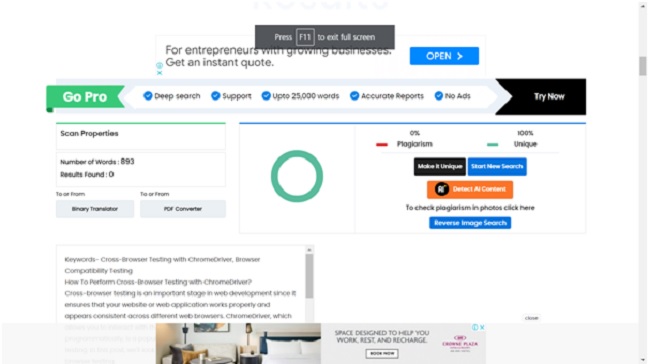
Running Cross-Browser Tests
To run your cross-browser tests, execute your test script in your chosen programming language. Depending on the language and testing framework you’re using, you may have different ways to run and manage tests.
Typically, you can run tests locally on your development machine or integrate them into a continuous integration (CI) pipeline for automated testing.
Conclusion
Performing cross-browser testing with ChromeDriver is an essential practice in web development to ensure that your web application works consistently across different browsers.
By following the steps outlined in this article, you can create automated tests that interact with the Google Chrome browser, allowing you to identify and address compatibility issues early in the development process.
This ensures a better user experience for your Website visitors, regardless of their choice of web browser.



















