The Amazon Fire 7 Tablet is a versatile and budget-friendly device that offers various entertainment options. While it comes with Amazon’s own app store, you might be wondering if you can get YouTube on your Fire 7 Tablet and what benefits it offers.
Explore how to access YouTube on your Amazon Fire 7 Tablet, discuss the advantages of having YouTube, address safety concerns, and find out whether it’s available for free.
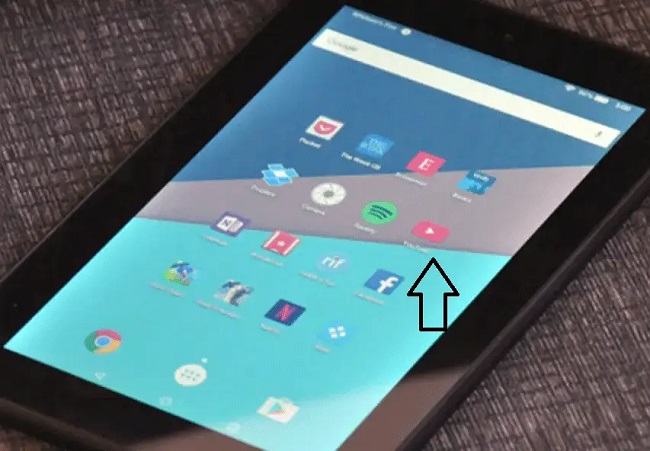
In this comprehensive guide, we will explore how to install the YouTube app using various methods, provide an alternative way to access YouTube, troubleshoot common issues, and learn how to cancel a YouTube Premium subscription if needed.
Can You Get YouTube on Amazon Fire 7 Tablet?
As of my knowledge cutoff date in 2023, you can indeed access YouTube on your Amazon Fire 7 Tablet. There are two primary methods to get YouTube on your Fire 7 Tablet:
- Amazon Appstore: You can download the YouTube app directly from the Amazon Appstore on your Fire 7 Tablet. Simply search for “YouTube” in the Appstore, select the official YouTube app, and click on “Download” or “Install.”
- Web Browser: Alternatively, you can access YouTube through the web browser on your Fire 7 Tablet. Open the web browser (e.g., Silk Browser) and visit the YouTube website (www.youtube.com).
Can You Get Play Store on Amazon Fire 7 Tablet?
By default, Amazon Fire Tablets run a modified version of Android called Fire OS, which does not include the Google Play Store. However, you can sideload the Google Play Store onto your Fire 7 Tablet to access a wider range of Android apps, including YouTube.
Here are the basic steps to install the Google Play Store on your Amazon Fire 7 Tablet:
- Enable Installation from Unknown Sources: Go to “Settings” > “Security & Privacy” > “Apps from Unknown Sources” and turn it on.
- Download APK Files: Download the APK files for the Google Play Store, Google Services Framework, Google Play Services, and Google Account Manager from a trusted source.
- Install APKs: Use the “Docs” app on your Fire 7 Tablet to locate and install each APK file in the following order: Google Services Framework, Google Play Services, Google Play Store, and Google Account Manager.
- Sign In: Once installed, open the Google Play Store and sign in with your Google account.
- Download YouTube: Search for and download the YouTube app from the Google Play Store.
Please note that sideloading Google services onto your Fire Tablet may void your warranty and could potentially introduce security risks. Make sure to download APKs from reputable sources.
How to Install YouTube on Your Amazon Fire Tablet
Method 1: Using the Amazon Appstore
- Unlock Your Fire Tablet: Turn on your Amazon Fire Tablet and unlock it.
- Access the Appstore: Tap on the “Apps” option located on the home screen or in the app drawer.
- Search for “YouTube”: Use the search bar at the top of the Appstore and type “YouTube.”
- Select the Official YouTube App: Look for the official YouTube app developed by Google LLC. Click on it.
- Install the App: Press the “Download” or “Install” button. The app will be downloaded and installed on your tablet.
- Open YouTube: Once the installation is complete, click “Open” to launch the YouTube app.
Method 2: Using the Silk Browser
- Unlock Your Fire Tablet: Turn on your Amazon Fire Tablet and unlock it.
- Open the Silk Browser: Find the Silk Browser icon on your home screen or in the app drawer and tap on it.
- Go to YouTube: In the address bar at the top, enter “www.youtube.com” and press Enter.
- Access the Mobile Site: If prompted, choose to use the mobile version of the site.
- Bookmark YouTube: While on the YouTube site, tap the three-dot menu icon in the browser, then select “Add Bookmark.” This will create a shortcut to YouTube on your home screen for easy access.
- Enjoy YouTube: Now you can open YouTube by tapping the shortcut on your home screen.
Alternative Way to Watch YouTube Videos
In addition to the official YouTube app, you can also explore third-party YouTube apps available on the Amazon Appstore. Some of these apps offer unique features and interfaces for a different YouTube experience.
Troubleshooting YouTube Not Working on Your Amazon Fire Tablet
- Update the App: Ensure that you have the latest version of the YouTube app installed from the Appstore.
- Check Internet Connection: Verify that your Fire Tablet is connected to a stable Wi-Fi network.
- Clear Cache and Data: If YouTube is experiencing issues, you can go to “Settings” > “Apps & Notifications” > “Manage All Applications” > “YouTube” > “Storage” and then select “Clear Cache” and “Clear Data.”
- Restart Your Tablet: Sometimes, a simple restart can resolve minor issues. Hold down the power button and select “Restart.”
- Check for Software Updates: Ensure your Fire Tablet’s operating system is up to date by going to “Settings” > “Device Options” > “System Updates.”
- Uninstall and Reinstall: If all else fails, you can uninstall the YouTube app and then reinstall it from the Amazon Appstore.
How to Cancel the YouTube Premium Subscription
Cancelling YouTube Premium:
If you’ve subscribed to YouTube Premium and wish to cancel your subscription, you can do so by following these steps:
- Open the YouTube App: Launch the YouTube app on your Amazon Fire Tablet.
- Tap Your Profile Picture: In the top right corner, tap on your profile picture.
- Go to Paid Memberships: Scroll down and select “Paid Memberships.”
- Cancel Membership: Choose “Cancel Membership” and follow the on-screen instructions to complete the cancellation.
- Confirmation: You will receive a confirmation of your cancellation.
Benefits of YouTube on Amazon Fire 7 Tablet
Having YouTube on your Amazon Fire 7 Tablet offers several benefits:
- Access to Vast Content: YouTube provides a vast library of videos, including music, tutorials, vlogs, and more, allowing you to explore a wide range of content.
- Entertainment: You can watch your favorite YouTubers, catch up on TV shows and movies, and discover new and trending content.
- Education: YouTube is a valuable resource for educational content, offering tutorials, lectures, and how-to guides on various subjects.
- Music: Enjoy music videos, live performances, and playlists from your favorite artists and genres.
- Customization: You can subscribe to channels, create playlists, and personalize your YouTube experience.
Is YouTube on Amazon Fire 7 Tablet Safe?
YouTube is generally safe to use on Amazon Fire 7 Tablet. However, it’s essential to exercise caution while using the platform, especially if the tablet is used by children or teenagers.
Parents and guardians should consider setting up parental controls and monitoring their children’s YouTube usage to ensure they are viewing age-appropriate content.
Additionally, be wary of clicking on external links or downloading files from suspicious sources while using YouTube, as this can pose security risks.
Is YouTube on Amazon Fire 7 Tablet Free?
Yes, accessing YouTube on your Amazon Fire 7 Tablet is entirely free. You can download the YouTube app from the Amazon Appstore or visit the YouTube website through the tablet’s web browser at no cost.
YouTube offers both free and premium content, with ads being the primary source of revenue for the platform. Users can enjoy a wide range of videos without the need for a paid subscription.
Conclusion:
You can easily get YouTube on your Amazon Fire 7 Tablet either through the Amazon Appstore or by sideloading the Google Play Store. YouTube offers a plethora of content, making it a valuable addition to your tablet for entertainment, education, and more.
While YouTube is generally safe to use, it’s important to use parental controls and exercise caution when browsing. The best part is that YouTube is entirely free, allowing you to enjoy a world of videos without any additional cost.



















