This software, also known as remote access software or remote desktop software, allows a user to connect to and control a remote computer across a network (local or wide area) or the internet with relative ease.
With remote desktop software, a user can access and operate a remote computer just as if they were in front of it in person. Technology that allows users to connect remotely is useful for tasks requiring teamwork, such as providing technical support or demonstrating a product.
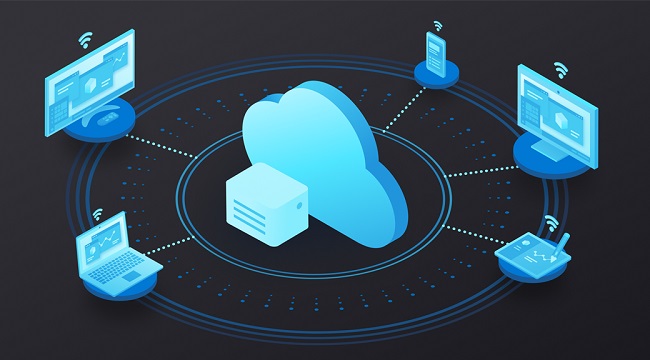
Best Remote Desktop Software
You can control a computer remotely using remote desktop software, also known as remote access software or remote control software. You’ll have full control of the remote computer, including the ability to use the mouse and keyboard as if they were attached to your own desk.
1. DWService
When it comes to remote access, nothing beats DWService, a free and open-source project. Clients log in through any web browser to the host computer, where the program has been installed or is temporarily running, and issue commands, take over the screen, or access their files and directories.
The host can either download and execute the DWAgent for temporary, as-needed remote access (useful for tech assistance) or install it for permanent, as-needed remote access (best if it’s your own machine).
When prompted, select “run” rather than “install,” and you’ll be given a user code and password the client will need in order to connect. If not, then key in the code and credentials the customer has given you to gain permanent access to the server.
2. AnyDesk
You can run AnyDesk from a USB drive or install it on your computer like any other program. Start it up on the computer you wish to connect to, and make a note of the 9-digit number or, if applicable, the alias.
When a client joins, the host is given the option to either approve or deny the connection, as well as to set a variety of permissions, such as those governing the usage of audio, the clipboard, and the ability to take over the host’s keyboard and mouse.
To connect to a different host, launch AnyDesk on a remote machine, enter the host’s Remote Desk ID or alias in the program’s Remote Address field, and then wait for the host to accept the connection.
The AnyDesk web client can also be used to establish a connection to the host. If the client has unattended access enabled, the host is not required to accept the connection immediately.
3. Chrome Remote Desktop
By installing the Chrome Remote Desktop add-on, you can enable remote access to your computer. Simply install the add-on, and you’ll be able to use your Google account to gain access to the computer whenever you like and share a random code with others for instant support (obtain that code here).
Chrome Remote Desktop allows you to access the host browser from another computer by logging in with your Google credentials or a temporary access code generated by the host machine.
Once logged in, you will see the other computer’s name and can select it to launch a remote session. Although it lacks a chat feature common to competing products, TeamViewer is incredibly simple to set up and enables you to connect to your computer (or anyone else’s) from anywhere with just a web browser.
4. Getscreen.me
Getscreen.me is a free remote access service with a simple interface and a number of useful features. What you want if you need to quickly gain access to someone else’s computer without having to deal with logins or installations.
A system information viewer, voice calling, and clipboard sharing are just some of the features available. File sharing, a built-in chat window, buttons for common keyboard shortcuts (such as switching users, opening the Run box, and opening File Explorer), and a full-screen mode are also included.
The host computer is the one that must acquire and launch the program. In the event that persistent remote access to this computer is necessary, a full installation is available.
5. Windows Remote Desktop
The remote access program for the Windows platform is called Windows Remote Desktop. The software can be used without the need to download anything else.
Access the computer’s System Properties via Settings (W11) or the Control Panel to enable Windows Remote Desktop connections and log in as a specific user. Port forwarding on a router is required to allow a computer from outside the local network to connect to a computer inside the network.
Conclusion
Screen sharing software allows users to literally share their displays for the purpose of presentations or web conferencing, while remote desktop software only allows users to share their desktops.
In contrast, remote desktop software provides a whole suite of functions for genuine remote use; this comes in handy during tech support calls and when working away from the office.
Virtual desktop infrastructure (VDI) software enables users to virtually connect to their company’s network through a secure connection, unlike remote desktop software.
In a virtual desktop infrastructure, the user’s PC can access servers and other network resources from a different physical location. The functionality of remote desktop software is more limited than that of a traditional desktop application.



















