iMessage is an instant messaging service which is owned by Apple. It is a service that uses data and sends messages over the Internet. They only work under the access of Internet connection. To send iMessages, you need a data plan, or you can send them over WiFi. The use of data for sending pictures or videos over iMessage may vary depending upon the type of message one is sending.
Sometimes, there can be the appearance of a green bubble of a message instead of a blue one, it means that message was sent through MMS/SMS instead of iMessage. Several reasons can be responsible for the switching of messages from iMessage to MMs/SMS.
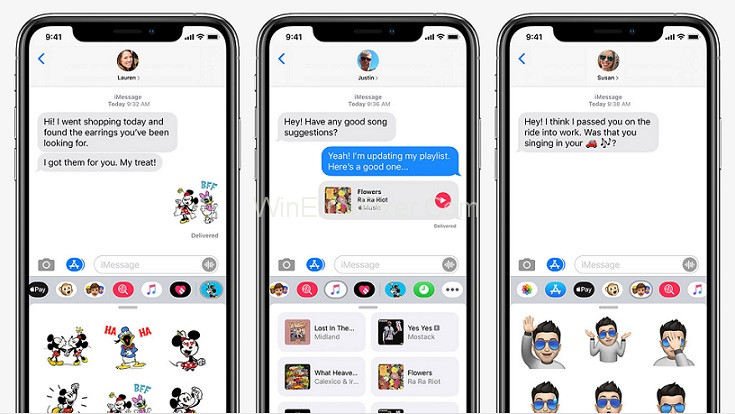
The receiver to whom one is sending a message may doesn’t have an Apple device. On your device or on your recipient’s device iMessage is turned off. In order to check if iMessage is turned on for your device, go to Settings > Messages > iMessage. iMessage is temporarily unavailable on your device or on your recipient’s device.
How To Fix iMessage Not Working
Still, the problem is presumably on their end, If you are having trouble with iMessage when transferring dispatches to a single contact. On the other hand, if iMessage is not working with any of your connections, and you know they are using iMessage, the problem is presumably passing with your device. However, the following solutions may help you to figure out your problem related to not working with iMessage.
Turn Off iMessage and Reboot It
For fixing iMessage, it is good to reboot iMessage in the first place. Following are the simple steps for rebooting:
Step 1: Go to Settings and select Messages.
Step 2: Toggle off the iMessage and turn off the iphone.
Step 3: Now turn on the device, and go to settings and click on Messages and Toggle on iMessage.
This iMessage fixing technique tends to be fairly successful and takes only a few minutes to work.
Ensure iMessage Is Set Up
Sometimes iMessage can be simply fixed by assuring that iMessage is correctly set up. The steps to check the set-up are:
Step 1: Go to Settings and then select Message.
Step 2: From the given option select Send & Receive.
Step 3: A list of email addresses and phone numbers will appear that can send and receive iMessages on your device.
Step 4: Select your phone number to activate iMessage for your number. Under the heading, you can Start New Conversations.
Sign Out of Apple ID Then Sign Back In
Step 1: Go to iPhone Settings and tap at the top select your name.
Step 2: Scroll to the bottom and go for Sign Out. After this, you should restart your iPhone
Step 3: Go to Settings and at the top select Sign in.
Once you’re signed in, try launching an iMessage to another Apple user. However, also iMessage is working again, If the communication comes up blue.
Check Your WiFi & Cellular Connection
iMessage only works on a data connection, in the availability of 3G or 4G network, or a good WiFi signal. It is better to turn Airplane mode on and off in order to improve reception in case you don’t have a good 3G or 4G connection you could try.
In case of out of data, or poor 3G/4G connection, try one of the following:Search and log onto nearby WiFi networks for connection.
Step 1: For searching a nearby network, first go to Settings then select Wi-Fi and access if there is a free Wi-Fi network nearby available.
Step 2: If you find a problem with your Wi-Fi connection then turn off Wi-Fi and use 3G/4G.
Step 3: Go for reset of network settings. Firstly go to Settings and select General then go to Reset and hit Reset Network Settings and this will fix the problem.
Step 4: In the unavailability of data connection and WiFi available, press and hold on the undelivered message and select the option to ‘Send as text message’. A text message should get through even over a GPRS connection.
Update Your iOS Software
When the software isn’t up to date then there may be a bug that disrupts it from working properly.
In order to check the availability of an updated version of iOS, firstly go to Settings and select General and then Update Softer. From here one can download and install it if so.
Reset Your Network Settings
Sometimes the phone’s network settings can get scrambled, interfering with potentially online services like iMessage. As a last resort, you can toggle network settings out and back on again, though guard that this will not allow your saved Wi-Fi networks and watchwords to connect with any available network, so you need to enter them again.
Step 1: Go to the Settings application on your device and tap General.
Step 2: On the General, select Transfer or Reset options from the iPhone and tap reset.
Step 3: Tap to Reset Network Settings from the pop-up window and confirm to proceed it.
Contact Apple Support
The truly last option you have is reaching Apple Support for backing. Apple masterminds sometimes have to sort out iMessage malfunctions. However, you should consider calling ahead and making an appointment to bring your device in, as these stores can get enough busy If you have an Apple Store.
Again, as far as troubleshooting goes, this should be a last resort, since the below way will save you both time and money. Even with the voguish service provider and an otherwise well-performing device, iMessage occasionally just stops working like it’s supposed to.
Conclusion
iMessage is extremely popular among iPhone and iPad addicts. Thus, when iMessage stops working, life comes to an impasse. There are colorful reasons for iMessage to stop working, and you have to spot the issue and take applicable ways to fix the issue. But in case, if iMessage doesn’t begin running for this one individual even after you’ve attempted all of the fixes, your closing hotel might be to touch Apple support.



















