Nintendo Switch is not just a gaming console; it’s a versatile entertainment hub that can do much more than play games. If you’re wondering how to get YouTube on Nintendo Switch, you’re in the right place.
How to access YouTube on your Nintendo Switch, the safety of the platform, its benefits, and whether it’s free to use.
In this comprehensive guide, we’ll delve into various aspects of YouTube on Nintendo Switch, including YouTube Premium, parental controls, downloading the app for free, uploading content, and activation methods.
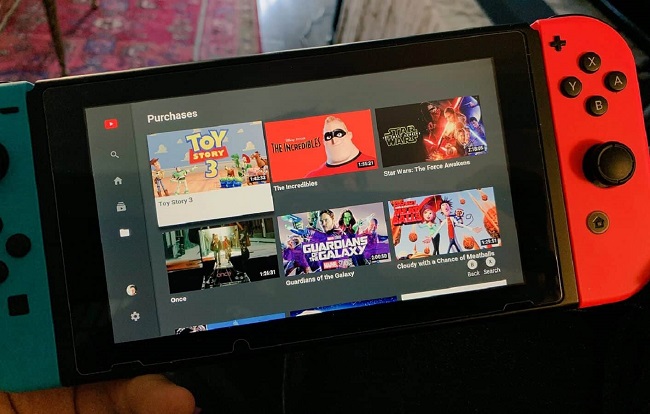
How to Get YouTube on Nintendo Switch
To enjoy YouTube on your Nintendo Switch, follow these steps:
- Ensure Internet Connection: Make sure your Nintendo Switch is connected to the internet.
- Access the Nintendo eShop: Navigate to the Nintendo eShop on your Switch.
- Search for YouTube: Use the search function within the eShop to find the YouTube app.
- Download the YouTube App: Select the YouTube app and follow the prompts to download and install it on your Nintendo Switch.
- Launch YouTube: Once the app is installed, launch it from your home screen.
- Sign In or Browse as Guest: You can sign in to your YouTube account for personalized recommendations and access to your subscribed channels. Alternatively, you can browse YouTube as a guest.
- Enjoy YouTube: Now, you can enjoy YouTube videos, music, and more on your Nintendo Switch.
Understanding YouTube Premium
YouTube Premium is a subscription service that offers an enhanced YouTube experience.
Subscribers enjoy benefits such as ad-free viewing, the ability to download videos for offline viewing, access to YouTube Originals, and background play (which allows you to listen to videos with the screen off or while using other apps).
While YouTube itself is free, YouTube Premium offers added features and conveniences.
How to Use YouTube on Nintendo Switch
Using YouTube on your Nintendo Switch is a breeze:
- Ensure your Nintendo Switch is connected to the internet.
- Access the Nintendo eShop.
- Search for the YouTube app and download it.
- Launch the YouTube app.
- Sign in to your YouTube account for personalized recommendations or browse as a guest.
- Enjoy your favorite YouTube content on your Nintendo Switch.
Enabling Parental Controls on YouTube
To ensure a safe browsing experience for children, parents can set up parental controls on the Nintendo Switch:
- Access system settings on your Switch.
- Scroll down and select “Parental Controls.”
- Follow the prompts to set up parental controls for YouTube and other features.
Downloading YouTube for Free on Nintendo Switch
Downloading the YouTube app on your Nintendo Switch is free. Simply access the Nintendo eShop, search for the app, and download it at no cost. However, keep in mind that some content on YouTube may require separate payments or subscriptions.
Uploading to YouTube from Nintendo Switch
As of my last knowledge update in 2023, directly uploading content to YouTube from a Nintendo Switch wasn’t a native feature.
To upload gameplay or other content, you typically need to use a capture card to record your gameplay on a separate device (like a computer) and then upload it to YouTube through the YouTube website or app.
Activating YouTube on Nintendo Switch
Activating YouTube on your Nintendo Switch is straightforward:
- Launch the YouTube app.
- Open the settings menu.
- Choose “Link with TV code.”
- Visit youtube.com/activate on a computer or mobile device.
- Enter the code displayed on your Nintendo Switch.
- Confirm the activation, and your Nintendo Switch is now linked to your YouTube account.
Who is the Founder of YouTube?
YouTube was founded by three former PayPal employees: Chad Hurley, Steve Chen, and Jawed Karim. The platform was created in February 2005 and has since become one of the most popular video-sharing and streaming websites globally.
Is YouTube on Nintendo Switch Safe?
YouTube on Nintendo Switch is generally safe when used responsibly. However, as with any online platform, users should exercise caution, especially when browsing or interacting with content.
Parents can set up parental controls on the Nintendo Switch to ensure a safer browsing experience for their children.
Benefits of YouTube on Nintendo Switch
- Versatile Entertainment: With YouTube on your Nintendo Switch, you can access a vast library of videos, including educational content, music videos, gaming walkthroughs, and more.
- Big Screen Experience: The Nintendo Switch’s portability allows you to enjoy YouTube content on a larger screen, making it a great option for group viewing or family entertainment.
- Integration with Nintendo: Some YouTube content creators produce gaming-related videos, making it easier for gamers to access tips, tricks, and reviews related to Nintendo games.
Is YouTube on Nintendo Switch Free?
Yes, YouTube on Nintendo Switch is free to use. You can download the app, sign in to your YouTube account, or browse as a guest without incurring any charges.
However, keep in mind that some content on YouTube may be behind paywalls, requiring separate payments or subscriptions, but the basic YouTube service itself is free.
Conclusion
Getting YouTube on your Nintendo Switch is a simple process that opens up a world of entertainment possibilities. With access to a wide range of videos and content, YouTube enhances the versatility of your Nintendo Switch, making it more than just a gaming console.
Whether you choose to explore the benefits of YouTube Premium, set up parental controls for a safe viewing experience, or simply enjoy YouTube for free, your Nintendo Switch becomes an even more versatile entertainment platform.
Keep in mind that while watching YouTube is easy, uploading content directly from the Switch may require additional equipment and steps. Enjoy the benefits of YouTube on your big screen while staying mindful of online safety practices.



















