Crunchyroll is a popular streaming platform for anime and Asian content enthusiasts. If you’re looking to enjoy your favorite anime series and movies on a bigger screen, casting Crunchyroll on Chromecast is a fantastic option.
In this comprehensive guide, we will walk you through the steps to cast Crunchyroll on Chromecast, discuss its founder, safety, benefits, and whether it’s available for free.
If you’re a Crunchyroll enthusiast looking to enjoy anime on a bigger screen, you’re in luck.
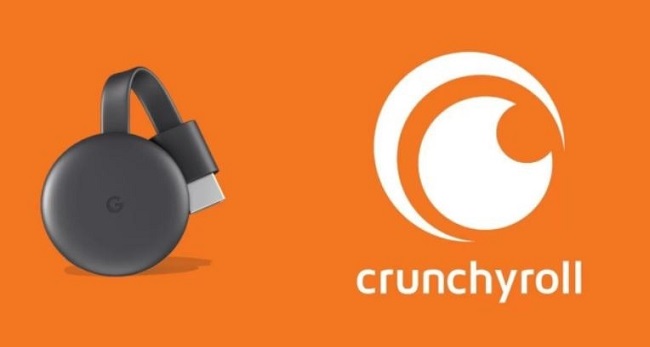
In this comprehensive guide, we will explore how to Chromecast Crunchyroll from both Android and iOS smartphones, using a PC, discuss Crunchyroll’s subscription plans, and troubleshoot common issues you might encounter.
How to Cast Crunchyroll on Chromecast
Casting Crunchyroll on Chromecast is straightforward. Follow these steps:
Step 1: Set Up Your Chromecast
- Plug your Chromecast device into an HDMI port on your TV and connect it to a power source using the provided USB cable.
Step 2: Connect Your Devices
- Ensure that your Chromecast-connected TV and your casting device (smartphone, tablet, or computer) are connected to the same Wi-Fi network.
Step 3: Install Crunchyroll App
- If you haven’t already, install the Crunchyroll app on your casting device. You can find it on Google Play Store for Android or App Store for iOS devices.
Step 4: Open Crunchyroll App
- Launch the Crunchyroll app on your casting device.
Step 5: Choose Your Content
- Select the anime or show you want to watch.
Step 6: Start Casting
- Look for the cast icon (typically displayed as a rectangle with Wi-Fi waves) on the Crunchyroll app. Tap this icon.
Step 7: Select Your Chromecast Device
- A list of available Chromecast devices will appear. Choose your Chromecast-connected TV.
Step 8: Enjoy Your Anime
- Your selected anime or show will start playing on your TV. You can use your casting device as a remote control.
Why Won’t Crunchyroll Let Me Chromecast?
Occasionally, users may encounter issues with casting Crunchyroll on Chromecast. Common reasons for this include:
- App or Device Incompatibility: Ensure that both your casting device and the Crunchyroll app are up-to-date. Outdated software can cause casting problems.
- Network Issues: An unstable Wi-Fi connection can interrupt casting. Check your network’s stability.
- Regional Restrictions: Some content on Crunchyroll may be subject to licensing restrictions in certain regions. Confirm that the content you’re trying to cast is available in your area.
- Crunchyroll Server Issues: Sometimes, Crunchyroll servers may experience downtime or technical issues. If the problem persists, it may be on their end.
How to Chromecast Crunchyroll from Smartphone [Android & iOS]
For Android Devices:
Step 1: Set Up Your Chromecast
- Ensure your Chromecast device is plugged into your TV and connected to the same Wi-Fi network as your Android smartphone.
Step 2: Install the Crunchyroll App
- If you haven’t already, download and install the Crunchyroll app from the Google Play Store.
Step 3: Connect to Your Chromecast
- Open the Crunchyroll app and select the anime you want to watch.
- Look for the Chromecast icon, usually found in the top-right corner of the app. Tap on it.
- A list of available Chromecast devices will appear. Select your Chromecast-connected TV.
Step 4: Enjoy Your Anime
- Your selected anime will start playing on your TV screen. You can use your Android device as a remote control.
For iOS Devices:
Step 1: Set Up Your Chromecast
- Ensure your Chromecast device is plugged into your TV and connected to the same Wi-Fi network as your iOS device.
Step 2: Install the Crunchyroll App
- Download and install the Crunchyroll app from the App Store if you haven’t already.
Step 3: Connect to Your Chromecast
- Launch the Crunchyroll app and choose the anime you want to watch.
- Locate the Chromecast icon in the top-right corner of the app. Tap on it.
- A list of available Chromecast devices will appear. Select your Chromecast-connected TV.
Step 4: Enjoy Your Anime
- Your chosen anime will begin playing on your TV, while your iOS device becomes a remote control.
How to Watch Crunchyroll on Chromecast using PC
Step 1: Set Up Your Chromecast
- Make sure your Chromecast device is connected to your TV and on the same Wi-Fi network as your PC.
Step 2: Open Google Chrome
- Launch the Google Chrome web browser on your PC. Ensure it is updated to the latest version.
Step 3: Visit the Crunchyroll Website
- Go to the Crunchyroll website (www.crunchyroll.com) and sign in to your Crunchyroll account.
Step 4: Cast Your Tab
- Click on the three vertical dots in the top-right corner of your Google Chrome browser to open the menu.
- Select “Cast…” from the dropdown menu.
- A pop-up window will appear. Click on the dropdown arrow next to “Cast to” and choose your Chromecast-connected TV.
Step 5: Enjoy Crunchyroll on Your TV
- Your Chrome browser tab, displaying Crunchyroll, will be cast to your TV. You can control playback from your PC.
Crunchyroll: Subscription Plans
Crunchyroll offers different subscription plans:
- Free Plan: Access limited content with ads.
- Crunchyroll Premium: Enjoy ad-free streaming, early access to episodes, and access to a vast library of anime titles.
- Crunchyroll Premium+: Includes all Premium benefits plus offline viewing on mobile devices.
Choose the plan that suits your preferences and budget.
How to Fix Crunchyroll Not Working on Chromecast
If you encounter issues while trying to Chromecast Crunchyroll, consider these troubleshooting steps:
- Ensure your Chromecast and casting device are connected to the same Wi-Fi network.
- Update your Crunchyroll app and Chromecast firmware to the latest versions.
- Restart your Chromecast device, casting device, and Wi-Fi router.
- Clear cache and cookies in your Crunchyroll app or browser.
- Disable VPN or proxy servers that might interfere with casting.
Why Is Chromecast Not Showing on the Crunchyroll App?
If your Chromecast is not showing up as an option in the Crunchyroll app, try the following:
- Confirm that your Chromecast is set up correctly and connected to the same Wi-Fi network as your smartphone or PC.
- Ensure that both your Crunchyroll app or website and Chromecast firmware are up-to-date.
- Restart your casting device and Chromecast.
- Disable any VPN or firewall settings that could block the connection.
Who Is the Founder of Crunchyroll?
Crunchyroll was founded by three friends: Kun Gao, Vu Nguyen, and James Lin. They launched the platform in 2006 as a way to provide legal streaming access to anime content, combating piracy and supporting the global anime community.
Is Crunchyroll on Chromecast Safe?
Casting Crunchyroll on Chromecast is generally safe. The Crunchyroll app is reputable and follows legal streaming guidelines. However, it’s important to use official sources and avoid third-party apps or websites to ensure your safety while streaming.
Benefits of Crunchyroll on Chromecast
Casting Crunchyroll on Chromecast offers several advantages:
- Bigger Screen: Enjoy your favorite anime and Asian content on a larger TV screen for a more immersive experience.
- High Quality: Chromecast provides high-definition streaming, ensuring that you don’t miss any details in your favorite anime series.
- Convenience: Using your casting device as a remote control makes it easy to navigate through episodes and control playback.
- Compatibility: Chromecast works with a wide range of casting devices, including smartphones, tablets, and computers.
Is Crunchyroll on Chromecast Free?
Crunchyroll offers both free and premium subscription options. While you can access some content for free with ads, a premium subscription provides an ad-free experience, early access to episodes, and additional perks.
You can cast Crunchyroll on Chromecast with either a free or premium account, depending on your preference.
Conclusion
Casting Crunchyroll on Chromecast is a fantastic way to elevate your anime-watching experience. By following the simple steps outlined in this guide, you can enjoy your favorite anime series on the big screen while benefiting from high-quality streaming, convenience, and compatibility.
Crunchyroll, founded by Kun Gao, Vu Nguyen, and James Lin, is a trusted platform, and casting it on Chromecast is generally safe. Whether you choose the free or premium Crunchyroll subscription, you’ll have access to an extensive library of anime content.
By following the steps outlined in this guide, you can seamlessly cast Crunchyroll content, whether you’re using an Android, iOS device, or a PC. Crunchyroll offers various subscription plans to enhance your anime-watching experience.
If you encounter any issues, use the troubleshooting tips provided to resolve them and start enjoying your anime adventures on the big screen. Happy streaming!



















