Several windows users are facing problems as their desktop screen shows an error message like “Something went wrong. Try rebooting your PC and then launch GeForce Experience. ERROR CODE: 0x0003”. This issue is faced by users who are using Windows 7, Windows 8, and Windows 10.
Errors like this can be caused by many reasons and some of the main reasons behind these errors are – Corruption in the NVIDIA driver, problems in network adaptor, Compatibility of GPU driver with the latest windows update, etc.
In the complex realm of computer hardware and software, running into errors and glitches is almost inevitable. For users of Nvidia GeForce graphics cards, one such troubling issue can be the error code 0x003. But what exactly is this error, and how can it be addressed?
Moreover, is it possible to install Nvidia drivers without using GeForce Experience? And how does one perform a clean install or clear the GPU cache? This SEO-optimized, detailed article aims to answer all these questions and more.
What is Error 0x003 in Nvidia GeForce?
Error 0x003 generally occurs when you’re trying to open Nvidia GeForce Experience, the software designed to help you optimize your graphics settings and manage your drivers. The error can prevent you from launching the application and might be accompanied by messages like “Something went wrong.”
Reasons Behind NVIDIA GeForce Experience Error Code 0x0003
We have read many users’ reports about the problem they are facing and some of the strategies they have followed to resolve their problems. So we have come up with some common problems faced by users while using NVIDIA.
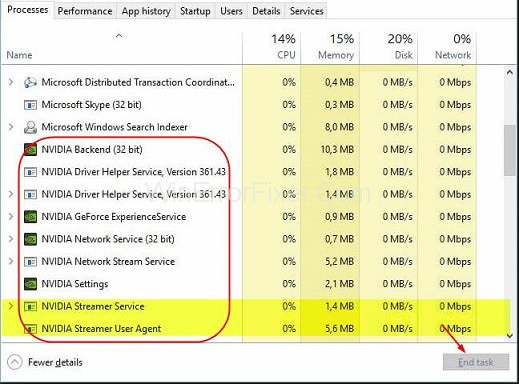
Given below are some of the causes behind the Nvidia Experience Error Code 0x0003
1. Corruption On NVIDIA driver
If users are using many drivers by GPU at the same time then users may face errors because these GPUs are tainted by corruption.
2. The Problem in The Network Adaptor
Many users have faced this problem when their network adaptor has been stuck in a limbo state.
3. Interaction With Desktop
These issues also occur when you have not permitted your desktop to interact with your NVIDIA Telemetry container.
4. Compatibility of GPU Driver With Latest Windows Update
Many users have reported that they are facing this issue since the Windows update has been installed automatically.
5. The Problem in NVIDIA Services
One of the reasons behind these errors are that the NVIDIA services like Nvidia display services, Nvidia network service container, Nvidia local system container will not run properly if they are disabled.
Tips To Fix GeForce Experience Error Code 0x0003
Here are 6 simple tips to fix the problem of GeForce experience error:
- Allowing Nvidia services to interact with desktop.
- Reinstalling Nvidia components.
- Fix network adaptor problem.
- Update the graphics driver.
- Restart Nividia services.
- Creating a new user account
Method 1 – Allowing Nvidia services to interact with desktop
Many users have reported that when they have allowed Nvidia services to interact with desktop their problem of GeForce Experience Error Code 0x0003 had been resolved.
These are the following steps to allow Nvidia services to interact with desktop –
Step 1 – Press Windows + R, Run dialogue box will be opened.
Step 2 – Inside the box type services.msc and press Enter.
Service screen will be opened, click Yes to grant permission if prompted by User Account Control.
Step 3 – Find out Nvidia Telemetry Container inside the services screen and right-click on it and choose Properties.
Step 4 – Click on the Log On tab and make sure to check Allow service to interact with desktop. Click on the Apply.
Step 5 – By returning to the previous screen with the list of Nvidia services right-click on each of them and click Start to see whether all the services are running properly.
Method 2 – Reinstalling NVIDIA Components
Sometimes Nvidia components are corrupted, in this case, you should reinstall every Nvidia component to see whether it fixes the GeForce Experience Error Code 0x0003.
These are the following steps to reinstall Nvidia components-
Step 1 – Press Windows + R, to open the Run dialogue box.
Type cpl to open Programs and features Windows.
Step 2 – Right-click all the Nividia programs in this window and then uninstall them.
Step 3 – Again restart your computer and install GeForce Experience now all the latest versions of missing drivers will be installed automatically.
Restart your computer again to see whether the GeForce Experience Error Code 0x0003 has gone or not.
Method 3 – Fix Network Adaptor Problem
Many users have reported that after resetting their network adaptor’s software to the default configuration their GeForce Experience Error Code 0x0003 has been resolved
These are the following steps to reset network adaptor software –
Step 1 – Press Windows + R, Run dialogue box will be opened.
Step 2 – Type cmd, and press Ctrl + Shift + Enter.
Your Command Prompt as Administrator will be opened.
Step 3 – When prompted by the User Account Control, click Yes to grant admin privileges.
Step 4 – Type netsh Winsock reset in command prompt and hit Enter.
Now, your network adapter driver have been reset.
Method 4 – Update the Graphics Driver
If your GPU driver is corrupted then there is a chance that you may face GeForce Experience Error Code 0x0003. To fix this you should update your Nvidia Graphics Driver to the latest version.
Here are the following steps to update the Graphic driver –
Step 1 – Press Windows + X, and choose Device Manager.
Your device manager will be opened.
Step 2 – Click on Display adaptors. Hit on the Update Driver option to update it to the latest version.
Method 5 – Restart NVIDIA Services
If some of the important Nvidia services are disabled then it might cause GeForce experience error code 0x0003. You can force restart Nvidia services like Nvidia Network service container, Nvidia local system container, Nvidia display service, etc.
These are the following steps to restart Nvidia services-
Step 1 – Press Windows + R, type services.msc, and then click Enter key.
Your windows services application will be opened
Step 2 – In-service windows locate all the Nvidia services, Right-click one of them, and choose Restart to restart all the Nvidia services.
If some of the Nvidia services are not started yet then right-click on them and click Start, to start them.
Method 6 – Creating new users account
If you have tried all the above methods and then too you have not been able to resolve your problem then you should create a new user account. To create a new user account you must follow the given steps –
Step 1 – Press the Windows + R, Run command box will be opened.
Step 2 – Delete all the Nvidia applications and drivers.
Step 3 – Reinstall all the Nvidia applications and drivers with a new user account.
Can I Install NVIDIA Drivers Without GeForce Experience?
Absolutely. GeForce Experience simplifies the process, but it’s not a necessity for driver installation. You can manually install drivers by:
- Visiting the Nvidia official website.
- Using the options to select your graphics card and operating system.
- Downloading the appropriate driver package.
- Running the installer and following the on-screen prompts.
How Do I Clean Install NVIDIA Experience?
Performing a clean install of Nvidia GeForce Experience can often resolve issues like error 0x003. Here’s a step-by-step guide:
- Uninstall Old Software: Go to ‘Control Panel’ > ‘Programs’ > ‘Programs and Features’. Find Nvidia GeForce Experience and uninstall it.
- Delete Remaining Files: Navigate to the Program Files folder and delete any remaining Nvidia folders.
- Download Fresh Installer: Visit Nvidia’s official website and download the latest version of GeForce Experience.
- Run Installer: Open the installer and select the ‘Custom Installation’ option. Check the ‘Perform a clean installation’ box during the process.
- Restart Computer: Once the installation is complete, restart your computer to complete the process.
How Do I Clear My NVIDIA GPU Cache?
Clearing the GPU cache can solve various graphical glitches and improve performance. Here’s how to do it:
- Close Programs: Ensure all graphics-intensive programs and applications are closed.
- Navigate to Cache Folder: The exact location can vary, but the default path is usually
C:\ProgramData\NVIDIA Corporation\NV_Cache. - Delete Cache Files: Select all files in this folder and delete them.
- Restart Computer: Restart your computer to allow the changes to take effect.
Conclusion
These are some tips through which you can resolve the GeForce Experience Error Code: 0x0003. If you are not able to resolve your problem after following all these steps then you should go to your nearby service center to fix your problems.Hope you find this article helpful.
Facing Nvidia GeForce error 0x003 can be frustrating, but understanding its causes can guide you towards effective troubleshooting. While GeForce Experience is a handy tool for managing your graphics settings, it’s not indispensable; you can manually install drivers without it. If issues persist, a clean install of GeForce Experience or clearing your GPU cache may resolve them.



















