Google Chromecast offers a seamless way to cast content from various devices onto your TV. If you’re an iPhone user or a fan of the Safari browser, you might be wondering how to extend your web browsing to a larger screen.
Here’s a comprehensive guide on how to Chromecast Safari, mirror your iPhone, use Chromecast on your TV, and explore the benefits and safety of using Chromecast with Safari.
While Safari doesn’t natively support Chromecast, there are several workarounds and alternative browsers that do. Here’s how to navigate this process and what other browser options are available for casting.
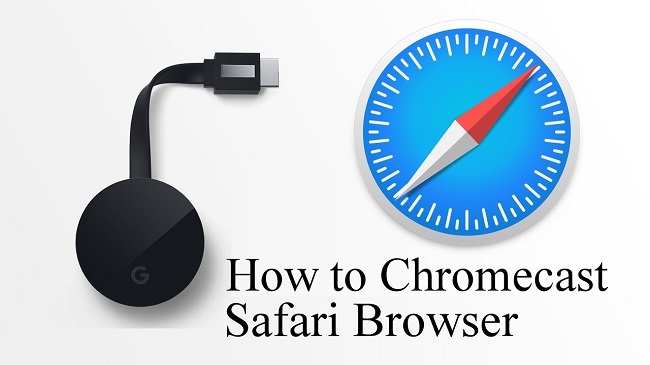
How to Chromecast Safari
While Safari does not natively support Chromecast, there are workarounds:
- Use a Third-Party App: Download a Chromecast-compatible app like ‘Mirror for Chromecast’ or ‘Stream to Chromecast’ on your iPhone or Mac.
- Connect to Chromecast: Ensure your Chromecast device and your iPhone or Mac are connected to the same Wi-Fi network.
- Mirror Your Screen: Follow the app’s instructions to mirror your Safari browser to your Chromecast.
How Do I Mirror My iPhone to Chromecast?
To mirror your iPhone to Chromecast:
- Choose a Mirroring App: Install a Chromecast mirroring app from the App Store.
- Select Your Chromecast: Open the app and find your Chromecast device in the list.
- Start Mirroring: Tap on ‘Start Broadcasting’ or a similar option within the app to begin mirroring your iPhone’s screen.
How Do I Use Chromecast on My TV?
Using Chromecast on your TV is straightforward:
- Plug in Chromecast: Connect your Chromecast device to an HDMI port on your TV and set it up using the Google Home app.
- Select the Cast Icon: In compatible apps, tap the cast icon to connect to your Chromecast.
- Enjoy Your Content: Choose the content you wish to cast, and it should appear on your TV screen.
Is There a Free Chromecast App for iPhone?
Yes, Google offers the Google Home app for free, which allows you to manage your Chromecast settings. For mirroring, some apps may offer free versions with limited capabilities or trials.
How to Cast Safari Browser on Chromecast from iPhone/iPad
Apple’s AirPlay feature doesn’t support Chromecast directly, but you can cast Safari using third-party applications:
- Download a Casting App: Find and install a Chromecast streaming app from the iOS App Store, such as ‘Replica’ or ‘Momocast’.
- Connect to Chromecast: Ensure your Chromecast and iOS device are on the same Wi-Fi network. Open the app and select your Chromecast device.
- Start Casting: With the app connected to Chromecast, navigate to Safari and begin browsing. The content should be mirrored on your Chromecast-connected TV.
How to Chromecast Safari from MacBook [Google Chrome]
On a MacBook, Google Chrome offers an easier solution:
- Install Google Chrome: Download and install Google Chrome on your MacBook if you haven’t already.
- Open Chrome and Start Casting: Click on the three-dot menu in Chrome and select ‘Cast’. Choose your Chromecast device from the list.
- Cast the Tab or Desktop: You can choose to cast the entire desktop or just the Chrome tab you’re using to view Safari through Chrome.
What Are the Other Best Browsers to Cast on Chromecast-Connected TV?
Besides Safari, several other browsers offer better native support for Chromecast:
- Google Chrome: As Google’s own browser, Chrome has built-in casting capabilities that make it simple to cast tabs, the desktop, or even files directly to a Chromecast device.
- Microsoft Edge: The newer versions of Edge, based on Chromium, have similar casting functions as Chrome, allowing you to cast media and browser tabs to Chromecast.
- Vivaldi: This browser supports casting through its web pages by accessing Chrome’s casting features in the background.
Benefits of Chromecast Safari
- Larger Viewing Experience: Enjoy web content on a bigger screen for enhanced viewing.
- Convenience: Easily share web pages during meetings or family gatherings.
- Multitasking: Continue using your device while casting content to your TV.
Is Chromecast Safari Safe?
Chromecasting from Safari is safe when using reputable third-party apps. Ensure you’re downloading apps from the official App Store and review user ratings and permissions for additional security.
Is Chromecast Safari Free?
Chromecast itself is a paid device, and while the Google Home app is free, some third-party apps for mirroring Safari may cost money or offer in-app purchases for additional features.
Conclusion
Chromecast provides an innovative way to enjoy content from your Safari browser on your TV. Although Safari doesn’t support Chromecast directly, third-party apps offer a reliable solution.
Whether it’s for work presentations or personal browsing, Chromecast ensures your Safari experience is both safe and expansive. With the right setup, you can enjoy the full benefits of big-screen browsing from your iPhone or Mac.
Exploring other browser options like Chrome and Edge can also provide a more seamless casting experience. With these methods, you can easily cast web content, whether it’s for a presentation, sharing photos, or streaming your favorite web series, from your Apple devices to a Chromecast



















