The Brave Browser, known for its privacy-centric approach to web surfing, also offers the capability to cast content to your Chromecast device, much like its more famous counterpart, Chrome.
How to utilize Brave Browser with Chromecast, the founders behind Brave, comparisons with Chrome, its origins, safety features, benefits, and cost implications.
This guide will provide you with simple, step-by-step instructions on how to cast content from Brave Browser to your TV using Windows, Mac, Android, and iPhone devices, ensuring a seamless streaming experience.
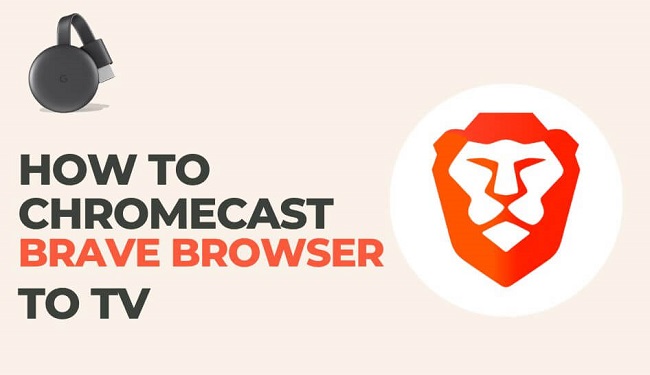
How to Brave Browser Chromecast
Casting with Brave to your Chromecast device is straightforward and similar to Chrome:
- Install the Brave Browser: Download and install it from Brave’s official website.
- Setup Chromecast: Ensure your Chromecast device is connected to your TV and both the device and your computer are on the same Wi-Fi network.
- Enable Casting: Click on the menu in the Brave Browser, select ‘Cast’, and choose your Chromecast device to start casting.
How to Chromecast Brave to TV Using Windows or Mac
Casting from Your Computer Made Easy
- Setup: Ensure that your Chromecast device is set up and that your Windows or Mac computer is connected to the same Wi-Fi network as your Chromecast.
- Open Brave Browser: Launch Brave on your computer.
- Access Settings: Click on the three dots in the upper right corner to access the menu, then select “Cast” from the dropdown.
- Select the Device: Find your Chromecast device in the list of available devices and select it.
- Choose What to Cast: Decide whether to cast your current tab, your desktop, or a file from your computer.
How to Chromecast Brave to TV Using Android
Stream from Your Android Device with Ease
- Connect to Wi-Fi: Your Android device and Chromecast should be on the same network.
- Open Brave Browser: Start the Brave app on your Android device.
- Enable Brave Rewards: If you want to earn rewards while casting, make sure Brave Rewards is turned on.
- Cast Your Screen: Tap the menu button and select “Cast” to mirror your screen to the TV. If you don’t see this option, Brave may need to be updated to the latest version that supports casting.
How to Chromecast Brave to TV Using iPhone
Casting from iOS Devices Simplified
- Wi-Fi Connectivity: As with other devices, ensure both your iPhone and Chromecast are connected to the same Wi-Fi network.
- Open Brave Browser: Launch Brave on your iPhone.
- Use the Share Option: Select the share icon at the bottom of the Brave app.
- Select ‘Cast’: Swipe to find the ‘Cast’ option. If it’s not visible, ensure your Brave Browser is updated to the latest version.
- Choose Your Chromecast: Select your Chromecast device from the list and start casting.
Who is the Founder of Brave Browser?
Brave Browser was co-founded by Brendan Eich, the creator of JavaScript and co-founder of Mozilla, and Brian Bondy, who previously worked on projects like Khan Academy and Mozilla.
Is Brave as Good as Chrome?
Brave has often been touted as a strong competitor to Chrome, providing a similar browsing experience with enhanced privacy features, such as built-in ad blockers and tracker prevention.
Performance-wise, Brave is known for being faster and more efficient than Chrome due to these built-in features.
Is Brave a Chinese Browser?
Brave Browser is not a Chinese browser. It was developed by Brave Software, Inc., an American company based in San Francisco, California.
Is Brave Browser Chromecast Safe?
Casting via Brave Browser is generally considered safe. The browser’s privacy features are still in effect when you cast, although it’s important to ensure that your Wi-Fi network is secure and you are casting content from trusted sources.
Benefits of Brave Browser Chromecast
Leveraging Brave’s Unique Advantages
- Privacy: Enjoy Brave’s strong privacy protections even while casting.
- Ad Blocking: Brave’s ad-blocking capabilities mean less intrusive ads during your viewing experience.
- Performance: Potentially faster streaming with fewer background processes compared to other browsers.
- Rewards: Earn BAT tokens for viewing privacy-respecting ads.
Is Brave Browser Chromecast Free?
Brave Browser is a free download, and there are no additional fees to use its Chromecast functionality. However, any subscription services you cast through Brave will have their own costs.
Conclusion
Brave Browser offers a compelling alternative to Chrome, especially for those concerned with privacy. With its casting abilities to Chromecast, you can enjoy a seamless and secure streaming experience from your computer to your TV.
As a free, non-Chinese, high-performance browser developed by industry veterans, Brave provides a robust set of features for modern web users.
whether you’re using a Windows or Mac computer, an Android phone, or an iPhone. This free feature of Brave Browser enhances your viewing experience while maintaining the privacy and speed Brave is known for.
As the digital world continues to evolve, the ability to integrate our online activities with our home entertainment systems has become increasingly valuable, and Brave Browser with Chromecast support is at the forefront of this integration.




















