IPTV, or Internet Protocol Television, has revolutionized the way we consume television content. With IPTV, you can access a vast array of channels and content via the internet, making it a popular choice for entertainment.
If you own a Samsung Smart TV, you’re in luck because it’s possible to enjoy IPTV on your smart television. The process of getting IPTV on your Samsung Smart TV, explore the benefits, and address safety concerns.
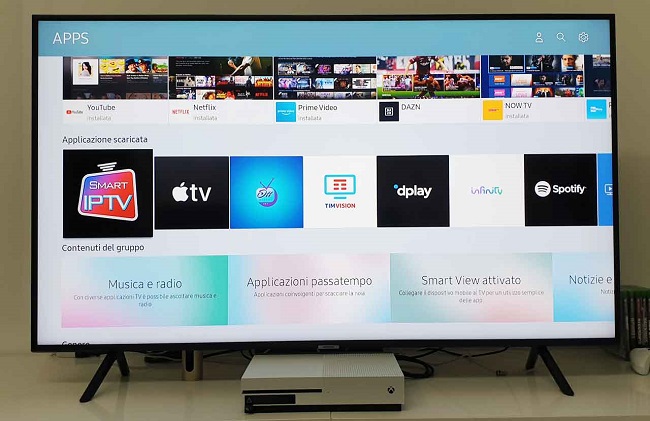
In this comprehensive guide, we will walk you through the process of getting IPTV on your Samsung Smart TV, including activation, sideloading, and troubleshooting common issues. Additionally, we will address the safety concerns associated with IPTV and explore whether it’s possible to stream IPTV for free.
Getting IPTV on Your Samsung Smart TV
Can I Install APK on Samsung Smart TV?
Yes, you can install third-party apps, including IPTV apps, on your Samsung Smart TV. However, Samsung Smart TVs do not support direct APK installations. You’ll need to use alternative methods like using an external device or an app store.
How to Install IPTV Smarter on Your Samsung TV:
- Ensure your Samsung Smart TV is connected to the internet.
- Navigate to the Samsung Smart Hub on your TV.
- Search for “IPTV Smarters” using the search bar in Smart Hub.
- Once you find the app, select it and click on the “Install” button.
- After installation, launch the IPTV Smarters app.
- You’ll be prompted to enter your IPTV service provider’s login credentials or add your M3U playlist URL.
How to Get IPTV on Samsung Smart TV
1. Activate Smart IPTV on Samsung Smart TV:
Smart IPTV is a popular IPTV player for Samsung Smart TVs. To activate it, follow these steps:
- Ensure your Samsung Smart TV is connected to the internet.
- Open the Smart Hub on your TV.
- Search for “Smart IPTV” using the Smart Hub’s search function.
- Install the Smart IPTV app.
- Launch the app and note the MAC address displayed on your screen.
- Visit the Smart IPTV website (https://siptv.app/mylist/) on your computer or mobile device.
- Enter the MAC address and upload your IPTV playlist (M3U file) to the website.
- Return to the Smart IPTV app on your TV, and you’ll find your IPTV channels ready to stream.
2. Sideload IPTV on Samsung Smart TV:
If you prefer using other IPTV apps, you can sideload them onto your Samsung Smart TV using methods like USB or developer mode.
Best IPTV Players for Samsung Smart TV
- Smart IPTV
- Tizen IPTV Player
- IPTV Smarters
- Perfect Player IPTV
- GSE Smart IPTV
Choose the one that suits your preferences and offers compatibility with your IPTV service.
How to Fix IPTV Player Not Working on Samsung Smart TV
If you encounter issues with your IPTV player, such as buffering or playback problems, consider these troubleshooting steps:
- Check your internet connection.
- Ensure your IPTV subscription is active and paid for.
- Update your IPTV player app to the latest version.
- Clear cache and cookies in the app settings.
- Contact your IPTV service provider for assistance.
Is IPTV Safe to Use?
IPTV itself is a legitimate technology. However, some users may access pirated or unauthorized content, which can have legal implications. To stay safe:
- Use reputable IPTV services.
- Avoid third-party apps and sources of pirated content.
Can I Stream IPTV for Free?
While there are free IPTV services available, it’s important to note that these may not offer the same quality, reliability, or legality as paid services. Always use legal and authorized IPTV services to ensure a safe and high-quality viewing experience.
Benefits of IPTV on Samsung Smart TV
1. Wide Range of Content:
IPTV offers a vast library of channels, including live TV, movies, series, and more, giving you access to a wide variety of entertainment options.
2. Flexibility:
You can watch IPTV content on your Samsung Smart TV at your convenience, with the ability to pause, rewind, and fast forward through programs.
3. Cost-Effective:
IPTV often offers competitive pricing compared to traditional cable or satellite TV services, potentially saving you money.
4. On-Demand Content:
Many IPTV services offer on-demand libraries, allowing you to watch your favorite shows and movies whenever you want.
Is IPTV on Samsung Smart TV Safe?
While IPTV itself is a legitimate technology, there are some safety concerns to be aware of:
- Malware: Be cautious when installing third-party IPTV apps, as some may contain malware. Stick to official app stores whenever possible.
- Content Sources: Ensure that you’re using legitimate IPTV providers to avoid accessing pirated content.
Conclusion
In conclusion, enjoying IPTV on your Samsung Smart TV is a fantastic way to access a wide range of entertainment options. While you can’t install APKs directly on your Samsung Smart TV, you can easily find IPTV apps through the Smart Hub.
The benefits of IPTV include a diverse content library, flexibility, cost savings, and on-demand content. However, it’s essential to stay safe by using reputable IPTV services and avoiding third-party apps with potential security risks.
With these considerations in mind, you can make the most of IPTV on your Samsung Smart TV for an enhanced entertainment experience. Remember to use reputable IPTV services, troubleshoot any issues, and prioritize safety when exploring the IPTV world on your Samsung Smart TV.



















