Welcome to our SEO-optimized, in-depth guide to activating iMessage on your iPhone or iPad. We’ll walk you through the process, step by step, whether you have a phone number or not.
We’ll also explore how to use iMessage with Globe, a popular mobile network in the Philippines. Plus, we’ll tackle the common issue of iMessage waiting for activation and suggest some possible solutions.
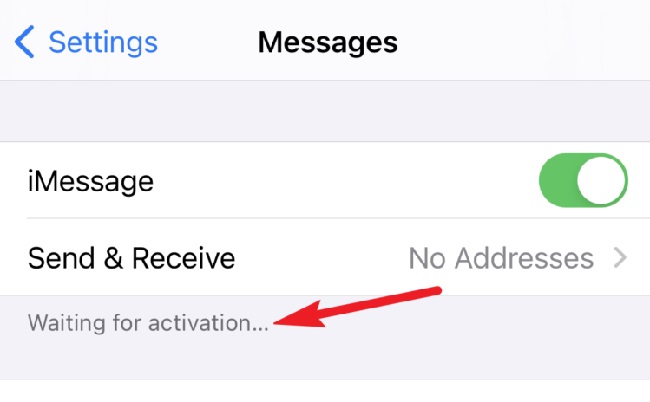
Activating iMessage with a Phone Number on iPhone and iPad
iMessage is Apple’s built-in instant messaging service. It allows you to send text, picture, and video messages to other Apple users over Wi-Fi or cellular data. Here’s how you can activate iMessage using your phone number:
- Go to the Settings app: On your iPhone or iPad’s home screen, tap on the Settings app icon.
- Tap on Messages: Scroll down until you find Messages and tap on it.
- Switch on iMessage: You’ll see a switch next to iMessage at the top of the screen. If it’s gray, tap it, and it will turn green, meaning iMessage is on.
- Choose ‘Send & Receive’: Under the iMessage switch, tap on ‘Send & Receive’.
- Select your phone number: You should see your phone number and associated Apple ID listed. Make sure your phone number is selected under the ‘Start New Conversations From’ section.
Activating iMessage without a Phone Number
If you don’t have a phone number or don’t want to use it for iMessage, you can also activate iMessage with an email address linked to your Apple ID. Here’s how:
- Follow the same steps above: Start by opening the Settings app, tapping on Messages, and ensuring iMessage is turned on.
- Choose ‘Send & Receive’: Again, tap on ‘Send & Receive’.
- Select your email address: Under the ‘You Can Be Reached By iMessage At’ section, select the email address you want to use for iMessage.
Activating iMessage with Globe
For Globe users in the Philippines, activating iMessage is pretty straightforward and follows the same steps outlined above. Globe supports iMessage over both Wi-Fi and cellular data, so you can stay connected with friends and family wherever you have internet or network coverage.
Troubleshooting: iMessage Waiting for Activation
Sometimes, when trying to activate iMessage, you might encounter an issue where it seems to be stuck on ‘Waiting for Activation’. Here are some potential solutions:
- Check your network connection: iMessage needs a strong Wi-Fi or cellular data connection to activate.
- Restart your iPhone or iPad: Sometimes, a simple restart can resolve this issue.
- Check your device settings: Make sure the time, date, and timezone on your device are correct. These can affect iMessage activation.
- Contact your carrier: Ensure that your carrier supports iMessage and that you have the correct type of messaging plan.
- Sign out and sign back into your Apple ID: In the Send & Receive settings, tap on your Apple ID and select ‘Sign Out’. Then, sign back in and try to reactivate iMessage.
If all else fails, you may want to contact Apple’s customer support for further assistance.
iMessage FAQ:
1. How iMessage Works
iMessage operates by sending messages over the Internet:
- Using Data or Wi-Fi: Messages are sent using a data connection or Wi-Fi, not traditional SMS.
- Apple ID and Phone Number: It can be set up with your Apple ID and/or phone number.
- Device Integration: Seamlessly works across iPhones, iPads, and Macs.
2. Duration of iMessage Messages
Messages in iMessage do not expire and remain on the device until they are deleted by the user. However, syncing across devices depends on the user’s settings and available storage.
3. International Use of iMessage
iMessage is free to use internationally, provided you have a data connection or are connected to Wi-Fi. This makes it a cost-effective way to communicate across borders.
4. Downsides of Using iMessage
Potential downsides include:
- Apple Ecosystem Limitation: iMessage only works natively with Apple devices.
- Data Dependency: Requires a data connection for full functionality.
- Potential Privacy Concerns: While secure, privacy depends on user settings and practices.
5. Security of Sending Pictures on iMessage
Sending pictures via iMessage is generally safe:
- End-to-End Encryption: Photos are encrypted during transmission.
- No Public Servers: Images aren’t stored on public servers, reducing exposure risk.
6. iMessage Accessibility for Non-iPhone Users
iMessage is exclusive to Apple devices and is not natively available on non-Apple platforms like Android or Windows.
7. Unique Features of iMessage
iMessage’s special features include:
- Rich Media Sharing: Send high-quality photos, videos, and animations.
- Group Chats: Robust group messaging capabilities.
- Read Receipts and Typing Indicators: See when messages are read and when others are typing.
- App Integration: Use various apps and features directly within iMessage.
8. Using iMessage Without a SIM Card
iMessage can function without a SIM card:
- Wi-Fi Connectivity: As long as the device is connected to Wi-Fi and set up with an Apple ID.
- Limited to Apple ID: Messaging will be limited to your Apple ID email address.
9. Deleting iMessages
iMessages can be individually deleted or entire conversations can be removed. However, once deleted, they cannot be recovered unless they were backed up elsewhere.
10. iMessage Encryption Over Wi-Fi
iMessage maintains end-to-end encryption for messages sent over Wi-Fi, ensuring that communications are secure and only readable by the sender and receiver.
11. Syncing iMessages Across Devices
iMessages can be synced across Apple devices using the same Apple ID, ensuring seamless communication whether you’re using an iPhone, iPad, or Mac.
12. Customization Options in iMessage
iMessage offers various customization options, including message effects, memoji stickers, and the ability to personalize app settings.
13. iMessage and Accessibility Features
iMessage supports Apple’s accessibility features like VoiceOver, making it usable for individuals with varying abilities.
14. Troubleshooting Common iMessage Issues
Common issues like activation errors or delivery problems can often be resolved through basic troubleshooting steps provided on Apple’s support website.
15. Future Developments in iMessage
Apple continuously updates iMessage, adding new features, enhancing security, and improving user experience with each iOS update.
Conclusion
With the ability to send and receive messages over Wi-Fi or cellular data, iMessage is a handy tool for staying connected with friends and family.
Whether you’re using a phone number, an email address, or a Globe connection, setting up iMessage is simple and straightforward.
And even if you run into the occasional glitch, there are plenty of troubleshooting steps to help you get back on track. Happy messaging!




















