If you’ve ever stayed in a hotel and used the TV in your room, you might have noticed that the TV had limited functionality and settings were often locked down.
This is known as “hotel mode” or “hospitality mode,” and it’s designed to prevent guests from accessing certain features and settings.
However, if you’ve purchased an LG TV that was previously used in a hotel or simply want to unlock additional settings on your LG TV, this guide will show you how to do it.
Hotel mode or hospitality mode is a feature found in LG Smart TVs that restricts certain settings and features to provide a simplified experience for guests in hotels, hospitals, and other public spaces.
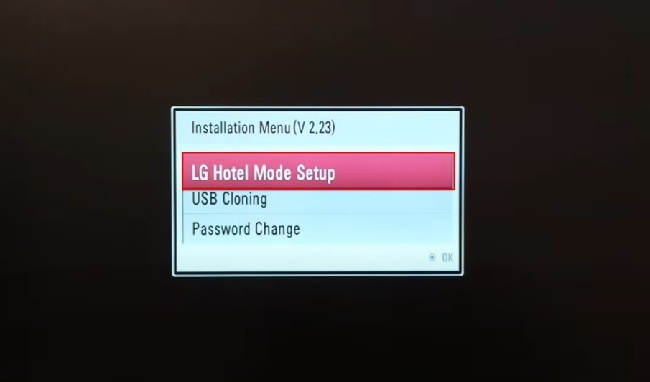
If you’ve acquired an LG Smart TV with hotel mode enabled and want to disable it to regain full control of your TV, this guide will walk you through the steps to do so.
Why LG TVs Have Hotel Mode
Hotel mode is a feature commonly found in LG TVs used in hospitality settings such as hotels, hospitals, and other public spaces. It restricts access to certain settings and features to ensure that guests can’t make unwanted changes.
These restrictions can include disabling menu options, blocking certain channels, and preventing access to input sources.
Unlocking LG TV Hotel Settings
If you want to unlock your LG TV’s hotel settings, you’ll typically need to access the TV’s service or installer menu. Here’s how to do it:
Important Note: Accessing the service menu of your LG TV can void your warranty and may cause issues if you’re not familiar with the settings. Proceed with caution, and only make changes if you’re confident in what you’re doing.
Method 1: Using the Remote Control
- Power on your LG TV: Make sure the TV is turned on and in normal viewing mode.
- Open the settings menu: On your LG TV remote control, press and hold the “Settings” button until a password prompt appears.
- Enter the password: You’ll need to enter a password to access the service menu. The default password for most LG TVs is “0000” (four zeros). If that doesn’t work, you may need to contact LG support or the TV’s previous owner to obtain the password.
- Access the service menu: Once the correct password is entered, the service or installer menu will appear. From here, you can navigate through various settings, including those typically locked in hotel mode.
- Make changes: Carefully explore the menu options and make any desired changes to unlock the TV’s full functionality. Be cautious not to alter critical settings.
- Exit the service menu: After making changes, exit the service menu and return to the normal TV interface. This may involve turning the TV off and on again.
Method 2: Using the TV Buttons
- Power on your LG TV: Make sure the TV is turned on.
- Access the installer menu: On the TV itself, press and hold the “Settings” or “Menu” button for several seconds. A password prompt may appear.
- Enter the password: As mentioned earlier, the default password is often “0000.” Enter it or the password provided to you.
- Access the service menu: Once you’ve entered the correct password, you should be able to access the service menu.
- Make changes: Navigate through the menu to unlock specific settings and features as needed.
- Exit the service menu: After making changes, exit the service menu and return to the TV’s regular interface.
Tips and Considerations
- Be extremely cautious when making changes in the service menu, as incorrect settings adjustments can cause problems with your TV.
- If you’re unsure about a particular setting, it’s best to leave it unchanged or consult with LG customer support.
- Always respect the privacy and security of any previously owned equipment, especially if it was used in a hotel or similar environment.
- Once you’ve unlocked the hotel settings, you should have full control over your LG TV and its features.
Why LG Smart TVs Have Hotel Mode
Hotel mode is designed to limit access to specific settings and features to prevent guests from making unwanted changes or accessing restricted content.
In hotel mode, you may find that some options in the settings menu are grayed out or entirely inaccessible. This mode is typically used in hospitality settings to maintain consistency and prevent misuse of the TVs by guests.
Disabling Hotel Mode on LG Smart TV
Disabling hotel mode on an LG Smart TV may vary slightly depending on the TV model and firmware version. Here are several methods you can try to regain control of your TV:
Using the TV Remote
- Power on the TV: Ensure that your LG Smart TV is turned on.
- Access the settings menu: Using your LG TV remote control, press the “Settings” or “Menu” button to open the settings menu.
- Enter the password: In hotel mode, you’ll need to enter a password to access the settings. Try the default password, which is usually “0000” (four zeros). If it doesn’t work, contact LG customer support for assistance in obtaining the correct password.
- Navigate to the setup menu: Once you’ve entered the correct password, navigate to the “Setup” or “Settings” menu.
- Disable hotel mode: Look for an option related to hotel or hospitality mode. It may be labeled as “Hotel/Pro mode,” “Hospitality mode,” or something similar. Select this option and set it to “Off” or “Disable.”
- Save changes: Confirm the changes, and the TV should exit hotel mode.
- Restart the TV: It’s a good practice to restart your TV to ensure that the changes take effect.
Using the Service Remote
In some cases, a service remote may be required to access advanced menus and disable hotel mode. If you have access to a service remote, follow these steps:
- Power on the TV: Make sure your LG Smart TV is on.
- Enter service mode: On the service remote, press the “Menu” or “Settings” button followed by the “4,” “7,” “2,” “5” keys in sequence. This should enter service mode.
- Disable hotel mode: Within service mode, locate the option to disable hotel or hospitality mode. Disable it to regain control.
- Save and exit: Save your changes and exit service mode.
- Restart the TV: Restart your TV to apply the changes.
Performing a Factory Reset
If the above methods don’t work, you can try performing a factory reset on your LG Smart TV. Keep in mind that this will erase all settings and data on your TV, so use this option as a last resort:
- Power on the TV: Ensure your TV is on.
- Access the settings menu: Use your remote control to open the settings menu.
- Navigate to the reset option: Look for a “Reset” or “Factory Reset” option in the settings menu.
- Perform the factory reset: Follow the on-screen instructions to initiate the factory reset. Confirm your decision.
- Restart the TV: After the reset is complete, restart your TV.
Additional Tips and Considerations
- Be cautious when making changes to your TV’s settings, especially if you’re not familiar with the options.
- If the default password “0000” doesn’t work, contact LG customer support or the TV’s previous owner to obtain the correct password.
- Make note of your TV’s model number and firmware version, as these may affect the steps required to disable hotel mode.
- Always respect the privacy and security of any previously owned equipment.
Conclusion
Unlocking the hotel settings on an LG TV can provide you with more control and flexibility over your viewing experience. However, it’s essential to proceed with caution and avoid making changes to settings that you don’t fully understand.




















