Nowadays, technology is developing day by day. In the starting days of the Computer, there was no other option to install the operating system. We have to burn the operating system into a CD or DVD.
It is not so hard to process, but it is not user-friendly and expensive. But people don’t prefer CD/DVD this day due to some technical changes and advancements. There is a new process to install the operating system knows as Bootable Media Device.
It is easy to install on your device and less time-consuming process. There is some reason that preferred to use Bootable Media Device over CD/DVD.
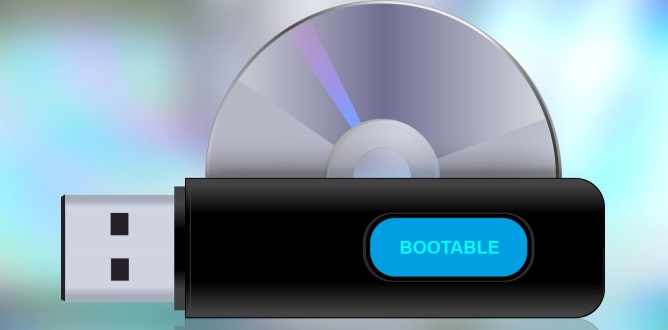
In today’s digitally driven age, the role of physical CDs or DVDs in software installation is waning, thanks in part to USB Bootable Software.
These tools have revolutionized the way we install operating systems, test software, and troubleshoot computers. But what exactly is USB Bootable Software, and how can it benefit users? Dive in to find out.
What is USB Bootable Software?
USB Bootable Software refers to programs or utilities that allow users to create a ‘bootable’ USB drive. A bootable USB drive essentially acts as a startup disk that a computer can launch an operating system from, bypassing the computer’s internal hard drive.
Why Is A Bootable USB Drive More Favorable Than Bootable CDs?
1. These devices like USB flash drives can be reused.
2. You don’t need to buy new equipment every time whereas this is not the case with CDs — every time you need to buy a new CD.
3. You cannot permanently store your data on a CD. If you are using a rewriteable CD, its performance decreases as rewrite increases.
4. Bootable USB has a faster speed much quicker speed than CDs. Bootable device permits are speedier booting.
5. These devices are portable. They can be carried everywhere conveniently. Also, you can store the whole OS in your pocket.
6. These devices are very much reliable than CD/DVD. It ensures error-free data communication. These devices can catch errors during the transfer of data.
7. These devices are easy to expand.
8. These devices are lightweight and small to use.
9. These devices can be installed and used efficiently.
10. Bootable devices take less time in the booting process.
11. These devices are cheaper than CD/DVD writer.
How to Create a Bootable USB from ISO?
There are some steps to create a Bootable USB from ISO. First You need to burn ISO to a USB pen drive by using any of the following USB bootable software.
Then you have to restart your computer and, in the BIOS, change boot to USB. Finally, you have to follow the instructions that are given on the screen.
Top 7 USB Bootable Software
We have given you the details of the best USB bootable software:
1. Windows USB/DVD Download Tool
Microsoft develops Windows USB/DVD Download Tool. As you see the name of the software, but it works for other versions of windows also. You can quickly form a duplicate of your Windows ISO file on a USB flash drive.
You have only to download the ISO file of a window to create a bootable DVD or USB flash drive. Now you have to run the application and directly install Windows 7/8 from USB flash drive.
2. Rufus
This software is used to creates bootable USB flash drives such as memory sticks, USB pen drives, etc. It is also used to formatting of various USB flash drives. It has many other functions such as:
Pros
- If you want to create USB installation media from bootable ISOs such as Windows.
- If you don’t have an OS installed in your system.
- If you need to track any low-level utility services.
- If you want to flash any BIOS or any other firmware from DOS.
Cons
- Problems with a high-capacity 64GB disk.
The significant advantage of using this software is that it is quick, effective, reliable to use and simple interface.
You don’t need to install the software. You can quickly run it by computer (.exe). Also, it is the faster software than any other USB booting software.
3. Universal USB Installer
It is also known as UUI is a Live Linux Bootable USB Creator. This software helps you create any Bootable USB Media. It is available for Windows and Linux. You can easily select the operating system you want to install on your system by only selecting the iso file.
It is easy to use. You can easily back-up or store data settings, application backups, etc.
4. UNetBootin
It is a cross-platform utility that can create live USB systems and can load a variety of system utilities. This software is only designed to create bootable Linux drives without burning CD. There is an option to download the Linux distribution directly from the user interface. You can also create bootable media using an ISO file.
5. WinSetupFromUSB
This software helps you to install an operating system quickly. It helps you to place and create multiple ISO files in one USB drive. It has a simple, user-friendly interface.
There is the various advanced option you can access it. This Software can test various bootable media in QEMU emulator and multiple tools like 7Zip, FBinstTool, etc.
6. RMPrepUSB
This software can create multi-boot drives, support multiple image formats, customise bootloader options, file system options, and QUMU Emulator. You can easily install various bootloaders like syslinux, WEE, etc.
You can quickly test your USB drive just by clicking on the Test Speed Button appearing on the right-hand side of Windows. There is a various feature in this application, but they are not easy to use it. This software is only made for the advanced user.
7. YUMI – Multiboot USB creator
It is also known as Your Universal Multiboot Installer. There is various function like to create multiboot USB drives, i.e., and it can install multiple operating systems, firmware, antivirus tools, etc. all in a single USB drive.
How to Create Bootable USB?
Step 1: You can easily create Bootable USB drives by only following these steps:
Step 2: Run the application following the onscreen instructions.
Step 3: Rerun this application to Add More ISOs/Distributions to your Drive.
Step 4: Now, Restart your PC setting it to boot from the USB device.
Step 5: Select a distribution to Boot from the Menu and enjoy it!
Is Bootable USB Reusable?
Absolutely! One of the many advantages of a bootable USB is that it’s reusable. You can format the drive and recreate another bootable disk or use it for regular data storage.
How Do I Create a Bootable USB Without Any Software?
While software makes the process more straightforward, you can create a bootable USB manually:
- On Windows: Utilize the Command Prompt and the
diskpartutility. - On macOS: Use the built-in
Disk Utilityand the terminal.
However, doing it manually requires a clear understanding of commands and careful execution to avoid data loss.
Making Bootable USB Using Mobile:
While not as straightforward as desktop methods, certain mobile applications and methods, especially on Android devices, can transform your mobile device into a makeshift bootable USB creator. Apps like DriveDroid can assist in this process.
Benefits of USB Bootable Software:
- Portability and Convenience: USB drives are compact, making them easy to carry and store. With bootable software, one can have a portable OS or recovery tool at their fingertips.
- Speed: USB drives, especially USB 3.0 and newer, are faster than traditional CDs or DVDs, ensuring quicker installation and loading times.
- Versatility: They’re perfect for system installations, recovery tasks, or running a live OS environment.
- Economical: USB drives are reusable, which means one drive can serve multiple purposes over its lifespan.
Is USB Bootable Software Safe?
Most reputable USB Bootable Software is safe to use. However, it’s crucial to:
- Download software from trusted sources. Avoid downloading cracked versions or from suspicious websites.
- Regularly update the software to ensure you’re shielded from any vulnerabilities.
Is USB Bootable Software Free?
Many USB Bootable Software options are free. Popular tools like Rufus, UNetbootin, and Universal USB Installer provide robust features at no cost. However, some advanced tools or commercial software may come with a price tag, offering additional features or support.
Also Read:
- Best Screen Capture Software Tools for Windows 10, 8 and 7
- Best Typing Software to Type Faster Than Ever
- Best Encryption Software for Windows 10, 8 and 7
- Best Data Recovery Software Tools
Conclusion
We have given you the details of the best software that is simple and easy to use. You can easily use this software to install any operating system without any difficulties. These applications are free of cost and less time-consuming.
You also save your money by not investing in the paid version of the application. They can quickly transfer your data without any error. USB Bootable Software has simplified many tasks that were once cumbersome or reliant on optical media.
Whether you’re a tech enthusiast looking to experiment with different operating systems, a professional in need of a recovery tool, or someone setting up new systems, these tools are invaluable. However, always exercise caution, ensuring data safety and using software from reputable sources.



















