For those who don’t know what Uplay is, it is a Ubisoft’s game distribution where you can purchase, play, and download games. It is a hub for gamers and games. So if you are a gamer you must have heard of it. If you are facing the Uplay Connection Lost error then it may ruin your gaming experience.
Uplay is a portal for the games on Ubisoft. You can play those games on your personal computer. Since it is a gamer’s hub you can also connect and communicate with the other gamers out there. You can also earn rewards and buy third party titles.
Some of the most famous games available on Uplay are Assassin Creed, For Honor, Rainbow Six Tom Clancy, and so on. All in all, it is a great device however users sometimes face trouble while logging in to or connecting to the servers of Uplay from the Windows 10 operating system.
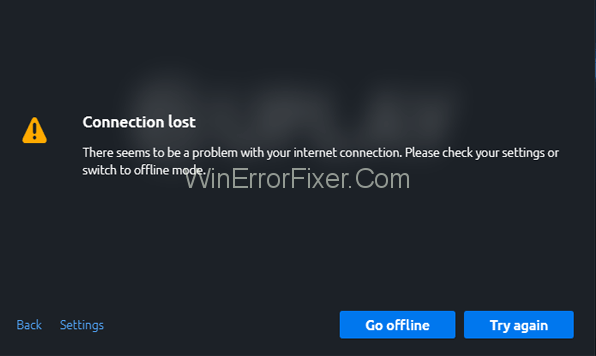
Ubisoft’s Uplay has been at the center of the gaming community’s discussion for various reasons. From connection errors to platform transitions, there’s much to unpack. This article dives into the Uplay connection, the infamous “Uplay Connection Lost” error, and the evolution of the platform to Ubisoft Connect.
What is Uplay Connection?
Uplay is Ubisoft’s proprietary digital distribution, digital rights management, multiplayer, and communications service. Designed for Ubisoft games, Uplay provides an immersive experience by offering rewards, multiplayer modes, and an online store.
The “Uplay Connection” refers to the platform’s ability to connect players to its servers and facilitate these features.
Causes of the “Uplay Connection Lost” Error:
Just like any other online service, Uplay too can sometimes experience connectivity issues. The “Uplay Connection Lost” error signifies that the user’s game client can’t establish or maintain a connection with Uplay’s servers. The causes can be:
- Server-Side Issues: Uplay servers might be down due to maintenance or unexpected outages.
- Client-Side Network Issues: User’s internet connection, firewalls, or VPNs can cause disruptions.
- Software Conflicts: Some software, especially antivirus or third-party applications, can interfere with Uplay.
- Corrupted Cache or Files: Damaged local files can sometimes hinder the connection.
How to Fix Uplay Connection Lost Error
Solution 1: Offline mode and Proxy settings
The proxy settings of Windows 10 and the configuration of the Uplay program to start offline can cause problems connecting to the Uplay servers. To fix them you need to follow the following steps:
Step 1: Open Uplay and click on the Menu icon on the top right side of the screen.
Step 2: Open the menu and then click on Settings.
Step 3: Find ‘Always Start Uplay in Offline Mode’ and then click on it to uncheck it.
Step 4: You can also configure the proxy settings under ‘Change Proxy Settings’.
Solution 2: Background Programs
It is as it sounds, if any background programs are running while you are trying to start a game on Uplay then it can cause connection lagging or other problems which can also hinder your gaming experience and ruin your mood.
Therefore it is advised to stop all background Programs before starting a game on Uplay.
You can do this by following these steps:
Step 1: Click on the Start Button on the Task Bar or press the Windows key.
Step 2: Go to the search bar and type in Run. Open the application that appears.
Step 3: In the run dialog box type ‘msconfig‘ and press Enter.
Step 4: In the window that appears navigate to the General tab.
Step 5: Select the ‘Selective Startup’ option.
Step 6: Navigate to the ‘Load startup items’ option and then uncheck the box next to it.
Step 7: Click on Apply to apply the changes that you just made. Click on OK to confirm the changes.
Step 8: Restart your computer.
If the problem is solved then congratulations but if not then read on to the next solution.
Solution 3: Restrictive Network Configurations
Sometimes your service provider can place restrictions on your network which may cause you trouble in connecting to the Uplay servers.
If this is actually the reason behind the problem then you have to contact the administrators to resolve this issue. You can not do anything on your own in this scenario.
Solution 4: Software Conflict
In certain cases it so happens that due to outdated windows firewall software you are unable to connect with Uplay servers. You need to update your Antivirus and even after updating if the problem is still there then you need to turn off or uninstall your Antivirus firewall when you play on Uplay.
To take down the firewall you have to follow the following steps:
Step 1: Find the Firewall icon in the Task Bar and then open it by clicking on it.
Step 2: Navigate to the Firewall and Network Protection section.
Step 3: Find and open the Public (non-discoverable) Network from the middle section.
Step 4: Navigate to the Windows Firewall option and then turn it off.
If you have another antivirus on your device then you should take care of them too. You can either configure the settings of those antiviruses or you can simply uninstall them while playing on Uplay. These antiviruses can also cause you to not connect to the Uplay servers so keep them in mind.
Solution 5: Flushing DNS Files
The DNS cache is storing all the IP addresses of your recently visited websites. If some of the files in there are corrupted then it can cause the above-mentioned problem with the connection to Uplay servers. Thus flushing out the DNS files is important.
To do that follow the steps as stated:
Step 1: Click on Start and type Command Prompt in the search bar. Open the application that appears on the top.
Step 2: Once the dialog box opens you need to type in the command – ipconfig/ flushdns.
Step 3: Press enter on the keyboard.
This should solve the Uplay Connection Lost issue but if not then proceed to the next solution.
Solution 6: Reset Host Files
Host files are files that map IP address to hostnames. They can sometimes get corrupted. Therefore it is required to reset these host files. To do that you have to follow the following steps:
Step 1: Download the compressed default host files from the net. Please note that these files can be used only for Windows 10 Users.
Step 2: Extract that file and the next step is to copy it here on this folder:
C:WindowsSystem32driversetc
Step 3: Select Replace.
This should solve Uplay connection issues but if not then you should contact Ubisoft directly.
What happened to Ubisoft Uplay?
Ubisoft decided to rebrand Uplay and integrate it into a broader platform known as Ubisoft Connect. This move was to unify the gaming experience across all Ubisoft games and platforms, providing a more integrated and feature-rich ecosystem.
Did Ubisoft Connect Shut Down?
No, Ubisoft Connect did not shut down. Instead, it’s the evolved form of Uplay, offering expanded features and a more streamlined experience. It combined the best of Uplay with Ubisoft Club, providing a cohesive experience for players.
How Do I Update Ubisoft Connect?
To ensure a seamless gaming experience, it’s vital to keep Ubisoft Connect updated. Here’s how:
- Automatic Updates: By default, Ubisoft Connect is set to update automatically when launched. If there’s an update available, the platform will prompt you.
- Manual Update: If you suspect you’re running an outdated version, you can navigate to Ubisoft Connect’s official website and download the latest version.
Why was Uplay renamed?
Uplay was renamed and merged into Ubisoft Connect to offer an all-in-one experience. The new platform was designed to give players more convenience, unified rewards, cross-play, and other enhanced features across all Ubisoft games and platforms.
The rebranding was more than just a name change; it was a step towards a holistic gaming ecosystem by Ubisoft.
Read Next:
- Overwatch Lost Connection to Game Server
- World of Warcraft Was Unable to Start Up 3D Acceleration
- FFXIV Unable to Download Patch Files
- Logitech Gaming Software Not Detecting G27
Conclusion
We hope that this article has been useful for you and that you have been able to solve the problem from above. Many users face such problems while connecting to the Uplay servers so do not panic.
Follow the steps as stated in the solutions calmly and one of them is bound to hit the bullseye. So try all of the aforementioned solutions and we are sure that one of them will solve your problem. After that, you can enjoy your gaming experience.
While the transition from Uplay to Ubisoft Connect was initially met with a mixture of confusion and curiosity, it underscores Ubisoft’s commitment to offering a unified and enriched gaming experience.
Connection errors, like the “Uplay Connection Lost” issue, are a part of any online platform, but understanding their causes and solutions can make the gaming journey smoother. As Ubisoft continues to evolve its platforms and services, players can look forward to more innovations and enhancements in the future.



















