To send, receive, read, and compose emails on a computer, you need an email client. Email clients for desktop computers vary from web-based clients in a few key respects. An email client that operates on a computer’s desktop is called a “Desktop Email Client” and requires downloading and installation.
You can check and send email without using a browser, unlike with a web-based email client. Several desktop email applications exist, but Microsoft Outlook and Mozilla Thunderbird are the most popular options. In addition to reading, composing, and sending and receiving emails, each of these clients comes with its own unique set of capabilities.
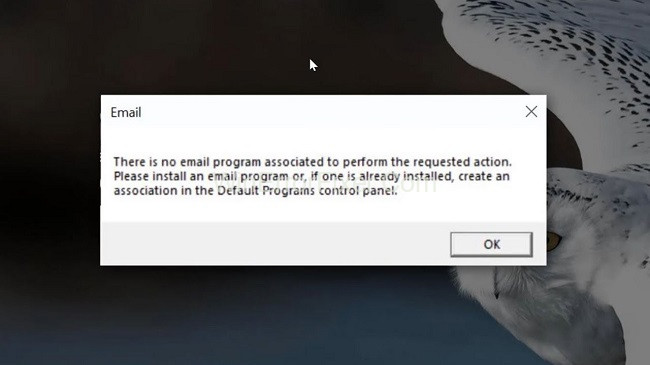
That allow you to manage and sync your email across different platforms. Files can be sent directly from the File Explorer by selecting Send To from the context menu and then choosing Mail receipt.
Using this method to send files over email is quick and simple. However, the Send To option might not work, and an error message might appear, in rare instances.
Read Also:
- Instagram Oops An Error Occurred
- Oculus Assistant Service keeps Stopping
- Unhandled Exception Has Occurred In Your Application
Have you ever come across an error message saying, “There is no email program associated to perform the requested action,” especially when you try to send an email directly from an application or website?
The error often leads to frustration and a halt in productivity. In this comprehensive guide, we aim to explore the root causes of this error, steps to make Outlook your default mail client, and how to install an email program on your laptop.
Causes of “There Is No Email Program Associated to Perform the Requested Action” Error
This error occurs primarily when your system lacks a default email program or when the existing one isn’t appropriately configured. Here are some common reasons:
Incorrect Default Settings
If no default email client is set, this error is likely to pop up when you attempt to send an email from third-party applications or websites.
Software Conflicts
Having multiple email clients can sometimes create a conflict, resulting in this error.
Registry Errors
Errors in your Windows Registry concerning the email client could also be the culprit.
Outdated Software
An outdated email client can have compatibility issues, causing this error to appear.
How Do I Fix “There Is No Email Program Associated to Perform the Requested Action” Error?
It is highly suggested that you restart your computer before doing any of the next troubleshooting methods. By restarting, the operating system is given a clean slate and any corrupted temporary files are deleted.
Solution 1. Set an Email Program as Default
Step 1: Get to the Apps menu by pressing the Windows key + I.
Step 2: Select the app from the Email section of the Default Apps menu.
Step 3: From the list of apps that just displayed, pick Mail (or whatever you prefer).
Step 4: PC restart required.
If you don’t already have an email client installed on your computer, you can simply download one and configure it as the default in the same way.
Windows 10 ships with a basic email client. Remember that this programme is a stripped-down version of Outlook, and that advanced features like the automatic inclusion of BCC email addresses are not available here.
Solution 2. Delete the Outlook Registry Keys
Step 1: The Windows key plus R must be pressed.
Step 2: The Registry Editor can be accessed by typing regedit.
Step 3: HKEY LOCAL MACHINE can be found in the left pane.
Step 4: Client-Server Microsoft Outlook Email Software
Step 5: Access the context menu by right-clicking on Outlook.
Step 6: Use the Delete button and agree to any further deletions.
Step 7: Exit Registry Editor.
Step 8: To open the search box, hit the Windows key + I.
Step 9: To change which apps are used by default, open the Settings menu, then tap System.
Step 10: You’ll find the appropriate software in the Email menu.
Step 11: Make Mail your primary email client by clicking the button.
Step 12: In addition to the aforementioned Outlook error message, damaged registry keys may also be to blame.
Numerous issues may arise if an application makes use of the Outlook Simple MAPI interface in this manner. Thus, before you can repair Outlook, you must eliminate the faulty registry keys.
Solution 3. Repair the Outlook system
Step 1: The Windows icon can be accessed by a right-click.
Step 2: Choose the Apps menu under Settings.
Step 3: To make some alterations, go to Office and click the Change button.
Step 4: Choose the option to fix it.
Problems like the error notice are more likely to occur the longer you use Outlook because you are more likely to have a large number of emails and appointments. Neither of these email programmes has been designated to carry out the necessary procedure.
How to Make Outlook Your Default Mail Client
Setting Outlook as your default mail client can often resolve this issue. Here’s how you can do it:
For Windows 10 and 11 Users:
- Open Settings: Go to
Start > Settings > Apps. - Default Apps: Navigate to
Default Appson the left pane. - Email: Scroll down to
Emailand click on the current default email app. - Choose Outlook: Select
Microsoft Outlookfrom the list.
For Older Windows Versions:
- Control Panel: Open the Control Panel and go to
Programs. - Default Programs: Click on
Set your default programs. - Choose Outlook: From the list, select
Microsoft Outlookand then clickSet this program as default.
Installing an Email Program on Your Laptop
If you don’t already have an email client installed, here are general steps to install one:
- Choose an Email Client: Decide on an email client that suits your needs. Outlook, Thunderbird, and eM Client are some popular options.
- Download Installer: Visit the official website of the selected email client and download the installer.
- Run Installer: Double-click on the downloaded file and follow the on-screen instructions to install the email program.
- Setup Email Account: Once installed, open the email client and follow the prompts to set up your email account.
Read Also:
- Google Forms Internal Error
- Spotify Can’t Play Current Song
- SvcHost.Exe (LocalServiceAndNoImpersonation)
Conclusion
In most cases, you may use your computer’s built-in email client to transmit a file by right-clicking it and selecting the send to mail recipient option in Windows 10. However, there are times when problems arise, such as when the “There is no email programme attached to conduct the requested activity” message appears.
We’ll teach you how to resolve this issue in this latest part of our troubleshooting series. The error message “There is no email program associated to perform the requested action” can be unsettling, but understanding its causes allows you to take targeted corrective action. Setting Outlook as your default mail client is often an effective solution to this problem.
Moreover, installing an email client on your laptop is a straightforward process that can be done in a matter of minutes. By taking these steps, you can ensure smoother email operations and reduce the chances of encountering this error in the future.



















