Many Printer users across Windows 7, 8 and 10 have complained about the error message- “The Active Directory Domain Services is Currently Unavailable.” This error message means that the system is unable to connect or find your printer, and hence the process cannot proceed ahead.
Some of the common reasons behind The Active Directory Domain Services is Currently Unavailable error can be Permission, UAC, Drivers, etc.
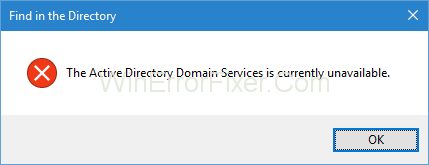
The role of Directory Domain Services, especially Active Directory, is pivotal in managing network resources efficiently within an organization. The service allows admins to oversee domains, users, objects, and network security. But what if you encounter the “Active Directory Domain Services is currently unavailable” error? Don’t worry; we’ve got you covered.
What is Directory Domain Services?
Directory Domain Services (often termed as Active Directory Domain Services or AD DS) provide a centralized and standardized system that automates network management of user data, security, and distributed resources.
They enable admins to manage the internal domain and network permissions seamlessly.
Key Features:
- User Management: Helps manage user data and credentials in one centralized location.
- Security Services: Offers features like LDAP, SSL, and Kerberos for secure data transmission.
- Scalability: Easily adapts to the growing needs of the organization.
Causes of “The Active Directory Domain Services is Currently Unavailable” Error
This common error can arise for several reasons, such as:
- Network Issues: A disruption in the network connection can lead to this error.
- Firewall/Antivirus Block: Sometimes, the firewall or antivirus software might block the service.
- Incorrect Configuration: Wrong server settings could also trigger this issue.
How to Fix The Active Directory Domain Services is Currently Unavailable Windows 7, 8 and 10
Here are solutions listed down which you can follow to fix The Active Directory Domain Services is Currently Unavailable:-
Solution 1: Granting Access to Printer Ports and Windows
If none of the above solutions works for you, try changing the permissions of files in the registry editor.
Step 1: Look at your keyboard, press the “Windows + R” keys to invoke the Run box.
Step 2: Type Regedit and press Enter to open Registry Editor.
Step 3: From there go to HKEY_CURRENT_USER → Software → Microsoft → Windows NT → CurrentVersion.
Step 4: Right-click on Devices under Current Version dialogue then click Permissions.
Step 5: Click your Account and tick on “Allow of Full Control” then click Apply → OK.
Step 6: Then do the same settings to give your account full control of Printer Ports and Windows.
Step 7: Finally, close the Registry Editor window and check to see if you could print files successfully.
Solution 2: Reset Printer Spooler Settings
The spooler service is a software program responsible for managing all the print jobs being sent to the PC printer.
Step 1: Start with your keyboard, press the “Windows key + R” at the same time to invoke the Run box.
Step 2: Now, type services.msc and press Enter to open the Services window.
Step 3: Afterwards, Right-click on Printer Spooler service and click Start.
Step 4: After Printer Spooler gets started, double-click on it. Set its start-up type to Automatic. Then click OK to save the setting.
Step 5: At last, close the Services window and check if you could print files successfully.
Solution 3: Add Printer Manually and Update Drivers
Whenever you try to connect a printer, it gets automatically added to your Computer with all the drivers being installed. So here, we can try updating the drivers and then adding the printer again. This method can fix The Active Directory Domain Services is Currently Unavailable error.
Step 1: Remove your printer from the connected list of devices. Press “Windows + R.” Type “Control Panel” and hit Enter.
Step 2: Choose “Large icons” using the drop-down available at the top right side of the screen and then choose “Devices and Printers.”
Step 3: Find your printer, right-click on it, and choose “Remove device.” Then, Confirm your actions as an administrator.
Step 4: In the same screen, press “Add a printer.” Then A wizard will help you on how to add your printer to your PC.
Step 5: Go to your developer’s official website and download the latest drivers present. Press “Windows + R,” type “devmgmt.msc” and hit Enter.
Step 6: Now navigate to the subcategory of “Print queues,” choose your printer, right-click on it, and select “Update Driver.”
Step 7: AfterwardsSelect the second option “Browse my computer for driver software“.
Step 8: Finally, navigate to the folder where you downloaded the updated. Select it and install it by pressing “Next.” Once the process gets completed, reboot your PC.
Solution 4: Recognizing Printer using Other Applications
To fix The Active Directory Domain Services is Currently Unavailable issue, another solution is to identify the printer using other applications.
Step 1: First right-click on Desktop and then select New → Text Document.
Step 2: Here, type anything. After that Click File → Print.
Step 3: Now, a new window will appear containing a list of the printers currently installed on your PC. And if you can’t find the printer, click on “Find Printer.” Now the computer will start detecting your printer and positively, the problem will be resolved.
How do I Turn On Active Directory Domain Services?
To enable Active Directory, you will require a Windows Server machine. Here are the steps:
- Server Manager: Open Server Manager on your Windows Server machine.
- Add Roles and Features: Navigate to ‘Manage’ and select ‘Add Roles and Features’.
- Role-based Installation: Choose ‘Role-based or feature-based installation’.
- Server Roles: Scroll down and check ‘Active Directory Domain Services’.
- Confirmation and Installation: Confirm your selections and proceed with the installation.
How Do I Connect to Active Directory Web Services?
Active Directory Web Services (ADWS) allow applications to use the Active Directory management features. To connect:
- Open PowerShell: Use PowerShell as an administrator.
- Use Cmdlet: Use the
Get-ADDomainControllercmdlet to identify the domain controller you wish to connect to. - Connect: Use
Connect-ADDomainControllercmdlet to establish the connection.
How Do I Install Active Directory?
To install Active Directory, follow these steps:
- System Requirements: Ensure your Windows Server machine meets all the hardware and software requirements.
- Server Manager: Go to ‘Server Manager’ and select ‘Add roles and features’.
- Role-based Installation: Choose the ‘Role-based or feature-based installation’ option.
- Server Roles: Find and select ‘Active Directory Domain Services’.
- Install: Click ‘Next’ and follow the on-screen instructions to complete the installation.
How Do I Check My Active Directory Status?
To check the status of your Active Directory:
- Open Command Prompt: Open a Command Prompt window as an administrator.
- Enter Command: Type
dcdiagand press Enter. - Review Output: The tool will check all your Active Directory services and output the status.
Recommended:
- System Service Exception Error in Windows 10
- Unexpected Store Exception Error in Windows 10
- Windows Update Error 0x80070005: Access Denied
- Outlook Keeps Asking for Password
Conclusion
You should make sure that your OS is updated to its latest version using Windows Update manager. If the printer still doesn’t work on your computer, you can try running the Printer Troubleshooter as this will help in isolating the problem. Hopefully, these solutions will work for you.
Active Directory Domain Services play a critical role in managing and securing an organization’s network. While it’s highly efficient, users may sometimes encounter errors like “The Active Directory Domain Services is currently unavailable.”
Understanding the potential causes and knowing how to troubleshoot them can save both time and resources. With this guide, you are now better equipped to manage, connect, and troubleshoot your Active Directory services effectively.



















